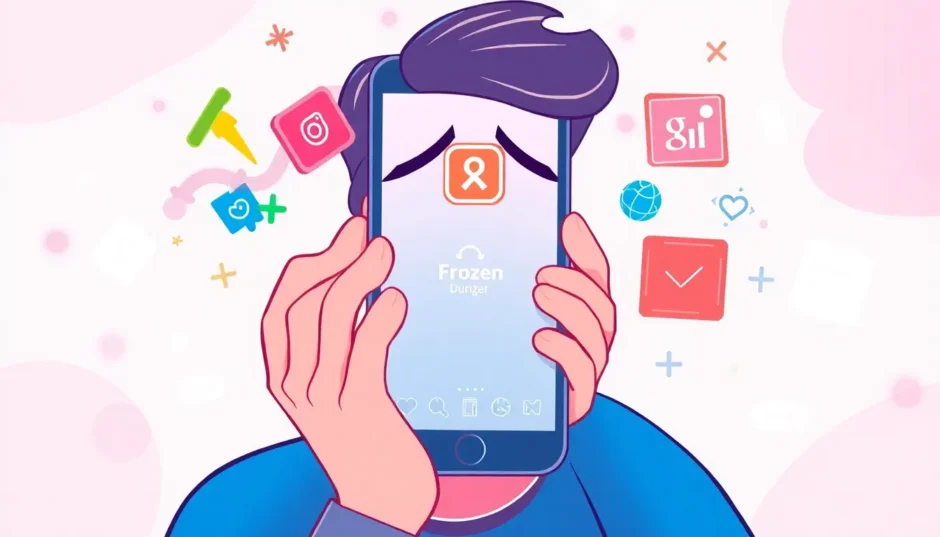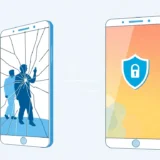Are you tired of seeing that annoying “Instagram couldn’t refresh feed” message every time you open the app? You’re definitely not alone. This frustrating issue affects countless users worldwide, leaving them unable to view new posts, stories, or updates from accounts they follow.
When your Instagram feed won’t refresh, it can feel like you’re missing out on important moments from friends, family, and your favorite creators. The problem typically manifests as a persistent loading spinner that never resolves, or that dreaded error message that pops up when you try to pull down to refresh your feed.
Table of Contents
- Common Causes of Instagram Not Refreshing
- Basic Troubleshooting Methods for Instagram Loading Problems
- Checking and Improving Your Network Connection
- Account-Related Solutions for Instagram Won’t Refresh
- App-Specific Fixes for Instagram Feed Won’t Refresh
- Advanced Solutions for Persistent Instagram Not Refreshing Issues
- When to Contact Instagram Support for Instagram Won’t Refresh Feed
- Using Specialized Tools to Fix Instagram Loading iPhone Issues
- Preventive Measures to Avoid Future Instagram Not Refreshing Problems
- Conclusion
Common Causes of Instagram Not Refreshing
Understanding why your Instagram feed won’t refresh is the first step toward finding an effective solution. The problem can stem from various sources, ranging from simple connectivity issues to more complex technical glitches.
One of the most frequent culprits behind Instagram not refreshing properly is internet connectivity problems. Whether you’re using Wi-Fi or mobile data, a weak or unstable connection can prevent the app from loading new content. Sometimes the issue isn’t with your connection but with Instagram’s servers themselves, which can experience temporary outages or slowdowns.
Another common cause involves the app’s cached data. Over time, Instagram stores temporary files on your device to help it load faster, but this cache can become corrupted or overloaded, leading to performance issues. Similarly, using an outdated version of the app can create compatibility problems that affect its ability to refresh your feed properly.
Device-specific issues can also play a role. Incorrect date and time settings, insufficient storage space, or operating system conflicts can all contribute to why your Instagram feed won’t refresh when you want it to.
Basic Troubleshooting Methods for Instagram Loading Problems
Before diving into more complex solutions, it’s always wise to start with the basics. These simple steps can often resolve the Instagram not refreshing issue quickly and without much effort.
The very first thing you should check is your internet connection. Try loading other websites or apps to see if they’re working properly. If other internet-dependent applications are also struggling, the problem likely lies with your network connection rather than Instagram specifically.
If you suspect connectivity issues, toggling Airplane mode on and off can help reset your network connections. Simply enable Airplane mode for about 30 seconds, then disable it to allow your device to reconnect to your network. This simple trick can often resolve temporary network glitches that might be preventing your Instagram feed from refreshing.
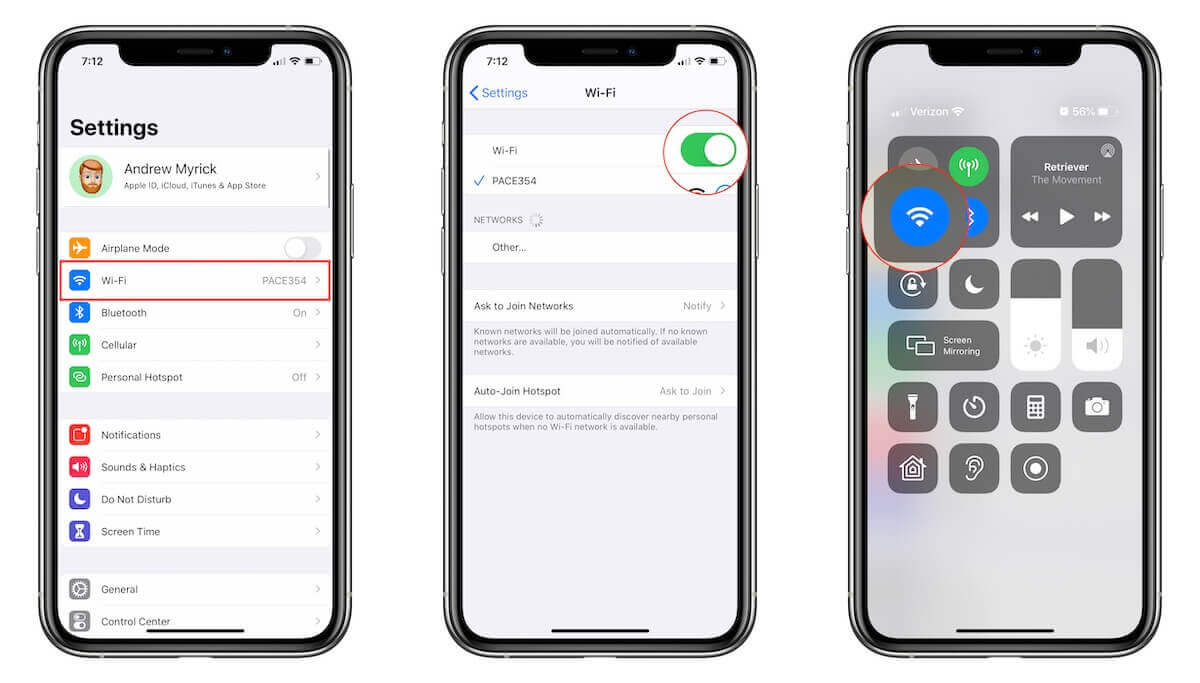
Another quick fix is to force close and restart the Instagram app. Completely closing the app and then reopening it can clear temporary glitches that might be causing the refresh problem. On most smartphones, you can do this by accessing your recent apps and swiping Instagram away, then launching it fresh.
If these basic steps don’t work, don’t worry—there are plenty of other solutions to try that address different potential causes of the Instagram not refreshing problem.
Checking and Improving Your Network Connection
Since poor connectivity is one of the leading causes of Instagram loading issues, it’s worth taking some time to properly diagnose and address any network-related problems.
Start by testing your internet speed using a speed test app or website. For smooth Instagram performance, you generally need at least 3-5 Mbps download speed. If your results are significantly lower than this, you might need to move closer to your Wi-Fi router, disconnect some devices from your network, or contact your internet service provider.
If you’re using Wi-Fi, try switching to mobile data to see if the problem persists. Conversely, if you’re on mobile data, connect to a Wi-Fi network to test if that resolves the issue. This can help you determine whether the problem is specific to one type of connection.
Sometimes the issue isn’t with your connection but with Instagram’s servers. You can check websites that monitor social media platform status to see if others are reporting similar problems. If Instagram is experiencing widespread issues, you may need to wait until they resolve them on their end.
For persistent network issues, resetting your network settings might help. This will clear all your saved Wi-Fi networks, Bluetooth connections, and other network-related preferences, so you’ll need to reconnect to your networks afterward. This can resolve deeper network configuration problems that might be interfering with Instagram’s ability to refresh your feed.
Account-Related Solutions for Instagram Won’t Refresh
Sometimes the issue with Instagram not refreshing is tied to your specific account rather than the app itself. In these cases, solutions that involve your account credentials and session data can be effective.
Logging out and back into your Instagram account is a surprisingly effective fix for many refresh-related problems. This process essentially gives you a fresh start by clearing your session data and re-establishing your connection to Instagram’s servers. To do this, go to your profile, tap the menu icon, select Settings, scroll down to Log Out, then log back in with your credentials.
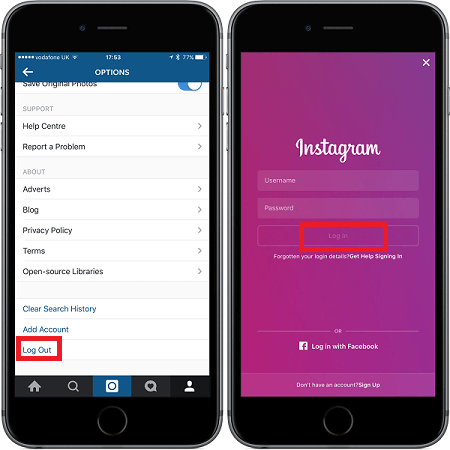
If you’re experiencing Instagram not refreshing specifically on an iPhone, the issue might be related to your device’s date and time settings. When these are incorrect, it can create conflicts with Instagram’s servers. To fix this, go to your iPhone’s Settings, select General, then Date & Time, and enable “Set Automatically.” This ensures your device’s clock is synchronized with official time servers.
Another account-related solution involves checking whether you’ve been temporarily restricted or shadowbanned on Instagram. If you’ve been unusually active or have violated any of Instagram’s guidelines (even unintentionally), your account might have limited functionality. In such cases, the best approach is to reduce your activity for a day or two and avoid any behavior that might trigger Instagram’s spam filters.
App-Specific Fixes for Instagram Feed Won’t Refresh
When the problem lies with the Instagram application itself, there are several targeted solutions you can try to get your feed refreshing properly again.
Clearing Instagram’s cache is one of the most effective solutions for app-related issues. The cache stores temporary data to help the app load faster, but over time it can become corrupted or overloaded, leading to performance problems like the feed not refreshing. On Android devices, you can clear the cache by going to Settings > Apps > Instagram > Storage > Clear Cache. On iPhones, you’ll need to offload and reinstall the app since iOS doesn’t offer a direct way to clear app cache.
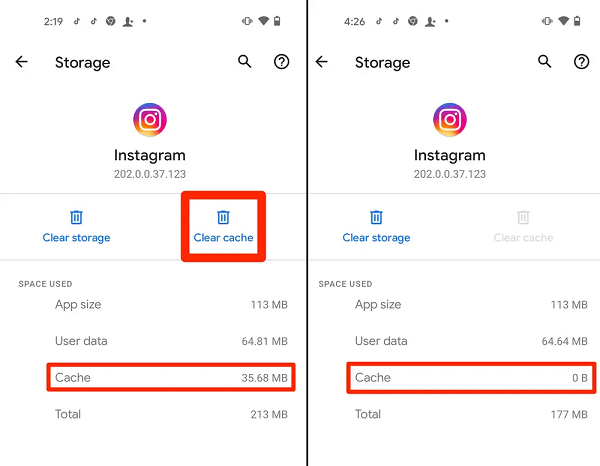
Updating the Instagram app is another crucial step. Developers regularly release updates that fix bugs and improve performance, so using an outdated version might be the reason your Instagram feed won’t refresh. Check your device’s app store for any available updates and install them.
If updating doesn’t help, try uninstalling and reinstalling the Instagram app completely. This gives you a fresh installation without any accumulated junk files or corrupted data that might be causing the refresh issue. Just make sure you know your login credentials before uninstalling!
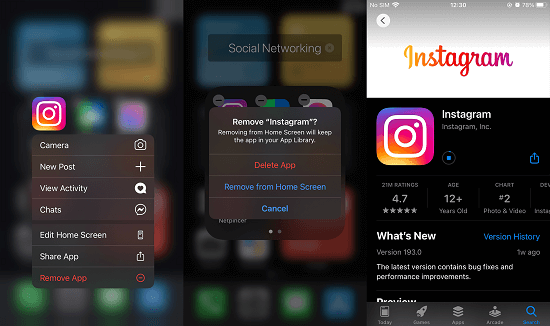
For iPhone users specifically, Instagram not refreshing problems can sometimes be resolved by ensuring your iOS is up to date. Go to Settings > General > Software Update to check for and install any available system updates. These often include important bug fixes and performance improvements that can resolve app compatibility issues.
Advanced Solutions for Persistent Instagram Not Refreshing Issues
If you’ve tried all the basic and intermediate solutions without success, there are some more advanced troubleshooting methods that might resolve the Instagram not refreshing problem.
One often-overlooked solution involves checking and adjusting your date and time settings. When these are incorrect, it can create authentication issues with Instagram’s servers that prevent your feed from loading. Navigate to your device’s settings, find the date and time section, and ensure that automatic date and time setting is enabled. This small adjustment has resolved Instagram loading issues for many users.
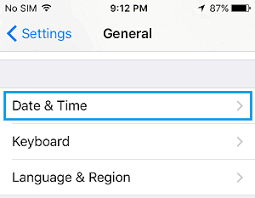
If you’re using any VPN services or ad blockers, try disabling them temporarily to see if that resolves the issue. Sometimes these services can interfere with Instagram’s ability to communicate with its servers properly, resulting in the feed not refreshing.
For Android users, wiping the cache partition of your device can help resolve deeper system-level issues that might be affecting Instagram. The process varies by device model but typically involves booting into recovery mode and selecting the “wipe cache partition” option. This doesn’t delete any of your personal data but clears temporary system files that could be causing conflicts.
If you’ve determined that the problem is specifically with Instagram’s feed refresh functionality and not other aspects of the app, you might want to try using Instagram through a mobile browser as a temporary workaround. While not as feature-rich as the native app, the mobile website often works when the app doesn’t.
When to Contact Instagram Support for Instagram Won’t Refresh Feed
If you’ve exhausted all other troubleshooting options and your Instagram feed still won’t refresh, it might be time to contact Instagram’s support team directly. This is particularly appropriate if you suspect the issue might be account-specific rather than app or device-related.
To report the problem to Instagram, open the app and go to your profile. Tap the menu icon in the top-right corner, then select Settings. From there, navigate to Help > Report a Problem. You can then describe the issue you’re experiencing with your feed not refreshing. Be as detailed as possible about when the problem started and what troubleshooting steps you’ve already tried.
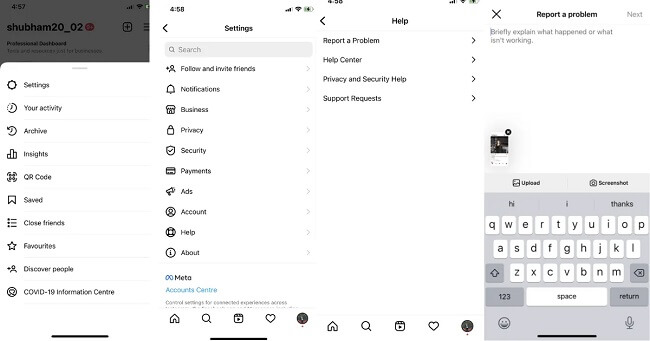
When reporting the issue, you might want to include screenshots or screen recordings that show the problem occurring. This visual evidence can help Instagram’s support team better understand and diagnose the issue. Make sure to capture the error message or the endless loading spinner that appears when you try to refresh your feed.
Keep in mind that Instagram doesn’t offer direct customer support via phone or live chat for most issues, so you’ll need to be patient after submitting your report. Response times can vary, but they typically address reports within a few days to a week.
While waiting for a response, continue checking online forums and social media to see if others are reporting similar issues. Widespread problems often get resolved more quickly than isolated cases, and community knowledge can sometimes provide temporary workarounds.
Using Specialized Tools to Fix Instagram Loading iPhone Issues
For persistent cases of Instagram not refreshing, especially on iPhones, specialized iOS repair tools can sometimes resolve underlying system issues that might be causing the problem. These tools are designed to fix various iOS-related problems without causing data loss.
One such tool that has helped many users resolve the Instagram won’t refresh issue is iMyFone Fixppo. This software specializes in fixing various iOS system issues that can affect app performance, including problems with Instagram not loading content properly.
iMyFone Fixppo.Downgrade iOS 26 to 18 or upgrade to iOS 26, no jailbreak.Repair 150+ iOS/iPadOS/tvOS system issues like stuck on Apple logo, boot loop, black screen without losing data.Free enter/exit Recovery Mode on iPhone and iPad with one-click.Factory reset iPhone/iPad/Apple TV without passcode/iTunes/Finder.Back up and restore iPhone data without iTunes/iCloud.Fix various iOS bugs at home for you to smoothly use your device.Support all iOS versions and devices including iOS 26/18 and iPhone 17.Fixppo only performs system repair with the user’s permission.

Check More Details | Download Now! | Check All Deals
The advantage of using a dedicated repair tool like Fixppo is that it can address system-level issues that aren’t easily fixable through standard troubleshooting methods. If your Instagram not refreshing problem is being caused by deeper iOS conflicts or corruption, such tools can often resolve them efficiently.
To use Fixppo for Instagram issues, you would typically download and install the software on your computer, connect your iPhone, and follow the guided repair process. The standard repair mode is usually sufficient for app-related issues and doesn’t cause data loss, making it a safe option to try before more drastic measures.
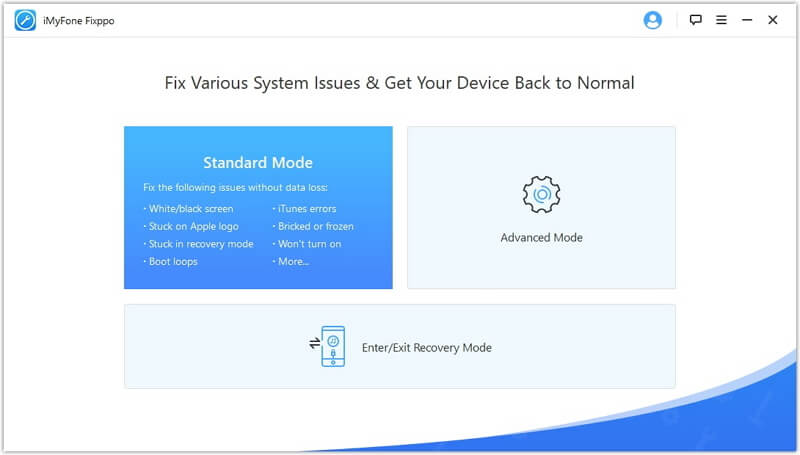
The process generally involves detecting your device, downloading appropriate firmware, and then performing the repair. This can resolve system conflicts that might be preventing Instagram from functioning properly, including the frustrating issue of the feed not refreshing.
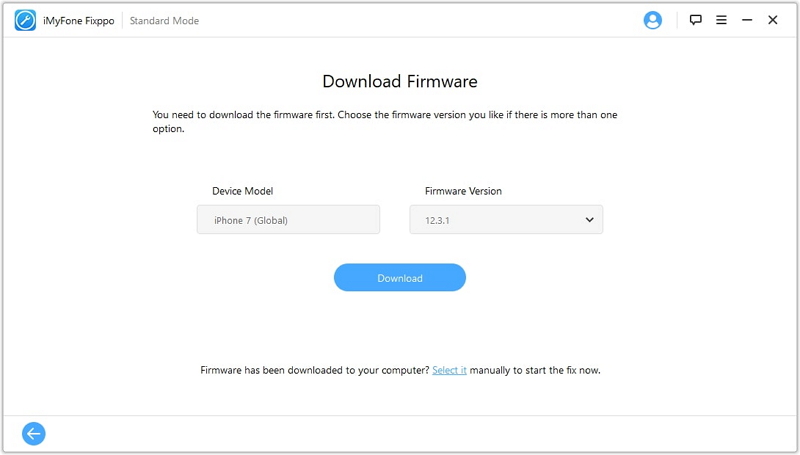
After the repair process completes and your device restarts, Instagram should ideally be able to refresh your feed without issues. Many users have reported success with this approach after other methods failed to resolve their Instagram loading problems.
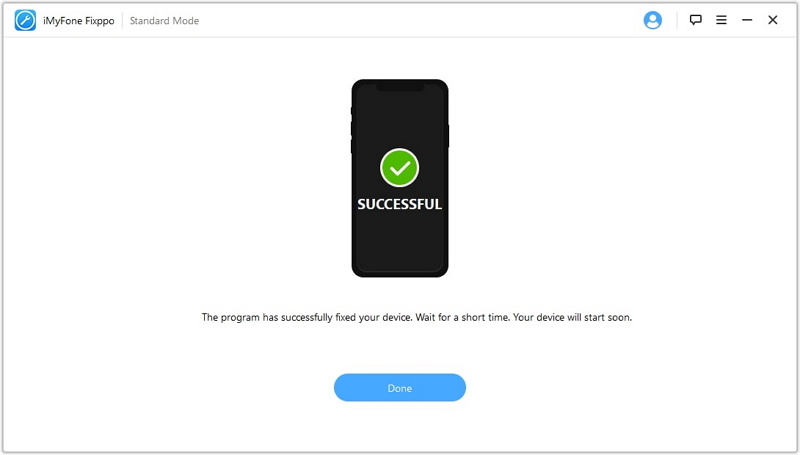
Preventive Measures to Avoid Future Instagram Not Refreshing Problems
Once you’ve resolved the immediate issue of your Instagram feed not refreshing, it’s wise to take some preventive measures to reduce the likelihood of encountering the same problem in the future.
Regularly updating both Instagram and your device’s operating system is one of the most effective preventive steps. Developers continuously release updates that fix bugs and patch vulnerabilities, so staying current can prevent many common issues before they occur.
Being mindful of your device’s storage capacity is another important preventive measure. When your device’s storage is nearly full, it can impact app performance and cause issues like Instagram not refreshing properly. Try to keep at least 10-15% of your device’s storage free for optimal performance.
Periodically clearing Instagram’s cache (on Android) or reinstalling the app (on iPhone) every few months can also help prevent the accumulation of corrupted temporary files that might lead to refresh issues down the line.
Additionally, being cautious about which third-party apps you install, especially those that claim to enhance or modify Instagram’s functionality, can prevent conflicts that might interfere with the app’s normal operation. Many of these unauthorized apps can cause unexpected behavior, including problems with your feed refreshing.
iMyFone Fixppo.Downgrade iOS 26 to 18 or upgrade to iOS 26, no jailbreak.Repair 150+ iOS/iPadOS/tvOS system issues like stuck on Apple logo, boot loop, black screen without losing data.Free enter/exit Recovery Mode on iPhone and iPad with one-click.Factory reset iPhone/iPad/Apple TV without passcode/iTunes/Finder.Back up and restore iPhone data without iTunes/iCloud.Fix various iOS bugs at home for you to smoothly use your device.Support all iOS versions and devices including iOS 26/18 and iPhone 17.Fixppo only performs system repair with the user’s permission.

Check More Details | Download Now! | Check All Deals
Conclusion
Dealing with Instagram not refreshing can be frustrating, but as we’ve seen, there are numerous solutions available. From simple steps like checking your internet connection and restarting the app to more advanced approaches like using specialized repair tools, you have multiple options to try when your Instagram feed won’t refresh.
The key is to approach the problem methodically, starting with the simplest solutions and gradually moving to more involved troubleshooting methods. In most cases, one of the basic fixes will resolve the issue, but it’s good to know that there are additional options available for more stubborn cases of Instagram not refreshing.
Remember that occasional glitches are normal with any app, and Instagram’s frequent updates mean that new bugs can sometimes appear alongside new features. Patience and systematic troubleshooting will usually get your feed refreshing properly again.
If you’ve tried everything and still can’t resolve the Instagram won’t refresh issue, don’t hesitate to reach out to Instagram’s support team or consider using dedicated repair tools like Fixppo that can address underlying system issues that might be causing the problem.
Some images in this article are sourced from iMyFone.
 TOOL HUNTER
TOOL HUNTER