Have you ever gone to your iPhone’s Messages settings and seen that frustrating spinning wheel next to your phone number? That endless imessage loading animation that prevents you from using your number for iMessage can be incredibly annoying. You’re stuck with only your Apple ID or email address for messaging, while your actual phone number just keeps loading message iPhone without ever activating properly.
This common iPhone issue affects many users, particularly after iOS updates or carrier changes. The good news is there are numerous troubleshooting methods you can try to resolve this persistent loading imessage problem. Let’s explore why this happens and walk through comprehensive solutions to get your phone number working with iMessage again.
Table of Contents
- Understanding the Phone Number Loading Issue
- Verify International Messaging Capabilities
- Perform a Force Restart
- Streamline Your iMessage Addresses
- Configure Automatic Time Zone Settings
- Refresh Network Configurations
- Complete Device Restoration
- Create a Personal Contact Entry
- Check Prepaid Service Status
- Reset Communication Services
- Comprehensive iOS Reinstallation
- Additional Considerations for Persistent Issues
- When to Seek Professional Help
- Conclusion
Understanding the Phone Number Loading Issue
When you encounter the iphone message loading problem, your device is essentially stuck in a verification loop. Apple’s servers are trying to confirm that your phone number can receive SMS messages for iMessage activation, but something in the process isn’t completing successfully. This results in that perpetual imessage phone number spinning indicator that never resolves.
The issue can stem from various sources – network problems, incorrect settings, carrier restrictions, or even software glitches within iOS itself. Sometimes it’s a simple fix, while other cases require more extensive troubleshooting.
Verify International Messaging Capabilities
One of the lesser-known requirements for iMessage activation is international SMS capability. When you activate iMessage with your phone number, Apple sends a verification message to confirm ownership. This message often routes through international servers, which means your carrier must support international texting.
Contact your mobile provider to confirm that your plan includes international messaging. Some budget carriers or specific plans restrict this feature to prevent unexpected charges. If international messaging is disabled, this could be why you’re experiencing the persistent imessage loading issue with your phone number.
Perform a Force Restart
A force restart is often the simplest solution to temporary software glitches causing the loading message iPhone problem. This process clears temporary files and resets various system processes without deleting your personal data.
The exact method varies by iPhone model:
For iPhones with Face ID: Quickly press and release the Volume Up button, then the Volume Down button, then press and hold the Side button until the Apple logo appears.
For iPhones with Home buttons: Simultaneously press and hold the Home button and the Side (or Top) button until the Apple logo appears.
After your iPhone restarts, navigate to Settings > Messages > Send & Receive to check if the loading imessage issue has resolved and your phone number is now available for selection.
Streamline Your iMessage Addresses
Having multiple email addresses associated with your iMessage account can sometimes confuse the activation process. When there are numerous contact methods, your iPhone might struggle to properly verify your phone number, leading to that endless iphone message loading situation.
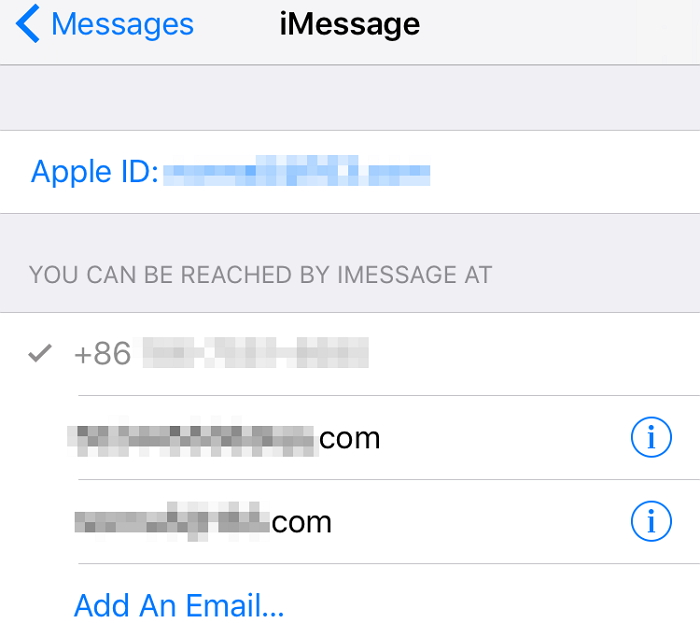
To simplify the verification process:
- Open Settings and tap on Messages
- Select Send & Receive
- Under “You can be reached by iMessage at,” tap each email address and choose Remove This Email
- Leave only your phone number in the list
- Wait a few moments to see if the imessage phone number spinning stops
Once your phone number activates successfully, you can re-add your email addresses if desired. This method forces iMessage to focus solely on verifying your phone number, often resolving the activation stall.
Configure Automatic Time Zone Settings
Incorrect time and date settings can interfere with various iPhone functions, including iMessage activation. When your device’s clock doesn’t match Apple’s server time, verification processes can fail, resulting in the persistent imessage loading problem.
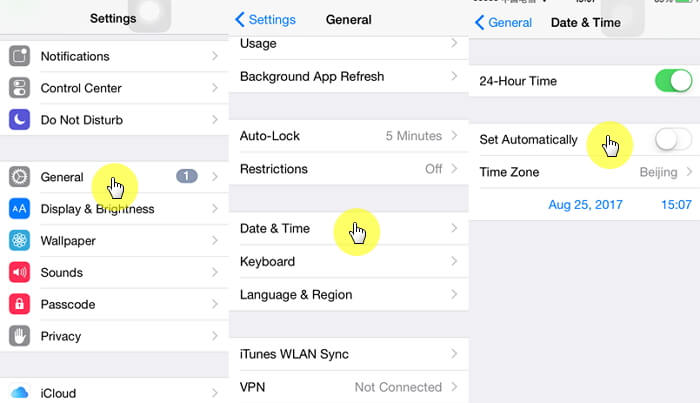
To ensure proper time synchronization:
- Open the Settings app
- Navigate to General > Date & Time
- Enable the “Set Automatically” option
- If it’s already enabled, toggle it off and back on to refresh the time synchronization
After adjusting these settings, check if the loading message iPhone issue persists. The time synchronization might take a few minutes to properly update across all system functions.
Refresh Network Configurations
Network-related problems are common culprits behind iMessage activation issues. The loading imessage problem often stems from corrupted network settings or connectivity problems that prevent proper communication with Apple’s verification servers.
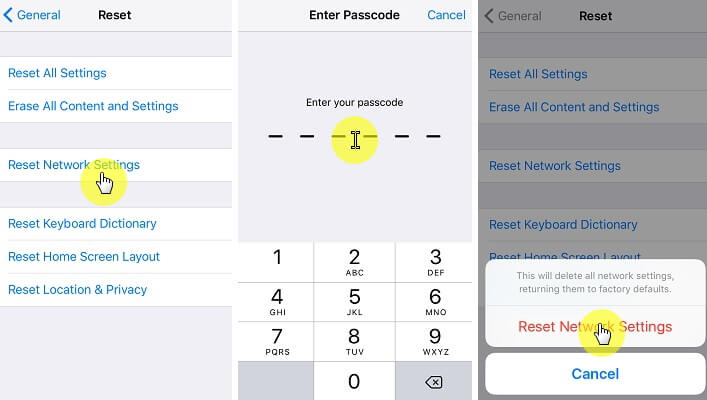
Resetting network settings can resolve these issues:
- First, turn off iMessage in Settings > Messages
- Go to Settings > General > Transfer or Reset iPhone
- Tap Reset > Reset Network Settings
- Confirm your selection and wait for your iPhone to restart
- Reconnect to your Wi-Fi network (you’ll need to re-enter the password)
- Return to Settings > Messages and re-enable iMessage
This process clears all network configurations, including Wi-Fi passwords, VPN settings, and cellular data preferences. While you’ll need to reconnect to your known Wi-Fi networks, it often resolves the underlying issues causing the iphone message loading problem.
Complete Device Restoration
For persistent cases where the imessage phone number spinning continues despite other troubleshooting, a factory reset might be necessary. This approach should be considered a last resort due to the data loss involved, so ensure you have a recent backup before proceeding.
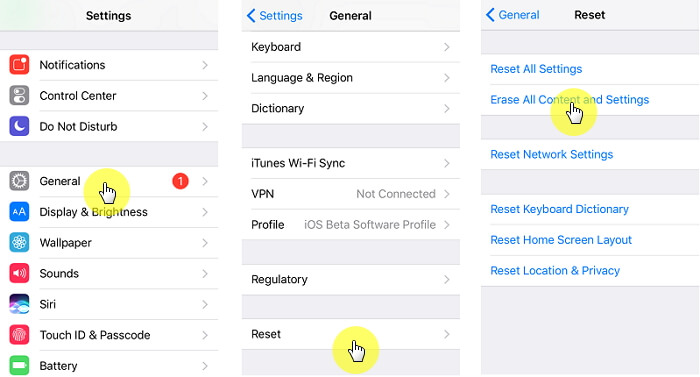
To perform a factory reset:
- Back up your iPhone to iCloud or your computer
- Go to Settings > General > Transfer or Reset iPhone
- Tap “Erase All Content and Settings”
- Follow the prompts to confirm and complete the reset process
- During the initial setup, avoid restoring from backup immediately
- Set up your iPhone as new and check if iMessage activates properly with your phone number
If iMessage works after the reset, you can choose to restore your data from backup. However, if the problem returns after restoring, the issue might be within your backup data.
Create a Personal Contact Entry
This method might seem unconventional, but many users report success with it for resolving the stubborn imessage loading problem. The process involves creating a contact card for yourself with specific formatting.
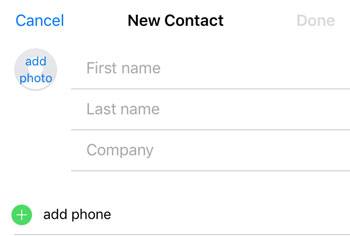
Follow these detailed steps:
- Turn off iMessage in Settings > Messages
- Open the Contacts app and create a new contact
- Enter your name and phone number (without country code)
- Save the contact, ensuring no email addresses are included
- Go to Settings > Phone > My Number
- Verify that your number appears correctly without the country code
- Navigate to Settings > General > Date & Time and ensure “Set Automatically” is enabled
- Go to Settings > Contacts > My Info and select the contact you just created
- In Wi-Fi settings, forget your current network and reconnect
- Return to Messages settings and re-enable iMessage
This comprehensive approach addresses multiple potential conflict points that could be causing the loading message iPhone issue, from contact synchronization problems to network conflicts.
Check Prepaid Service Status
If you’re using a prepaid SIM card, your messaging credit might have expired even if your main balance remains. iMessage activation requires the ability to send verification texts, which might fail if your messaging credit has depleted.
Contact your carrier to confirm your prepaid status and ensure you have sufficient messaging credit. Some carriers also require specific settings for premium messaging services, which iMessage activation might utilize. The persistent loading imessage problem on prepaid plans often resolves simply by adding messaging credit or renewing your plan.
Reset Communication Services
Another approach to tackle the iphone message loading issue involves systematically resetting your communication services. This method refreshes the connections between iMessage, FaceTime, and your cellular service.
Follow this sequence:
- Disable both iMessage and FaceTime in their respective settings
- Open FaceTime settings and sign in with your Apple ID
- Select only your iCloud email for FaceTime communications
- After FaceTime activates, go to Messages settings and enable iMessage
- Sign in with the same Apple ID and select only the same email address
- Navigate to Phone settings and temporarily remove the country code from your number
- Check if the imessage phone number spinning has stopped
- If successful, re-add the country code to your phone number
This process helps re-establish the verification chain between Apple’s services and your cellular connection, potentially resolving the activation stall.
Comprehensive iOS Reinstallation
When all else fails and you’re still facing the persistent imessage loading problem, a complete iOS reinstallation might be your solution. This approach addresses deeper system-level issues that simpler troubleshooting methods can’t resolve.
iMyFone Fixppo.Downgrade iOS 26 to 18 or upgrade to iOS 26, no jailbreak.Repair 150+ iOS/iPadOS/tvOS system issues like stuck on Apple logo, boot loop, black screen without losing data.Free enter/exit Recovery Mode on iPhone and iPad with one-click.Factory reset iPhone/iPad/Apple TV without passcode/iTunes/Finder.Back up and restore iPhone data without iTunes/iCloud.Fix various iOS bugs at home for you to smoothly use your device.Support all iOS versions and devices including iOS 26/18 and iPhone 17.Fixppo only performs system repair with the user’s permission.

Check More Details | Download Now! | Check All Deals
Specialized tools like iMyFone Fixppo can reinstall iOS without data loss, addressing the underlying system issues causing the loading message iPhone problem. These tools are particularly useful when standard reset methods prove ineffective.
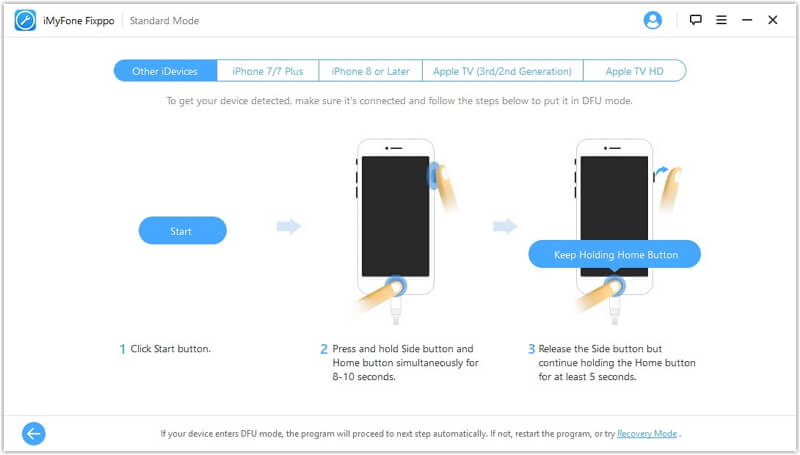
The reinstallation process typically involves:
- Connecting your iPhone to a computer with the repair software installed
- Following prompts to enter DFU or Recovery Mode
- Downloading the appropriate firmware package
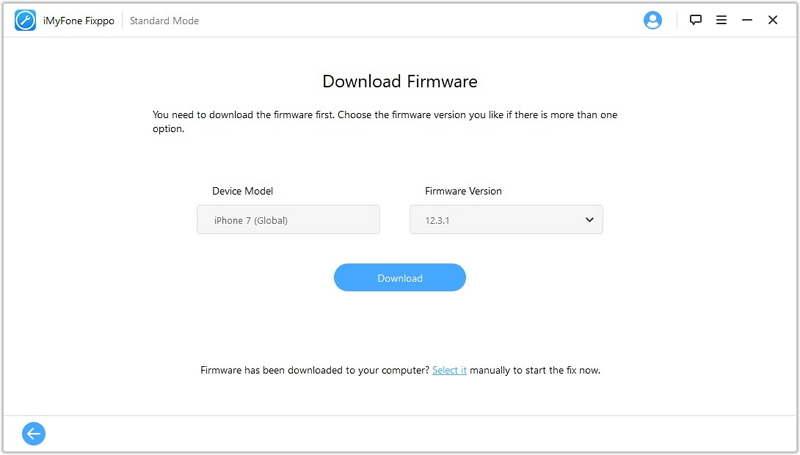
- Allowing the software to reinstall iOS while preserving your data
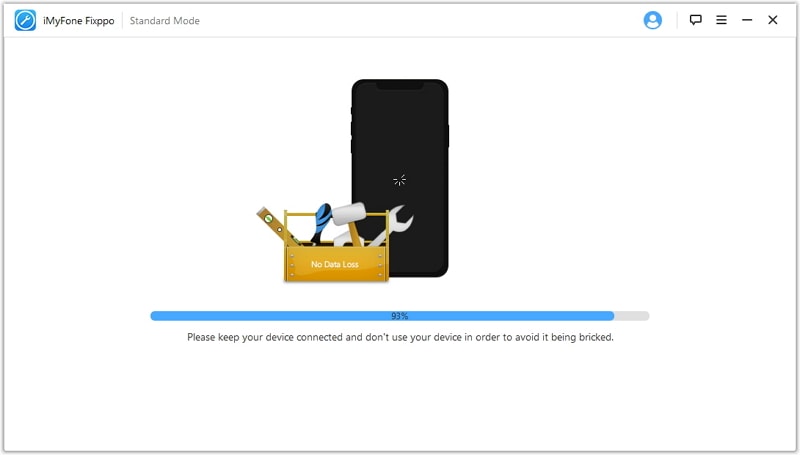
This comprehensive system repair addresses not only the loading imessage issue but also any other underlying iOS problems that might be contributing to the malfunction.
Additional Considerations for Persistent Issues
If you’ve tried all these methods and still experience the iphone message loading problem, consider these additional factors:
Carrier Settings Updates: Check for carrier settings updates in Settings > General > About. If an update is available, a prompt will appear.
SIM Card Issues: Try removing and reinserting your SIM card, or test with a different SIM card if possible.
Apple Server Status: Occasionally, the imessage phone number spinning issue stems from Apple-side problems. Check Apple’s System Status page to ensure iMessage services are operating normally.
Account Region Settings: Inconsistent region settings between your Apple ID and carrier can cause verification problems. Ensure these settings align properly.
When to Seek Professional Help
If the imessage loading problem persists despite all troubleshooting attempts, it might indicate hardware issues with your iPhone’s cellular components. In such cases, contacting Apple Support or visiting an Apple Store for diagnosis might be necessary. Similarly, if the issue appears after physical damage to your device, professional repair might be required.
iMyFone Fixppo.Downgrade iOS 26 to 18 or upgrade to iOS 26, no jailbreak.Repair 150+ iOS/iPadOS/tvOS system issues like stuck on Apple logo, boot loop, black screen without losing data.Free enter/exit Recovery Mode on iPhone and iPad with one-click.Factory reset iPhone/iPad/Apple TV without passcode/iTunes/Finder.Back up and restore iPhone data without iTunes/iCloud.Fix various iOS bugs at home for you to smoothly use your device.Support all iOS versions and devices including iOS 26/18 and iPhone 17.Fixppo only performs system repair with the user’s permission.

Check More Details | Download Now! | Check All Deals
Conclusion
The persistent loading message iPhone issue with iMessage activation can be frustrating, but as we’ve seen, numerous troubleshooting approaches are available. Start with simple solutions like force restarts and progress to more comprehensive methods if needed. Remember that loading imessage problems often resolve with basic network resets or setting adjustments.
For the most stubborn cases where the iphone message loading continues despite your best efforts, specialized tools like iMyFone Fixppo offer a reliable solution without data loss. These tools can address the underlying system issues causing the imessage phone number spinning problem when standard methods fall short.
With patience and systematic troubleshooting, you can resolve this annoying issue and restore full iMessage functionality to your iPhone. The key is methodically working through potential solutions rather than randomly trying different approaches.
Some images in this article are sourced from iMyFone.
 TOOL HUNTER
TOOL HUNTER


