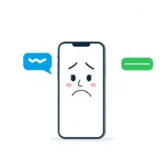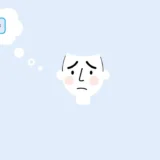If you’re an iPhone user, you’ve probably experienced that frustrating moment when iMessage stops working properly. It’s one of those things that seems to happen at the worst possible times – right when you need to send an important message or share something urgent with friends or colleagues. The blue bubbles that normally indicate successful iMessage delivery might not appear, or you might find yourself staring at a “Waiting for activation” message that never seems to go away.
When your iMessage is not working on iPhone, it can feel like you’ve lost an essential part of your device’s functionality. This problem has become increasingly common since the iOS 17 and 18 updates, affecting users across different iPhone models. The good news is that most iMessage issues can be resolved with some straightforward troubleshooting steps.
Why is My iMessage Not Working?
Before diving into specific solutions, it’s helpful to understand why iMessage stops working in the first place. There are several potential culprits behind why your iMessage is not working, ranging from simple settings issues to more complex system problems.
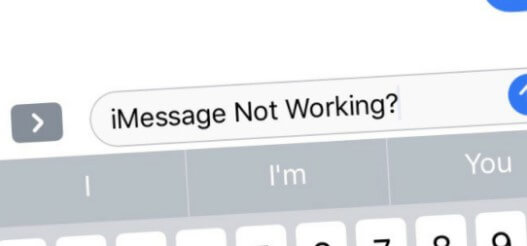
The first step in troubleshooting is to determine whether the problem is isolated to one contact or affects all your conversations. If iMessage works with some people but not others, the issue might be on the recipient’s end. However, if iMessage isn’t working with any of your contacts, the problem is likely with your device or account.
Common reasons for iMessage not working include:
- Server issues at Apple’s end – sometimes the iMessage service experiences temporary outages
- Internet connection problems – iMessage requires a stable Wi-Fi or cellular data connection
- Incorrect date and time settings on your device
- Software glitches after iOS updates
- Insufficient storage space on your iPhone
- Outdated carrier settings
- Problems with your Apple ID account
Many users report that their iMessage stopped working after updating to a new iOS version. This is often due to compatibility issues or minor software bugs that occur during the update process.
Common iMessage Problems and Their Solutions
iMessage Activation Issues
One of the most frequent complaints is the iMessage activation problem. You might see messages like “Waiting for activation” or “Activation unsuccessful” that prevent you from using iMessage entirely.
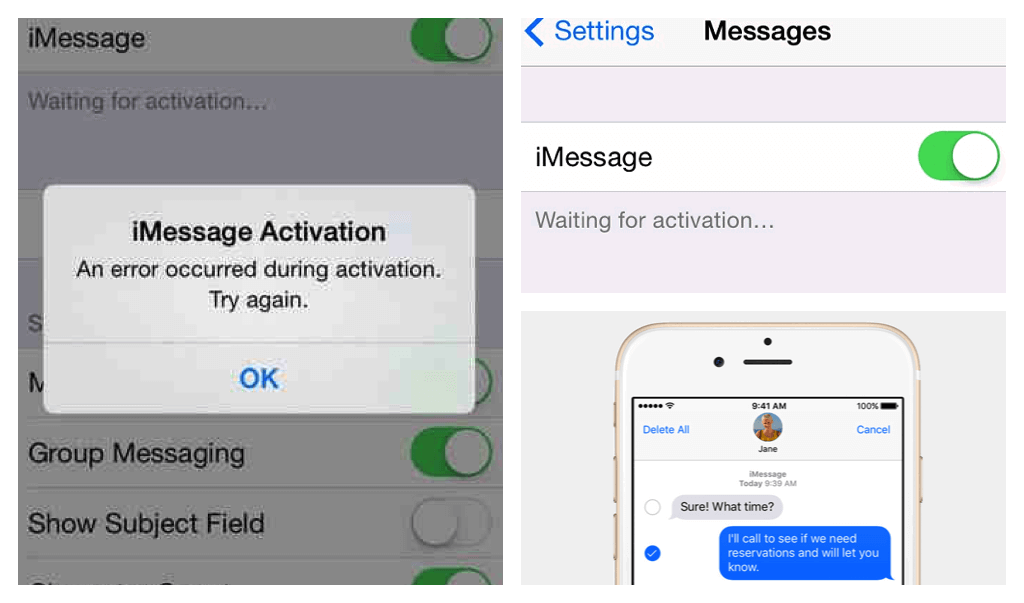
To resolve activation problems:
Start by toggling Airplane mode on and off. This simple action can refresh your network connection and resolve minor technical glitches preventing activation.
If that doesn’t work, try turning iMessage off and on again in your Settings. Go to Settings > Messages and toggle the iMessage switch off, wait about 30 seconds, then turn it back on. This essentially reboots the iMessage service on your device.
Another effective method is signing out of your Apple ID and signing back in. Go to Settings > [your name] > Sign Out (you’ll need your password to do this), then sign back in. This can refresh your account connection and resolve activation issues.
Problems Sending and Receiving iMessages
When you can’t send or receive iMessages, it often comes down to connection or settings issues. You might notice your messages sending as green bubbles (SMS) instead of blue bubbles (iMessage), or you might see failed delivery notifications.

Solutions for sending and receiving issues:
First, verify your internet connection is working properly. Try loading a webpage or using another internet-dependent app to confirm your connection is stable.
Check your device storage. If your iPhone is nearly full, it might struggle to send or receive messages. You can check your storage in Settings > General > iPhone Storage.
Ensure MMS messaging is enabled. Go to Settings > Messages and make sure “MMS Messaging” is turned on. This allows you to send and receive multimedia messages when iMessage isn’t available.
Restart your iPhone. A simple restart can resolve many temporary software glitches that might be causing iMessage problems.
iMessage Link Preview Problems
Some users find that link previews stop generating in their messages after iOS updates. When you send a website link, it normally shows a preview with the page title and sometimes an image, but this feature can stop working properly.
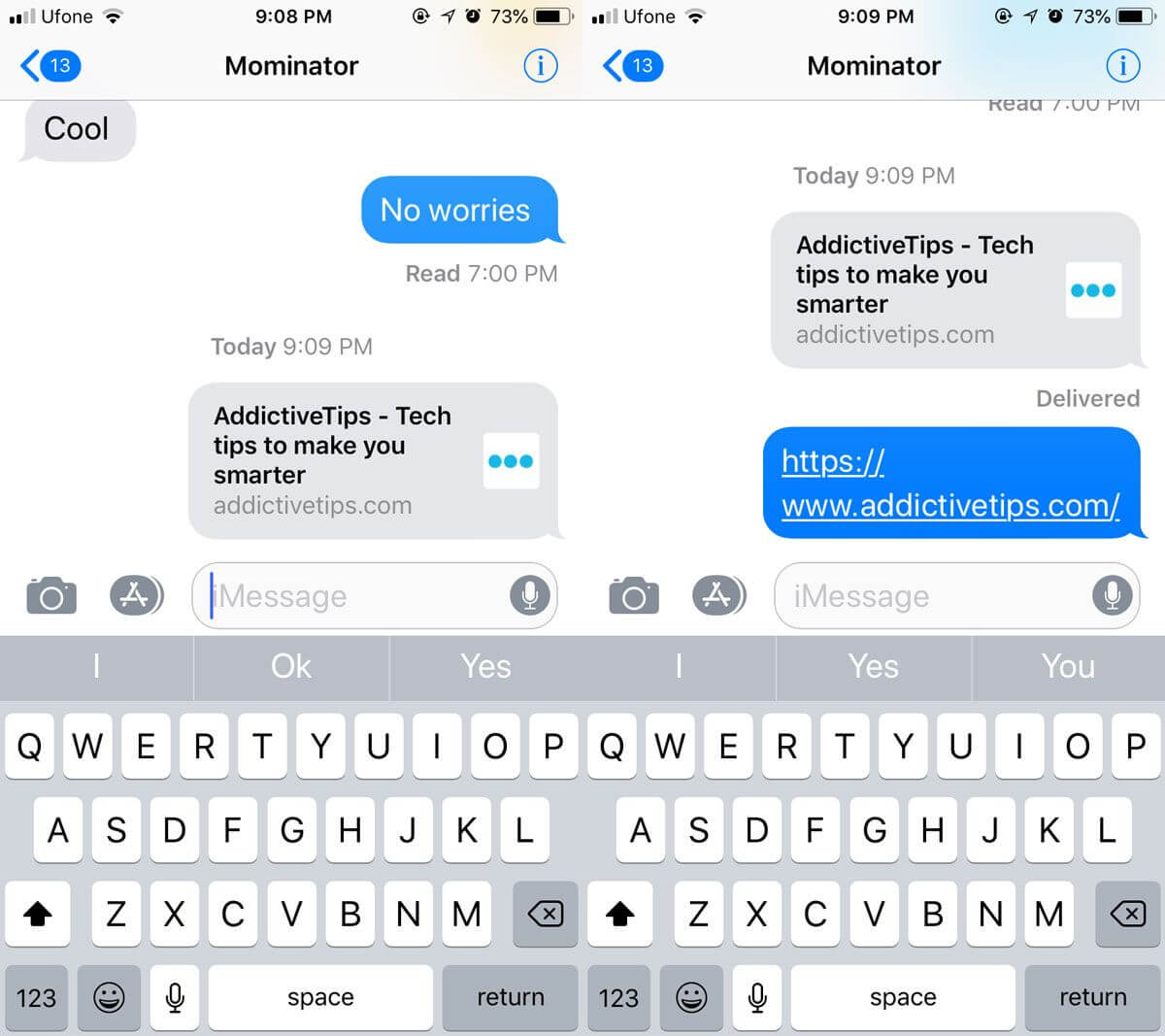
To fix link preview issues:
Try force-closing the Messages app and reopening it. Swipe up from the bottom of your screen (or double-click the Home button on older iPhones) to view your open apps, then swipe up on the Messages app to close it. Reopen the app and check if link previews are working.
Check your Settings > Messages to ensure nothing has been disabled that might affect link previews.
Restart your iPhone, as this can clear temporary glitches affecting message features.
Reset network settings by going to Settings > General > Transfer or Reset iPhone > Reset > Reset Network Settings. Note that this will erase saved Wi-Fi passwords, so you’ll need to reconnect to Wi-Fi networks afterward.
iMessage Effects Not Working
The fun screen effects and bubble effects in iMessage can stop working after iOS updates. These include the bubble effects (slam, loud, gentle, invisible ink) and screen effects (balloons, confetti, fireworks, etc.) that make messages more engaging.
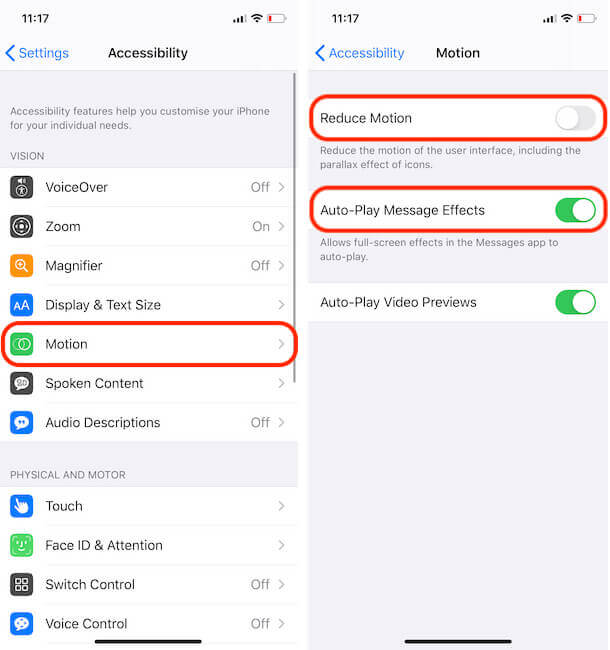
To restore iMessage effects:
Check if Reduce Motion is enabled in Settings > Accessibility > Motion > Reduce Motion. When this is turned on, it disables many animation effects throughout iOS, including iMessage effects.
Ensure you have Auto-Play Message Effects enabled in Settings > Accessibility > Motion.
Restart your iPhone, as this can resolve temporary software issues affecting message effects.
Sign out and back into your Apple ID, as some iMessage features are tied to your account.
If all else fails, you might need to reset all settings (Settings > General > Transfer or Reset iPhone > Reset > Reset All Settings). This won’t erase your data but will return all settings to their defaults.
iMessage Notification Issues
When iMessage notifications stop working, you might miss important messages because your phone doesn’t alert you. This can happen due to settings changes, software updates, or various other factors.
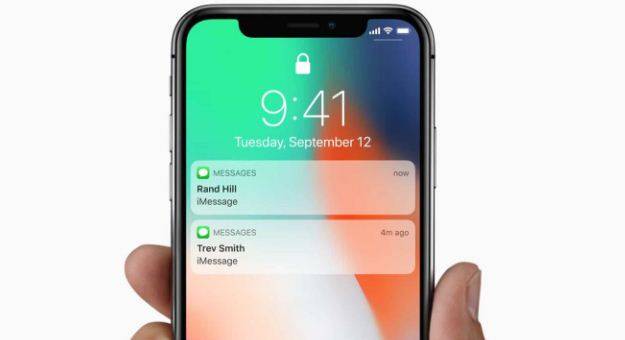
To fix notification problems:
Check your notification settings for Messages in Settings > Notifications > Messages. Ensure notifications are enabled and set up the way you prefer.
Look at the “Filter Unknown Senders” setting in Settings > Messages. If this is enabled, you won’t receive notifications from people not in your contacts.
Make sure Do Not Disturb mode isn’t accidentally enabled. Check the Control Center by swiping down from the top-right corner of your screen and ensure the crescent moon icon isn’t highlighted.
Try toggling iMessage off and on again in Settings > Messages, as this can refresh the service and restore proper notification functionality.
Restart your iPhone, which can resolve many notification-related glitches.
Comprehensive Solution for Persistent iMessage Problems
When basic troubleshooting doesn’t resolve your iMessage issues, or if you’re dealing with multiple problems at once, a more comprehensive approach might be necessary.
iMyFone Fixppo. Downgrade iOS 26 to 18 or upgrade to iOS 26, no jailbreak. Repair 150+ iOS/iPadOS/tvOS system issues like stuck on Apple logo, boot loop, black screen without losing data. Free enter/exit Recovery Mode on iPhone and iPad with one-click. Factory reset iPhone/iPad/Apple TV without passcode/iTunes/Finder. Back up and restore iPhone data without iTunes/iCloud. Fix various iOS bugs at home for you to smoothly use your device. Support all iOS versions and devices including iOS 26/18 and iPhone 17. Fixppo only performs system repair with the user’s permission.

Check More Details | Download Now! | Check All Deals
For stubborn iMessage problems that persist after trying all the standard fixes, specialized iOS repair tools like iMyFone Fixppo can be incredibly effective. These tools are designed to address deeper system-level issues that might be causing your iMessage not to work properly.
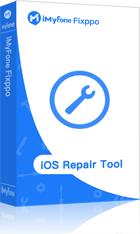
Using a dedicated repair tool is particularly helpful when:
- Multiple message features have stopped working simultaneously
- The problem persists across restarts and setting resets
- You’re experiencing other system issues alongside iMessage problems
- Standard troubleshooting methods have failed to resolve the issue
These tools work by repairing the iOS system files without affecting your personal data, making them a safe option for resolving persistent software issues.
Additional Tips for iMessage Troubles
Beyond the specific solutions mentioned above, here are some additional strategies that can help when you’re dealing with iMessage problems:
Check Apple’s System Status: Before spending too much time troubleshooting, visit Apple’s System Status page to see if there are known issues with iMessage services. Sometimes the problem is on Apple’s end and will be resolved without any action on your part.
Update iOS: Ensure you’re running the latest version of iOS. Go to Settings > General > Software Update to check for available updates. Apple frequently releases updates that fix known bugs, including iMessage issues.
Check Date and Time Settings: Incorrect date and time settings can cause various connectivity issues, including problems with iMessage. Go to Settings > General > Date & Time and ensure “Set Automatically” is enabled.
Contact Your Carrier: In some cases, iMessage issues can be related to carrier settings. Contact your mobile provider to ensure there are no network issues in your area and that your account is properly configured for advanced messaging services.
Remove and Re-add Email Addresses: In Settings > Messages > Send & Receive, you can manage which email addresses and phone numbers are associated with iMessage. Try removing and re-adding your email addresses to refresh the connection.
When All Else Fails
If you’ve tried everything and your iMessage is still not working, there are a couple of last-resort options:
Reset All Settings: This will return all your settings to their defaults without erasing your personal data. Go to Settings > General > Transfer or Reset iPhone > Reset > Reset All Settings.
Contact Apple Support: If nothing has worked, it might be time to contact Apple Support directly. They can run more advanced diagnostics and may be aware of specific issues affecting your device or iOS version.
Preventing Future iMessage Problems
While you can’t prevent every potential iMessage issue, there are some practices that can reduce the likelihood of problems:
- Regularly update your iOS to the latest version
- Maintain adequate storage space on your device
- Avoid interrupting iOS updates once they’ve started
- Restart your iPhone periodically to clear temporary files and refresh system processes
- Keep backups of your important conversations
iMyFone Fixppo. Downgrade iOS 26 to 18 or upgrade to iOS 26, no jailbreak. Repair 150+ iOS/iPadOS/tvOS system issues like stuck on Apple logo, boot loop, black screen without losing data. Free enter/exit Recovery Mode on iPhone and iPad with one-click. Factory reset iPhone/iPad/Apple TV without passcode/iTunes/Finder. Back up and restore iPhone data without iTunes/iCloud. Fix various iOS bugs at home for you to smoothly use your device. Support all iOS versions and devices including iOS 26/18 and iPhone 17. Fixppo only performs system repair with the user’s permission.

Check More Details | Download Now! | Check All Deals
Conclusion
Dealing with iMessage not working on iPhone can be frustrating, but in most cases, the problem is resolvable with some systematic troubleshooting. Start with the simple solutions like checking your connection and toggling iMessage off and on, then work through more advanced steps if needed.
Remember that many iMessage issues are temporary and can be fixed with a simple restart or settings adjustment. For more persistent problems, specialized tools like iMyFone Fixppo offer a comprehensive solution without risking your data.
The key is to approach the problem methodically, trying one solution at a time until you find what works for your specific situation. With the strategies outlined in this article, you should be able to get your iMessage working properly again and get back to seamless communication with friends, family, and colleagues.
Some images in this article are sourced from iMyFone.
 TOOL HUNTER
TOOL HUNTER