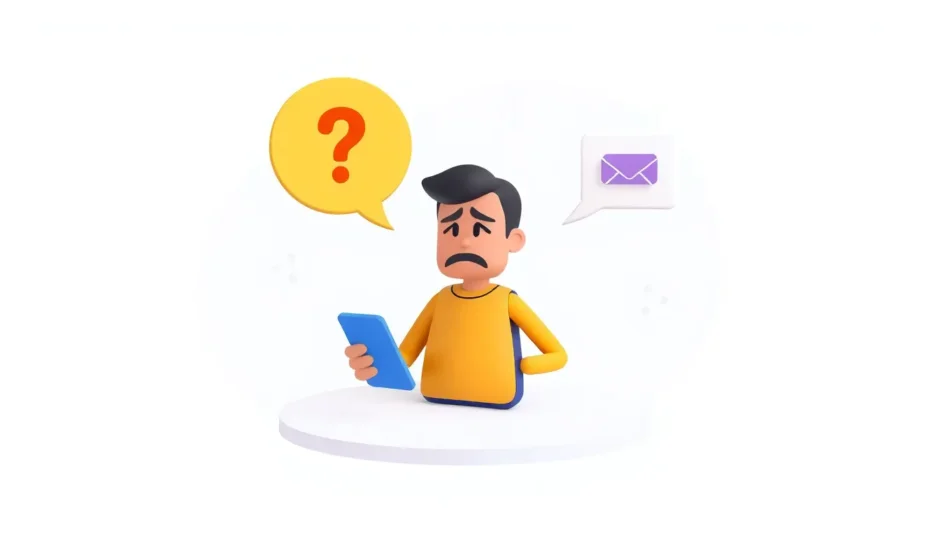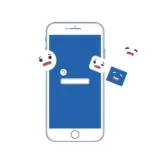Have you ever sent an iMessage and noticed it never showed that comforting “Delivered” notification? You’re definitely not alone in this experience. Many iPhone users encounter this situation where their messages seem to hang in digital limbo, leaving them wondering if their communication ever reached its destination.
When you’re dealing with a message not delivered iPhone situation, it can be both confusing and frustrating. You might find yourself checking your phone repeatedly, wondering if the problem is on your end or theirs. The good news is that most of these issues have straightforward solutions that don’t require technical expertise.
Table of Contents
- Understanding the iMessage Not Delivered Status
- Common Reasons for iMessage Delivery Failures
- Troubleshooting iMessage Delivery Problems
- When iMessage Delivery Issues Persist
- Preventive Measures and Best Practices
- Understanding iMessage Specifics
- When to Seek Additional Help
- Frequently Asked Questions
Understanding the iMessage Not Delivered Status
When you send a message through iMessage, you typically see it change from “Delivered” to “Read” if the recipient has read receipts enabled. But what does it mean when that “Delivered” status never appears?
The “Not Delivered” tag essentially means your message hasn’t successfully reached the recipient’s Apple device. This could be for various reasons we’ll explore shortly. It’s important to distinguish this from being blocked – a not delivered message iPhone situation doesn’t automatically mean you’ve been blocked by the recipient.
Sometimes, you might notice that messages not delivered on iPhone occur only with specific contacts, while other times it might be a broader issue affecting all your iMessage communications. Understanding the pattern can help you troubleshoot more effectively.
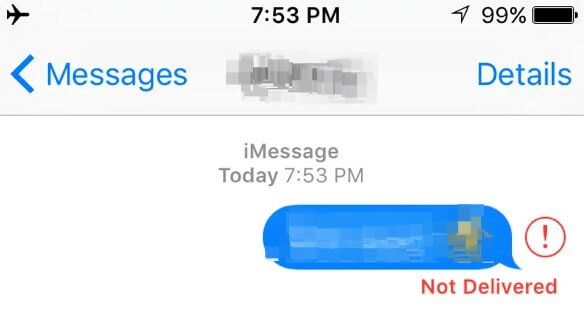
Common Reasons for iMessage Delivery Failures
Several factors can contribute to why your messages not delivered iPhone situation keeps happening. Let’s break down the most common culprits:
Network Connectivity Problems
A weak or unstable internet connection is one of the primary reasons for messages not delivered on iPhone. iMessage requires either a cellular data connection or Wi-Fi to function properly. If either you or the recipient has poor connectivity, those blue bubbles might not make it to their destination.
I’ve noticed that when I’m in areas with spotty service, I’m more likely to encounter a message not delivered iPhone scenario. The same applies if the person I’m messaging is in a location with poor reception.
Recipient’s Device Status
The condition of the recipient’s device plays a significant role in message delivery. If their iPhone is turned off, in Airplane Mode, or experiencing technical issues, your iMessage won’t be delivered immediately. This often results in that frustrating not delivered message iPhone status that leaves you wondering what’s happening.
I remember once messaging a friend who was on a flight – of course my messages showed as not delivered until they landed and turned off Airplane Mode. Sometimes the explanation is that simple!
iMessage Settings and Configuration
Sometimes the issue lies in the iMessage settings themselves. If the recipient has disabled iMessage entirely or turned off read receipts, you might not see delivery confirmations even though the message actually went through.
There are also cases where your own iMessage settings might need adjustment. I’ve helped friends who didn’t realize their iMessage was set to send from an email address rather than their phone number, which caused confusion about delivery status.
Software Glitches and Bugs
Like any technology, iMessage isn’t perfect. Occasionally, software bugs or temporary glitches can prevent proper message delivery. This is why you might suddenly experience messages not delivered on iPhone even though everything was working fine yesterday.
Apple regularly releases iOS updates that address these types of issues, which is why keeping your software current is so important.
Account and Server Issues
In rare cases, the problem might be with Apple’s iMessage servers rather than your device or the recipient’s. When Apple’s servers experience issues, it can result in widespread delivery problems affecting many users simultaneously.
Troubleshooting iMessage Delivery Problems
Now that we understand why messages might not be delivered, let’s explore practical solutions to get your iMessages flowing smoothly again.
Basic Troubleshooting Steps
Before diving into more complex solutions, start with these simple fixes that often resolve the issue:
Check Your Internet Connection: Ensure you have a stable Wi-Fi or cellular data connection. Try loading a webpage to verify your internet is working properly. If you’re on cellular data, check that you have adequate signal strength.
Restart Your iPhone: This classic tech support advice works surprisingly often for fixing a message not delivered iPhone situation. A simple restart can clear temporary glitches and refresh your device’s connections.
Verify the Recipient’s Number: Make sure you’re messaging the correct phone number or Apple ID. I’ve accidentally messaged old numbers before and wondered why my messages weren’t being delivered!
Intermediate Solutions
If the basic steps don’t resolve your messages not delivered on iPhone issue, try these more targeted approaches:
Toggle iMessage Off and On:
- Go to Settings > Messages
- Turn off the iMessage switch
- Wait about 30 seconds
- Turn iMessage back on
This simple reset often resolves delivery issues by refreshing your connection to Apple’s servers.
Check iMessage Send & Receive Settings:
- Navigate to Settings > Messages > Send & Receive
- Ensure your correct phone number and email addresses are selected
- Choose your preferred starting point for new conversations
Sometimes the not delivered message iPhone problem occurs because iMessage is trying to send from an address that the recipient doesn’t recognize.
Update Your iOS Software:
- Go to Settings > General > Software Update
- Download and install any available updates
Apple frequently releases updates that fix iMessage-related bugs, so keeping your device updated is crucial.
Advanced Troubleshooting Methods
For persistent messages not delivered iPhone issues, these more comprehensive solutions often do the trick:
Reset Network Settings:
- Navigate to Settings > General > Transfer or Reset iPhone
- Tap Reset
- Choose Reset Network Settings
This will clear your Wi-Fi passwords and other network settings, so make sure you have those handy before proceeding. This fix addresses many message not delivered iPhone scenarios caused by network configuration problems.
Sign Out and Back Into iMessage:
- Go to Settings > Messages > Send & Receive
- Tap your Apple ID
- Select Sign Out
- Restart your iPhone
- Sign back into iMessage
This process completely refreshes your iMessage registration and often resolves stubborn delivery issues.
Check for Carrier Updates:
- Go to Settings > General > About
- If a carrier update is available, you’ll see a prompt to install it
Carrier updates can improve your device’s network performance, potentially fixing those annoying messages not delivered on iPhone situations.
When iMessage Delivery Issues Persist
If you’ve tried all the troubleshooting steps and still face persistent not delivered message iPhone problems, there might be deeper system issues at play. This is where specialized tools can help.
iMyFone D-Back.All-in-one Data Recovery Software: You can recover deleted, lost, formatted, or corrupted files from iOS/Android devices and PCs in one tool.1000+ Data Types Recovery: Restore photos, videos, messages, contacts, office documents, emails, audio, etc. without backup.Third-Party App Recovery: Retrieve messages and attachments directly from WhatsApp, LINE, Kik, WeChat, Skype and more.iOS Data Backup: Securely back up various data from your iOS device, reducing the risk of data loss.

Check More Details | Download Now! | Check All Deals
Sometimes, the messages not delivered iPhone problem stems from deeper iOS system issues that standard troubleshooting can’t fix. In these cases, using a dedicated repair tool like iMyFone D-Back can resolve underlying system problems that affect iMessage functionality.
The tool offers two repair modes – Standard Mode for common issues and Advanced Mode for more stubborn problems. The advantage of using such a tool is that it can fix system issues without causing data loss, which is always a concern when dealing with message delivery problems.
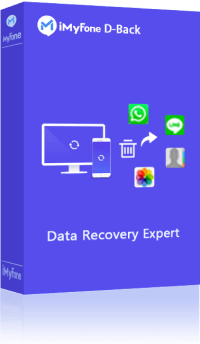
Preventive Measures and Best Practices
To minimize future occurrences of messages not delivered on iPhone, consider these proactive measures:
Maintain Regular iOS Updates: Set your iPhone to update automatically or check for updates regularly. Many iMessage bugs are patched in routine iOS updates.
Monitor Your Storage Space: Ensure you have adequate storage available on your device. When iPhones run critically low on space, it can affect message delivery and other functions.
Regularly Restart Your Device: Make it a habit to restart your iPhone every few days. This simple practice can prevent many minor software glitches that lead to not delivered message iPhone scenarios.
Keep Your Contacts Updated: Ensure you have current phone numbers and Apple IDs for your contacts. Messaging outdated information is a common but easily overlooked cause of delivery failures.
Understanding iMessage Specifics
It’s helpful to understand some iMessage nuances that might explain delivery behavior:
The Difference Between iMessage and SMS: Remember that iMessage uses internet connectivity while SMS uses cellular networks. If iMessage fails, your iPhone may automatically send as an SMS (shown as green bubbles instead of blue).
Group Message Considerations: In group iMessages, delivery status applies to the entire group. If one member has issues, it might affect how you perceive delivery for all participants.
International Messaging Factors: When messaging internationally, additional factors like different carrier protocols or regional iMessage availability can affect delivery.
When to Seek Additional Help
If you’ve exhausted all troubleshooting options and still experience persistent messages not delivered iPhone issues, it might be time to:
Contact Apple Support: They can check for account-specific issues or widespread service problems affecting iMessage delivery.
Visit an Apple Store: Genius Bar technicians can run diagnostics on your device to identify hardware or deeper software issues.
Check with Your Carrier: Sometimes the problem lies with your cellular provider rather than your iPhone itself.
iMyFone D-Back.All-in-one Data Recovery Software: You can recover deleted, lost, formatted, or corrupted files from iOS/Android devices and PCs in one tool.1000+ Data Types Recovery: Restore photos, videos, messages, contacts, office documents, emails, audio, etc. without backup.Third-Party App Recovery: Retrieve messages and attachments directly from WhatsApp, LINE, Kik, WeChat, Skype and more.iOS Data Backup: Securely back up various data from your iOS device, reducing the risk of data loss.

Check More Details | Download Now! | Check All Deals
Frequently Asked Questions
Why does my iMessage say not delivered even though I have good service?Even with good service, temporary server issues, recipient device problems, or software glitches can cause delivery failures. Try the basic troubleshooting steps outlined above.
How long does iMessage attempt to deliver a message?iMessage typically attempts delivery for up to 24 hours. If still undelivered, you’ll see a “Not Delivered” status and may have the option to “Send as Text Message.”
Can I tell if someone has blocked me based on iMessage delivery status?While persistent “Not Delivered” status to a specific contact might suggest blocking, it’s not definitive proof. The person might have iMessage disabled, be experiencing technical issues, or have read receipts turned off.
Why do my messages deliver to some contacts but not others?This usually indicates the problem is with specific recipients rather than your device. The contacts not receiving messages might have iMessage disabled, poor connectivity, or have blocked your number.
Does resetting network settings delete my messages?No, resetting network settings only affects Wi-Fi passwords, VPN configurations, and cellular settings. Your messages, photos, and other data remain intact.
Dealing with messages not delivered on iPhone can be frustrating, but in most cases, the solutions are straightforward. Start with simple steps like checking your connection and restarting your device, then progress to more advanced troubleshooting if needed. Remember that most not delivered message iPhone situations are temporary and resolvable.
The key is to methodically work through potential causes rather than assuming the worst. With the comprehensive guide above, you should be equipped to handle most iMessage delivery issues that come your way. Whether it’s a simple settings adjustment or using specialized repair software for deeper system issues, there’s almost always a solution to get your messages delivering properly again.
Some images in this article are sourced from iMyFone.
 TOOL HUNTER
TOOL HUNTER