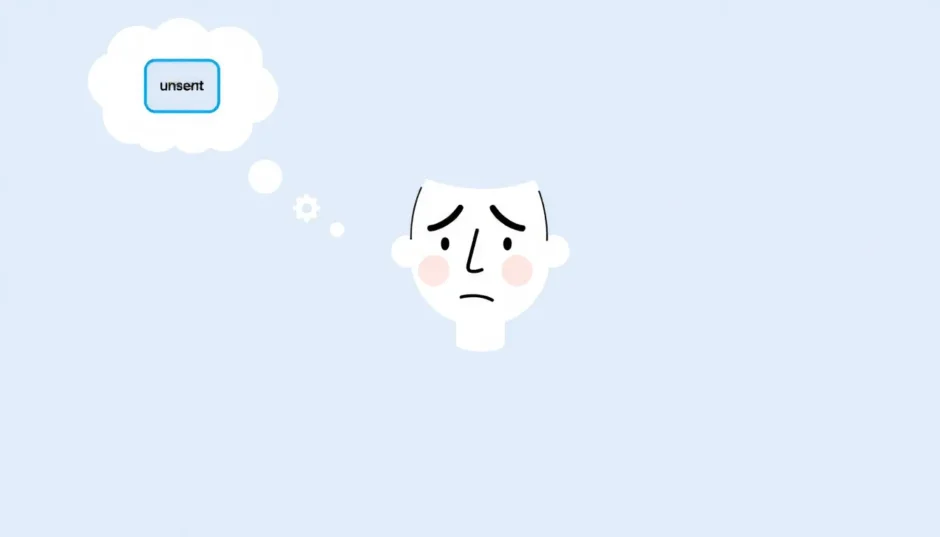Ever sent an iMessage and found yourself staring at the screen, waiting for that little “Delivered” notification to appear, but it never does? You’re not alone. Many iPhone users have experienced that confusing moment when their message seems to have vanished into thin air without any delivery confirmation. This situation where iMessage not showing delivered status can be both puzzling and frustrating, especially when you’re trying to have an important conversation.
When you notice that your iMessage doesn’t say delivered, it typically means the message hasn’t reached the recipient’s device yet. This could happen for various reasons, ranging from simple connectivity issues to more complex software problems. Understanding why iMessage not saying delivered occurs is the first step toward finding a solution.
Table of Contents
Understanding iMessage Delivery Status
Before diving into solutions, it’s helpful to understand what the different iMessage status indicators mean. When you send a message, you might see one of several statuses:
- Delivered: The message has successfully reached the recipient’s device
- Not Delivered: A red exclamation mark indicates the message failed to send
- No Status: When there’s no “Delivered” text and no error message
The last scenario is what we’re addressing here – when it doesn’t say delivered on iMessage and there’s no error message either. This typically means the message is stuck somewhere in the delivery process, or there might be an issue with either your device or the recipient’s device.
Common Reasons Why iMessage Not Delivered
Several factors can contribute to this problem. Understanding these can help you pinpoint the exact issue:
- Internet connectivity problems on either device
- Software glitches in the iOS system
- Incorrect iMessage settings
- Recipient’s device issues (turned off, no service, etc.)
- Apple server problems
- Outdated iOS version
The good news is that most of these issues are fixable with some simple troubleshooting steps. Let’s explore the most effective solutions.
Comprehensive Solutions for iMessage Delivery Issues
Basic Troubleshooting Steps
Start with these simple checks before moving to more advanced solutions:
Check Your Internet ConnectioniMessage requires an active internet connection to work properly. Make sure you’re connected to Wi-Fi or have cellular data enabled. You can check this by going to Settings > Wi-Fi and Settings > Cellular to ensure everything is properly configured.
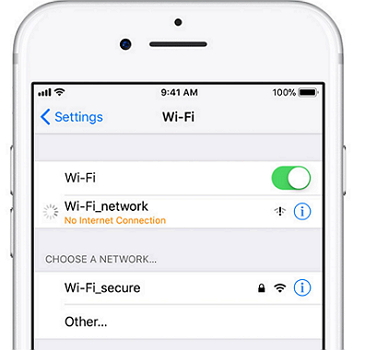
Verify Cellular Data BalanceIf you’re using cellular data, ensure you haven’t exceeded your data limit. Go to Settings > Cellular > Usage to check your data status. Running out of data could explain why your iMessage not delivered properly.
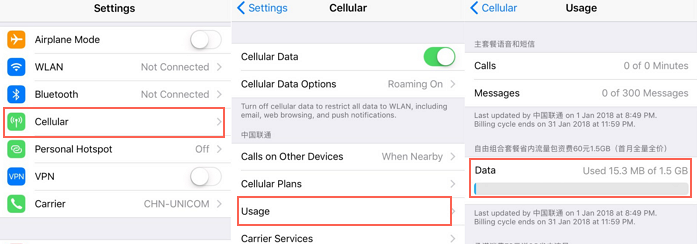
Restart Your iPhoneSometimes, a simple restart can resolve temporary software glitches. Turn your iPhone off completely, wait about 30 seconds, then turn it back on. This can clear minor issues that might be preventing iMessage from showing delivered status.
Check Apple’s System StatusOccasionally, the problem might be on Apple’s end. Visit Apple’s System Status page to check if there are any ongoing issues with iMessage services.
iMessage-Specific Solutions
Re-sign into iMessageSigning out and back into iMessage can refresh your connection to Apple’s servers. Go to Settings > Messages > Send & Receive, tap your Apple ID, and select “Sign Out.” Wait a moment, then sign back in using your Apple ID credentials.
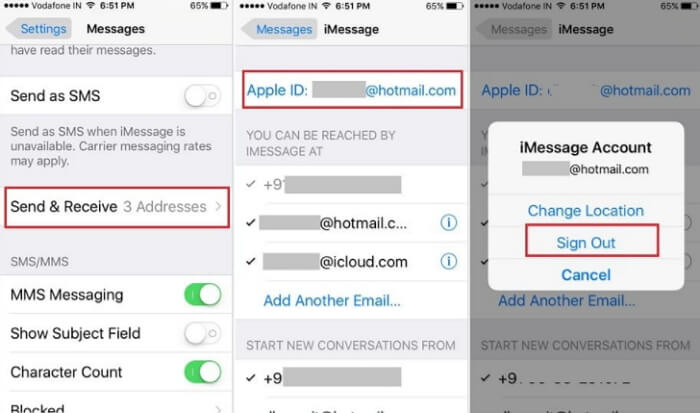
Check Contact InformationEnsure you’re sending messages to the correct contact information. If the recipient has both a phone number and email address associated with iMessage, try sending to the alternative option. Sometimes when it doesn’t say delivered on iMessage, the issue might be with how the contact is saved.
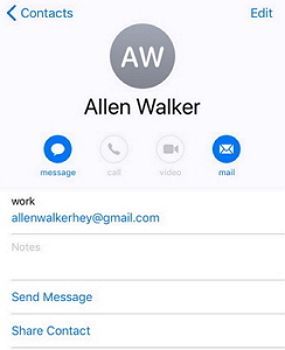
Enable Send as SMSAs a backup option, you can enable “Send as SMS” which automatically sends messages as regular text when iMessage isn’t available. Go to Settings > Messages and toggle on “Send as SMS.” This ensures your messages will deliver even if iMessage fails.
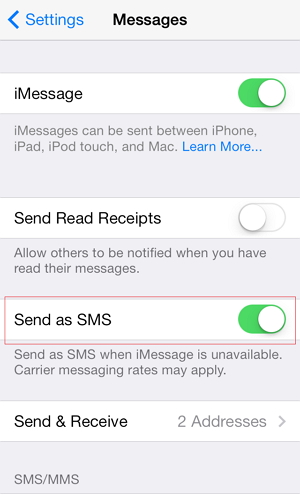
Update iOSMake sure your iPhone is running the latest version of iOS. Go to Settings > General > Software Update to check for available updates. Older iOS versions can have bugs that cause iMessage not saying delivered issues.
Advanced Solution: Fixing iOS System Issues
If you’ve tried all the basic troubleshooting steps and your iMessage still doesn’t say delivered, the problem might be deeper within your iOS system. Software glitches, especially after iOS updates, can cause various issues including iMessage delivery problems.
When standard fixes don’t work, you need a more comprehensive solution that can address underlying system issues without risking your data. This is where specialized iOS repair tools become invaluable.
iMyFone Fixppo.Downgrade iOS 26 to 18 or upgrade to iOS 26, no jailbreak.Repair 150+ iOS/iPadOS/tvOS system issues like stuck on Apple logo, boot loop, black screen without losing data.Free enter/exit Recovery Mode on iPhone and iPad with one-click.Factory reset iPhone/iPad/Apple TV without passcode/iTunes/Finder.Back up and restore iPhone data without iTunes/iCloud.Fix various iOS bugs at home for you to smoothly use your device.Support all iOS versions and devices including iOS 26/18 and iPhone 17.Fixppo only performs system repair with the user’s permission.

Check More Details | Download Now! | Check All Deals
iMyFone Fixppo is particularly effective for resolving iMessage delivery issues because it addresses the root cause – system-level glitches that ordinary troubleshooting can’t fix. The software has been recognized by various tech publications for its effectiveness in solving iOS problems.

How to Use iMyFone Fixppo for iMessage Issues
Using iMyFone Fixppo to resolve your iMessage not delivered problem is straightforward. The process involves these steps:
Step 1: Download and InstallDownload iMyFone Fixppo to your computer and install it following the on-screen instructions. Launch the program once installation is complete.
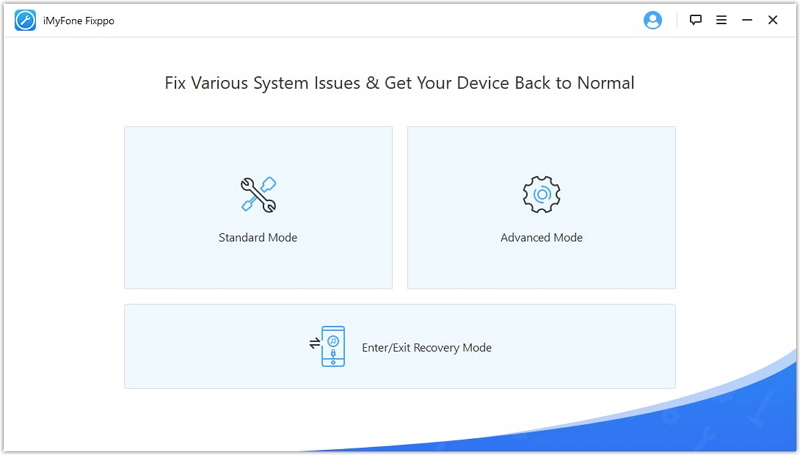
Step 2: Connect Your iPhoneUse a USB cable to connect your iPhone to your computer. The program should automatically detect your device. Select “Standard Mode” from the available options – this mode fixes system issues without data loss.
Step 3: Enter Recovery ModeFollow the on-screen instructions to put your device into Recovery Mode or DFU Mode. The program provides detailed guides for different iPhone models to make this process easy.
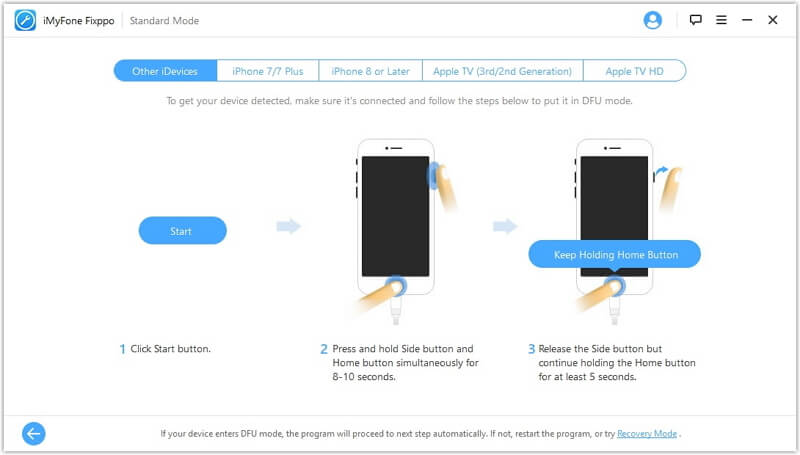
Step 4: Download FirmwareThe program will display your device information. Confirm the details and download the appropriate firmware package. This firmware will be used to repair your iOS system.
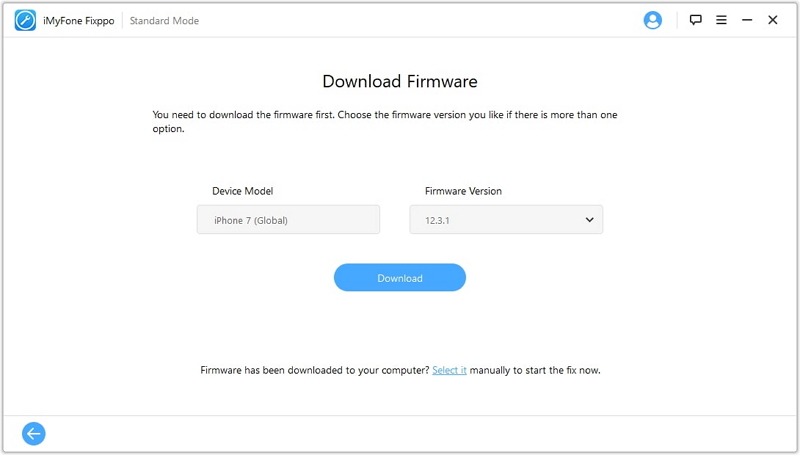
Step 5: Start Repair ProcessOnce the firmware is downloaded, click “Start” to begin the repair process. The program will automatically fix any system issues causing your iMessage not showing delivered problem.
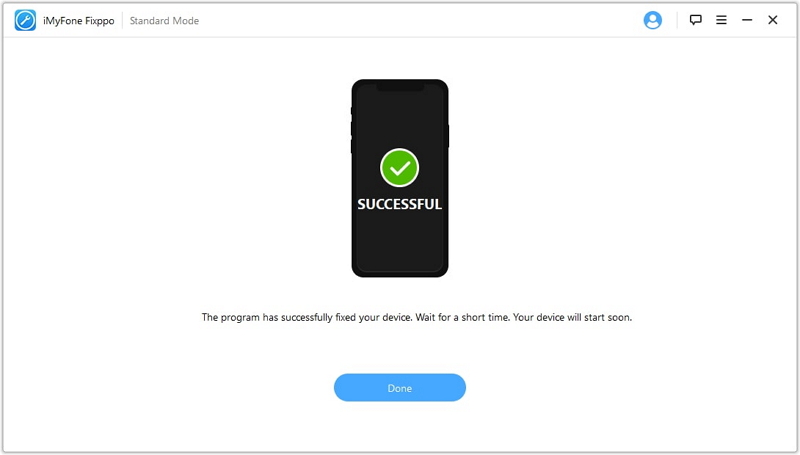
After the process completes, your iPhone will restart normally. Test your iMessage by sending a message to check if the delivery status now appears correctly.
Many users have successfully resolved their iMessage issues using this method. The advantage of using a dedicated repair tool is that it addresses the underlying system problems that might be causing your iMessage not saying delivered issue, rather than just treating the symptoms.
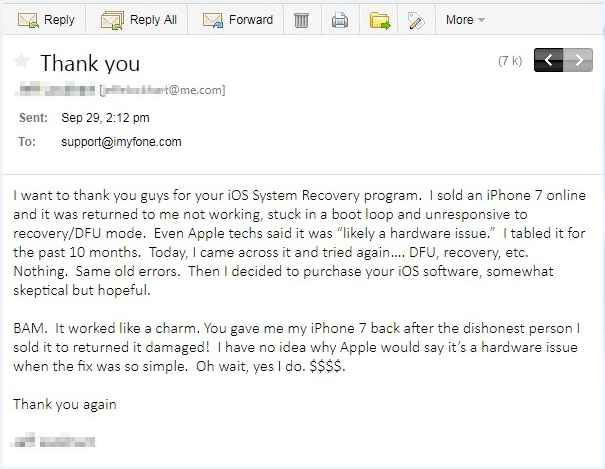
When the Problem Might Be With the Recipient
Sometimes, the issue isn’t with your device at all. If you’ve confirmed that your iPhone is working correctly and your iMessage settings are properly configured, the problem might be with the recipient’s device. Here are some scenarios where this might happen:
- The recipient’s iPhone is turned off or has a dead battery
- They’re in an area with no cellular service or internet connection
- Their device is in Airplane Mode
- They have iMessage disabled on their device
- They’ve blocked your number
In these cases, your message might deliver once the recipient’s device becomes available again. If the message is urgent, you might want to try alternative communication methods or enable the “Send as SMS” feature as mentioned earlier.
Preventive Measures
To minimize future occurrences of iMessage delivery issues:
- Regularly update your iOS to the latest version
- Periodically restart your iPhone to clear temporary glitches
- Maintain a stable internet connection when sending messages
- Keep your iMessage signed in with your Apple ID
- Monitor your cellular data usage to avoid exceeding limits
When to Seek Additional Help
If you’ve tried all the solutions mentioned and your iMessage still doesn’t say delivered, you might want to:
- Contact Apple Support for further assistance
- Visit an Apple Store for in-person help
- Check if the issue is specific to one contact or affects all your iMessages
iMyFone Fixppo.Downgrade iOS 26 to 18 or upgrade to iOS 26, no jailbreak.Repair 150+ iOS/iPadOS/tvOS system issues like stuck on Apple logo, boot loop, black screen without losing data.Free enter/exit Recovery Mode on iPhone and iPad with one-click.Factory reset iPhone/iPad/Apple TV without passcode/iTunes/Finder.Back up and restore iPhone data without iTunes/iCloud.Fix various iOS bugs at home for you to smoothly use your device.Support all iOS versions and devices including iOS 26/18 and iPhone 17.Fixppo only performs system repair with the user’s permission.

Check More Details | Download Now! | Check All Deals
Conclusion
Dealing with iMessage not saying delivered can be frustrating, but as we’ve seen, there are multiple solutions available. Start with the basic troubleshooting steps like checking your internet connection and iMessage settings. If those don’t resolve the issue, consider using a dedicated iOS repair tool like iMyFone Fixppo to address potential system-level problems.
Remember that sometimes the issue might be temporary or related to the recipient’s device rather than yours. By methodically working through these solutions, you’ll likely resolve the iMessage not delivered problem and get back to seamless messaging.
The key is not to panic when you notice your iMessage not showing delivered status. With the comprehensive solutions provided in this guide, you have multiple approaches to diagnose and fix the issue, ensuring your messages reach their intended recipients with proper delivery confirmation.
Some images in this article are sourced from iMyFone.
 TOOL HUNTER
TOOL HUNTER