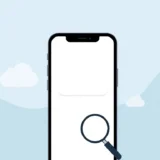Have you ever experienced that frustrating moment when you check your iPhone for an important note, only to find it’s missing? Meanwhile, the exact same note is sitting perfectly on your iPad. This common scenario of notes not syncing with iCloud can disrupt your workflow and cause unnecessary stress.
Apple’s iCloud service is designed to keep your notes with iCloud seamlessly synchronized across all your Apple devices. When everything works properly, you can create a note on your iPhone and instantly access it on your Mac or iPad. However, sometimes this synchronization process hits a snag, leaving you with different sets of notes on different devices.
Table of Contents
- Understanding Why Your iCloud Notes Stop Syncing
- Professional Solution for Notes Synchronization Issues
- Methods to Sync Your iPhone Notes Using Recovery Software
- Five Effective Methods to Fix iCloud Notes Not Syncing
- Alternative Method: Syncing Notes Without iCloud
- Frequently Asked Questions About iCloud Notes Sync Issues
- Final Thoughts on Resolving iCloud Notes Sync Problems
Understanding Why Your iCloud Notes Stop Syncing
When you encounter the problem of iCloud notes not syncing, several factors could be causing the disruption. Understanding these potential issues can help you identify the right solution more quickly.
One common reason for notes not syncing icloud is having your notes stored locally rather than in iCloud. If you’ve accidentally enabled the “On My iPhone” account in your Notes app, your notes will save directly to your device instead of syncing with iCloud. This means they won’t appear on your other Apple devices, creating that confusing situation where notes seem to disappear or appear inconsistently across devices.
Another frequent culprit behind notes not syncing with icloud is using different Apple IDs on your various devices. Your iPhone might be signed into one iCloud account while your iPad uses another. Since iCloud synchronization depends on using the same Apple ID across all devices, this mismatch prevents your notes from syncing properly.
Outdated software can also contribute to notes not syncing icloud problems. Apple regularly releases iOS and macOS updates that include bug fixes and improvements to iCloud services. If you’re running an older version of the operating system on any of your devices, it might not properly communicate with Apple’s servers, leading to synchronization issues.
Sometimes, the solution is as simple as checking your iCloud settings. If you’ve recently reset your device or made changes to your iCloud preferences, you might have accidentally disabled Notes synchronization. This would explain why your notes with icloud aren’t appearing on all devices.
iMyFone D-Back.All-in-one Data Recovery Software: You can recover deleted, lost, formatted, or corrupted files from iOS/Android devices and PCs in one tool.1000+ Data Types Recovery: Restore photos, videos, messages, contacts, office documents, emails, audio, etc. without backup.Third-Party App Recovery: Retrieve messages and attachments directly from WhatsApp, LINE, Kik, WeChat, Skype and more.iOS Data Backup: Securely back up various data from your iOS device, reducing the risk of data loss.
Check More Details | Download Now! | Check All Deals
Professional Solution for Notes Synchronization Issues
When you’re dealing with persistent problems of notes not syncing with icloud, sometimes the most efficient approach involves using specialized software designed to handle these exact situations. Professional data recovery tools can often resolve synchronization issues that standard troubleshooting methods can’t fix.
These tools work by directly accessing your device’s storage or your backup files to extract and restore your notes. This method is particularly useful when you need to recover notes that have been lost due to synchronization errors or when you want to ensure you have a complete set of all your notes across devices.
The advantage of using professional software is that it can often recover notes that Apple’s native solutions can’t access. This includes notes that were created during periods of poor connectivity or notes that became corrupted during the synchronization process. When you’re facing the frustrating situation of notes not syncing icloud, having a reliable tool at your disposal can save you hours of frustration.
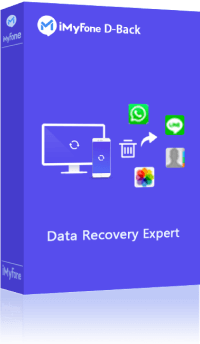
Methods to Sync Your iPhone Notes Using Recovery Software
When dealing with notes not syncing with icloud, you have several options for using data recovery software to get your notes back in sync. The method you choose will depend on your specific situation and which backup options you have available.
Direct Device Synchronization
The most straightforward approach involves connecting your iPhone directly to your computer and using the software to extract your notes. This method works well when you need to recover notes that exist on your device but aren’t syncing properly with iCloud.
Begin by launching the recovery software on your computer and selecting the option to recover data directly from your iOS device. The program will guide you through the process of connecting your device and establishing a stable connection.
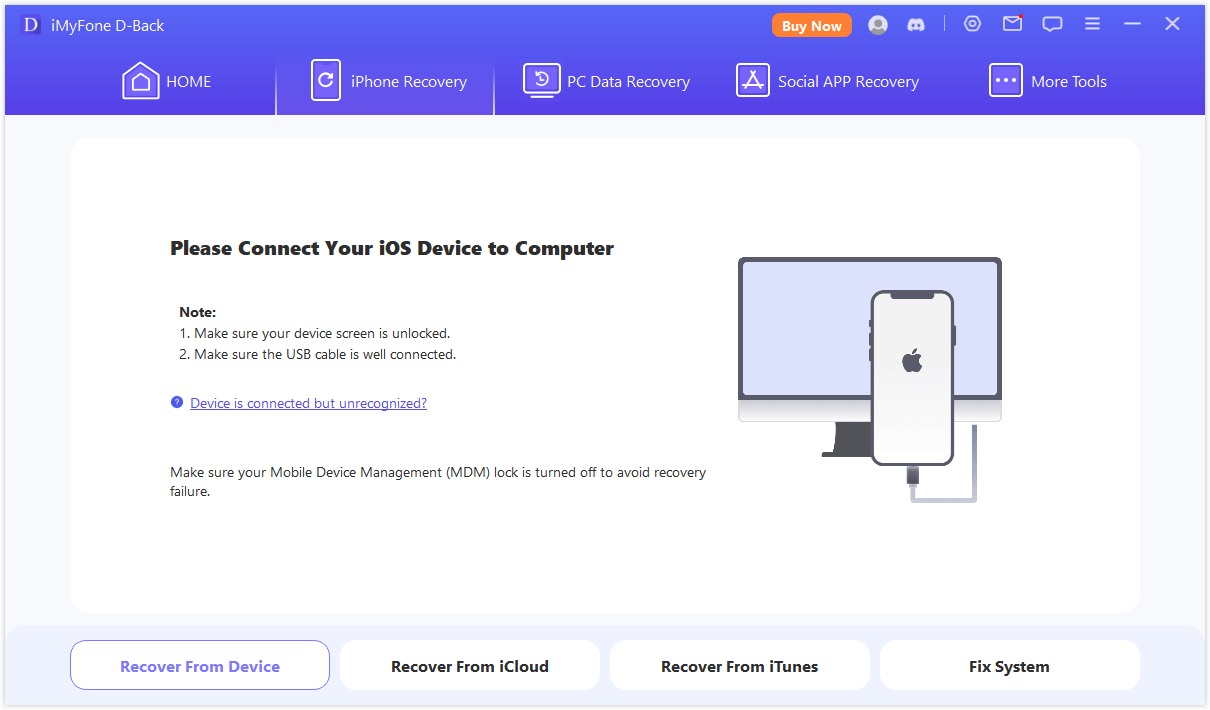
Once your device is connected and recognized, you’ll be able to select which types of data you want to scan for. Choose Notes from the list of available data types, and the software will begin analyzing your device’s storage for all existing notes.
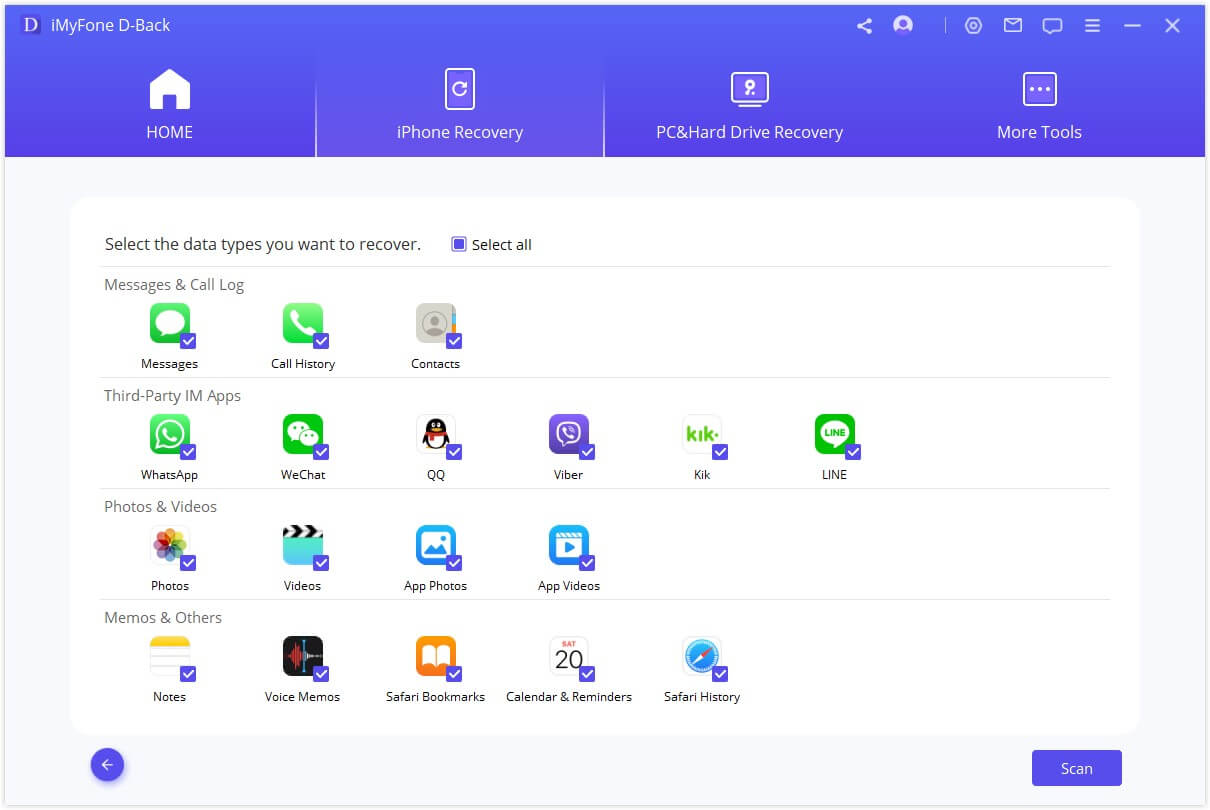
After the scanning process completes, you’ll see a list of all notes found on your device. You can preview each note to verify its content and then select which ones you want to recover or synchronize. This gives you complete control over which notes with icloud you want to restore to your collection.
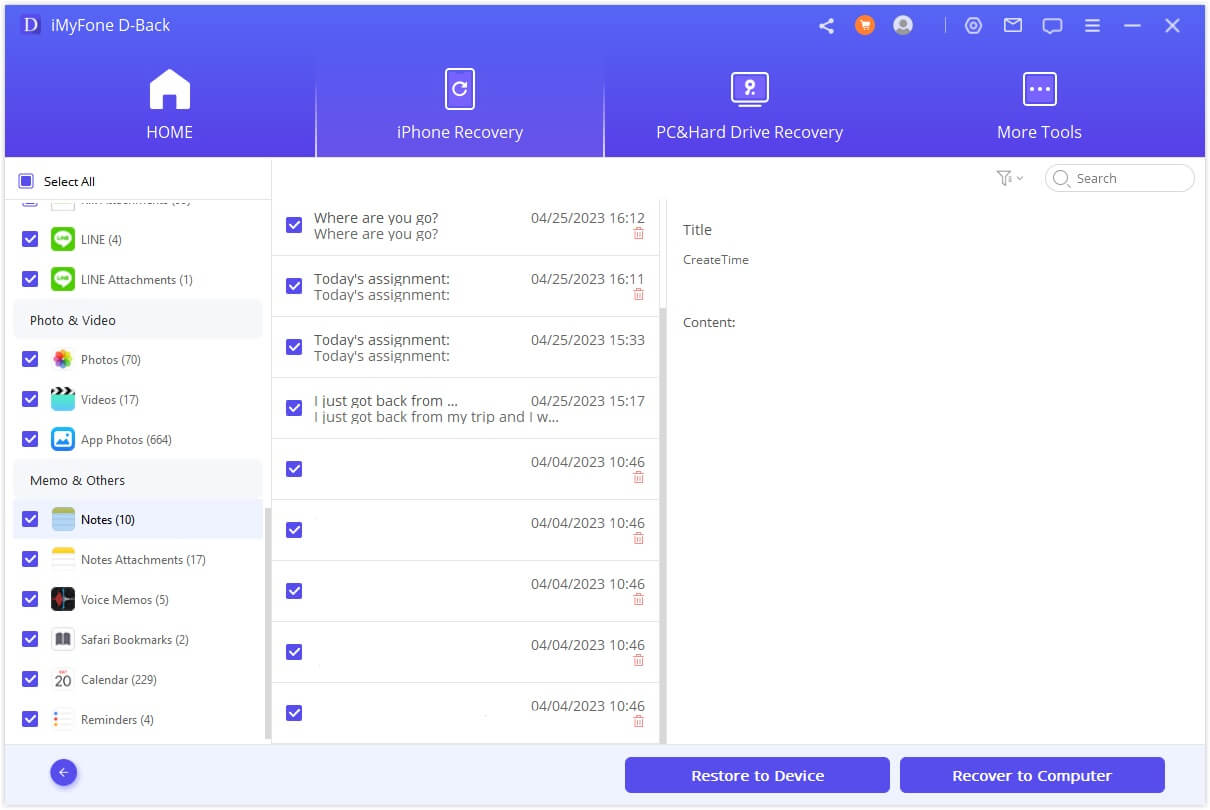
Synchronizing from iTunes Backup
If you regularly back up your iPhone to iTunes (or Finder on newer macOS versions), you can extract your notes from these backup files. This method is particularly useful when you need to recover notes that were accidentally deleted or when you’re setting up a new device and want to ensure all your notes are properly restored.
Start by opening your recovery software and selecting the option to recover from iTunes backup. The program will display a list of all available backups stored on your computer, along with information about when each backup was created and which device it belongs to.
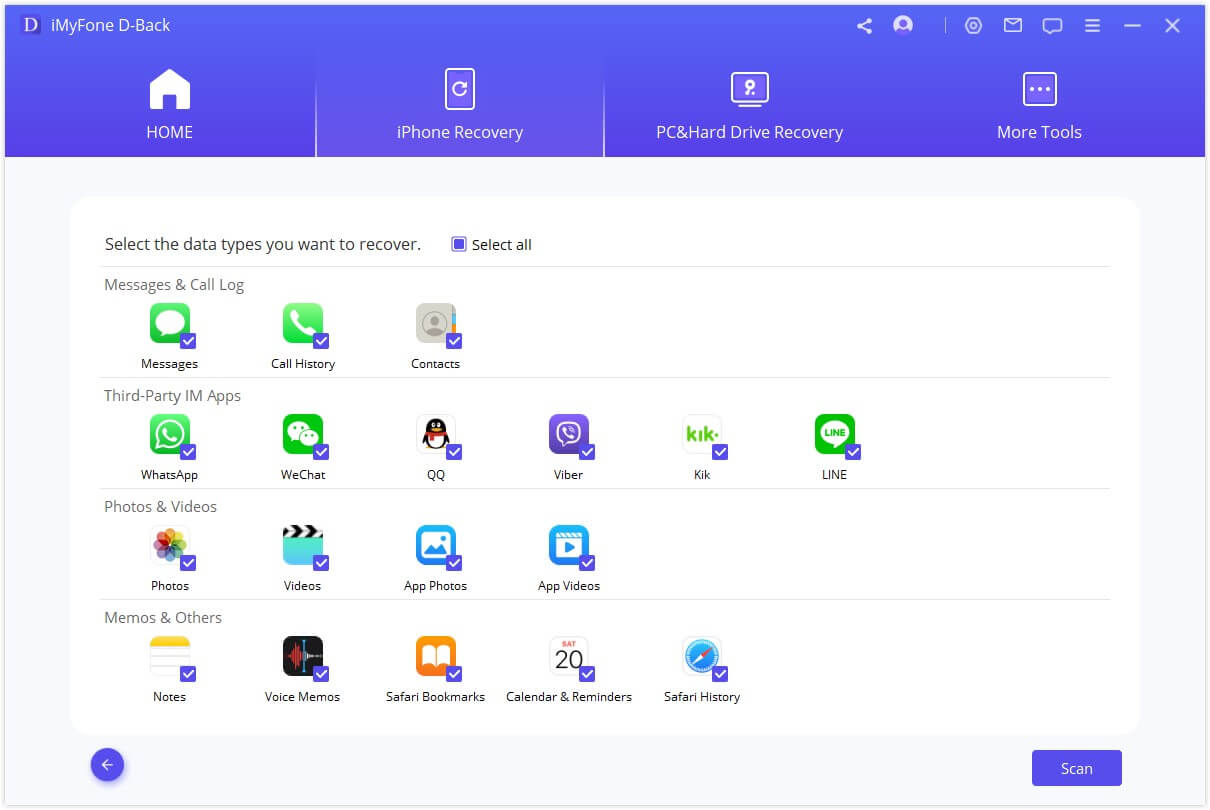
Choose the most relevant backup file based on the date and device information. If your backup is encrypted, you’ll need to enter the password to access its contents. Once the backup is unlocked, select Notes as the data type you want to recover, and the software will begin scanning the backup file.
The scanning process for iTunes backups is typically faster than scanning a device directly, since the software is reading from a single file rather than searching through device storage. When the scan completes, you’ll see a list of all notes contained in that backup, which you can then selectively restore to resolve your notes not syncing icloud issue.
Accessing Notes from iCloud Backup
For those who use iCloud backups rather than iTunes, the recovery process is slightly different but equally effective. This method allows you to download and extract your notes directly from your iCloud account, which can be especially helpful when dealing with notes not syncing with icloud across multiple devices.
Begin by selecting the iCloud recovery option in your software. You’ll need to sign in to your iCloud account using your Apple ID and password. Reputable recovery tools ensure that your login credentials are handled securely and aren’t stored on their servers.
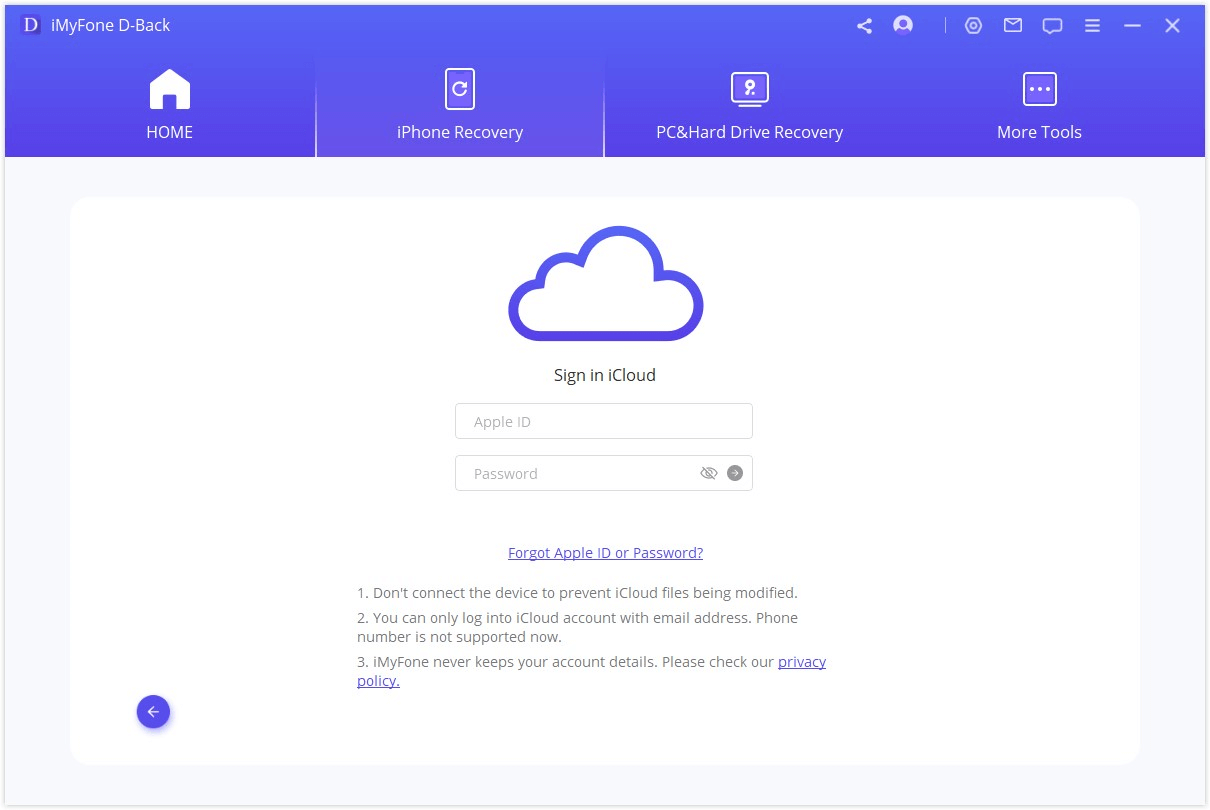
After authenticating, the software will display a list of all available iCloud backups associated with your account. Choose the backup that most likely contains the notes you’re missing, keeping in mind that iCloud typically creates a new backup each day when your device is connected to power and Wi-Fi.
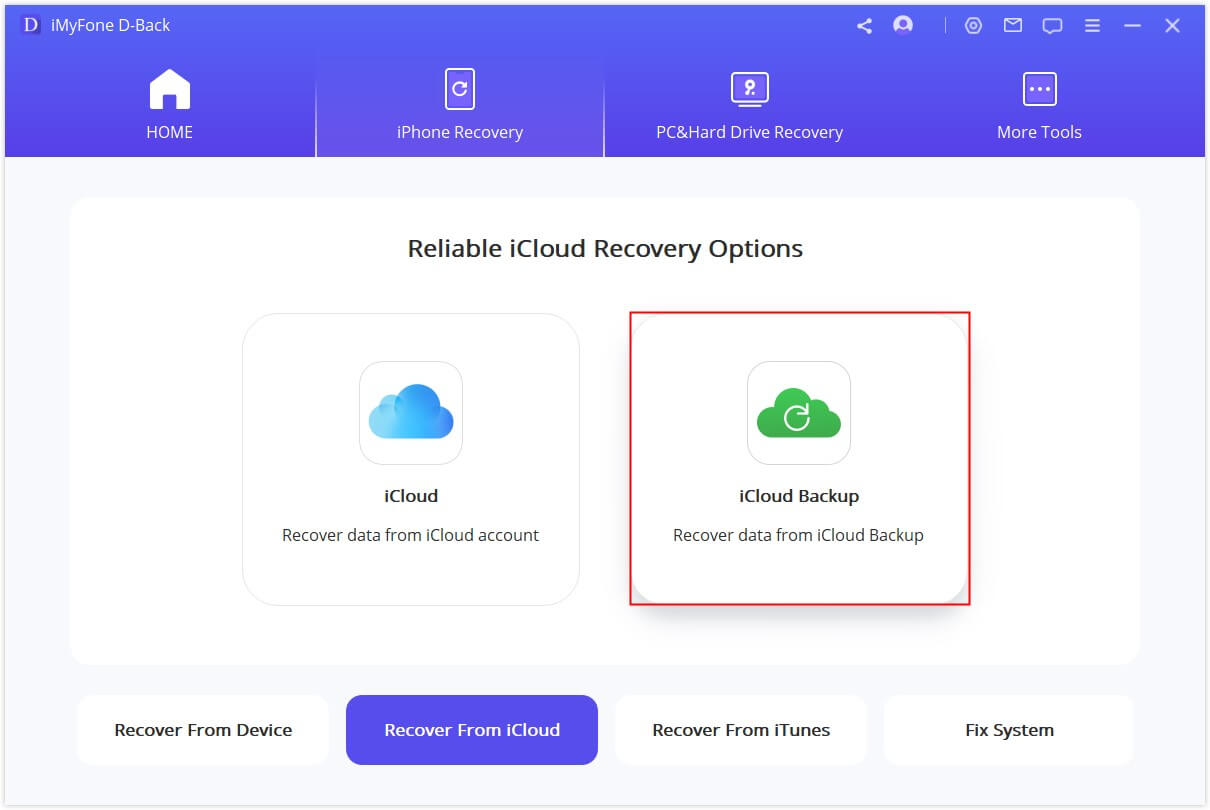
Once you’ve selected a backup, choose to scan for Notes specifically. The software will download the necessary components from iCloud and extract all available notes. You can then review these notes and restore them to your device, effectively solving your problem of notes not syncing icloud.
Five Effective Methods to Fix iCloud Notes Not Syncing
Before resorting to professional software, there are several troubleshooting steps you can take to resolve notes not syncing with icloud issues. These methods address the most common causes of synchronization problems and often provide a quick solution.
Check Apple’s System Status
The first step when you notice your notes with icloud aren’t syncing is to verify that Apple’s services are operating normally. Sometimes the problem isn’t with your devices but with Apple’s servers themselves.
Visit Apple’s System Status page through any web browser. This page displays the operational status of all Apple services, including iCloud Notes. Look for the Notes service in the list – if it shows a yellow or red indicator, there’s likely an outage affecting many users.
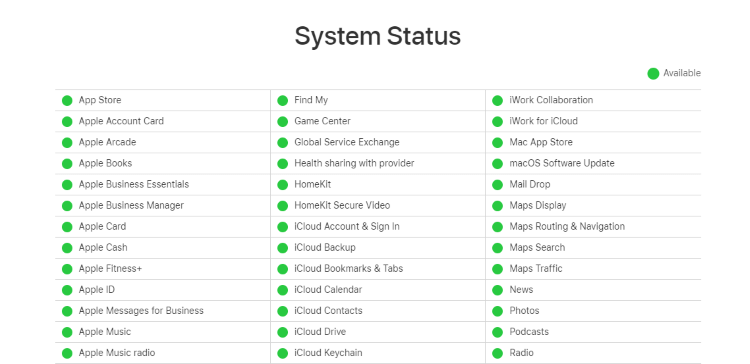
If the Notes service is experiencing problems, the best course of action is to wait until Apple resolves the issue. Service disruptions are usually temporary, and your notes should begin syncing automatically once the service is restored. During this time, avoid making significant changes to your notes or settings, as this could create conflicts when synchronization resumes.
Verify iCloud Account Consistency
One of the most common reasons for notes not syncing icloud is having different Apple IDs configured on different devices. This simple mismatch can prevent your notes from appearing where you expect them.
On your iPhone, open the Settings app and tap on your name at the top of the screen. This section displays the Apple ID currently signed in to iCloud. Make a note of this email address.
On your Mac, open System Preferences and click on Apple ID. Compare the email address shown here with the one on your iPhone. If they’re different, you’ve found the cause of your notes not syncing with icloud.
To resolve this, you’ll need to sign out of iCloud on the device using the wrong Apple ID and sign back in with the correct one. Keep in mind that signing out of iCloud may remove some data from that device, so ensure you have backups before proceeding.
Enable iCloud Service for Notes
Sometimes the solution to notes not syncing icloud is as simple as ensuring the Notes sync option is enabled in your iCloud settings. This setting can sometimes get turned off accidentally, or it might not have been enabled after setting up a new device.
On your iPhone, navigate to Settings > [Your Name] > iCloud. Scroll through the list of apps using iCloud and make sure the toggle next to Notes is switched on. If it’s off, tap it to enable synchronization.
![]()
On your Mac, open System Preferences and click on Apple ID. Select iCloud from the sidebar, and make sure the checkbox next to Notes is selected. If it wasn’t enabled, you may need to wait a few minutes after enabling it for your notes to begin syncing.
It’s worth checking this setting on all your Apple devices, as notes not syncing with icloud on just one device could indicate that Notes synchronization is disabled specifically on that device.
Sign Out and Back Into iCloud
When you’re dealing with persistent notes not syncing icloud issues, signing out of iCloud and back in can often resolve underlying authentication or connection problems. This process refreshes your device’s connection to Apple’s servers.
On your iPhone, go to Settings > [Your Name] and scroll to the bottom. Tap Sign Out, but be aware that this may remove some iCloud data from your device. The system will ask if you want to keep a copy of various data types on your iPhone – for notes, it’s generally safe to choose to keep them on your device.
After signing out, wait about 30 seconds before signing back in with the same Apple ID. This brief pause allows the device to fully disconnect from iCloud services before reestablishing the connection.
On your Mac, the process is similar. Open System Preferences > Apple ID and click Overview in the sidebar. Click Sign Out, wait 30 seconds, then sign back in. Once you’ve signed back in on all devices, check if your notes with icloud begin syncing properly.
Restart Your Apple Devices
Sometimes the simplest solutions are the most effective. If you’re experiencing notes not syncing with icloud, a basic restart of your devices can resolve temporary software glitches that may be interfering with synchronization.
For iPhones without Face ID (iPhone 8 and earlier), press and hold the side or top button until the “slide to power off” slider appears. Drag the slider to turn off your device, wait about 30 seconds, then press and hold the side or top button again until the Apple logo appears.
For iPhones with Face ID (iPhone X and later), simultaneously press and hold the side button and either volume button until the power off slider appears. Drag the slider to turn off your device, wait 30 seconds, then press and hold the side button until the Apple logo appears.
For Mac computers, click the Apple menu in the top-left corner of your screen and select Restart. Confirm that you want to restart, and your Mac will shut down and boot back up automatically.
After all your devices have restarted, give them a few minutes to reconnect to iCloud services. Often, this simple step will resolve notes not syncing icloud issues by clearing temporary software conflicts.
Alternative Method: Syncing Notes Without iCloud
While iCloud is Apple’s preferred method for keeping notes with icloud synchronized across devices, it’s not the only option available. If you continue experiencing notes not syncing with icloud despite trying various troubleshooting methods, you might consider using AirDrop as an alternative way to transfer notes between devices.
AirDrop uses a combination of Bluetooth and Wi-Fi to create a peer-to-peer connection between Apple devices, allowing you to transfer files directly without going through iCloud. This can be particularly useful when you need to quickly share a few notes between devices while you work on resolving the underlying iCloud synchronization issue.
To use AirDrop for note transfer, ensure both devices have Wi-Fi and Bluetooth enabled and are within close proximity. On your iPhone, open the Notes app and select the note you want to transfer. Tap the share icon (a square with an upward arrow) and choose the AirDrop option from the share sheet.
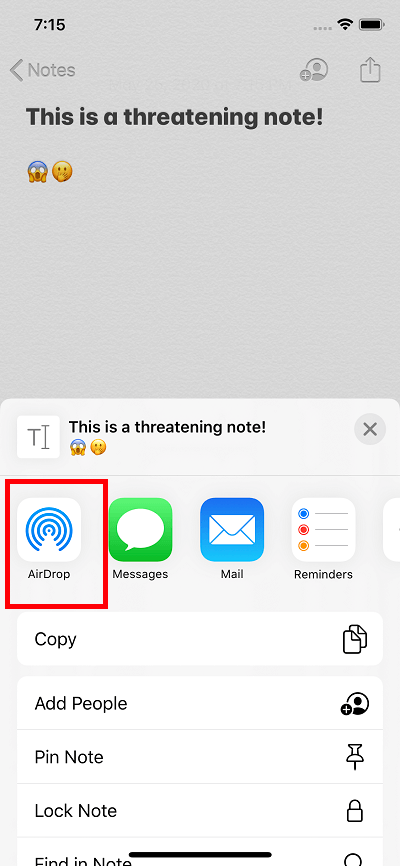
Your other Apple devices should appear as available AirDrop targets. Tap the device you want to send the note to, and a notification will appear on that device asking to accept the transfer. Once accepted, the note will be added to the Notes app on the receiving device.
While this method doesn’t provide the automatic synchronization of iCloud, it can serve as a reliable workaround when you’re dealing with persistent notes not syncing icloud problems and need to ensure you have access to important notes across all your devices.
iMyFone D-Back.All-in-one Data Recovery Software: You can recover deleted, lost, formatted, or corrupted files from iOS/Android devices and PCs in one tool.1000+ Data Types Recovery: Restore photos, videos, messages, contacts, office documents, emails, audio, etc. without backup.Third-Party App Recovery: Retrieve messages and attachments directly from WhatsApp, LINE, Kik, WeChat, Skype and more.iOS Data Backup: Securely back up various data from your iOS device, reducing the risk of data loss.

Check More Details | Download Now! | Check All Deals
Frequently Asked Questions About iCloud Notes Sync Issues
How can I verify that iCloud Notes is properly enabled on my devices?
Checking your iCloud Notes settings is straightforward but varies slightly between devices. On iPhone or iPad, open Settings, tap your name at the top, select iCloud, and ensure the toggle next to Notes is green and in the on position. On Mac, go to System Preferences, click Apple ID, select iCloud in the sidebar, and verify that the checkbox beside Notes is selected. If you find Notes disabled on any device, enabling it should resolve notes not syncing with icloud issues, though it may take some time for all notes to synchronize.
What should I do when notes sync to some devices but not others?
This inconsistent synchronization typically indicates a device-specific issue rather than a problem with your iCloud account itself. The most effective solution is to sign out of iCloud on the affected devices, wait approximately 30 seconds, then sign back in. This process refreshes the connection between the device and Apple’s servers. Additionally, ensure all devices are connected to the internet and running the latest version of their respective operating systems, as outdated software can contribute to notes not syncing icloud on specific devices.
Is it possible to recover deleted iCloud notes?
Yes, Apple provides a built-in recovery method for recently deleted notes. If you’ve accidentally deleted important notes with icloud, you can recover them within 30 days of deletion by visiting iCloud.com in a web browser. Sign in with your Apple ID, open the Notes application, and look for the “Recently Deleted” folder in the sidebar. Select the notes you want to restore and click “Recover” to move them back to your active notes. For notes deleted more than 30 days ago, you’ll need specialized data recovery software to retrieve them.
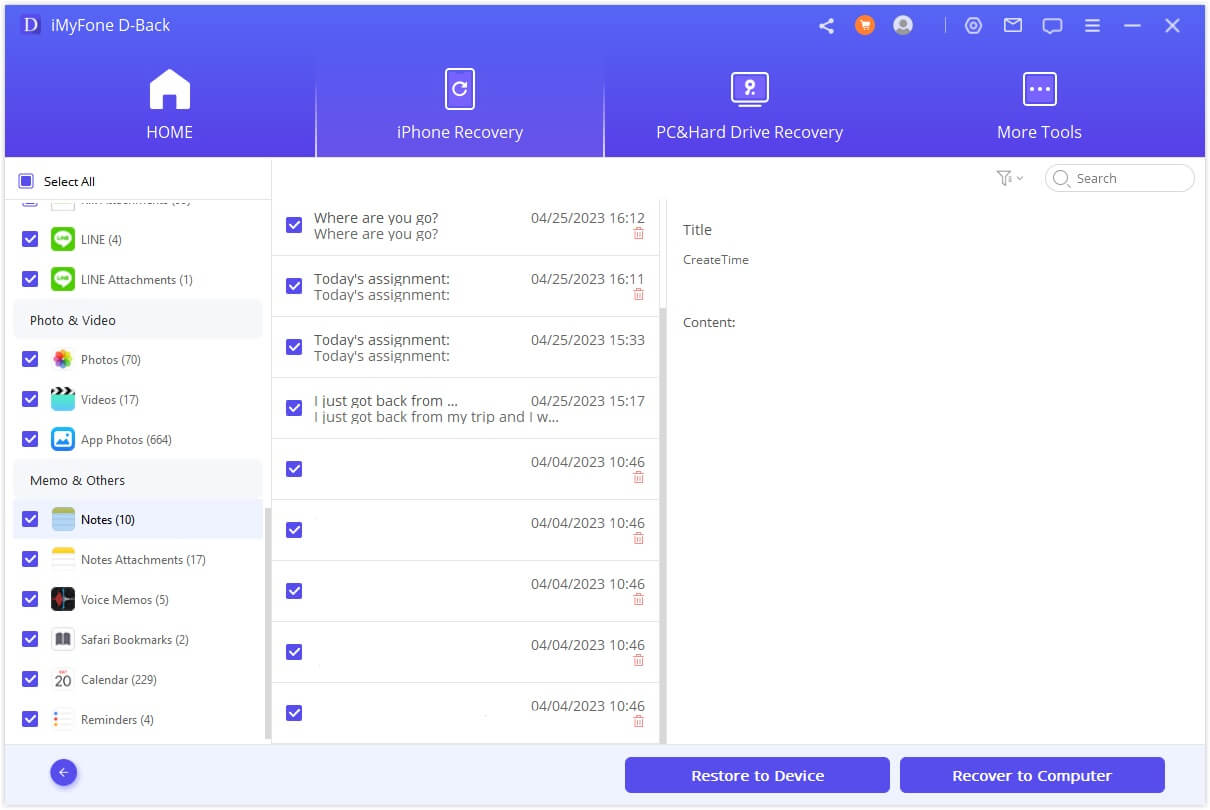
Final Thoughts on Resolving iCloud Notes Sync Problems
Dealing with notes not syncing with icloud can be frustrating, especially when you rely on having access to your notes across all your Apple devices. The methods outlined in this guide address the most common causes of synchronization issues and provide step-by-step solutions that have proven effective for many users.
Remember that most notes not syncing icloud problems can be resolved with basic troubleshooting steps like checking Apple’s system status, verifying your iCloud settings, or simply restarting your devices. These simple solutions often fix the issue without requiring more advanced techniques.
For more persistent synchronization problems, professional recovery software offers a comprehensive solution that can extract notes directly from your devices or backups. This approach gives you maximum control over the recovery process and can often retrieve notes that other methods cannot.
**iMyFone D-Back.All-in-one Data Recovery Software: You can recover deleted, lost, formatted, or corrupted files from iOS/Android devices and PCs in one tool.1000+ Data Types Recovery: Restore photos, videos,
 TOOL HUNTER
TOOL HUNTER