It can be incredibly frustrating when you’re trying to get somewhere and Google Maps not showing route options. You type in your destination, hit enter, and nothing happens – no blue line, no estimated time, just a blank map staring back at you. This common issue affects millions of users worldwide and can happen for various reasons, from simple app glitches to more complex location service problems.
When Google Maps directions not working, it often leaves people stranded, especially when they’re in unfamiliar areas or running late for important appointments. The problem of Google Maps not showing directions can occur on both Android and iOS devices, and understanding why it happens is the first step toward fixing it.
Why Google Maps Route Display Fails
Before diving into solutions, it’s helpful to understand why you might be experiencing issues with Google Maps not showing route. Several factors can contribute to this problem, and identifying the root cause can help you apply the most effective fix.
One common reason is incorrect location services settings. If your device isn’t properly configured to share location data with Google Maps, the app can’t calculate routes. Another frequent culprit is poor internet connectivity – Google Maps requires a stable connection to download map data and calculate directions in real-time.
Sometimes, the issue stems from outdated app versions or corrupted cache files that interfere with normal app functioning. There are also instances where users report can’t apply some route options due to temporary server-side issues at Google or compatibility problems with their device’s operating system.
Comprehensive Solutions for Route Display Issues
Verify Location Services Configuration
When dealing with Google Maps not showing directions, the first place to check is your device’s location settings. Proper location access is crucial for the app to function correctly and provide accurate routing information.
For iPhone users experiencing Google Maps directions not working: Navigate to Settings > Privacy & Security > Location Services. Ensure the main Location Services toggle is enabled. Scroll down to Google Maps and verify it’s set to “While Using the App” or “Always.” Also check that “Precise Location” is turned on for the most accurate positioning.
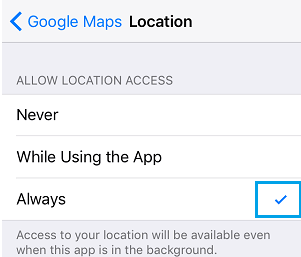
Android users facing Google Maps not showing route should: Open Settings > Location and confirm location services are enabled. Tap on “Mode” or “Location mode” and select “High accuracy” for the best results. This uses GPS, Wi-Fi, and mobile networks to determine your position, giving Google Maps the data it needs to plot your course.
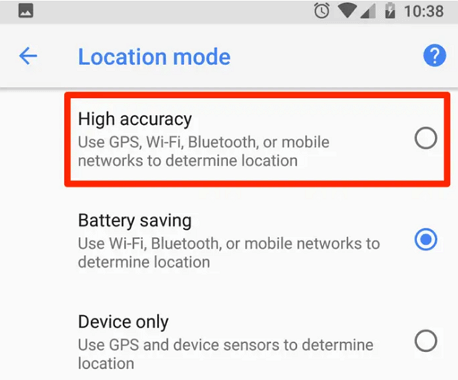
Ensure Stable Internet Connectivity
A reliable internet connection is essential for Google Maps to download map data and calculate routes. If you’re experiencing Google Maps not showing directions, your connection might be the culprit.
Try switching between Wi-Fi and mobile data to see if that resolves the issue. If using Wi-Fi, check your signal strength and consider moving closer to your router. For mobile data users, ensure you have adequate signal bars and that your data plan hasn’t reached its limit.
Sometimes simply toggling airplane mode on and off can refresh your connection and solve temporary network glitches that cause Google Maps directions not working. Restarting your router or resetting network settings on your device can also help establish a fresh connection.
Calibrate Your Device’s Compass
An improperly calibrated compass can lead to Google Maps not showing route correctly or providing inaccurate directions. While this feature is primarily available on Android devices, it’s worth checking if you’re experiencing persistent navigation issues.
To recalibrate your compass: Open Google Maps and tap the blue dot representing your current location. Select “Calibrate compass” from the menu that appears. You’ll be prompted to move your phone in a figure-eight motion several times. Continue until the accuracy improves to “High” and the blue beam narrows, indicating proper calibration.
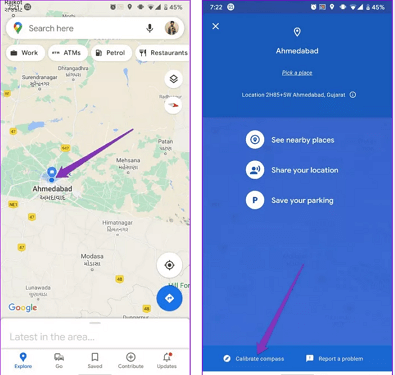
This process helps ensure that when Google Maps calculates your route, it has accurate directional information to work with, preventing situations where you can’t apply some route options due to compass errors.
Clear App Cache and Data
Over time, cached data can become corrupted and cause various app malfunctions, including Google Maps not showing directions. Clearing this data often resolves unexplained issues without affecting your saved places or other important information.
For Android users: Go to Settings > Apps > Google Maps > Storage. Tap “Clear cache” first to see if that resolves the Google Maps directions not working issue. If problems persist, you can try “Clear data” or “Clear storage,” but note this will reset the app to its default state and you’ll need to sign in again.
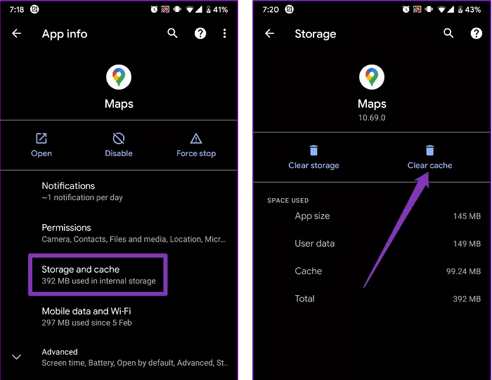
iPhone users can offload and reinstall the app: Navigate to Settings > General > iPhone Storage > Google Maps. Select “Offload App” to remove the app while keeping its documents and data. Then reinstall from the App Store. This process often fixes issues where Google Maps not showing route becomes a persistent problem.
Update Google Maps Application
Running an outdated version of Google Maps can lead to various functionality issues, including the app not displaying routes properly. Developers regularly release updates that fix bugs and improve performance.
To update on iOS: Open the App Store and tap your profile icon in the top-right corner. Scroll down to see available updates. If Google Maps is listed, tap “Update” next to it. Enter your Apple ID password if prompted. Keeping apps updated prevents many common issues, including instances where you can’t apply some route options.
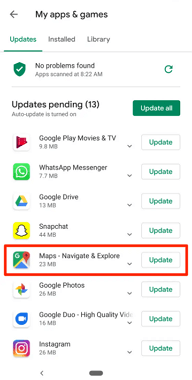
For Android users: Open the Play Store and tap your profile picture. Go to “Manage apps & device” and check for updates under “Updates available.” Alternatively, search for Google Maps in the Play Store and update directly from its listing if an update is available.
Utilize Offline Maps Feature
When you’re frequently in areas with poor connectivity or want to ensure you always have access to navigation, offline maps can be a lifesaver – especially when dealing with Google Maps not showing route due to connection issues.
To download offline maps: Open Google Maps and search for the area you want to save. Tap on the location name or address at the bottom of the screen. Select “Download” or “Download offline map.” Adjust the area to be saved using the bounding box that appears, then confirm the download.
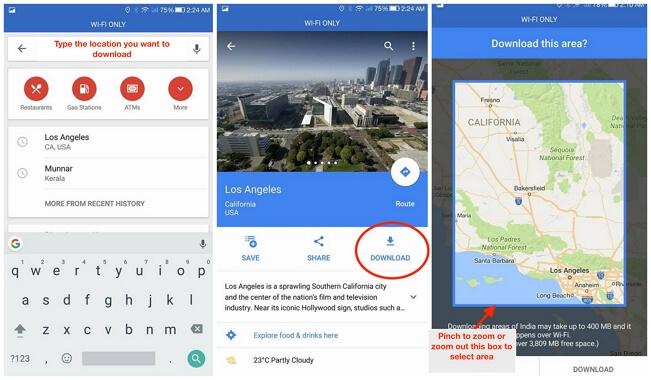
This approach ensures you have access to maps and basic navigation even when dealing with Google Maps directions not working due to connectivity problems. Just remember that offline maps don’t include real-time traffic updates or route changes.
Advanced Location Management Solution
When standard troubleshooting doesn’t resolve your Google Maps issues, or if you’re looking for more control over your location services, specialized tools can provide additional options beyond what’s available in standard device settings.
iMyFone AnyTo.Provide App version that doesn’t require a computer.Provide App version that doesn’t require a computer.1-click change GPS location on iPhone/Android without jailbreak/root.Simulate GPS movement safely. Customize routes and speeds.Precise GPS Joystick Control makes it more realistic.Work with location-based apps such as PoGo, MHN, Life360, etc. without downloading cracked version. Compatible with the latest Android 16 and iOS 26/18.AnyTo only modifies location with user authorization.

Check More Details | Download Now! | Check All Deals
This type of solution can be particularly helpful when you’re dealing with persistent GPS accuracy issues that contribute to Google Maps not showing directions properly. By giving you more control over your location data, these tools can help ensure apps have the accurate information they need to function correctly.
Common Google Maps Route Questions
Restoring the Blue Route Line
Many users wonder how to get the blue direction line back when it disappears from Google Maps. This typically happens due to display issues or app glitches rather than a complete failure of the routing system.
If the blue line vanishes while you’re using navigation, try zooming in or out on the map, as sometimes it’s simply not visible at certain zoom levels. If that doesn’t work, clearing the app cache (as described earlier) often restores missing visual elements like the route line.
Another approach is to force stop the Google Maps app and restart it, or simply recalculate the route by tapping the navigation button again. These simple steps frequently resolve temporary display issues causing Google Maps not showing route lines.
Understanding Grey Lines on Maps
Those grey lines you sometimes see on Google Maps represent areas where the application lacks sufficient data to determine your precise movement method. This doesn’t necessarily indicate a problem with the app itself.
Grey lines typically appear when there’s no GPS signal, poor internet connection, or when your device was turned off during travel. They represent educated guesses about your possible routes rather than confirmed paths. Understanding this can help you recognize when the issue is with your device or connection rather than Google Maps directions not working properly.
Accessing Alternate Routes
When Google Maps provides a route you’d prefer to avoid, or if you want to explore different options, accessing alternate routes is straightforward – unless you’re experiencing issues where you can’t apply some route options due to app malfunctions.
To view alternate routes: After entering your destination, look for greyed-out route lines on the map alongside the primary blue route. Tap any of these to select it as your new route. Alternatively, check the route options at the bottom of the screen – you can often choose between different priorities like “Fewest transfers” for public transit or “Avoid highways” for driving directions.
If you find you can’t apply some route options, this may indicate a temporary app issue that can typically be resolved by restarting the app or your device, or checking for updates as mentioned in previous sections.
Ensuring Fastest Route Display
Google Maps automatically defaults to showing the fastest route based on current traffic conditions. If you suspect it’s not doing this, or if you’re consistently getting suboptimal routes, there are several factors to consider.
First, check that you have “Traffic” layer enabled (tap the layers icon and ensure Traffic is selected). Also verify that your departure or arrival times are set correctly if you’re using those features. Sometimes simply recalculating the route at a different time can yield better results as traffic patterns change.
If Google Maps consistently fails to show the fastest route, this could be related to broader issues with Google Maps not showing directions accurately, and the general troubleshooting steps outlined earlier should help resolve this.
Troubleshooting Missing Bus Routes
When Google Maps isn’t displaying public transportation options, particularly bus routes, there are specific settings to check. This specialized routing requires additional data that might not be available in all areas or might be disabled in your app settings.
To ensure bus routes appear: When getting directions, tap “Options” and verify that “Bus” or public transit is selected as your travel mode. Also check that you haven’t set any filters that might exclude certain routes, such as avoiding specific types of transportation or setting maximum walking distances that eliminate viable options.
If bus routes still don’t appear, it’s possible they’re simply not available in your area through Google Maps. In such cases, checking with local transit authorities or using specialized public transportation apps might provide better results than general mapping applications.
Preventing Future Route Display Problems
Once you’ve resolved your immediate issue with Google Maps not showing route, taking proactive steps can help prevent similar problems in the future. Regular maintenance of your device and the app can significantly reduce the likelihood of navigation failures.
Keep your Google Maps app updated to the latest version, as updates often include bug fixes and performance improvements. Periodically clear the app cache to prevent data corruption issues. Ensure your device’s operating system is current, as compatibility issues between older OS versions and updated apps can cause various malfunctions.
iMyFone AnyTo.Provide App version that doesn’t require a computer.Provide App version that doesn’t require a computer.1-click change GPS location on iPhone/Android without jailbreak/root.Simulate GPS movement safely. Customize routes and speeds.Precise GPS Joystick Control makes it more realistic.Work with location-based apps such as PoGo, MHN, Life360, etc. without downloading cracked version. Compatible with the latest Android 16 and iOS 26/18.AnyTo only modifies location with user authorization.

Check More Details | Download Now! | Check All Deals
Consider downloading offline maps for areas you frequently visit or travel through, providing a backup navigation option when connectivity issues cause Google Maps directions not working. Familiarize yourself with basic troubleshooting steps so you can quickly address problems when they arise, especially when you’re depending on navigation in unfamiliar locations.
When to Seek Additional Help
If you’ve tried all the solutions above and are still experiencing persistent issues with Google Maps not showing directions, it might be time to explore other assistance options. The problem could be related to your specific device model, regional restrictions, or account-specific issues.
Contact Google Support through the help section within the Google Maps app or website. They can provide guidance tailored to your specific situation and device. You might also seek help from your device manufacturer’s support services, especially if location services issues extend beyond Google Maps to other applications.
In some cases, the problem might be with your Google account rather than the app itself. Trying to use Google Maps with a different account can help determine if this is the case. If the app works properly with an alternative account, you’ll know to focus troubleshooting on account-specific settings or synchronization issues.
Dealing with Google Maps not showing route can be frustrating, but in most cases, the problem is temporary and easily resolved with basic troubleshooting. By methodically working through the solutions outlined above – from checking basic settings to updating the app and clearing cache – you can typically restore full functionality and get back to seamless navigation.
Remember that technology isn’t perfect, and occasional glitches are normal. Having backup navigation options, whether it’s another mapping app, offline maps, or old-fashioned directions, can provide peace of mind when you’re traveling to important destinations and can’t afford to be left without guidance.
Some images in this article are sourced from iMyFone.
 TOOL HUNTER
TOOL HUNTER


