Is your Gmail not opening on iPhone when you really need to check important emails? This frustrating situation happens to many iPhone users, leaving them wondering why Gmail stopped working on iPhone devices that were functioning perfectly just moments before. When Gmail on iPhone not working becomes a recurring problem, it can disrupt your workflow and cause you to miss crucial communications.
The good news is that most cases of Gmail not working on iPhone have straightforward solutions that you can implement yourself. This comprehensive guide will walk you through the various reasons why this happens and provide step-by-step troubleshooting methods to get your Gmail functioning properly again.
Table of Contents
- Understanding Why Gmail Is Not Opening on iPhone
- Basic Checks Before Troubleshooting Gmail Not Opening on iPhone
- Effective Solutions for Gmail Not Opening on iPhone
- Advanced Solution for Gmail Not Opening on iPhone
- Troubleshooting Gmail Not Opening on iPhone Web Version
- Preventing Future Gmail Not Opening on iPhone Issues
- When to Seek Additional Help for Gmail Not Opening on iPhone
- Conclusion
Understanding Why Gmail Is Not Opening on iPhone
When you encounter Gmail not opening on iPhone, it’s helpful to understand what might be causing the problem. Gmail is Google’s free email service that places strong emphasis on security measures to protect user data. While these security features are beneficial, they can sometimes become overprotective and prevent legitimate access to your account.
One common scenario where Gmail is not working on iPhone occurs when you attempt to log in from an unfamiliar location or device. Google’s security systems may interpret this as suspicious activity and temporarily block access to safeguard your account. Similarly, if you’ve recently traveled or connected to different Wi-Fi networks, you might find Gmail stopped working on iPhone due to these security protocols.
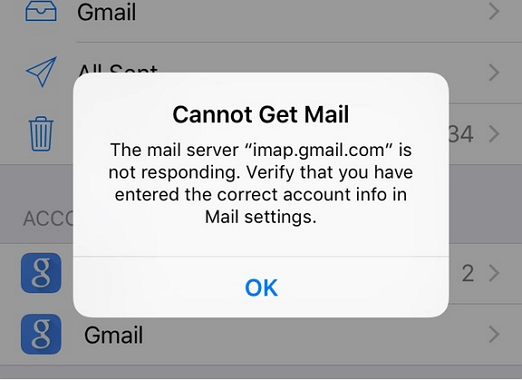
Beyond security measures, several other factors can cause Gmail on iPhone not working situations. The Gmail application itself might have become outdated or developed corruption through normal use. Your account settings may not be properly configured to sync with your iPhone, or accumulated cache data could be interfering with the app’s functionality.
Sometimes the problem isn’t with the Gmail app but with your web browser if you access Gmail through Safari or another browser. Browser extensions, outdated cache, privacy settings, or compatibility issues can all contribute to Gmail not working on iPhone when accessing the web version.
Network connectivity issues represent another common culprit when Gmail not opening on iPhone becomes a problem. Unstable internet connections, whether through Wi-Fi or cellular data, can prevent the app from properly syncing and loading your emails.
Basic Checks Before Troubleshooting Gmail Not Opening on iPhone
Before diving into more complex solutions for when Gmail is not working on iPhone, it’s wise to perform some basic checks that might quickly resolve the issue.
First, verify that your iPhone has a stable internet connection. Try loading other websites or apps that require internet access to confirm your connection is working properly. If other online services are functioning, the problem is likely specific to Gmail rather than your network.
Next, check if there are any known outages with Gmail services. Sometimes the issue isn’t with your iPhone but with Google’s servers. You can visit Google’s Workspace Status Dashboard or check third-party outage monitoring websites to see if others are reporting similar problems.
Ensure that your iPhone’s operating system is updated to the latest version. Older iOS versions can sometimes develop compatibility issues with updated applications like Gmail. Similarly, check if the Gmail app itself needs updating through the App Store.
Examine your iPhone’s storage situation. If your device is nearly full, it might struggle to run applications properly, which could explain why Gmail stopped working on iPhone. Free up some space by deleting unnecessary files, photos, or apps you no longer use.
Effective Solutions for Gmail Not Opening on iPhone
When basic checks don’t resolve the issue of Gmail not opening on iPhone, it’s time to move on to more targeted troubleshooting methods. The following solutions address the most common causes of Gmail on iPhone not working problems.
Restart the Gmail Application
A simple but often effective first step when Gmail is not working on iPhone is to completely restart the application. The app might have encountered a temporary glitch or become unresponsive while running in the background.
To properly restart Gmail on your iPhone:
- From your Home screen, swipe up from the bottom and pause in the middle of the screen (for iPhones with Face ID) or double-press the Home button (for iPhones with Touch ID).
- Swipe right or left to locate the Gmail app preview.
- Swipe up on the Gmail app preview to close it completely.
- Consider closing other running applications as well, as they might be consuming resources needed by Gmail.
- Wait a few seconds, then relaunch the Gmail app to see if it loads properly.
This process ensures you’re starting with a fresh instance of the application, which often resolves minor software glitches causing Gmail not opening on iPhone.
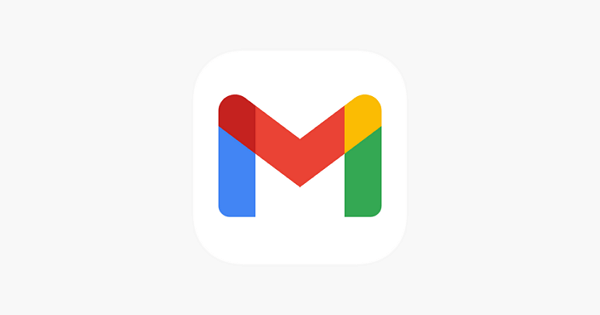
Verify and Enable IMAP Settings
IMAP (Internet Message Access Protocol) is the standard method Gmail uses to sync your emails across devices. If these settings become disabled or misconfigured, you might experience Gmail stopped working on iPhone scenarios.
To check and enable IMAP for your Gmail account:
- Open a web browser and go to the Gmail website, then log into your account.
- Click the gear icon in the upper-right corner to access Settings.
- Select “See all settings” to view the full configuration options.
- Navigate to the “Forwarding and POP/IMAP” tab.
- In the IMAP Access section, ensure that “Enable IMAP” is selected.
- Scroll down and click “Save Changes” to apply the new settings.
- Return to your iPhone and check if Gmail now loads properly.
Ensuring IMAP is enabled allows your iPhone to properly synchronize with Google’s servers, which often resolves issues with Gmail on iPhone not working correctly.
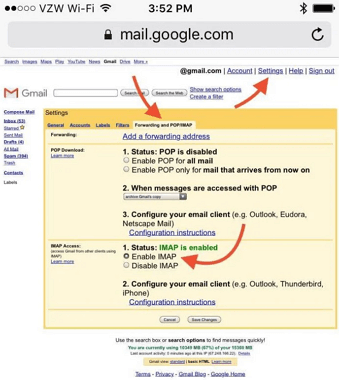
Remove and Readd Your Gmail Account
If Gmail not opening on iPhone persists despite trying the previous solutions, the problem might lie with how your account is configured on your device. Removing and readding your Gmail account can refresh this connection and resolve configuration issues.
To remove your Gmail account from iPhone:
- Open the Settings app on your iPhone.
- Scroll down and tap on “Mail.”
- Select “Accounts” to view all email accounts configured on your device.
- Choose the Gmail account that’s causing problems.
- Tap “Delete Account” and confirm when prompted.
- Restart your iPhone to clear any residual account data.
After restarting, you can readd your Gmail account:
- Go back to Settings > Mail > Accounts.
- Tap “Add Account” and select Google from the options.
- Follow the on-screen instructions to sign in to your Gmail account.
- Ensure all synchronization options are enabled according to your preferences.
- Check if Gmail now works properly on your iPhone.
This process effectively resets the connection between your iPhone and Gmail’s servers, which can resolve persistent issues of Gmail not working on iPhone.
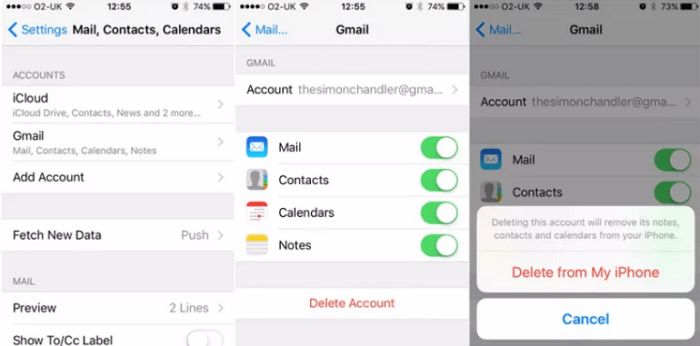
Force Restart Your iPhone
When standard troubleshooting doesn’t resolve Gmail stopped working on iPhone issues, performing a force restart can help. This process clears temporary system data and can resolve deeper software glitches affecting app performance.
The method for force restarting varies by iPhone model:
For iPhone 8 and later models (including iPhone SE 2nd and 3rd generation):
- Briefly press and release the Volume Up button.
- Briefly press and release the Volume Down button.
- Press and hold the Side button until the Apple logo appears, then release.
For iPhone 7 and 7 Plus:
- Simultaneously press and hold both the Volume Down button and the Sleep/Wake button.
- Continue holding until the Apple logo appears, then release both buttons.
For iPhone 6s and earlier models (including original iPhone SE):
- Simultaneously press and hold both the Home button and the Sleep/Wake button.
- Continue holding until the Apple logo appears, then release both buttons.
After your iPhone restarts, check if the issue of Gmail on iPhone not working has been resolved.

Reinstall the Gmail Application
If Gmail not opening on iPhone continues to be a problem, the application itself might have become corrupted. Uninstalling and reinstalling provides a fresh installation that eliminates any corrupted files or settings.
To reinstall Gmail on your iPhone:
- Press and hold the Gmail app icon on your Home screen until a menu appears.
- Select “Remove App” from the options.
- Choose “Delete App” to completely remove it from your device (this won’t affect your Gmail account or emails).
- Confirm the deletion when prompted.
- Open the App Store and search for “Gmail.”
- Download and install the official Gmail app from Google LLC.
- Once installed, open the app and sign in to your account.
A fresh installation often resolves persistent issues with Gmail not working on iPhone by replacing potentially corrupted application files with clean versions.
Advanced Solution for Gmail Not Opening on iPhone
When standard troubleshooting methods fail to resolve Gmail stopped working on iPhone problems, the issue might be related to deeper iOS system problems. In such cases, specialized repair tools can provide an effective solution without requiring technical expertise.
iMyFone Fixppo.Downgrade iOS 26 to 18 or upgrade to iOS 26, no jailbreak.Repair 150+ iOS/iPadOS/tvOS system issues like stuck on Apple logo, boot loop, black screen without losing data.Free enter/exit Recovery Mode on iPhone and iPad with one-click.Factory reset iPhone/iPad/Apple TV without passcode/iTunes/Finder.Back up and restore iPhone data without iTunes/iCloud.Fix various iOS bugs at home for you to smoothly use your device.Support all iOS versions and devices including iOS 26/18 and iPhone 17.Fixppo only performs system repair with the user’s permission.

Check More Details | Download Now! | Check All Deals
This comprehensive iOS system recovery tool addresses the underlying software issues that can cause Gmail on iPhone not working problems. Unlike basic troubleshooting that focuses on surface-level fixes, Fixppo targets the core iOS system components that might be interfering with Gmail’s functionality.
The advantage of using a dedicated repair tool is that it can resolve system-level issues without risking your data. Standard iOS restoration through iTunes often requires a full wipe of your device, but Fixppo’s advanced repair modes can fix software problems while preserving your personal information, apps, and settings.
Troubleshooting Gmail Not Opening on iPhone Web Version
If you’re accessing Gmail through a web browser rather than the dedicated app and experiencing Gmail not working on iPhone issues, different troubleshooting approaches are needed. Browser-related problems often cause the web version of Gmail to malfunction.
Clear Browser Cache and Data
Over time, browsers accumulate cached data that can become corrupted and interfere with website functionality. Clearing this data often resolves issues with Gmail not opening on iPhone through Safari or other browsers.
To clear Safari cache and data:
- Open the Settings app on your iPhone.
- Scroll down and tap on “Safari.”
- Scroll down and select “Clear History and Website Data.”
- Confirm your selection when prompted.
- Restart Safari and attempt to access Gmail again.
This process removes temporary files that might be causing conflicts with Gmail’s web interface, potentially resolving Gmail stopped working on iPhone problems in the browser.
Disable Browser Extensions
If you use content blockers or other Safari extensions, these might be interfering with Gmail’s functionality. Some extensions block scripts or elements that Gmail requires to function properly.
To manage Safari extensions:
- Open Settings and navigate to Safari.
- Tap on “Extensions” to view installed content blockers and extensions.
- Toggle off extensions one by one to identify if a specific extension is causing the problem.
- Alternatively, disable all extensions temporarily to see if Gmail loads properly.
- If Gmail works with extensions disabled, you can gradually re-enable them to identify the problematic one.
Finding and disabling conflicting extensions often resolves situations where Gmail on iPhone not working occurs specifically in the web browser.
Adjust Browser Privacy and Security Settings
Overly restrictive privacy and security settings in your browser can sometimes prevent Gmail from loading correctly. These settings might block necessary cookies or scripts that Gmail requires.
To adjust Safari privacy settings:
- Go to Settings > Safari on your iPhone.
- Scroll down to the “Privacy & Security” section.
- Temporarily disable “Prevent Cross-Site Tracking” and “Block All Cookies.”
- Attempt to access Gmail to see if it loads properly.
- If Gmail works, you can try re-enabling these settings one at a time to identify which specific setting was causing the problem.
While these privacy features are beneficial for general browsing, they can sometimes be too restrictive for specific websites like Gmail. Finding the right balance allows you to maintain privacy while ensuring Gmail not opening on iPhone issues are resolved.
Try an Alternative Browser
If Safari continues to have problems with Gmail despite adjusting settings, trying an alternative browser can help determine if the issue is specific to Safari or affects all browsers on your device.
Download Google Chrome, Mozilla Firefox, or Microsoft Edge from the App Store and attempt to access Gmail through these alternative browsers. If Gmail loads properly in other browsers, the issue is specifically with Safari’s configuration. If Gmail fails to load in all browsers, the problem is likely account-related or network-related rather than browser-specific.
Preventing Future Gmail Not Opening on iPhone Issues
Once you’ve resolved the immediate problem of Gmail not working on iPhone, implementing some preventive measures can help avoid similar issues in the future.
Regularly update both your iOS and the Gmail application. Developers frequently release updates that address known bugs and compatibility issues. Enabling automatic updates ensures you benefit from these improvements as soon as they’re available.
Avoid letting your iPhone storage become completely full. When device storage is critically low, iOS may struggle to run applications properly, which can lead to Gmail stopped working on iPhone scenarios. Regularly review and remove unnecessary files to maintain adequate free space.
Be mindful when installing new browser extensions or content blockers. Some privacy-focused extensions can be overly aggressive and block resources that legitimate websites like Gmail require to function. Research extensions before installing them and monitor for any issues after installation.
Periodically restart your iPhone to clear temporary system data and refresh running processes. A weekly restart can prevent the accumulation of minor software glitches that might eventually cause Gmail on iPhone not working problems.
iMyFone Fixppo.Downgrade iOS 26 to 18 or upgrade to iOS 26, no jailbreak.Repair 150+ iOS/iPadOS/tvOS system issues like stuck on Apple logo, boot loop, black screen without losing data.Free enter/exit Recovery Mode on iPhone and iPad with one-click.Factory reset iPhone/iPad/Apple TV without passcode/iTunes/Finder.Back up and restore iPhone data without iTunes/iCloud.Fix various iOS bugs at home for you to smoothly use your device.Support all iOS versions and devices including iOS 26/18 and iPhone 17.Fixppo only performs system repair with the user’s permission.

Check More Details | Download Now! | Check All Deals
When to Seek Additional Help for Gmail Not Opening on iPhone
If you’ve tried all the troubleshooting methods above and are still experiencing Gmail not opening on iPhone problems, it might be time to seek additional assistance.
Contact Apple Support if you suspect the issue is related to your iPhone’s hardware or iOS installation. They can run diagnostics to identify any underlying device problems that might be affecting app performance.
Reach out to Google Support if you believe the problem is account-specific. They can check if there are any restrictions on your Gmail account or identify server-side issues affecting your access.
Consider visiting an Apple Store for in-person assistance if the problem persists. Genius Bar technicians can perform more comprehensive diagnostics and identify issues that might not be apparent through remote troubleshooting.
As a last resort, if Gmail stopped working on iPhone continues despite all efforts, you might need to consider backing up your data and performing a full iOS restore. This nuclear option should only be considered after exhausting all other troubleshooting methods and ensuring you have complete backups of your important data.
Conclusion
Dealing with Gmail not opening on iPhone can be frustrating, but as we’ve explored, there are numerous troubleshooting methods available. Starting with simple solutions like restarting the app or checking your internet connection often resolves the issue quickly. For more persistent problems, methods like reinstalling the app or using dedicated repair tools like iMyFone Fixppo can address deeper system issues.
Remember that prevention is equally important. Keeping your iOS and apps updated, managing your device storage, and being cautious with browser extensions can help avoid future instances of Gmail not working on iPhone. By understanding the various causes and solutions, you’ll be better equipped to quickly resolve any Gmail access issues and minimize disruption to your email communication.
Some images in this article are sourced from iMyFone.
 TOOL HUNTER
TOOL HUNTER


