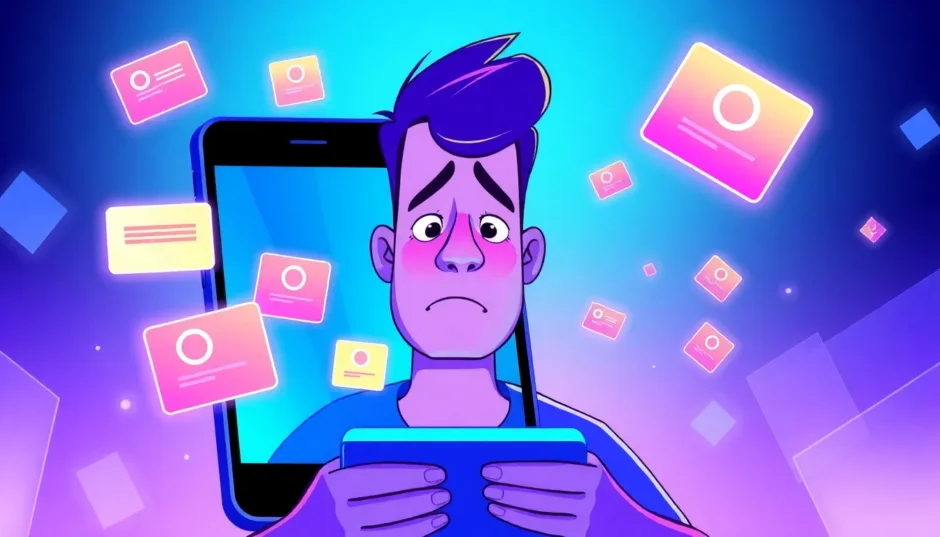Have you ever tried to send a funny GIF to your friend, only to find that your iPhone gifs not working? It’s super frustrating when you’re trying to express yourself with animated images and they just won’t play or send properly. This common iPhone issue affects many users across different iOS versions, leaving people wondering why their iPhone gif not working as expected.
The problem of gifs not working on iPhone can happen for various reasons. Sometimes it’s a simple setting that needs adjustment, other times it might be a more complex software glitch. Before we dive into the solutions, it’s important to note that GIF functionality might not be available in all countries. If you’re outside supported regions, you might not be able to use GIFs at all. But if you’re in a supported area and still experiencing gif not working on iPhone issues, there are several troubleshooting methods you can try.
Table of Contents
- Why Are My GIFs Not Working on iPhone?
- Essential Preparation: Back Up Your iPhone
- Method 1: Fix GIFs Not Working on iPhone without Data Loss
- Method 2: Disable Reduce Motion Setting
- Method 3: Enable #images in Cellular Settings
- Method 4: Restart the Problematic App
- Method 5: Update Your iOS Version
- Method 6: Reset All Settings
- Method 7: Factory Reset Your iPhone
- Method 8: Restore iPhone via iTunes
- Additional Tips for GIF Issues on iPhone
- Preventing Future GIF Issues
- Conclusion
Why Are My GIFs Not Working on iPhone?
When you encounter iPhone gifs not working, it could be due to several factors. The Reduce Motion setting might be enabled, which can affect how animations display on your device. There might be issues with your cellular data settings, particularly the #images feature that controls how images and GIFs load. Sometimes, the problem is as simple as a temporary app glitch that can be fixed by restarting the application. Older iOS versions might have bugs that interfere with GIF functionality, which is why keeping your device updated is crucial.
Another common reason for gifs not working on iPhone is regional restrictions or carrier settings that limit certain features. If you’ve recently updated your iOS, there might be compatibility issues with certain apps. Storage limitations can also prevent GIFs from loading properly, as they require temporary space to display. Understanding these potential causes can help you identify which solution might work best for your specific situation with iPhone gif not working.
Essential Preparation: Back Up Your iPhone
Before attempting any fixes for your gif not working on iPhone problem, it’s crucial to back up your device. Some solutions might involve resetting settings or even erasing content, which could potentially lead to data loss. You can use iCloud or iTunes to create a complete backup of your iPhone.
To back up using iCloud, go to Settings, tap your name, select iCloud, then iCloud Backup, and choose Back Up Now. For iTunes, connect your iPhone to your computer, open iTunes, select your device, and click Back Up Now. Having a recent backup ensures that even if something goes wrong during the troubleshooting process, you won’t lose your important photos, messages, or other data while trying to fix the iPhone gifs not working issue.
Method 1: Fix GIFs Not Working on iPhone without Data Loss
When dealing with persistent iPhone gif not working problems, you might want to consider using specialized software that can address system issues without risking your data. iMyFone Fixppo is a comprehensive iOS system recovery tool that can fix various iPhone issues, including problems with GIFs not functioning properly.
iMyFone Fixppo.Downgrade iOS 26 to 18 or upgrade to iOS 26, no jailbreak.Repair 150+ iOS/iPadOS/tvOS system issues like stuck on Apple logo, boot loop, black screen without losing data.Free enter/exit Recovery Mode on iPhone and iPad with one-click.Factory reset iPhone/iPad/Apple TV without passcode/iTunes/Finder.Back up and restore iPhone data without iTunes/iCloud.Fix various iOS bugs at home for you to smoothly use your device.Support all iOS versions and devices including iOS 26/18 and iPhone 17.Fixppo only performs system repair with the user’s permission.
Check More Details | Download Now! | Check All Deals
Using Fixppo to address your gifs not working on iPhone issue is straightforward. The software guides you through each step, making the process accessible even for those who aren’t particularly tech-savvy. It’s especially useful when you’ve tried basic troubleshooting methods without success, as it can address deeper system-level issues that might be causing your iPhone gif not working problem.
The process begins with connecting your iPhone to your computer and launching the Fixppo application. You’ll be guided to select the appropriate repair mode for your situation. The standard mode is typically sufficient for most GIF-related issues, as it addresses common software glitches without affecting your personal data.
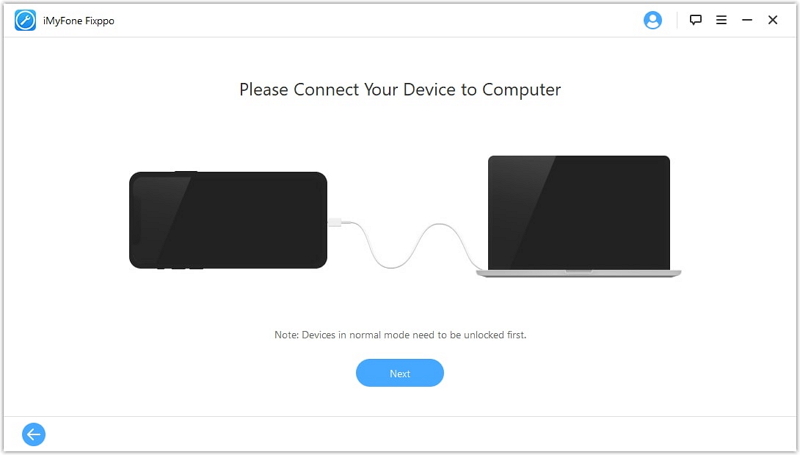
Once your device is connected, the software will detect its model and current iOS version. If there are any compatibility issues or system errors affecting GIF functionality, Fixppo will identify them and provide the appropriate firmware to download. This targeted approach ensures that only the problematic system components are repaired, leaving your personal data untouched while resolving the iPhone gifs not working issue.
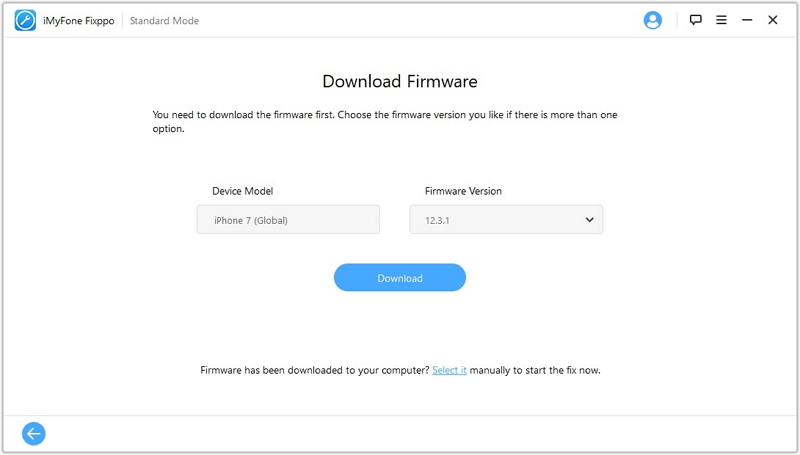
After the repair process completes, your iPhone will restart with the system issues resolved. You should find that GIFs now work properly in your messaging apps and other applications. This method is particularly valuable because it addresses the root cause of the gif not working on iPhone problem without requiring you to erase your device or restore from a backup.
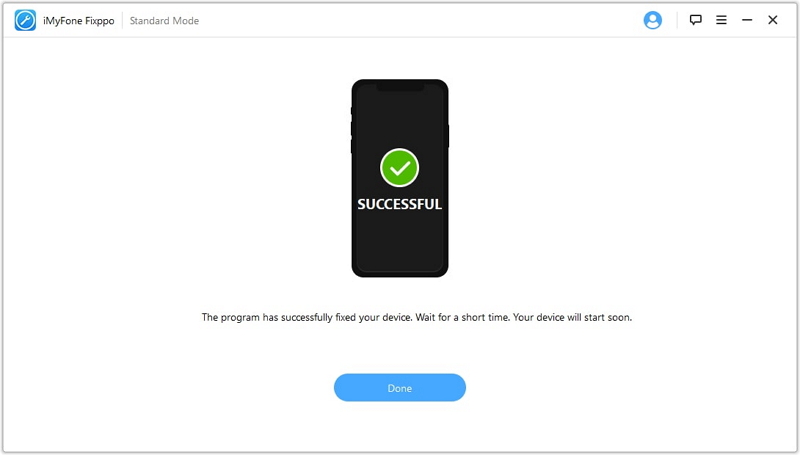
Method 2: Disable Reduce Motion Setting
One of the most common reasons for iPhone gifs not working properly is the Reduce Motion setting being enabled. This accessibility feature is designed to minimize animations and movement on screen, which can be helpful for users who experience motion sickness or simply prefer a less animated interface. However, it can also interfere with how GIFs display and function.
To check if this is causing your gif not working on iPhone issue, navigate to Settings > Accessibility > Motion. Here you’ll find the Reduce Motion toggle switch. If it’s enabled (showing green), tap it to disable this feature. This simple adjustment can immediately resolve many cases of iPhone gifs not working, as it allows full animation playback instead of restricting motion effects.
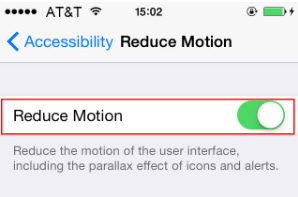
After disabling Reduce Motion, test your GIFs in different apps to see if they’re now working properly. Try sending a GIF through Messages or viewing one in a web browser. If this was the culprit, you should notice that GIFs now animate smoothly rather than appearing as static images or failing to play entirely. This solution is quick, reversible, and doesn’t affect any of your personal data or settings beyond the motion preferences.
Method 3: Enable #images in Cellular Settings
Another setting that can impact whether you’re experiencing gifs not working on iPhone is the #images option in your cellular settings. This feature controls how images and other media are loaded when you’re using cellular data rather than Wi-Fi. If it’s disabled, it might prevent GIFs from loading properly over your mobile network.
To check this setting, go to Settings > Cellular and scroll down until you find the #images option. If you don’t see it immediately, it might be located further down the list or under a submenu depending on your iOS version. Tap on #images and ensure it’s toggled on. This allows your iPhone to properly load images and GIFs when using cellular data, which could resolve your iPhone gif not working issue when you’re away from Wi-Fi networks.
In some cases, users have reported that the #images option doesn’t appear in their cellular settings. If this happens to you, there’s a workaround that involves changing your region temporarily. Go to Settings > General > Language & Region, and change your region to United Kingdom. Restart your iPhone, then go back and change the region to United States. After another restart, check your cellular settings again—the #images option should now be visible.
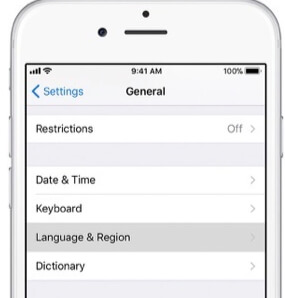
This method has helped many users resolve their gifs not working on iPhone problems, particularly when the issue occurs specifically when using cellular data rather than Wi-Fi. It’s worth noting that enabling this setting might slightly increase your data usage, as it allows for richer media content to load without restrictions.
Method 4: Restart the Problematic App
Sometimes the solution to iPhone gifs not working is as simple as restarting the app you’re using. Apps can develop temporary glitches or memory issues that affect specific functions like GIF playback. This is particularly common with messaging apps that handle various types of media.
To properly restart an app, you need to fully close it rather than just switching away from it. On iPhones without a home button, swipe up from the bottom of the screen and pause in the middle to view your recent apps. Swipe up on the app card to close it completely. On iPhones with a home button, double-press the home button and swipe up on the app preview to close it.
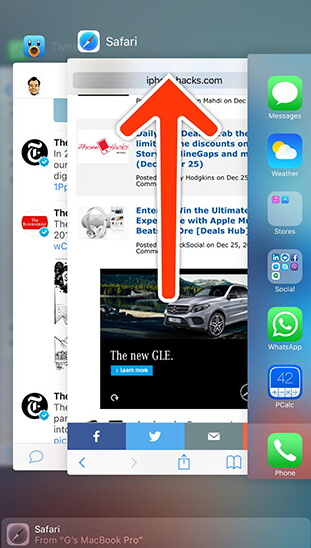
After closing the app, wait a few seconds before reopening it. This gives the system time to clear any temporary files or corrupted data that might be causing the gif not working on iPhone issue. Test the GIF functionality immediately after reopening the app to see if the problem persists.
If GIFs work in some apps but not others, the issue is likely app-specific rather than a system-wide problem. In this case, you might also try checking for app updates in the App Store, as developers frequently release patches for bugs that affect media playback. An outdated app version could be the reason behind your iPhone gifs not working in that particular application.
Method 5: Update Your iOS Version
Running an outdated iOS version is a common cause of gifs not working on iPhone problems. Apple regularly releases updates that include bug fixes, security patches, and compatibility improvements. If you’re experiencing iPhone gif not working issues, it’s possible that a software update contains the solution.
To check for updates, go to Settings > General > Software Update. Your iPhone will connect to Apple’s servers and check for available updates. If an update is available, you’ll see an option to download and install it. Make sure your iPhone is connected to Wi-Fi and has sufficient battery life (or is plugged in) before proceeding with the update.
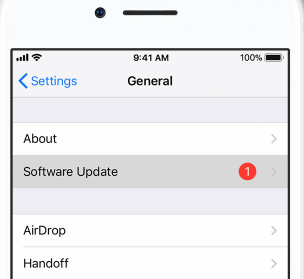
The update process can take some time, depending on the size of the update and your internet connection speed. Your iPhone will restart during the process, so don’t interrupt it once the installation begins. After updating, test your GIF functionality to see if the gifs not working on iPhone issue has been resolved.
It’s worth noting that sometimes new iOS versions can introduce temporary bugs that affect specific functions. If your GIFs stopped working after a recent update, you might need to wait for a subsequent update that addresses the issue, or try some of the other methods mentioned in this article. However, in most cases, keeping your iOS updated resolves more problems than it causes.
Method 6: Reset All Settings
If you’re still dealing with iPhone gifs not working after trying the previous methods, resetting all settings might help. This approach returns all system settings to their default values without erasing your personal data, apps, or media. It can resolve conflicts or misconfigurations that might be causing your gif not working on iPhone problem.
To reset all settings, go to Settings > General > Transfer or Reset iPhone > Reset. Then select “Reset All Settings.” You’ll need to enter your passcode and confirm your choice. Your iPhone will restart, and when it boots up again, all system settings will be restored to their factory defaults.
After the reset, you’ll need to reconfigure preferences like Wi-Fi passwords, wallpaper, display brightness, and privacy settings. However, your photos, messages, apps, and other personal data will remain intact. Test your GIF functionality after completing this process to see if it resolved the gifs not working on iPhone issue.
This method is particularly effective when the problem is caused by a corrupted preference file or a setting conflict that’s difficult to identify individually. By resetting everything at once, you eliminate the possibility that a specific setting combination is responsible for the iPhone gif not working problem.
Method 7: Factory Reset Your iPhone
A factory reset should be considered a last resort for addressing persistent gifs not working on iPhone issues, as it erases all content and settings from your device. This method returns your iPhone to its original out-of-the-box state, eliminating any software conflicts, corrupted files, or problematic configurations that might be causing the problem.
Before performing a factory reset, ensure you have a recent backup of your iPhone. You can create one using iCloud or iTunes. Once you’re confident your data is safely backed up, go to Settings > General > Transfer or Reset iPhone > Erase All Content and Settings. You’ll need to enter your passcode and Apple ID password to confirm the process.
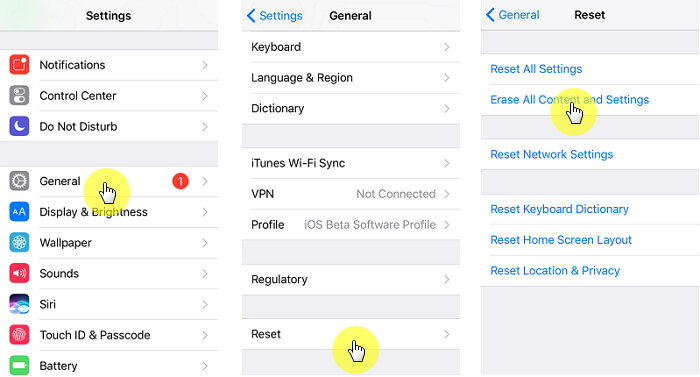
The erasure process will take some time, and your iPhone will restart multiple times. When it’s complete, you’ll see the initial setup screen. You can choose to set up your iPhone as new or restore from the backup you created earlier. If you’re trying to resolve iPhone gifs not working issues, setting up as new might be more effective, as it ensures no corrupted data from your previous configuration is carried over.
After setting up your iPhone, test the GIF functionality before restoring your data or reinstalling all your apps. If GIFs work properly on the clean system, you can gradually restore your content while monitoring whether the gif not working on iPhone issue returns. This can help identify if a specific app or piece of content was causing the problem.
Method 8: Restore iPhone via iTunes
If you’re still experiencing iPhone gif not working problems after trying all other methods, restoring your iPhone using iTunes (or Finder on macOS Catalina and later) can be an effective solution. This process completely erases your device and installs a fresh copy of iOS, which can resolve deep-seated software issues that other methods can’t address.
To restore your iPhone, connect it to your computer and open iTunes (or Finder). Select your device when it appears, then click “Restore iPhone.” Confirm your choice when prompted. iTunes will download the appropriate firmware for your device and install it, completely wiping your iPhone in the process.
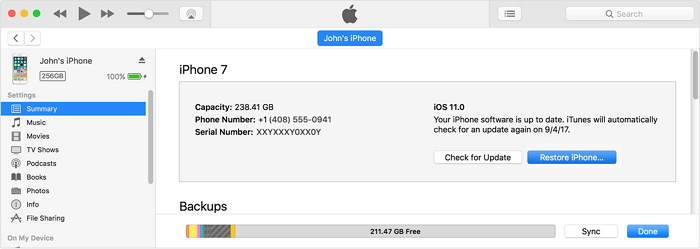
After the restoration is complete, your iPhone will restart with a fresh installation of iOS. You can then set it up as new or restore from a backup. If you choose to restore from a backup, consider using a backup that was created before you started experiencing the gifs not working on iPhone issue, as restoring from a recent backup might bring back the problematic configuration.
This method is more thorough than a standard factory reset because it reinstalls the operating system itself rather than just erasing user data. It’s particularly useful for addressing system-level corruption that might be causing your iPhone gif not working problem.
Additional Tips for GIF Issues on iPhone
Beyond the main troubleshooting methods, there are several additional considerations that might help if you’re still experiencing gifs not working on iPhone problems. Check your storage space, as insufficient storage can prevent media from loading properly. GIFs require temporary space to animate, and if your iPhone is nearly full, this functionality might be impaired.
Consider the source of your GIFs. If you’re trying to use GIFs from a particular website or app that aren’t working, try different sources to see if the issue is content-specific rather than system-wide. Some GIFs might be formatted in ways that aren’t fully compatible with iOS, or they might be too large to display properly on mobile devices.
iMyFone Fixppo.Downgrade iOS 26 to 18 or upgrade to iOS 26, no jailbreak.Repair 150+ iOS/iPadOS/tvOS system issues like stuck on Apple logo, boot loop, black screen without losing data.Free enter/exit Recovery Mode on iPhone and iPad with one-click.Factory reset iPhone/iPad/Apple TV without passcode/iTunes/Finder.Back up and restore iPhone data without iTunes/iCloud.Fix various iOS bugs at home for you to smoothly use your device.Support all iOS versions and devices including iOS 26/18 and iPhone 17.Fixppo only performs system repair with the user’s permission.

Check More Details | Download Now! | Check All Deals
If you’re specifically having trouble with GIFs in messaging apps, check the app’s settings for any options related to media or automatic downloading. Some apps have settings that limit media download to conserve data, which might prevent GIFs from playing automatically. Ensuring that these settings allow for media playback might resolve your iPhone gifs not working issue in specific applications.
For persistent problems that none of these methods resolve, consider contacting Apple Support or visiting an Apple Store. There might be a hardware issue affecting media playback, though this is relatively rare. More likely, a specialist might identify a specific software conflict or setting that’s causing your gif not working on iPhone problem.
Preventing Future GIF Issues
Once you’ve resolved your current gifs not working on iPhone issue, there are steps you can take to prevent similar problems in the future. Regularly updating your iOS and apps ensures you have the latest bug fixes and compatibility improvements. Maintaining adequate free storage on your device prevents media playback issues related to space constraints.
Be cautious when installing configuration profiles or making advanced system changes, as these can sometimes affect media functionality. If you frequently experience iPhone gif not working problems after installing certain apps, those apps might be conflicting with system media functions—consider alternatives or contact the app developers about the compatibility issue.
Keeping your iPhone running smoothly with periodic restarts can also help prevent various software glitches, including those affecting GIF playback. A simple weekly restart clears temporary files and resets system processes, which can proactively address many common iOS issues before they become problematic.
Conclusion
Dealing with gifs not working on iPhone can be frustrating, especially when you’re trying to communicate with animated images. The methods outlined in this article address the most common causes of iPhone gifs not working, from simple setting adjustments to more comprehensive system repairs. Start with the simpler solutions like disabling Reduce Motion or restarting apps before moving to more involved methods like resetting settings or using specialized repair tools.
Remember that the
 TOOL HUNTER
TOOL HUNTER