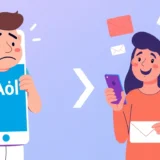It’s incredibly frustrating when you go to check your steps or see a notification and your Fitbit screen won’t respond. You tap, you swipe, and nothing happens. This common issue, often described as a fitbit touchscreen not working, can stop your fitness tracking in its tracks. But before you panic, know that this problem is often fixable at home.
Whether your fitbit touch screen not working issue is a complete lack of response or just intermittent unresponsiveness, this guide will walk you through the reasons why this happens and provide clear, step-by-step solutions to get your device back to normal.
Why Your Fitbit Screen Stopped Responding to Touch
Understanding the root cause is the first step to a fix. A fitbit not responding to touch can be due to a variety of factors, from simple oversights to more complex software glitches.
Moisture or Wet Fingers
This is one of the most common culprits. The capacitive touchscreen on your Fitbit requires a certain level of electrical conductivity from your finger to register a touch. If your screen has water droplets, sweat, or even lotion on it, or if your fingers are damp, the screen can become completely unresponsive.
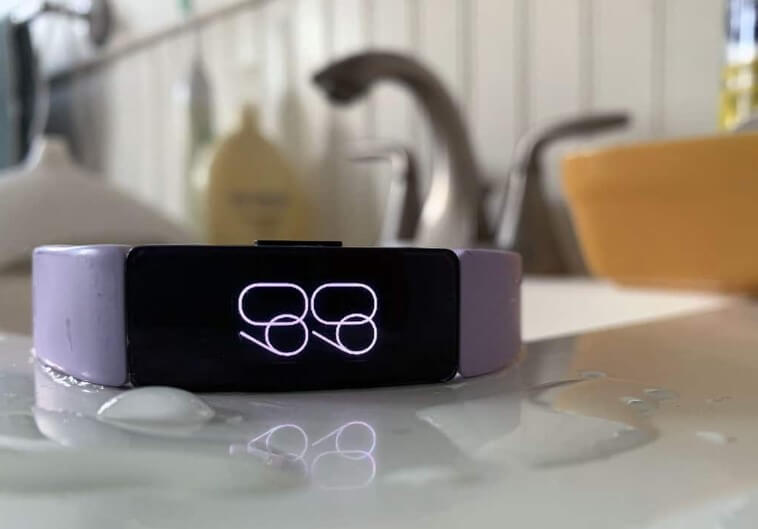
It’s the same reason why using a touchscreen in the rain is so difficult. The water interferes with the electrical field, confusing the sensor. Always ensure both your fingers and the screen are completely dry before trying to operate your device.
A Temporary Software Freeze
Just like your smartphone or computer, your Fitbit can occasionally freeze up. This is often a temporary software hiccup that can make you wonder, “why won’t my fitbit turn on?” or why the screen is black and unresponsive. It doesn’t necessarily mean anything is broken. A background process might have gotten stuck, causing the entire interface to lock up. The good news is that this is usually one of the easiest problems to fix.
The Need for a Software Update
Software is the brain of your device. If your Fitbit’s operating system is out of date, it can lead to performance issues, including an unresponsive screen. Fitbit regularly releases updates that include bug fixes, performance improvements, and new features. An outdated version might have a known bug that causes the fitbit screen not working problem that you’re experiencing.
Physical Screen Damage
If your Fitbit has taken a knock, been dropped on a hard surface, or has sustained a crack, the issue is likely physical damage. Impact can damage the delicate digitizer layer underneath the glass that is responsible for registering touch commands.

When there’s visible damage, the fitbit touch screen not working is a direct result of that hardware failure. In this case, software fixes won’t help, and professional repair or replacement is typically required.
Gloves or Screen Protectors
This might seem obvious, but it’s worth mentioning. Your Fitbit’s touchscreen is designed to be operated by the direct touch of your bare skin. Wearing gloves, unless they are specifically designed for use with capacitive touchscreens, will prevent the device from registering your touches.
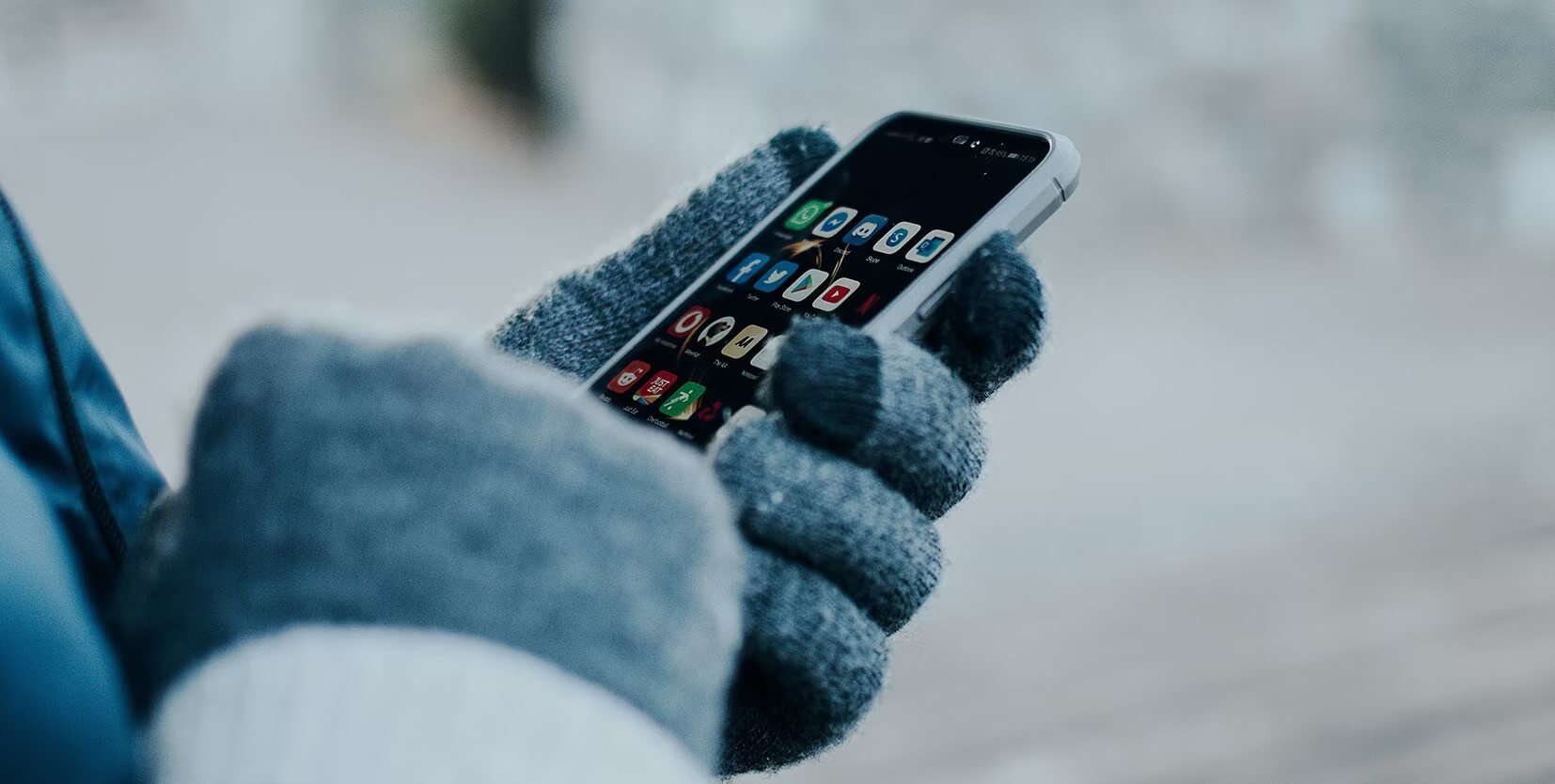
Similarly, a low-quality or poorly applied screen protector can sometimes interfere with the touch sensitivity, leading to a fitbit not responding to touch.
Step-by-Step Solutions to Fix an Unresponsive Fitbit Screen
Now that we’ve covered the potential causes, let’s get into the solutions. Work through these methods in order, starting with the simplest.
Restart Your Fitbit
A restart is the go-to first step for almost any tech issue. It clears the device’s temporary memory (RAM) and stops any glitchy processes, which can resolve a fitbit touchscreen not working problem instantly.

The method varies slightly by model:
- For Fitbit Sense and Versa series: Press and hold the button (on the left side for Versa, on the right for Sense) for about 10-15 seconds until you see the Fitbit logo appear, then release.
- For Fitbit Charge and Inspire models: Connect the device to its charging cable. Then, press the button on the end of the charger or on the tracker itself (depending on the model) three times within a few seconds, pausing briefly between presses.
After the restart, check if the touchscreen is working again.
Ensure a Clean, Dry Screen and Fingers
Before moving to more complex solutions, do a quick physical check. Power down your Fitbit (if you can) and wipe the screen gently with a soft, lint-free cloth that is slightly dampened with fresh water. Make sure it’s completely dry before turning it back on. Also, ensure your own fingers are clean and dry. This simple step can sometimes be all it takes to solve the fitbit screen not working issue.
Update Your Fitbit’s Software
If a restart didn’t work, your device’s software might be the issue. You can update your Fitbit even if the screen is unresponsive, as the process is managed through the Fitbit app on your phone.
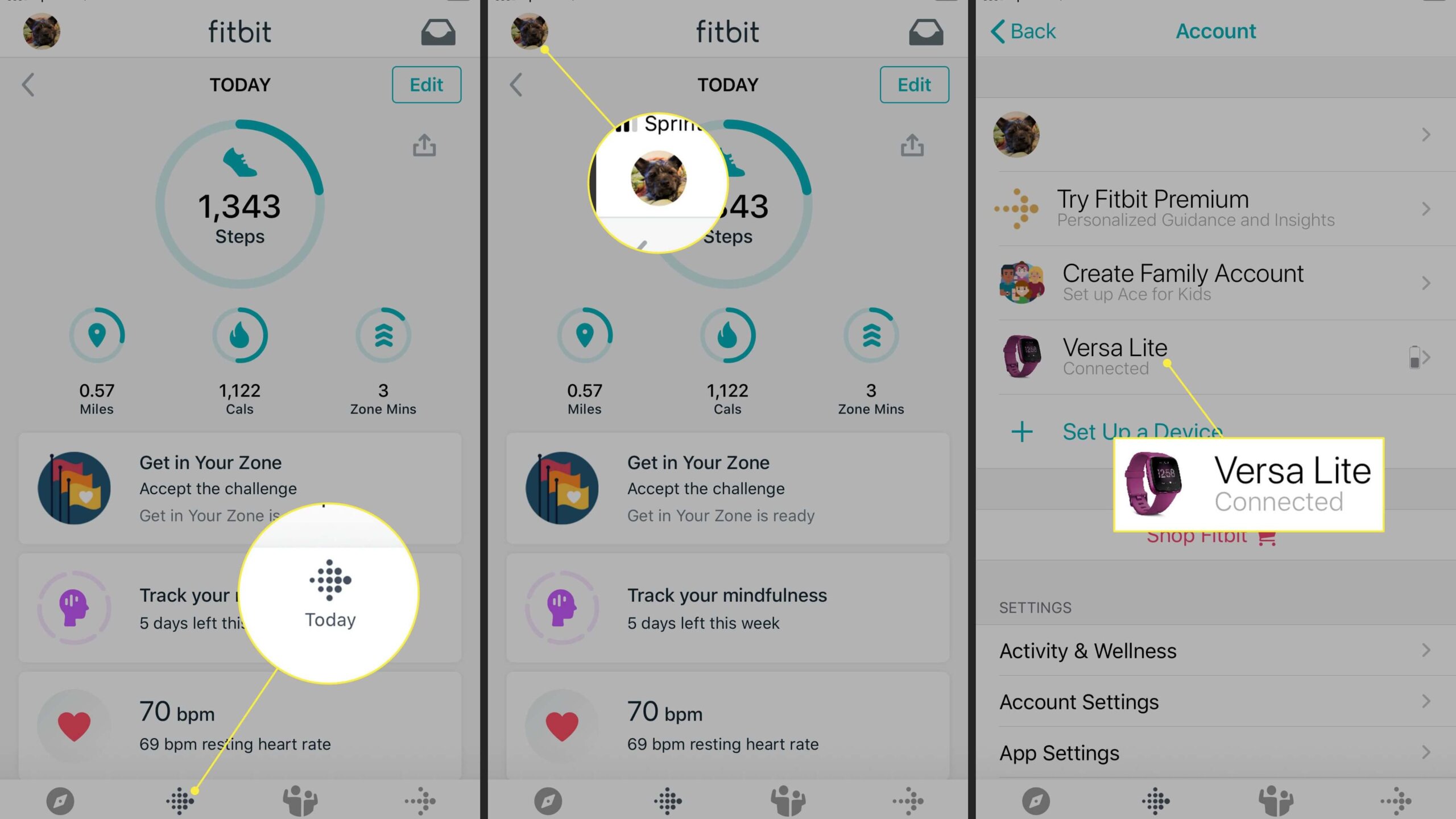
- Open the Fitbit app on your smartphone.
- Tap on your profile picture in the top-left corner.
- Select your device from the list.
- If an update is available, you will see a pink banner prompting you to update. Tap it and follow the on-screen instructions. Make sure your Fitbit is charged to at least 50% and is close to your phone during the update.
Check and Manage Your Apps
Sometimes, a buggy third-party app or watch face can cause system-wide instability, leading to a fitbit touch screen not working. If the problem started after you installed a new app, that app could be the culprit.

You can manage your apps through the Fitbit app on your phone:
- In the Fitbit app, go to your profile and select your device.
- Tap on “Apps.”
- Here, you can see all your installed apps and watch faces. If you suspect one, you can tap on it and select “Uninstall.” Try removing any recently added apps to see if it resolves the issue.
Perform a Factory Reset
A factory reset should be your last resort before contacting support. This will erase all your personal data, settings, and apps from the device, returning it to its original out-of-the-box state. Only do this if you have tried everything else and your fitbit screen not working problem persists.
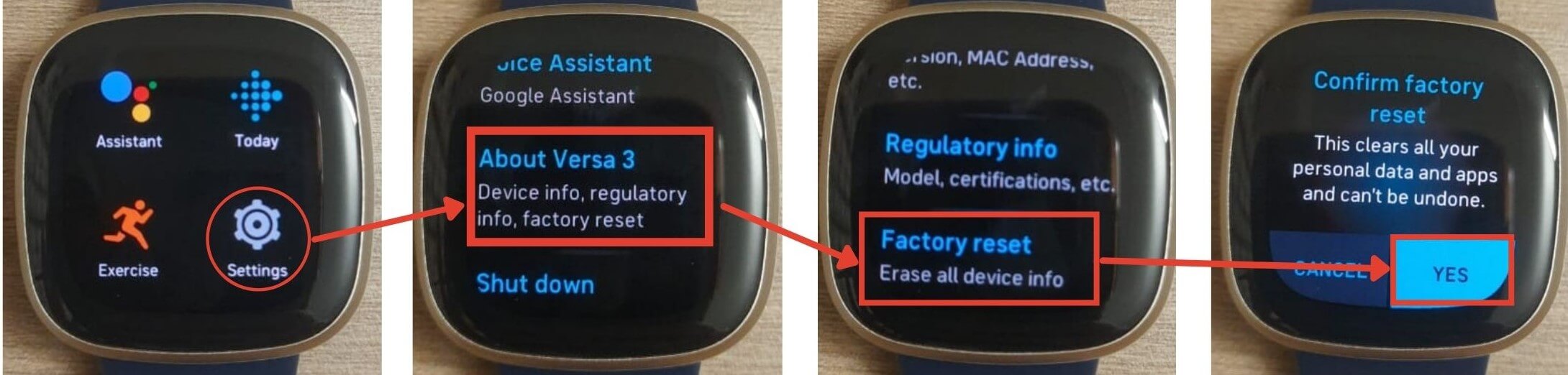
Important: The method to factory reset varies by model and often requires use of the buttons, which can be tricky if the screen is dead. Check Fitbit’s official support website for the exact instructions for your specific model. You will need to set up your Fitbit again as if it were new after this process.
Contact Fitbit Support
If you’ve tried every software fix and your screen is still dead, and there is no visible physical damage, it’s time to contact the professionals. Your device may have an internal hardware fault.
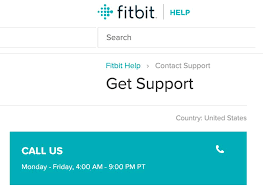
Visit the Fitbit Support website to start a claim. Be prepared to describe the problem and the troubleshooting steps you’ve already taken. If your device is under warranty, you may be eligible for a repair or replacement.
iMyFone Fixppo.Downgrade iOS 26 to 18 or upgrade to iOS 26, no jailbreak.Repair 150+ iOS/iPadOS/tvOS system issues like stuck on Apple logo, boot loop, black screen without losing data.Free enter/exit Recovery Mode on iPhone and iPad with one-click.Factory reset iPhone/iPad/Apple TV without passcode/iTunes/Finder.Back up and restore iPhone data without iTunes/iCloud.Fix various iOS bugs at home for you to smoothly use your device.Support all iOS versions and devices including iOS 26/18 and iPhone 17.Fixppo only performs system repair with the user’s permission.

Check More Details | Download Now! | Check All Deals
Other Common Fitbit Issues and Quick Fixes
Beyond the screen, other parts of your Fitbit can act up. Here’s a look at some other frequent problems.
Syncing Issues
If your Fitbit won’t sync data to the app, it’s usually a Bluetooth problem.
- Fix: Make sure Bluetooth is enabled on your phone. Restart both your phone and your Fitbit. Open the Fitbit app and try to sync manually. If that fails, remove your device from the Fitbit app’s account and set it up again.
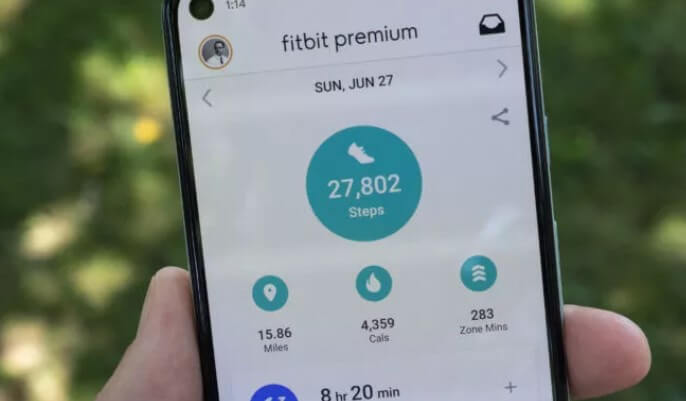
Battery and Charging Problems
When your Fitbit won’t charge or the battery drains too fast, it can feel like the device is broken.
- Fix: First, try a different USB port or wall adapter. Check the charging cable and pins for any debris or damage, and clean them gently if needed. If the device still won’t charge, the battery or cable may need to be replaced.

Notification Problems
If you’re not getting alerts from your phone on your Fitbit, the connection or settings are likely to blame.
- Fix: On your phone, go to the Fitbit app > your profile > your device > Notifications. Ensure the toggles for calls, texts, and apps are turned on. Also, check your phone’s main settings to ensure the Fitbit app has permission to send notifications.
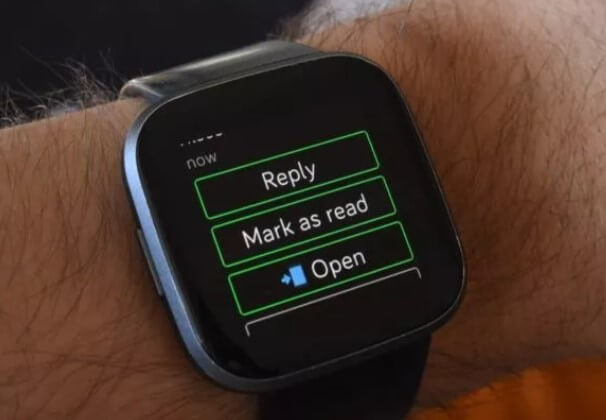
What to Do When Your iPhone or iPad Has Similar Issues
It’s not just fitness trackers that can suffer from unresponsive screens and system glitches. If you find yourself with an iPhone or iPad that’s frozen on the Apple logo, stuck in a boot loop, or has a black screen of death, there’s a powerful and user-friendly tool that can help: iMyFone Fixppo.
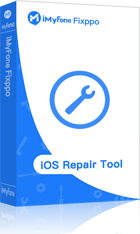
Fixppo is a specialized iOS system recovery tool designed to fix over 150 different system issues without causing you to lose your precious photos, messages, and other data. It’s a much safer and more reliable option than trying complex iTunes restore processes that often lead to data loss.
Key Features of iMyFone Fixppo:
- Fix Various iOS Issues: Easily resolve problems like a device stuck on the Apple logo, recovery mode loop, black/white screen, and failed updates.
- Data-Safe Repair: The “Standard Mode” can fix most system issues without erasing any of your personal data.
- One-Click Recovery Mode: Easily enter or exit iPhone/iPad recovery mode with a single click, which is very helpful for troubleshooting.
- Universal Compatibility: Works with every iPhone, iPad, and iPod touch, including the latest models and iOS versions.
- User-Friendly: The interface is straightforward, guiding you through the repair process with just a few clicks.
iMyFone Fixppo.Downgrade iOS 26 to 18 or upgrade to iOS 26, no jailbreak.Repair 150+ iOS/iPadOS/tvOS system issues like stuck on Apple logo, boot loop, black screen without losing data.Free enter/exit Recovery Mode on iPhone and iPad with one-click.Factory reset iPhone/iPad/Apple TV without passcode/iTunes/Finder.Back up and restore iPhone data without iTunes/iCloud.Fix various iOS bugs at home for you to smoothly use your device.Support all iOS versions and devices including iOS 26/18 and iPhone 17.Fixppo only performs system repair with the user’s permission.

Check More Details | Download Now! | Check All Deals
How to Use Fixppo to Repair Your iOS Device
Using Fixppo is a simple, four-step process:
Step 1. Download and install iMyFone Fixppo on your computer (Windows or Mac). Launch the program and connect your malfunctioning iPhone or iPad using a USB cable. Select the “Standard Mode” option to begin a repair that won’t delete your data.
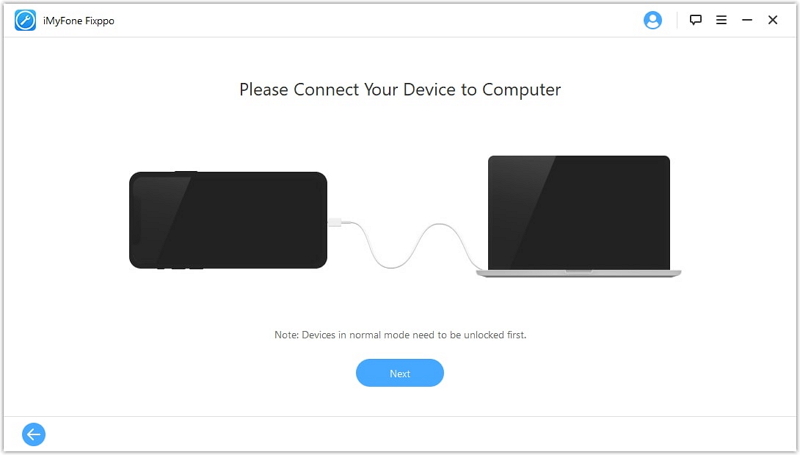
Step 2. The software will guide you to put your device into Recovery Mode or DFU Mode. Don’t worry if this sounds technical—Fixppo provides clear, on-screen buttons that give you the exact instructions for your specific device model.
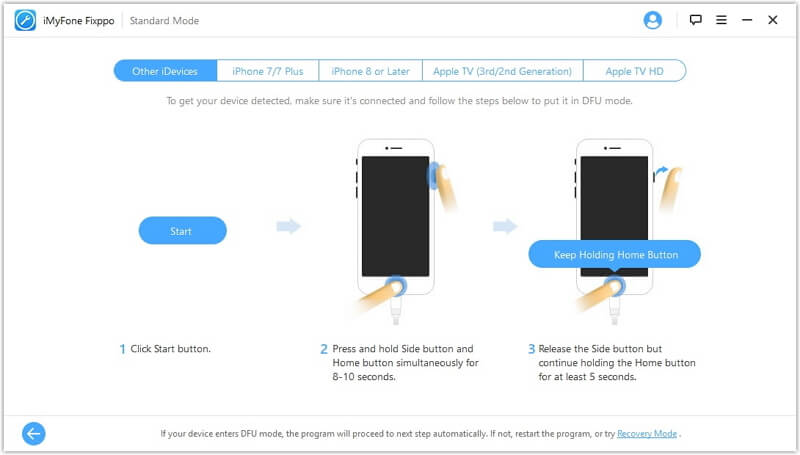
Step 3. Once your device is in the correct mode, Fixppo will automatically detect its model and present the appropriate firmware version. Click “Download” to get the necessary firmware file. This ensures compatibility and a smooth repair.
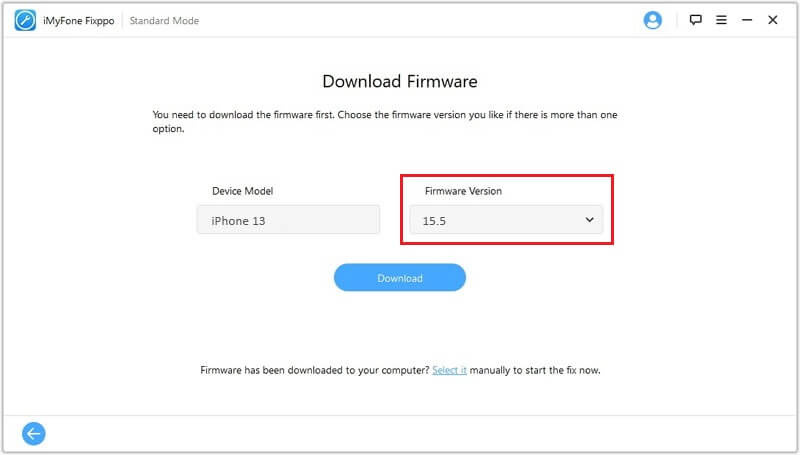
Step 4. After the download is complete, click the “Start” button. Fixppo will now begin repairing your iOS system. Keep your device connected throughout the process. Within minutes, your device should restart normally, with the system issue resolved and all your data intact.
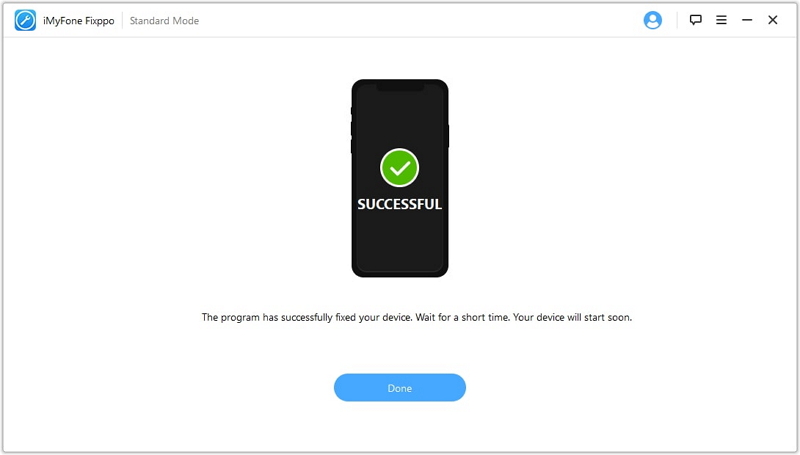
Wrapping Up
Dealing with a fitbit touchscreen not working can be a major annoyance, but as you’ve seen, it’s often a problem you can solve yourself. Start with the basics: clean the screen, restart the device, and check for updates. Most of the time, one of these simple steps will bring your Fitbit back to life.
For more stubborn software issues on your Apple devices, tools like iMyFone Fixppo offer a professional and safe way to get things running smoothly again without the risk of data loss. Whether it’s your fitness tracker or your iPhone, there’s usually a solution waiting that doesn’t involve an immediate trip to the repair shop.
Some images sourced from iMyFone.
 TOOL HUNTER
TOOL HUNTER