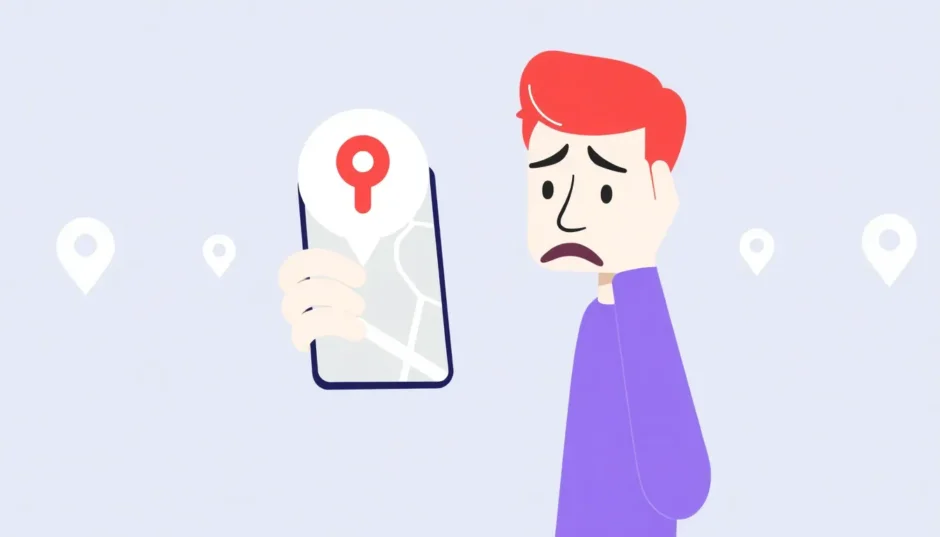Have you ever tried to check a friend’s location using Find My Friends, only to see that frustrating “Location Not Available” message? It’s one of those moments that makes you scratch your head and wonder what’s going wrong. You know your friend isn’t hiding from you (at least you hope not!), but the app just won’t cooperate.
This location-sharing feature has become such an integral part of how we stay connected with loved ones and coordinate meetups. When my find my friends is not working properly, it can leave you feeling disconnected and sometimes even worried about someone’s safety. I’ve been there myself, trying to figure out why find a friend not working when I needed to coordinate meeting up with someone in a crowded area.
The good news is that most issues with Find My Friends not functioning properly have straightforward solutions. Whether you’re dealing with technical glitches, settings problems, or just need to troubleshoot step by step, we’ll walk through everything you need to know to get your location sharing back on track.
Table of Contents
- Understanding Why Find My Friends Isn’t Working
- Basic Checks When Find My Friends Isn’t Working
- Location Services Settings
- Share My Location Configuration
- Date and Time Settings
- Account and Authentication Issues
- Network and Connectivity Solutions
- Software Updates and App Management
- Advanced Troubleshooting Techniques
- Privacy Considerations and Location Sharing
- Alternative Location Sharing Methods
- When Find My Friends Is Working But You Want More Control
Understanding Why Find My Friends Isn’t Working
Before we jump into troubleshooting, it helps to understand what might be causing the problem. Find My Friends relies on several components working together seamlessly – your device’s GPS, internet connection, proper app settings, and your friend’s device being cooperative too.
When you encounter situations where find my friends isn’t working, it typically comes down to a handful of common issues. The app uses your phone’s GPS and Wi-Fi/cellular data to determine and share your location. If any part of this system isn’t functioning correctly, you’ll likely see error messages or no location data at all.
Here are the most frequent reasons why people experience problems with Find My Friends:
Your friend might not be signed into Find My Friends. This is more common than you might think, especially if they recently updated their device or logged out for privacy reasons.
Location Services might be disabled on either device. This is a privacy setting that users sometimes turn off without realizing it affects Find My Friends.
The Hide My Location feature could be active. Your friend might have intentionally hidden their location, or it could have been enabled accidentally.
One of the devices might be turned off or not connected to cellular/Wi-Fi. Without an internet connection, location data can’t be transmitted.
There could be software glitches or bugs affecting the app. Like any software, Find My Friends isn’t immune to occasional technical issues.
Date and time settings might be incorrect on either device. Proper location sharing relies on accurate time synchronization.
Your friend might be in a region where Apple doesn’t offer this service. Some countries have restrictions on location-sharing features.
Account issues could be preventing proper functionality. In rare cases, authentication problems or security concerns might interfere.
Understanding these potential causes makes troubleshooting much easier. When you know what might be wrong, you can methodically check each possibility until you find the solution.
Basic Checks When Find My Friends Isn’t Working
Before diving into more complex troubleshooting, it’s always wise to start with the basics. These simple checks can often resolve the issue quickly without requiring more advanced techniques.
First, verify that both you and your friend have a stable internet connection. Find My Friends requires either cellular data or Wi-Fi to transmit location information. If either device is in airplane mode or has connectivity issues, location sharing won’t work properly.
Next, ensure that both devices have sufficient battery life. iPhones sometimes limit location services when battery levels are critically low to conserve power. If your friend’s phone is about to die, it might stop sharing location data.
Check that both devices are powered on. This might seem obvious, but if your friend’s phone has run out of battery or been turned off, you won’t be able to see their location. I’ve had moments of panic thinking find my friends is not working, only to discover my friend’s phone had simply died.
Verify that you’re using updated versions of iOS and the Find My app. Apple frequently releases updates that fix bugs and improve functionality. An outdated version could be causing compatibility issues.
Restart both devices. The classic “turn it off and on again” advice remains effective for many technical issues. A simple restart can clear temporary glitches that might be preventing Find My Friends from working correctly.
Confirm that you’re looking for the right person. It sounds silly, but double-check that you’ve selected the correct contact in the app. We’ve all had moments of confusion where we’re looking at the wrong person’s location.
These basic checks resolve many cases where find friend not working issues occur. They’re quick, easy to perform, and don’t require technical expertise.
Location Services Settings
One of the most common reasons for Find My Friends malfunctions involves Location Services settings. This is Apple’s privacy feature that controls which apps can access your location data, and it needs to be properly configured for Find My Friends to work.
To check your Location Services settings, go to Settings > Privacy & Security > Location Services on your iPhone. Make sure the toggle at the top is green, indicating that Location Services are enabled. If it’s off, turn it on.
Scroll down to find the Find My app in the list (on newer iOS versions) or Find My Friends (on older versions). Tap on it to check its location access permissions. For Find My Friends to work properly, it should be set to “While Using the App” or “Always.” The “Always” setting is preferable if you want continuous location sharing.
It’s also worth checking these settings on your friend’s device if they’re experiencing issues. Sometimes the problem isn’t with your phone but with how their device is configured. If their Location Services are disabled or set incorrectly, you won’t be able to see their location.
Additionally, check for any Screen Time restrictions that might be limiting location access. Go to Settings > Screen Time > Content & Privacy Restrictions > Location Services to ensure there are no unnecessary restrictions in place.
If you’ve recently updated your iOS version, your Location Services settings might have been reset. It’s always a good idea to verify these settings after major software updates.
When find my friends isn’t working, Location Services misconfiguration is one of the first things to investigate. It’s a simple fix that often resolves the problem immediately.
Share My Location Configuration
The Share My Location feature is the foundation of how Find My Friends operates. If this isn’t set up correctly, you’ll definitely experience issues with location sharing.
To check your Share My Location settings, open the Find My app and tap on the “Me” tab at the bottom. Ensure that “Share My Location” is toggled on. This is the master switch for location sharing – if it’s off, nobody can see your location through Find My Friends.
Below this toggle, you’ll see “From” with a device listed underneath. This indicates which device is sharing your location. If you have multiple Apple devices (iPhone, iPad, Mac), make sure the correct one is selected. Sometimes location sharing issues occur because an inactive device (like a tablet you rarely use) is set as your location source.
You can also manage who can see your location by tapping “People” in the Find My app. This shows everyone you’re currently sharing your location with. If you’re trying to share with a specific person, make sure they’re listed here. If not, you’ll need to add them by tapping the “+” icon and selecting their contact information.
Similarly, if someone can’t see your location, ask them to check their Share My Location settings. The problem might be on their end rather than yours. This is a common scenario when find a friend not working – the issue is with the person whose location isn’t being shared properly.
It’s also worth noting that location sharing requires both parties to be signed in to their Apple IDs. If either person is logged out or having iCloud issues, location sharing won’t work. Verify that you’re both signed in to iCloud with the same Apple IDs you use for Find My Friends.
Date and Time Settings
Incorrect date and time settings can surprisingly cause issues with Find My Friends. Location services rely on accurate timestamping to function correctly, and if your device’s clock is wrong, it can interfere with location sharing.
To check your date and time settings, go to Settings > General > Date & Time. Make sure “Set Automatically” is toggled on. This allows your iPhone to automatically synchronize with Apple’s time servers, ensuring your device always has the correct time.
If “Set Automatically” is already on but you’re still experiencing issues, try toggling it off and then on again. This can force your device to resynchronize with the time servers and resolve any discrepancies.
Similarly, ask your friend to check their date and time settings. If either device has incorrect time information, it can prevent location data from being properly shared or displayed. This is an often-overlooked setting that can explain why find my friends isn’t working despite other settings appearing correct.
In some cases, manually setting the time zone might help if automatic detection isn’t working properly. However, automatic settings are generally more reliable for most users.
If you’ve recently traveled across time zones, your device might not have properly updated its time settings. This is a common trigger for location sharing issues, so it’s worth checking after travel.
Account and Authentication Issues
Find My Friends is tied to your Apple ID, so authentication problems can definitely interfere with its functionality. If there are issues with your Apple ID or iCloud account, location sharing might not work properly.
First, verify that you’re signed in to the correct Apple ID. Go to Settings > [Your Name] to check which Apple ID you’re using. Sometimes people have multiple Apple IDs and might be signed in with the wrong one for Find My Friends.
Check for any iCloud outages or maintenance issues. Apple occasionally has service disruptions that affect Find My Friends. You can check Apple’s System Status page to see if there are any known issues.
If you suspect account problems, try signing out of your Apple ID and then signing back in. Go to Settings > [Your Name] > Sign Out. You’ll have the option to keep a copy of your data on your iPhone. After signing out, restart your device, then sign back in with your Apple ID.
It’s also worth checking your iCloud settings specifically for Find My Friends. Go to Settings > [Your Name] > iCloud and make sure “Find My iPhone” is enabled. This might seem unrelated, but Find My Friends relies on the same underlying technology as Find My iPhone.
If you’ve recently changed your Apple ID password, you might need to re-authenticate for location services. Sometimes services don’t immediately recognize password changes and need to be refreshed.
In rare cases, security concerns or suspicious activity on your account might cause Apple to temporarily restrict certain features, including location sharing. If you suspect this might be the case, contact Apple Support for assistance.
When why isn’t my find my friends working despite all other troubleshooting, account issues are a possibility worth exploring.
Network and Connectivity Solutions
Since Find My Friends relies on internet connectivity to transmit location data, network issues can definitely prevent it from working properly. Let’s explore some connectivity-related solutions.
If you’re using cellular data, check your signal strength. Weak cellular signals can interrupt location transmission. Try moving to an area with better reception or connecting to Wi-Fi if available.
Toggle Airplane mode on and off. This simple action can reset your network connections and resolve temporary connectivity glitches. Swipe down from the top-right corner of your screen to access Control Center and tap the airplane icon. Wait about 10 seconds, then tap it again to turn Airplane mode off.
Reset your network settings if you’re experiencing persistent connectivity issues. Go to Settings > General > Transfer or Reset iPhone > Reset > Reset Network Settings. This will erase all your saved Wi-Fi passwords and network preferences, so you’ll need to reconnect to Wi-Fi networks afterward.
If you’re connected to Wi-Fi, try switching to cellular data, or vice versa. Sometimes one connection type works better than the other for location services.
Check if a VPN is interfering with location services. VPNs can sometimes disrupt the geolocation features that Find My Friends relies on. Try temporarily disabling your VPN to see if that resolves the issue.
For cellular data specifically, ensure that Find My Friends is permitted to use cellular data. Go to Settings > Cellular (or Mobile Data) and scroll down to make sure Find My is toggled on in the list of apps that can use cellular data.
If you’re traveling internationally, roaming restrictions might affect location sharing. Check with your carrier about international roaming settings and costs.
Software Updates and App Management
Outdated software is a common cause of many technical issues, including problems with Find My Friends. Apple regularly releases updates that fix bugs and improve performance, so keeping your device updated is important.
Check for iOS updates by going to Settings > General > Software Update. If an update is available, install it. Updates often include fixes for location service issues that might be affecting Find My Friends.
Similarly, if your friend is having issues, suggest they check for updates too. Sometimes compatibility issues arise when one person is using an outdated iOS version.
If you’re using an older version of the Find My app (on devices that still have the separate Find My Friends app), make sure it’s updated through the App Store. Open the App Store, tap your profile picture, and check for any available updates.
In some cases, removing and reinstalling the Find My Friends app can resolve persistent issues. Before doing this, ensure you understand that you might lose some settings or data. On newer iOS versions where Find My is integrated into the system, this isn’t an option.
Check for any pending app updates beyond just iOS. Sometimes other apps or services that interact with location services need updates to function properly with the latest iOS version.
If you’ve recently updated iOS and started experiencing issues, there might be compatibility problems with your specific device model or configuration. In such cases, checking Apple’s support forums or contacting Apple Support might provide specific solutions.
When find friend not working problems persist despite other troubleshooting, software issues are a likely culprit that shouldn’t be overlooked.
Advanced Troubleshooting Techniques
If you’ve tried all the basic solutions and Find My Friends still isn’t working, it might be time for more advanced troubleshooting methods. These approaches address less common issues that can interfere with location sharing.
Reset all settings on your device. This is more comprehensive than resetting just network settings but less drastic than a full factory reset. Go to Settings > General > Transfer or Reset iPhone > Reset > Reset All Settings. This will restore all settings to their defaults without erasing your data.
Check for configuration profiles that might be restricting location services. Go to Settings > General > VPN & Device Management to see if there are any profiles installed that might be limiting functionality. This is more common on organization-owned devices but can occasionally affect personal devices too.
Create a new Apple ID specifically for testing purposes. This is a drastic step, but if you suspect your Apple ID is corrupted or has specific issues, creating a new ID can help determine if the problem is account-related.
Use a different device to test location sharing. If possible, try using Find My Friends on another iPhone or iPad. This can help determine whether the issue is with your specific device or with your account/settings.
Contact your mobile carrier if you suspect network-level blocking or issues. In rare cases, carriers might have settings that interfere with location services.
Perform a full backup and restore of your device. This is time-consuming but can resolve deep-seated software issues that simpler troubleshooting methods can’t fix. Make sure to back up your device to iCloud or a computer before proceeding.
Consult Apple Support if none of these methods work. There might be hardware issues or account problems that require professional assistance to resolve.
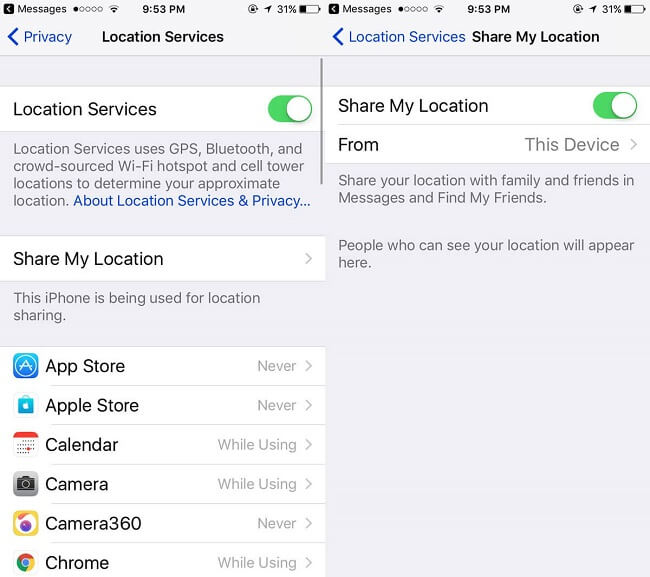
Privacy Considerations and Location Sharing
While troubleshooting Find My Friends issues, it’s important to consider privacy aspects. Location sharing involves sensitive personal data, and Apple has implemented various features to protect user privacy.
The Hide My Location feature allows users to temporarily stop sharing their location without completely disabling Find My Friends. If your friend has enabled this feature, you won’t be able to see their location until they disable it. This might explain why you sometimes can’t see someone’s location even though Find My Friends appears to be working otherwise.
Location sharing permissions are granular – you can share indefinitely or for a limited time. If someone shared their location with you for a limited period and that time has expired, you’ll no longer be able to see their location. You might need to ask them to share their location again.
In iOS, there’s a distinction between sharing your location through the Find My app and sharing it through Messages or other apps. Make sure you’re checking the correct location sharing method for your situation.
If you’re concerned about privacy while troubleshooting, remember that you can always disable location sharing entirely until you resolve the issues. Your privacy and security should always come first when dealing with location services.
For parents managing their children’s devices, Family Sharing includes additional location sharing features and restrictions. If you’re trying to use Find My Friends with a child’s device, check the Family Sharing settings in addition to the standard Find My Friends settings.
Understanding these privacy features can actually help with troubleshooting, as you’ll be better equipped to recognize when certain behaviors are the result of intentional privacy settings rather than malfunctions.
Alternative Location Sharing Methods
While Find My Friends is Apple’s built-in solution for location sharing between Apple users, it’s not the only option available. If you’re consistently having issues with Find My Friends, you might consider alternative methods for sharing locations.
Google Maps includes a location sharing feature that works across both iOS and Android devices. This can be particularly useful if you need to share your location with Android users or if Find My Friends is persistently malfunctioning.
WhatsApp, Telegram, and other messaging apps often include temporary location sharing features. While these typically share your location for a limited time rather than continuously, they can work well for specific situations like meeting up at an event.
Life360 is a dedicated family location sharing app that offers more features than Find My Friends, including place alerts, driving safety features, and more detailed location history.
Many navigation apps like Waze also include location sharing features designed specifically for coordinating travel and meetups.
If you primarily need location sharing for safety purposes rather than social coordination, consider apps designed specifically for safety, such as those that automatically notify contacts if you don’t check in after a certain time.
While these alternatives don’t solve Find My Friends issues directly, they can provide temporary or permanent solutions when Apple’s native feature isn’t meeting your needs. Sometimes switching to a different service is more practical than spending excessive time troubleshooting.
When Find My Friends Is Working But You Want More Control
Sometimes the issue isn’t that Find My Friends isn’t working, but that you want different functionality than what it offers. Maybe you want to share a location that isn’t your actual current location, or you need more precise control over how your location appears.
This is where location spoofing tools come into play. While Apple designed Find My Friends to share your actual location, there are legitimate reasons why someone might want to share a different location – privacy concerns, testing location-based apps, or creating content that requires specific location settings.
**iMyFone AnyTo.Provide App version that doesn’t require a computer.Provide App version that doesn’t require a computer.1-click change GPS location on iPhone/Android without jailbreak/root.Simulate GPS movement safely. Customize routes and speeds.Precise GPS Joystick Control makes it more realistic.Work with location-based apps such as PoGo, MH
 TOOL HUNTER
TOOL HUNTER