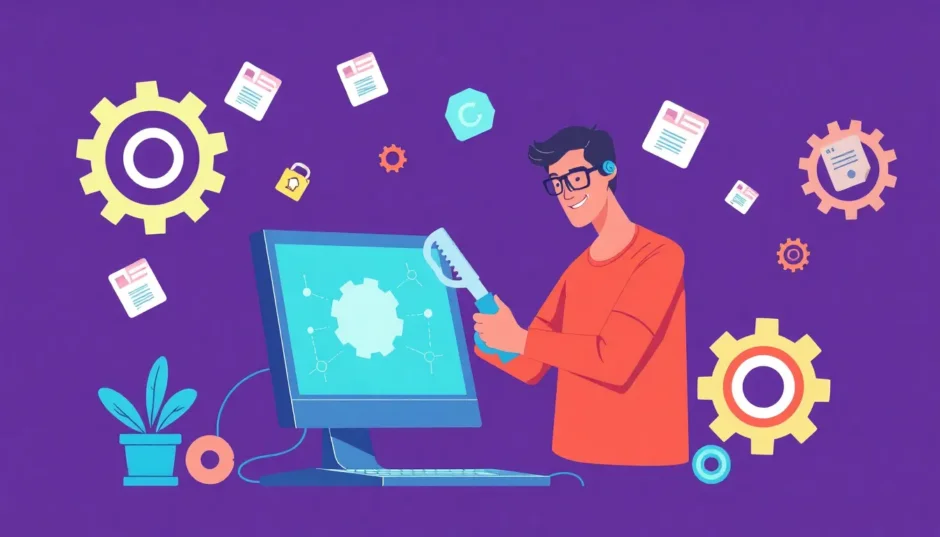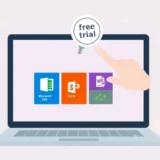Have you ever been in the middle of an important task on your Windows computer, only to be stopped by a confusing error message? One of the most frustrating ones is the “Failed to Enumerate Objects in the Container” error. This issue can pop up when you’re trying to access files or folders on your computer, external hard drive, or other storage devices.
When this happens, it feels like hitting a brick wall. You know your files are there, but Windows won’t let you see or use them. The good news is that this problem is fixable, and you’re about to learn exactly how to get past it.
Table of Contents
- What Does “Failed to Enumerate Objects in the Container” Mean?
- Common Causes of the Failed to Enumerate Error
- How to Fix Failed to Enumerate Objects in Container Windows 11 and Other Versions
- What If You Still Can’t Access Your Files?
- How to Use Data Recovery Software When Facing Failed to Enumerate Errors
- Preventing Future Failed to Enumerate Errors
- Frequently Asked Questions About Failed to Enumerate Errors
- Final Thoughts on Fixing Failed to Enumerate Errors
What Does “Failed to Enumerate Objects in the Container” Mean?
Let’s break down what this technical-sounding error actually means. When Windows says it “failed to enumerate objects,” it’s basically telling you that it can’t list or count the files and folders inside a particular directory (the “container”). Think of it like trying to look inside a locked filing cabinet – you know there are files in there, but you can’t open the drawers to see what they are.
This failed to enumerate error typically happens because of permission issues. Your user account doesn’t have the right to access that particular folder or its contents. Sometimes it’s because the folder was created by another user, or because of system changes that messed up the permissions.
Common Causes of the Failed to Enumerate Error
Understanding why this error occurs can help you prevent it in the future. Here are the most common reasons you might encounter the failed to enumerate objects in container windows 11 or other Windows versions:
Permission ProblemsThis is the number one cause. The folder or files might be owned by another user account, or the permissions might have been set up in a way that blocks your access. This often happens with work computers where multiple people use the same machine, or when you’re trying to access files from an old user account.
File System CorruptionSometimes the problem isn’t with permissions but with the storage device itself. Your hard drive, SSD, or external drive might have developed bad sectors or other issues that make certain files inaccessible. This corruption can trigger the failed to enumerate error when you try to access affected areas.
Malware and VirusesUnfortunately, viruses and other malware can mess with your file permissions and cause all sorts of access problems. Some types of malware intentionally lock you out of your files as part of their harmful activities.
Encryption IssuesIf files or folders are encrypted (either by Windows built-in encryption or third-party software), and something goes wrong with the encryption keys, you might get the failed to enumerate objects in the container error when trying to access them.
Network and External Device ProblemsWhen working with network drives or external storage devices, connection issues or compatibility problems can sometimes manifest as enumeration errors. The computer might have trouble communicating with the device properly.
How to Fix Failed to Enumerate Objects in Container Windows 11 and Other Versions
Now let’s get to the practical solutions. These methods work for various Windows versions, including the common failed to enumerate objects in container windows 11 scenarios. Try them in order until you find one that works for your situation.
Solution 1: Use Command Prompt to Fix Permissions
The Command Prompt method is often the quickest way to solve permission-related failed to enumerate issues. It lets you directly take ownership of the problematic folder and reset its permissions.
Here’s how to do it:
First, you’ll need to open Command Prompt with administrator privileges. Press the Windows key + X on your keyboard, then select “Windows Terminal (Admin)” or “Command Prompt (Admin)” from the menu. If you get a security prompt, click “Yes” to continue.
Once Command Prompt is open, you’ll use two main commands. The first one is the takeown command, which transfers ownership of the folder to your user account. Type this command, replacing the path with your actual folder location:
takeown /f "C:\your\folder\path" /r /d y
The /r parameter makes the command apply to all subfolders and files, while /d y automatically answers “yes” to any prompts.
After the takeown command completes, you’ll use the icacls command to grant full permissions. Type:
icacls "C:\your\folder\path" /grant "%username%":F /t
This gives your user account full control over the folder and all its contents. Once both commands run successfully, close Command Prompt and try accessing your folder again. The failed to enumerate error should be gone.
Solution 2: Change Folder Ownership Through File Properties
If you’re not comfortable with Command Prompt, you can achieve similar results through Windows File Explorer. This graphical method might feel more familiar and comfortable for many users.
Start by locating the folder that’s giving you the failed to enumerate error. Right-click on it and select “Properties” from the context menu.
In the Properties window, click on the “Security” tab, then click the “Advanced” button near the bottom. This opens the Advanced Security Settings for the folder.
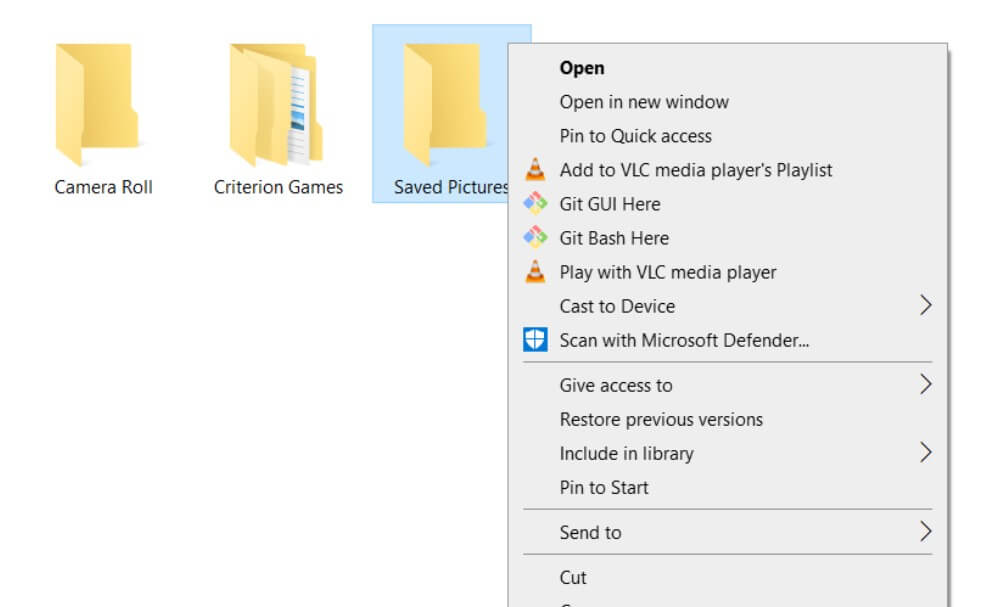
Look for the “Owner” section and click the “Change” link next to it. This lets you change who owns the folder.
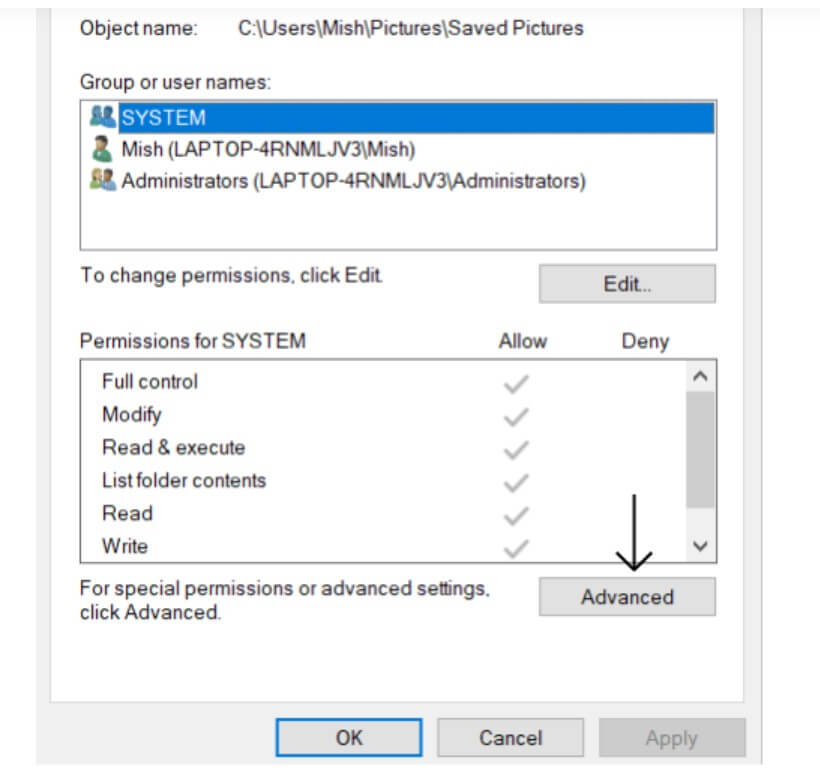
In the new window, type your username into the box, then click “Check Names” to verify it. Once your username is verified, click “OK.”
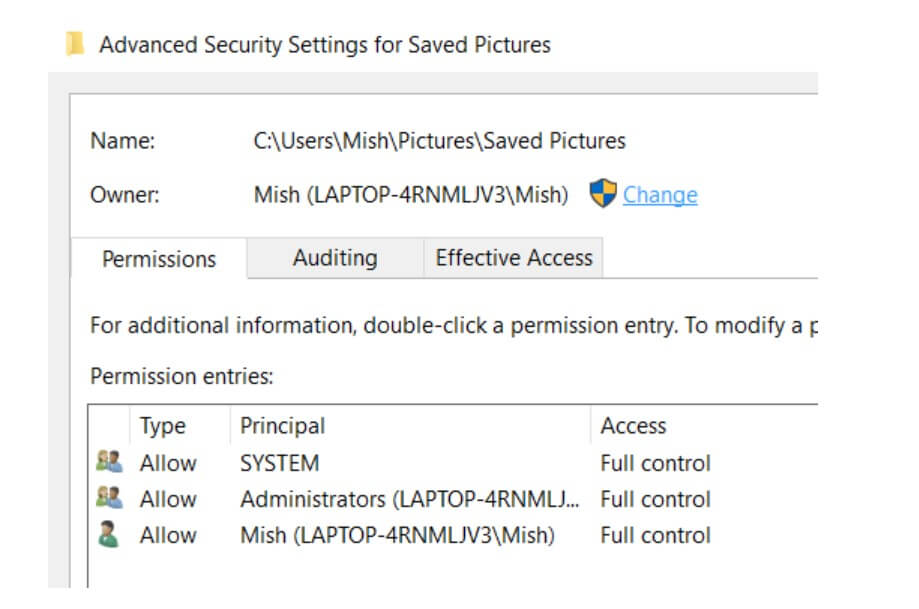
Now here’s the important part: check the box that says “Replace owner on subcontainers and objects.” This ensures the ownership change applies to everything inside the folder, not just the folder itself.
Click “Apply” and then “OK” through all the windows. You might get a security prompt – click “Yes” to continue. Once the process completes, try accessing your folder again. This should resolve the failed to enumerate objects in the container issue.
Solution 3: Modify Registry to Suppress Warnings
Sometimes the failed to enumerate error is related to how Windows handles file operations warnings. By modifying a specific registry setting, you can suppress these warnings and potentially bypass the error.
Important note: Editing the Windows Registry can be risky if done incorrectly. Always back up your registry before making changes, or create a system restore point so you can revert if something goes wrong.
To start, press Windows key + R to open the Run dialog. Type “regedit” and press Enter to open the Registry Editor.
Navigate to this location in the registry:HKEY_LOCAL_MACHINE\SOFTWARE\Microsoft\Windows\CurrentVersion\Policies\Explorer
If you don’t see the “Explorer” key, you might need to create it. Right-click on the “Policies” folder, select New > Key, and name it “Explorer.”
Once you’re in the Explorer key, right-click in the empty space on the right side and select New > DWORD (32-bit) Value. Name this new value “ConfirmFileOp.”
Double-click on ConfirmFileOp and change its value from 0 to 1, or if it’s already 1, change it to 0. Basically, you’re toggling the current value. Click “OK” and close the Registry Editor.
You’ll need to restart your computer for this change to take effect. After restarting, check if the failed to enumerate error persists when accessing your files.
Solution 4: Adjust User Account Control Settings
User Account Control (UAC) is a security feature in Windows that helps prevent unauthorized changes to your system. However, sometimes it can be overly protective and interfere with legitimate file operations, causing the failed to enumerate error.
To check if UAC is causing your problem, you can temporarily adjust its settings. Click the Start button and type “UAC” into the search bar. Select “Change User Account Control settings” from the results.
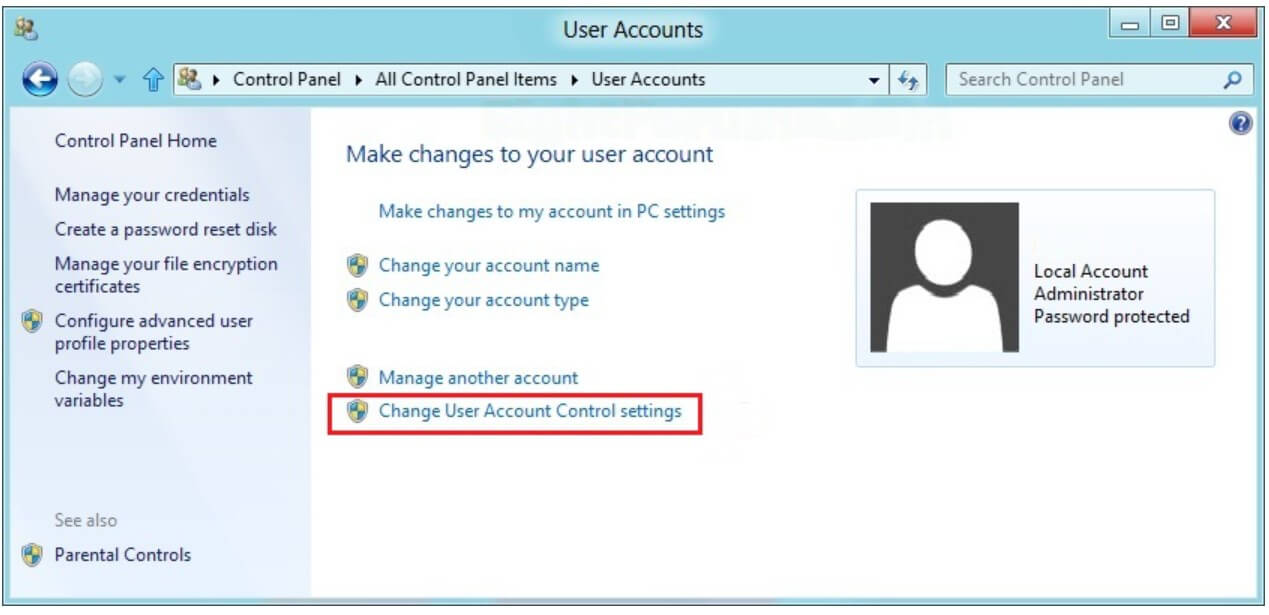
You’ll see a slider with several notification levels. Drag the slider all the way down to “Never notify” and click “OK.”
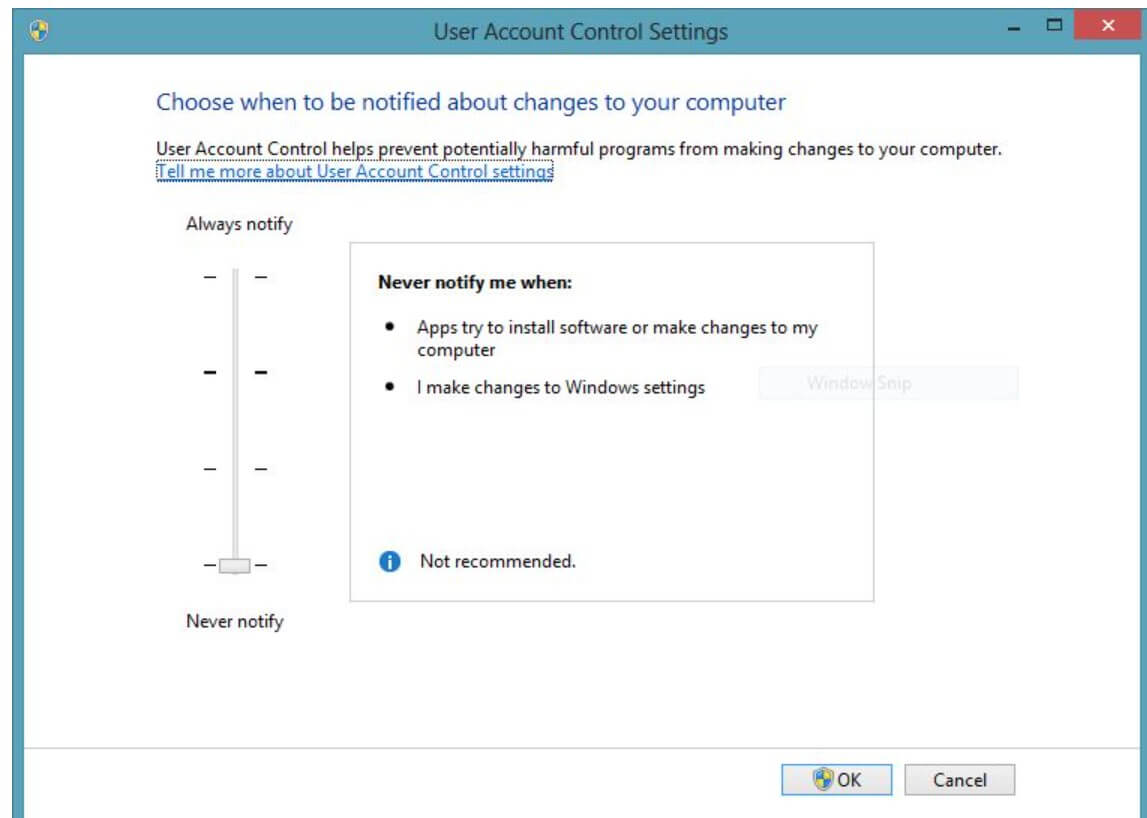
Windows will ask you to restart your computer for the changes to take effect. After restarting, try accessing the folder that was giving you the failed to enumerate error.
If this fixes the problem, you might want to consider leaving UAC at this lower setting, but be aware that it does reduce your computer’s security against potentially harmful software. A better approach would be to find which specific UAC setting was causing the conflict and address that, then return UAC to a higher security level.
Solution 5: Run Check Disk Utility
If none of the permission-based solutions work, the problem might be with your storage device itself. The Windows Check Disk utility (chkdsk) can find and fix various disk-related issues that might be causing the failed to enumerate error.
To run chkdsk, you’ll need to open Command Prompt as an administrator again (Windows key + X, then select “Command Prompt (Admin)” or “Windows Terminal (Admin)”).
In the Command Prompt window, type the following command, replacing “X” with the letter of the drive where your problematic folder is located:
chkdsk X: /f /r
The /f parameter tells chkdsk to fix any errors it finds, while /r locates bad sectors and recovers readable information.
If the drive you’re checking is your system drive (usually C:), chkdsk will tell you it can’t lock the drive and ask if you want to run the check next time you restart your computer. Type “Y” and press Enter, then restart your PC. The check will run before Windows fully loads, which might take quite a while depending on your drive size and how many problems it finds.
For non-system drives, chkdsk will usually run immediately. Once it completes, try accessing your files again to see if the failed to enumerate error is resolved.
What If You Still Can’t Access Your Files?
After trying all these solutions, if you’re still facing the failed to enumerate objects in the container error, don’t panic. There’s still a way to recover your important files. This is where having a reliable data recovery tool becomes essential.
iMyFone D-Back.All-in-one Data Recovery Software: You can recover deleted, lost, formatted, or corrupted files from iOS/Android devices and PCs in one tool.1000+ Data Types Recovery: Restore photos, videos, messages, contacts, office documents, emails, audio, etc. without backup.Third-Party App Recovery: Retrieve messages and attachments directly from WhatsApp, LINE, Kik, WeChat, Skype and more.iOS Data Backup: Securely back up various data from your iOS device, reducing the risk of data loss.

Check More Details | Download Now! | Check All Deals
iMyFone D-Back is specifically designed to handle situations where Windows can’t normally access files. It can read storage devices directly, bypassing many of the permission and corruption issues that cause the failed to enumerate error.
The software supports recovery from all kinds of scenarios – not just permission issues, but also accidental deletion, formatting, virus attacks, and system crashes. It works with PCs, external hard drives, USB flash drives, memory cards, and other storage media.
One of the best features is its ability to preview files before recovery. This lets you see exactly which files are recoverable and select only the ones you need, saving time and storage space.
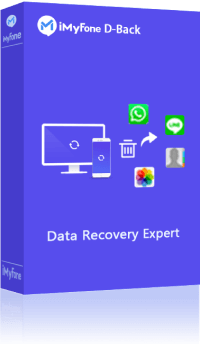
How to Use Data Recovery Software When Facing Failed to Enumerate Errors
When you can’t access your files through normal methods due to the failed to enumerate error, data recovery software often provides a way around the problem. Here’s how the process typically works:
First, download and install the recovery software on a different drive than the one containing your inaccessible files. This prevents overwriting the files you’re trying to recover.
Launch the program and select the data recovery mode. Most quality recovery tools will have an intuitive interface that guides you through the process.
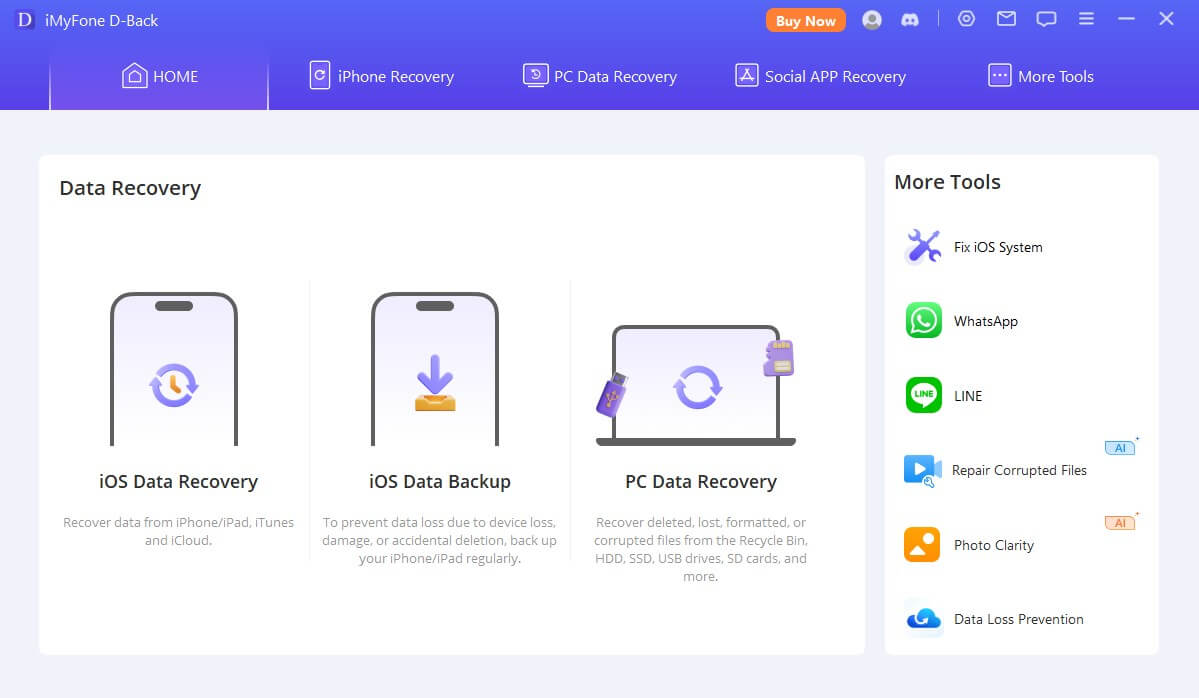
Choose the drive or specific location where your inaccessible files are stored. The software will then scan that location, bypassing the normal Windows permission system that was causing the failed to enumerate error.
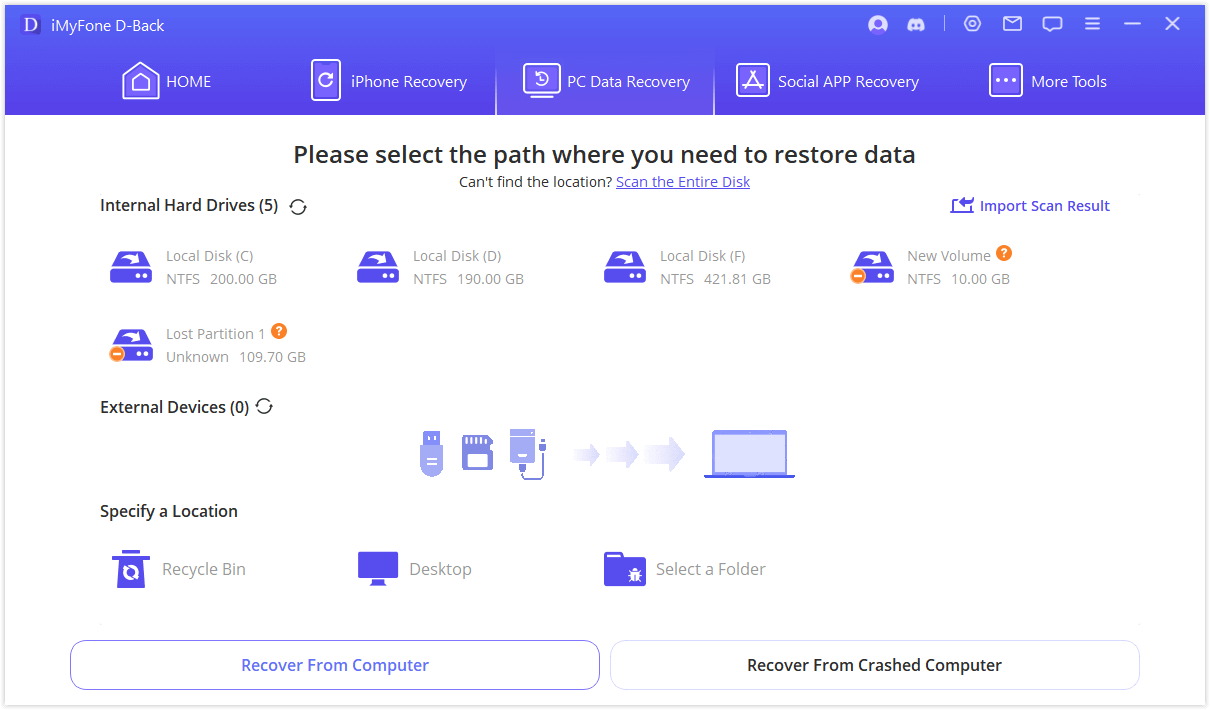
After the scan completes, you’ll be able to browse through the found files. Good recovery software organizes files by type and allows you to preview them to verify they’re intact.
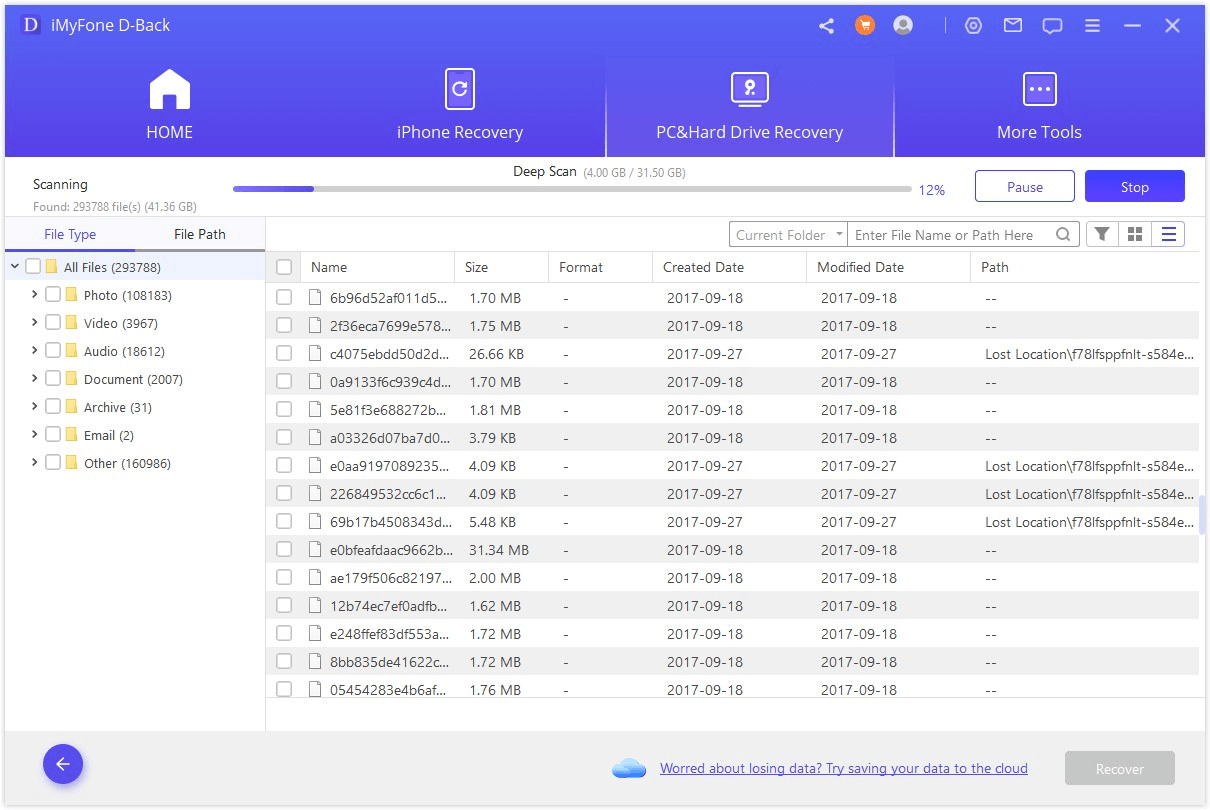
Select the files you want to recover and choose a safe location to save them – ideally a different drive than where they came from. The recovery process will then copy the files to the new location.
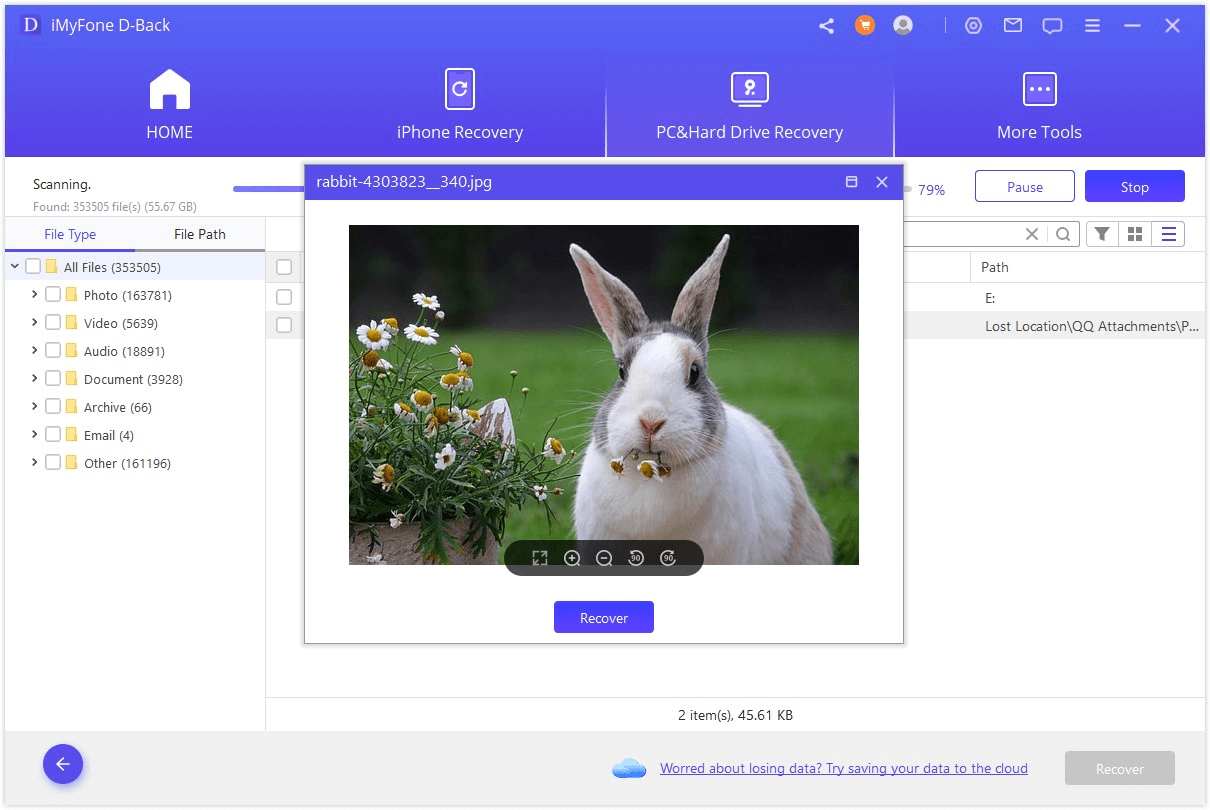
iMyFone D-Back.All-in-one Data Recovery Software: You can recover deleted, lost, formatted, or corrupted files from iOS/Android devices and PCs in one tool.1000+ Data Types Recovery: Restore photos, videos, messages, contacts, office documents, emails, audio, etc. without backup.Third-Party App Recovery: Retrieve messages and attachments directly from WhatsApp, LINE, Kik, WeChat, Skype and more.iOS Data Backup: Securely back up various data from your iOS device, reducing the risk of data loss.

Check More Details | Download Now! | Check All Deals
Preventing Future Failed to Enumerate Errors
Once you’ve recovered from the immediate failed to enumerate problem, it’s smart to take steps to prevent it from happening again. Here are some best practices:
Regular BackupsThis is the most important prevention method. Regularly back up your important files to an external drive, cloud storage, or both. That way, if you ever encounter access problems again, you have another copy of your files.
Proper File ManagementAvoid moving files between different user accounts or changing permissions unnecessarily. When you do need to share files between accounts, use the Public folder or create specific shared folders with appropriate permissions.
Antivirus and Malware ProtectionKeep your antivirus software updated and run regular scans. Many failed to enumerate issues are caused by malware that messes with file permissions.
Careful with EncryptionIf you use file encryption, make sure you have backup copies of your encryption keys or passwords. Losing access to encryption credentials can create permanent access problems.
Regular System MaintenanceRun utilities like chkdsk and System File Checker (sfc /scannow) periodically to catch and fix small problems before they become big ones.
Frequently Asked Questions About Failed to Enumerate Errors
Why do I get the failed to enumerate error only on some folders?This usually happens because those specific folders have different permission settings than others on your system. They might have been created by another user, moved from another computer, or had their permissions changed by a program.
Can failed to enumerate errors cause data loss?Typically, the error itself doesn’t cause data loss – it just prevents access to files that are still there. However, if the underlying cause is disk corruption, there might be actual data loss. That’s why it’s important to address the issue promptly and use data recovery tools if needed.
Is it safe to use Registry Editor to fix this problem?While Registry Editor is a powerful tool that can fix many Windows problems, it should be used carefully. Always back up your registry before making changes, and follow instructions precisely. If you’re uncomfortable editing the registry, try the other solutions first.
Why does the failed to enumerate objects in container windows 11 error seem more common?Windows 11 has enhanced security features that can sometimes be more aggressive about permissions, leading to more frequent permission-related errors. The solutions we’ve covered work for Windows 11 as well as older versions.
How can I tell if my failed to enumerate error is caused by hardware problems?If you’re getting the error on multiple different folders and drives, or if you’re also experiencing system crashes, slow performance, or unusual noises from your hard drive, hardware issues might be the cause. Run diagnostic tools on your storage devices to check their health.
Final Thoughts on Fixing Failed to Enumerate Errors
Dealing with a failed to enumerate objects in the container error can be frustrating, but as you’ve seen, there are multiple ways to address it. Start with the simpler permission-based solutions like taking ownership of folders or using Command Prompt to reset permissions. If those don’t work, move on to the more advanced methods like registry edits or disk checking.
Remember that when all else fails, data recovery software like iMyFone D-Back can often retrieve your files even when Windows can’t access them normally. The key is to act quickly but carefully – don’t make random changes to your system, and always have a backup plan.
iMyFone D-Back.All-in-one Data Recovery Software: You can recover deleted, lost, formatted, or corrupted files from iOS/Android devices and PCs in one tool.1000+ Data Types Recovery: Restore photos, videos, messages, contacts, office documents, emails, audio, etc. without backup.Third-Party App Recovery: Retrieve messages and attachments directly from WhatsApp, LINE, Kik, WeChat, Skype and more.iOS Data Backup: Securely back up various data from your iOS device, reducing the risk of data loss.

Check More Details | Download Now! | Check All Deals
With the knowledge you’ve gained from this guide, you’re now equipped to handle the failed to enumerate error confidently and get back to accessing your important files and folders.
Some images in this article are sourced from iMyFone.
 TOOL HUNTER
TOOL HUNTER