Have you ever been excited to make a FaceTime call only to see that frustrating “FaceTime unavailable” message pop up on your screen? It’s one of those moments that can really ruin your day, especially when you’re looking forward to connecting with friends or family through video chat.
FaceTime has become such an essential part of how we communicate using Apple devices. Instead of relying on traditional phone lines, this handy feature lets us make video calls using cellular data or Wi-Fi connections. Millions of people use FaceTime regularly for everything from quick check-ins with friends to important business meetings and family gatherings.
But when FaceTime stops working properly, it can leave you feeling disconnected and frustrated. The “FaceTime not available” error can appear for various reasons, and understanding what’s causing this problem is the first step toward fixing it.
Table of Contents
- Understanding FaceTime Unavailable Errors
- Why FaceTime Not Available Occurs
- Checking FaceTime Availability in Your Region
- Verifying FaceTime Settings and Restrictions
- Resetting Network Configurations
- Trying Different Network Connections
- Restarting Your Apple Device
- Comprehensive Settings Reset
- Advanced Solutions with iMyFone Fixppo
- Using Standard Mode to Fix FaceTime Problems
- Additional FaceTime Troubleshooting Tips
- Preventing Future FaceTime Issues
- When to Seek Additional Help
- Conclusion
Understanding FaceTime Unavailable Errors
When we talk about FaceTime unavailable, we’re referring to those situations where you simply can’t make or receive FaceTime calls on your Apple device. This problem can manifest in different ways – sometimes the FaceTime app won’t open properly, other times calls won’t connect, or you might see error messages when trying to start a video chat.
There are several common reasons why FaceTime for iPhone not working becomes an issue. It could be related to your geographical location, since some countries and regions restrict or block FaceTime functionality entirely. Network problems often play a big role too – if your internet connection is weak or unstable, FaceTime probably won’t work correctly. Device settings can also cause headaches, especially if restrictions have been enabled or if there are configuration issues with your network settings.
Another scenario where people encounter “iPhone not available for FaceTime” errors is when trying to switch between different types of calls. Sometimes when moving from a regular phone call to a FaceTime call, the transition doesn’t work smoothly and you end up with connection problems.
Why FaceTime Not Available Occurs
Understanding why FaceTime not available errors happen can help you prevent them in the future. One of the most common reasons involves regional restrictions. If you’ve purchased your iPhone in certain countries like Saudi Arabia, UAE, or Pakistan, you might discover that FaceTime functionality is limited or completely unavailable due to local regulations and restrictions.
Network issues represent another major category of problems that can make FaceTime unavailable. This includes everything from weak Wi-Fi signals and problematic router settings to cellular data limitations and carrier-specific restrictions. Sometimes the issue isn’t with your primary internet connection but with how your device is configured to use that connection.
Device-specific problems can also cause FaceTime to stop working properly. This includes software glitches, outdated iOS versions, incorrect date and time settings, and even minor bugs that accumulate over time. Restrictions set up on the device, whether by the user, a family member, or an organization, can also disable FaceTime without you immediately realizing why.
Checking FaceTime Availability in Your Region
Before diving into technical troubleshooting, it’s worth checking whether FaceTime is even available in your country or region. Apple maintains a list of countries where FaceTime may be restricted, and if you’re in one of these locations, you might be wondering why FaceTime not available messages keep appearing.
If you originally purchased your iOS device in Saudi Arabia, United Arab Emirates, or Pakistan, you might face limitations with FaceTime functionality. However, there’s good news for many users – if your device runs iOS 12 or later and wasn’t purchased in Saudi Arabia, you should be able to use FaceTime without regional restrictions.
To verify whether regional limitations are causing your “FaceTime unavailable” problem, you can check Apple’s official support documentation or contact your local Apple support representative. They can provide the most current information about FaceTime availability in your specific location.
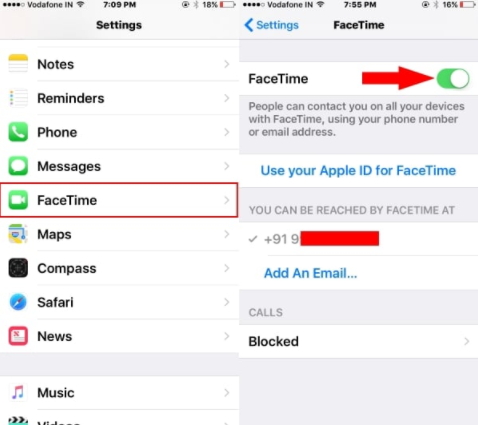
Verifying FaceTime Settings and Restrictions
One of the first things to check when facing “FaceTime not available” issues is your device’s settings. Sometimes the solution is as simple as turning FaceTime back on if it’s been accidentally disabled. Here’s how to check these settings properly:
Navigate to your iPhone’s Settings app and scroll down until you find the FaceTime option. Tap on it to open the FaceTime settings menu. Look for the toggle switch next to FaceTime and make sure it’s turned on (the switch should be green and positioned to the right). If it was off, turn it on and wait a few moments for the service to activate.
While you’re in the Settings app, it’s also wise to check for any restrictions that might be blocking FaceTime. Go to Settings > Screen Time > Content & Privacy Restrictions. If restrictions are enabled, tap on “Allowed Apps” and make sure the switch next to FaceTime is turned on. Sometimes after iOS updates or when restoring from backup, these restrictions can get reset and disable FaceTime without your knowledge.
If you find that restrictions were indeed the problem, FaceTime should start working normally once you’ve enabled it. Give it a few minutes to fully activate, and try making a test call to verify that the “FaceTime unavailable” problem has been resolved.
Resetting Network Configurations
Network-related issues frequently cause FaceTime for iPhone not working properly. If your network settings have become corrupted or misconfigured, resetting them can often resolve “FaceTime unavailable” errors. This process doesn’t delete your personal data but restores network-related settings to their default values.
To reset your network settings, open the Settings app and go to General > Transfer or Reset iPhone > Reset. Tap on “Reset Network Settings” and enter your passcode when prompted. Confirm that you want to reset these settings, and your device will restart automatically.
After your iPhone reboots, you’ll need to reconnect to your Wi-Fi networks and re-enter any passwords. Your cellular settings will also be reset, so you might need to reconfigure any custom APN settings if you use them. Once you’re reconnected to the internet, try using FaceTime again to see if the “iPhone not available for FaceTime” problem has been fixed.
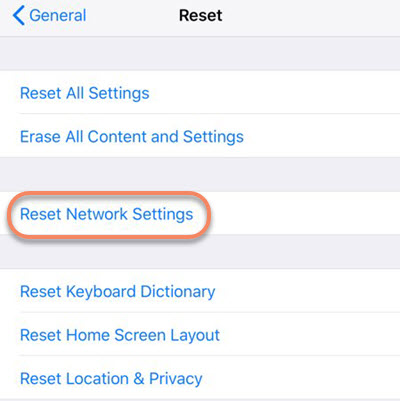
Trying Different Network Connections
Sometimes the issue isn’t with your device but with your specific network connection. If you’re wondering why FaceTime not available errors keep appearing, your current Wi-Fi network might be the culprit. Certain networks, especially public Wi-Fi hotspots or corporate networks, often block video calling services like FaceTime.
Switching to a different Wi-Fi network can help determine whether your primary network is causing the “FaceTime unavailable” problem. Go to Settings > Wi-Fi and look for available networks. Choose a different network that you know works well and connect to it by entering the password if required.
If you’re not near another Wi-Fi network, you can try using cellular data instead. Go to Settings > FaceTime and make sure “Use Cellular Data” is enabled. Then turn off Wi-Fi completely and rely solely on your cellular connection for FaceTime. If FaceTime works on cellular data but not on Wi-Fi, you’ve identified that the problem lies with your Wi-Fi network rather than your device.
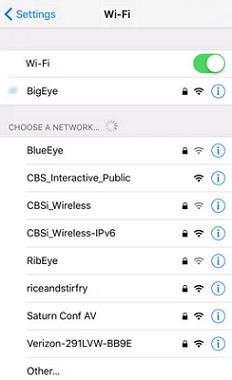
Restarting Your Apple Device
It might sound simplistic, but restarting your iPhone or iPad can resolve many temporary software glitches that cause “FaceTime not available” errors. This process clears temporary files and resets various system processes that might be malfunctioning.
The method for restarting your device varies depending on which iPhone model you have. For iPhone X and later models, press and hold the side button along with either volume button until the power-off slider appears on screen. Drag the slider to turn off your device completely, then wait about 30 seconds before pressing and holding the side button again until you see the Apple logo.
For iPhone 8 and earlier models, press and hold the top button until the power-off slider appears. Drag the slider to turn off the device, wait half a minute, then press and hold the top button again until the Apple logo appears and the device restarts.
After your device finishes restarting, open FaceTime and check if it’s working properly. This simple step resolves many cases where FaceTime for iPhone not working problems occur due to temporary software issues.
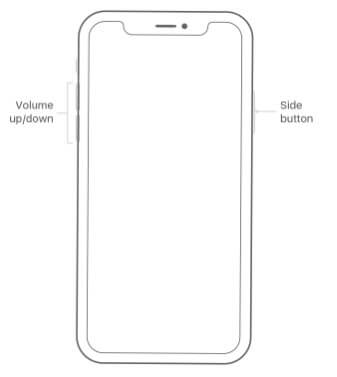
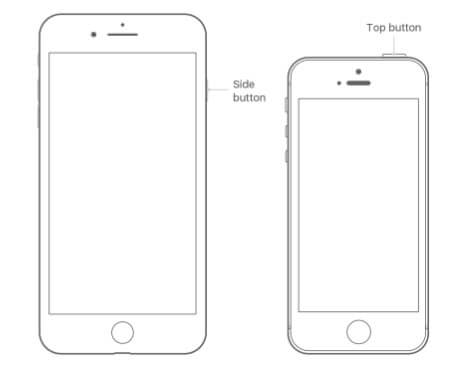
Comprehensive Settings Reset
If you’re still experiencing “FaceTime unavailable” problems after trying the previous solutions, a more comprehensive settings reset might be necessary. This option resets all your device settings to their factory defaults without erasing your personal data, photos, or apps.
To perform this reset, go to Settings > General > Transfer or Reset iPhone > Reset. Choose “Reset All Settings” and enter your passcode when prompted. Your device will restart, and all system settings will be restored to their original state.
After the reset, you’ll need to reconfigure preferences like Wi-Fi passwords, wallpaper choices, display brightness, and notification settings. While this process requires some time to set everything back up, it often resolves persistent issues like “iPhone not available for FaceTime” that don’t respond to simpler troubleshooting methods.
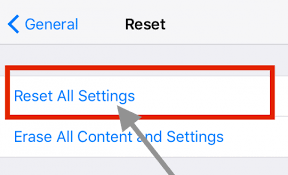
Advanced Solutions with iMyFone Fixppo
When all else fails and you’re still wondering why FaceTime not available errors persist, it might be time to consider specialized software solutions. iMyFone Fixppo represents a powerful tool designed specifically to address complex iOS system issues that standard troubleshooting can’t resolve.
iMyFone Fixppo.Downgrade iOS 26 to 18 or upgrade to iOS 26, no jailbreak.Repair 150+ iOS/iPadOS/tvOS system issues like stuck on Apple logo, boot loop, black screen without losing data.Free enter/exit Recovery Mode on iPhone and iPad with one-click.Factory reset iPhone/iPad/Apple TV without passcode/iTunes/Finder.Back up and restore iPhone data without iTunes/iCloud.Fix various iOS bugs at home for you to smoothly use your device.Support all iOS versions and devices including iOS 26/18 and iPhone 17.Fixppo only performs system repair with the user’s permission.
![]()
This comprehensive tool offers several advantages for resolving stubborn “FaceTime unavailable” problems. It’s compatible with all iOS versions, including the latest releases, and features a user-friendly interface that makes complex repairs accessible to everyday users. More importantly, it can fix FaceTime issues without causing data loss, which is a significant concern for many iPhone users.
Using Standard Mode to Fix FaceTime Problems
iMyFone Fixppo’s Standard Mode provides a safe and effective way to address “FaceTime not available” errors without risking your personal data. This method is particularly useful when you’re dealing with software-related issues that prevent FaceTime from functioning correctly.
The process begins by launching iMyFone Fixppo on your computer and connecting your iPhone using a USB cable. Select “Standard Mode” from the available options – this is the recommended choice for most FaceTime issues since it doesn’t cause data loss. The software will guide you through entering DFU or Recovery Mode, which are special states that allow for deeper system repairs.
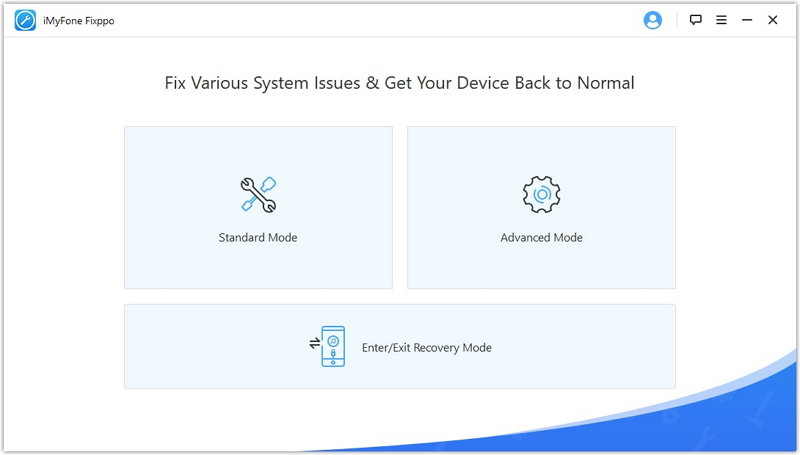
Once your device is in the correct mode, iMyFone Fixppo will automatically detect its model and current iOS version. It will then present appropriate firmware options for download. You’ll need to click the Download button to acquire the necessary firmware package. This might take several minutes depending on your internet connection speed.
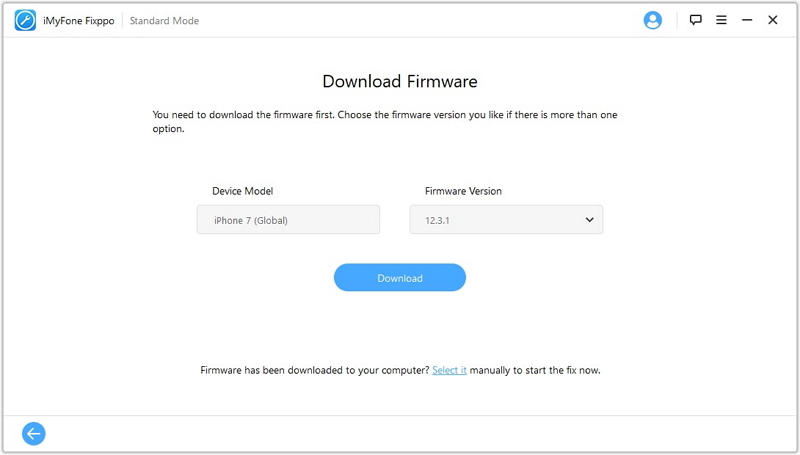
After the firmware downloads completely, the verification process begins. Once verified, you can click “Start to Fix” to initiate the repair process. The software will methodically address system issues that could be causing your “FaceTime for iPhone not working” problem. Your device will restart several times during this process, which is completely normal.
When the repair finishes, your iPhone will reboot normally, and you should find that the “FaceTime unavailable” issue has been resolved. The entire process typically takes 10-15 minutes, offering a relatively quick solution to a frustrating problem.
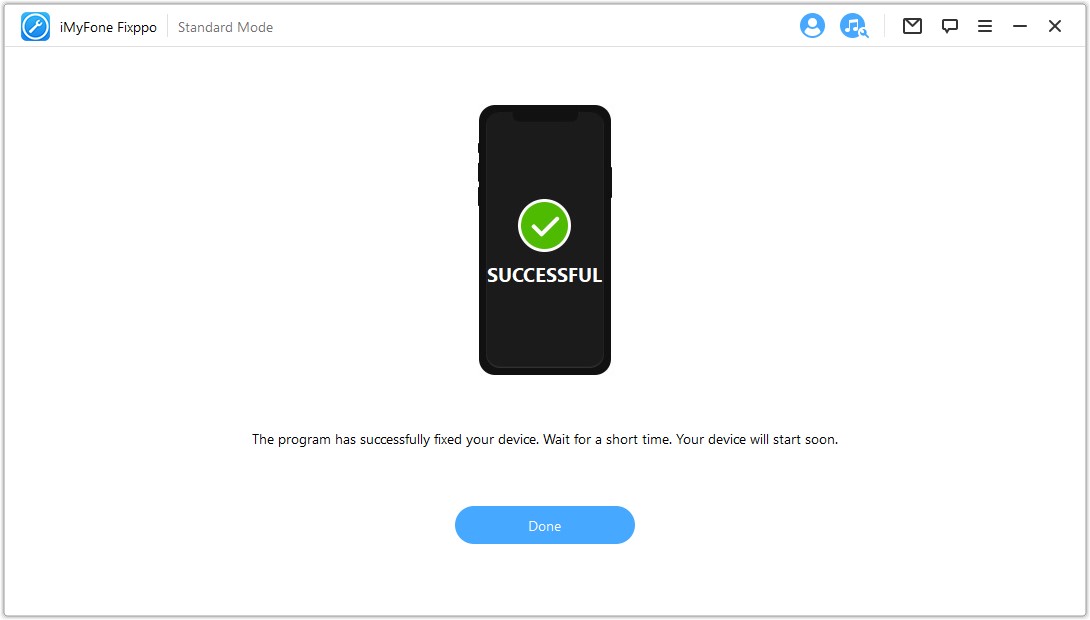
iMyFone Fixppo.Downgrade iOS 26 to 18 or upgrade to iOS 26, no jailbreak.Repair 150+ iOS/iPadOS/tvOS system issues like stuck on Apple logo, boot loop, black screen without losing data.Free enter/exit Recovery Mode on iPhone and iPad with one-click.Factory reset iPhone/iPad/Apple TV without passcode/iTunes/Finder.Back up and restore iPhone data without iTunes/iCloud.Fix various iOS bugs at home for you to smoothly use your device.Support all iOS versions and devices including iOS 26/18 and iPhone 17.Fixppo only performs system repair with the user’s permission.

Additional FaceTime Troubleshooting Tips
Beyond the primary solutions we’ve discussed, there are several additional steps you can take when dealing with persistent “FaceTime not available” issues. Checking your Apple ID status is important since FaceTime requires a valid Apple ID for authentication. Make sure you’re signed in with the correct account in Settings > [your name].
Date and time settings can surprisingly cause “iPhone not available for FaceTime” errors. Go to Settings > General > Date & Time and make sure “Set Automatically” is enabled. Incorrect date and time settings can interfere with FaceTime’s authentication process.
If you’re still having problems, try signing out and back into FaceTime. Go to Settings > FaceTime, tap on your Apple ID, and select “Sign Out.” Wait a moment, then sign back in using your Apple ID credentials. This refreshes your connection to Apple’s FaceTime servers and can resolve authentication-related issues.
For cellular FaceTime problems, check with your carrier to ensure they support FaceTime over cellular data. Some carriers restrict this feature on certain plans. You can also try removing and reinserting your SIM card, as this can reset your connection to the carrier network.
Preventing Future FaceTime Issues
Once you’ve resolved your current “FaceTime unavailable” problem, you’ll want to prevent it from happening again. Regular iOS updates often include bug fixes for FaceTime and other system components. Make sure to install updates promptly by going to Settings > General > Software Update.
Maintaining good device storage management can also help prevent FaceTime issues. When your iPhone’s storage is nearly full, various functions including FaceTime can become unstable. Regularly review and manage your storage through Settings > General > iPhone Storage.
Using reliable network connections significantly reduces FaceTime problems. If you frequently experience issues on certain Wi-Fi networks, consider using a VPN service that can help bypass network restrictions that might be blocking FaceTime.
Creating regular backups of your iPhone ensures that you can always restore your device if serious software issues develop. Use iCloud Backup (Settings > [your name] > iCloud > iCloud Backup) or computer-based backups to protect your data.
When to Seek Additional Help
If you’ve tried all the solutions outlined above and are still asking “why FaceTime not available” on your device, it might be time to seek additional assistance. Apple Support offers specialized help for persistent FaceTime problems that don’t respond to standard troubleshooting.
You can contact Apple Support through various channels including phone, chat, or email. Before contacting them, make note of your iOS version, device model, and any specific error messages you’ve encountered. This information will help them diagnose your “FaceTime unavailable” problem more efficiently.
In some cases, persistent FaceTime issues might indicate hardware problems with your device. If you suspect this might be the case, visiting an Apple Store or authorized service provider for diagnosis might be necessary. They can run hardware tests to determine if components related to FaceTime functionality are working properly.
Conclusion
Dealing with “FaceTime unavailable” errors can be frustrating, but as we’ve seen, there are numerous solutions available. From simple steps like checking your settings and restarting your device to more advanced approaches using specialized tools like iMyFone Fixppo, most FaceTime problems can be resolved with patience and the right approach.
Remember that prevention is always better than cure when it comes to technical issues. Regular updates, proper device maintenance, and reliable backups can help minimize the chances of encountering “FaceTime not available” errors in the future.
Whether you’re trying to connect with loved ones across distances or using FaceTime for professional purposes, having a reliable video calling service is important in our increasingly connected world. With the troubleshooting methods outlined in this guide, you should be well-equipped to handle most FaceTime issues that come your way.
Some images in this article are sourced from iMyFone.
 TOOL HUNTER
TOOL HUNTER


