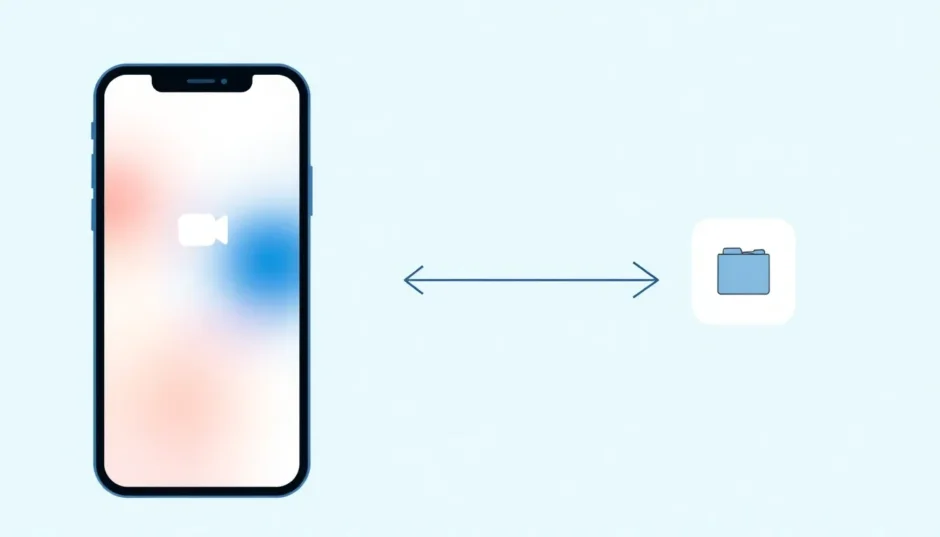Have you ever been on a FaceTime call, captured a perfect moment with the photo button, and later discovered your FaceTime photos not saving to your camera roll? You’re definitely not alone in this frustrating experience. Many iPhone and iPad users encounter situations where their FaceTime photos not saved properly, leaving them wondering what went wrong and how to retrieve those precious memories.
This comprehensive guide will walk you through exactly why this happens and provide practical solutions to ensure your FaceTime photos are properly preserved. We’ll also cover what to do if you’ve already lost some photos and need to recover them.
Understanding Why Your FaceTime Photos Aren’t Saving
FaceTime’s photo feature lets you capture live photos during video calls, adding depth and emotion to your memories. When working correctly, you simply tap the white shutter button during a call, see a flash, hear the shutter sound, and find the photo in your camera roll. But when FaceTime photos not saving occurs, it can be incredibly frustrating.
So why exactly are my FaceTime photos not saving? Several factors could be causing this issue:
Privacy settings present the most common reason for FaceTime photos not saving. Since this feature involves capturing images of another person, both parties must have FaceTime Live Photos enabled in their settings. If either person has this disabled, photos won’t save for either participant.
Storage limitations often explain why FaceTime photos not saved properly. Each photo consumes device storage, and if your iPhone or iPad is nearly full, the system may not have space to save new images.
Software glitches can interfere with the saving process. These might stem from issues within the FaceTime app itself, broader iOS system problems, or even network connectivity issues during the call.
Understanding these root causes is the first step toward resolving why your FaceTime photos not saving to your device.
Where FaceTime Photos Should Save on Your Device
When FaceTime photos are working correctly, they save directly to your camera roll, just like any other photos taken with your device. To locate them, open the Photos app, navigate to the Albums tab, and look for the “FaceTime Photos” folder. This dedicated folder contains all successfully saved FaceTime images.
Knowing this location helps you verify whether your photos are actually saving or if you’re experiencing the FaceTime photos not saving issue. If you see photos in this folder but not the ones you just took, you might be dealing with a different problem than complete failure to save.
Recovering Lost FaceTime Photos
If you’ve already lost FaceTime photos due to accidental deletion, device issues, or the FaceTime photos not saving problem, don’t despair. Specialized recovery tools can help retrieve these lost memories.
iMyFone D-Back.All-in-one Data Recovery Software: You can recover deleted, lost, formatted, or corrupted files from iOS/Android devices and PCs in one tool.1000+ Data Types Recovery: Restore photos, videos, messages, contacts, office documents, emails, audio, etc. without backup.Third-Party App Recovery: Retrieve messages and attachments directly from WhatsApp, LINE, Kik, WeChat, Skype and more.iOS Data Backup: Securely back up various data from your iOS device, reducing the risk of data loss.

Check More Details | Download Now! | Check All Deals
iMyFone D-Back stands out as a comprehensive solution for recovering lost FaceTime photos and other valuable data. This professional iOS data recovery tool can retrieve various data types from your device, including photos, videos, messages, contacts, notes, and more.
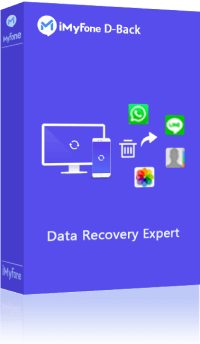
The software boasts several significant advantages for addressing the FaceTime photos not saving dilemma:
Its high success rate means it can recover data from various loss scenarios including accidental deletion, device damage, and other situations that might cause your FaceTime photos not saved properly.
User-friendly design makes the recovery process straightforward, requiring no technical expertise. The interface guides you through each step intuitively.
Selective recovery capability lets you preview recoverable data before proceeding, allowing you to choose specifically which FaceTime photos to retrieve.
Safety and reliability ensure your privacy and data security remain protected throughout the recovery process.
Step-by-Step FaceTime Photo Recovery with iMyFone D-Back
Recovering your lost FaceTime photos involves a simple three-step process:
Begin by downloading and installing iMyFone D-Back on your computer. Launch the application and select the iPhone recovery mode to start addressing your FaceTime photos not saving concerns.
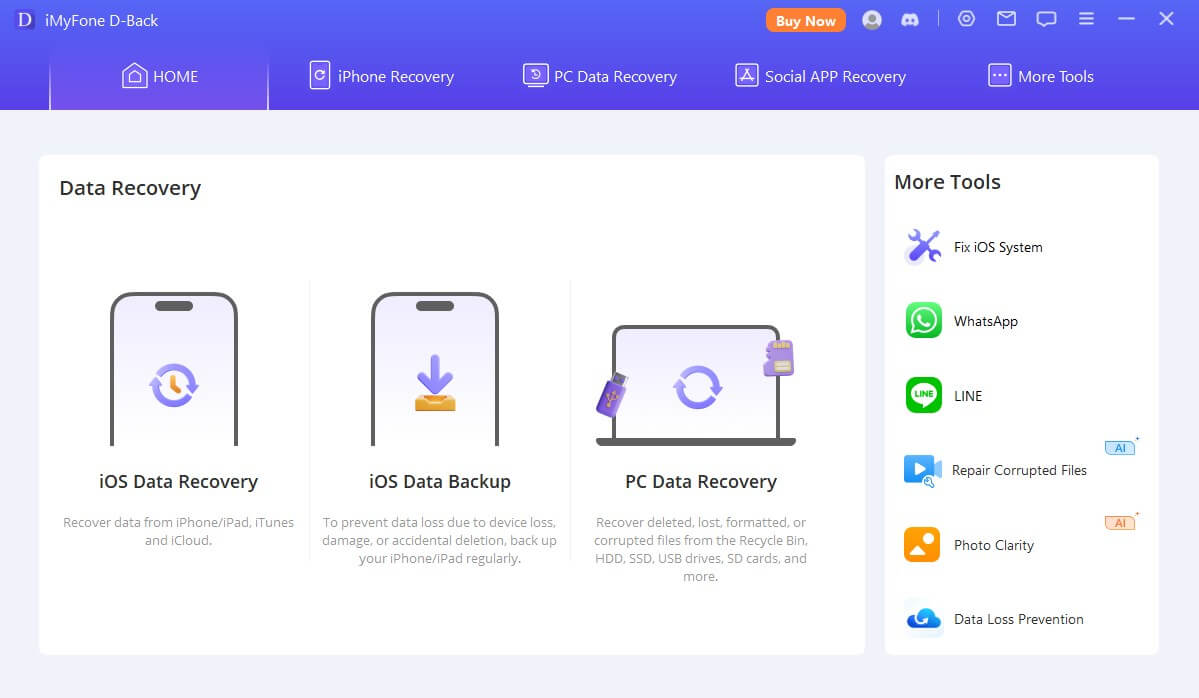
Connect your iOS device to the computer and click Next. If you’re recovering from an iTunes or iCloud backup instead, you can skip the physical connection but will need to log into your account and select the relevant backup file. Then initiate the scanning process by clicking Scan.
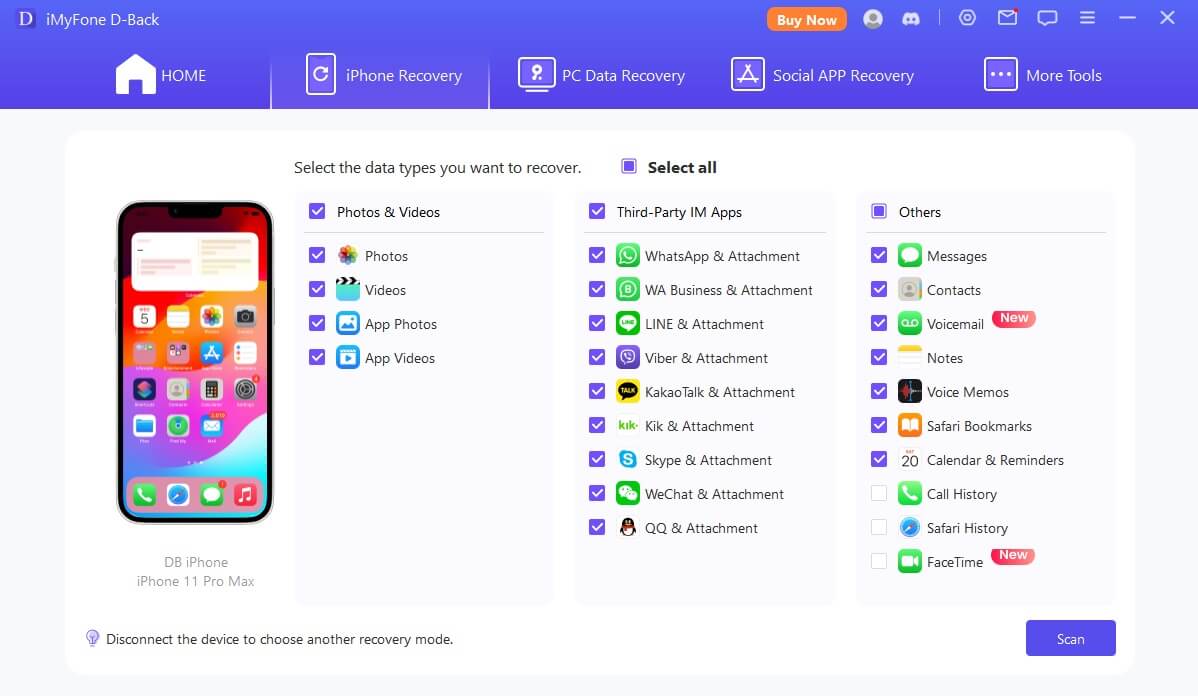
Once scanning completes, browse through the recoverable data displayed on your screen. Use filters and the search function to locate your missing FaceTime photos specifically. The interface allows you to toggle between “Show All” and “Show Only Deleted” views to distinguish between existing and lost content. Select the photos you wish to recover, click Recover, and choose a secure location on your computer to save the retrieved images.
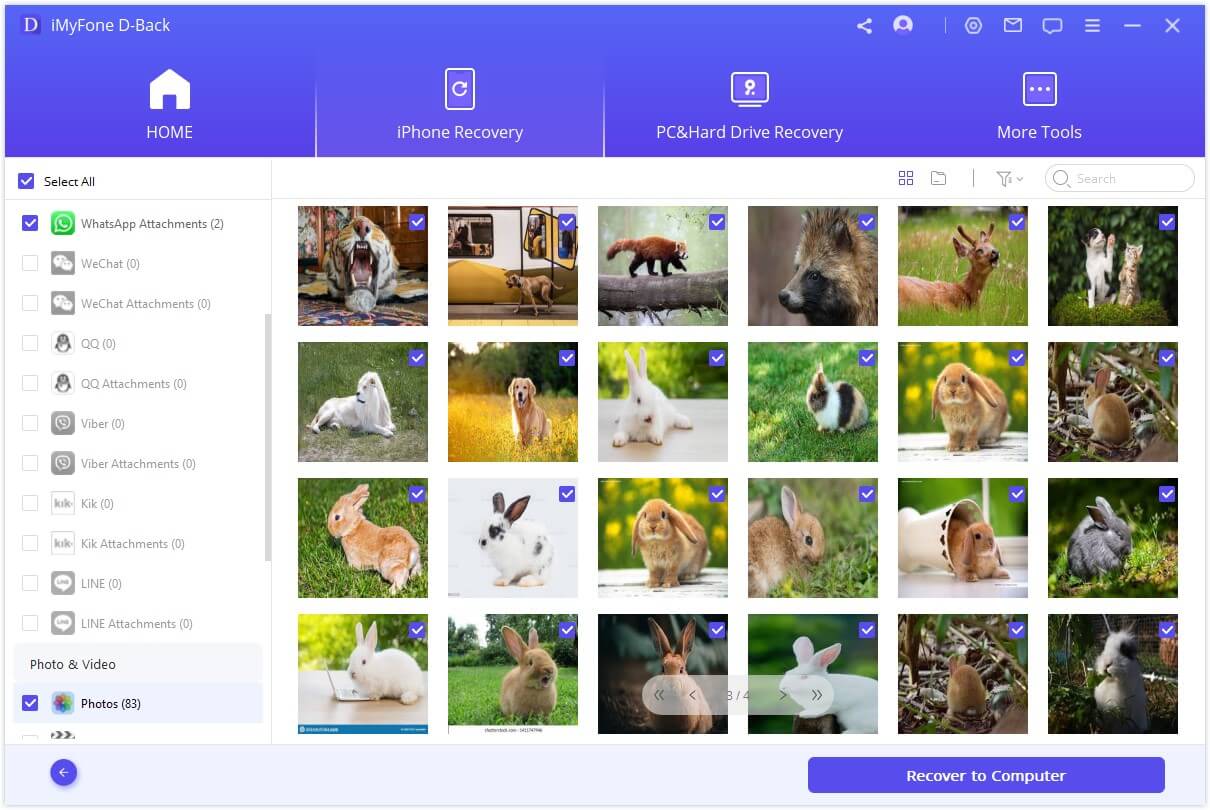
iMyFone D-Back.All-in-one Data Recovery Software: You can recover deleted, lost, formatted, or corrupted files from iOS/Android devices and PCs in one tool.1000+ Data Types Recovery: Restore photos, videos, messages, contacts, office documents, emails, audio, etc. without backup.Third-Party App Recovery: Retrieve messages and attachments directly from WhatsApp, LINE, Kik, WeChat, Skype and more.iOS Data Backup: Securely back up various data from your iOS device, reducing the risk of data loss.

Check More Details | Download Now! | Check All Deals
Practical Solutions for FaceTime Photos Not Saving
If you’re currently experiencing FaceTime photos not saving issues, several troubleshooting methods can help resolve the problem without data recovery.
Verify Network Connectivity
A stable network connection is crucial for FaceTime functionality, including photo capture. Poor or unstable Wi-Fi or cellular connections can disrupt the photo saving process, resulting in FaceTime photos not saved to your device.
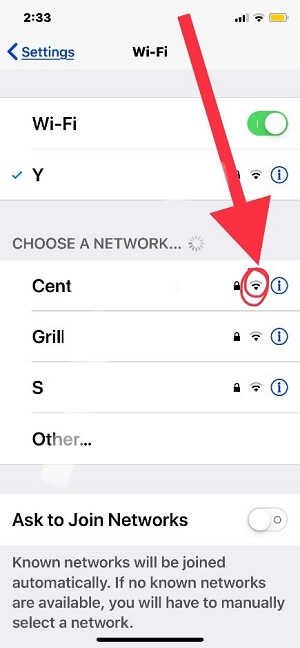
Ensure you have a strong, stable connection before attempting to capture FaceTime photos. If possible, switch between Wi-Fi and cellular data to test if one provides more reliable performance for preventing FaceTime photos not saving.
Confirm Date and Time Settings
Incorrect date and time settings can create various iOS malfunctions, including issues with FaceTime photos not saving. Your device’s clock should be set to update automatically to ensure proper synchronization with Apple’s servers.
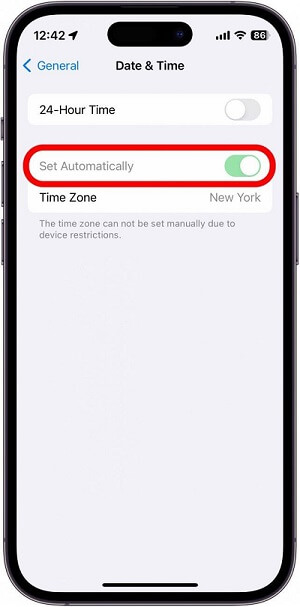
Navigate to Settings > General > Date & Time and enable “Set Automatically” to prevent date-related issues that might cause your FaceTime photos not saved properly.
Reset All Settings
When basic troubleshooting doesn’t resolve why your FaceTime photos not saving, resetting all settings can help. This action restores default values for all system settings without erasing your personal data, potentially resolving conflicts that prevent FaceTime photos from saving.
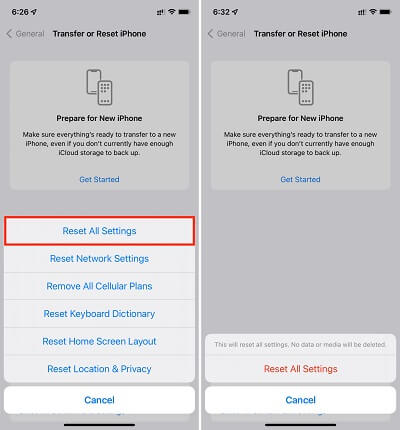
Access this option through Settings > General > Reset > Reset All Settings. You’ll need to enter your passcode to confirm, after which your device will restart with default settings while preserving your data.
Restore Your Device
For persistent FaceTime photos not saving issues that resist other solutions, restoring your device to factory settings may be necessary. This comprehensive approach eliminates deep-seated software problems but will erase all your data and settings.
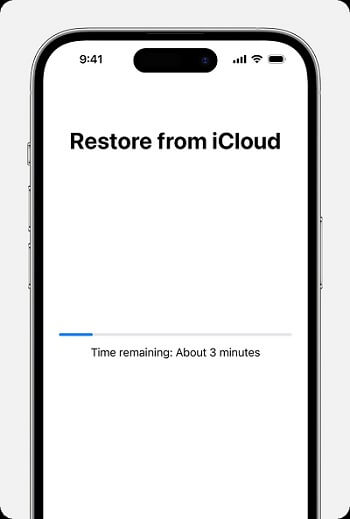
Before proceeding, ensure you have a recent backup. Then navigate to Settings > General > Reset > Erase All Content and Settings. This should be considered a last resort for addressing why your FaceTime photos not saving.
Contact Apple Support
If you’ve exhausted all other options and still experience FaceTime photos not saving, you might be dealing with a hardware issue requiring professional assistance. Apple Support can provide specialized guidance and determine if your device needs repair.
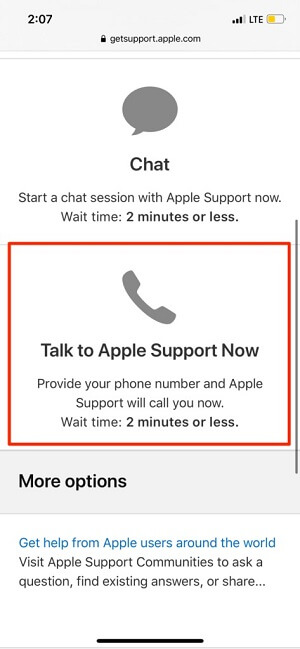
Frequently Asked Questions About FaceTime Photos
How can I enable FaceTime photos on my device?
Enable FaceTime photos by navigating to Settings > FaceTime > FaceTime Live Photos and activating the toggle. Remember that both call participants need this setting enabled for photos to save properly, preventing situations where FaceTime photos not saving occurs.
Where can I view or edit my FaceTime photos?
Successfully saved FaceTime photos appear in the dedicated “FaceTime Photos” folder within your Photos app albums. From there, you can view, edit, apply filters, or make adjustments just like any other images in your library.
How do I share or delete FaceTime photos?
Share or delete FaceTime photos by opening the Photos app, selecting the images you want to manage, and tapping the share or delete icon at the screen’s bottom. This allows you to distribute photos to friends or remove unwanted images to free up storage space.
Can I take screenshots during FaceTime calls?
Yes, you can capture screenshots during FaceTime calls by pressing the Power and Home buttons simultaneously (on devices with Home buttons) or Power and Volume Up buttons (on newer models). You’ll hear a shutter sound and see a flash confirmation.
Is it possible to record FaceTime calls?
FaceTime calls can be recorded using your device’s screen recording feature. Access the Control Center by swiping down from the upper-right corner (or up from the bottom on older devices) and tap the screen recording icon to begin capturing your call.
Concluding Thoughts on FaceTime Photo Issues
Dealing with FaceTime photos not saving can indeed be frustrating, but as we’ve explored, multiple solutions exist to address this problem. From checking basic settings and storage space to utilizing specialized recovery tools like iMyFone D-Back, you have several avenues to both fix the issue and recover any lost memories.
iMyFone D-Back.All-in-one Data Recovery Software: You can recover deleted, lost, formatted, or corrupted files from iOS/Android devices and PCs in one tool.1000+ Data Types Recovery: Restore photos, videos, messages, contacts, office documents, emails, audio, etc. without backup.Third-Party App Recovery: Retrieve messages and attachments directly from WhatsApp, LINE, Kik, WeChat, Skype and more.iOS Data Backup: Securely back up various data from your iOS device, reducing the risk of data loss.

Check More Details | Download Now! | Check All Deals
Remember that prevention is always better than cure. Regularly backing up your device, maintaining sufficient storage space, and keeping your iOS updated can help prevent FaceTime photos not saving issues before they occur. But when problems do arise, you now have the knowledge and tools to address them effectively.
Some images in this article are sourced from iMyFone.
 TOOL HUNTER
TOOL HUNTER