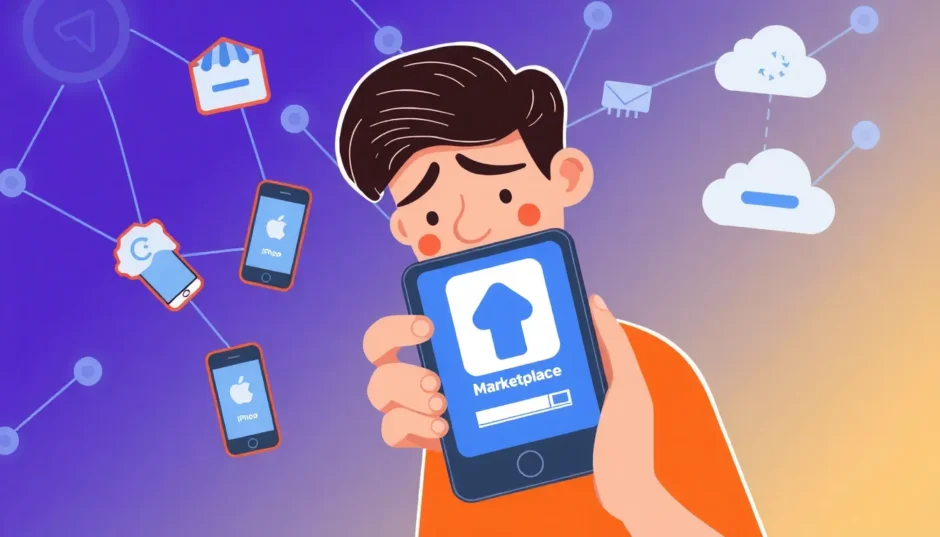Are you frustrated because Facebook Marketplace won’t load on your device? You’re definitely not alone – this is one of the most common complaints among Facebook users trying to buy or sell items locally. When the Facebook marketplace not working properly, it can disrupt your plans and leave you wondering what’s gone wrong.
Facebook Marketplace has become an essential platform for millions of users worldwide, with over 1 billion people across 70 countries using it to buy and sell everything from furniture to electronics. But when technical issues strike, they can be incredibly frustrating. Whether you’re experiencing a complete Facebook marketplace glitch or just minor loading problems, understanding the root causes and solutions can get you back to buying and selling quickly.
Table of Contents
- Why Facebook Marketplace Stops Working: Common Causes
- Mobile Solutions: Fixing Facebook Marketplace on iPhone and Android
- Computer Solutions: Fixing Facebook Marketplace on PC
- Advanced Troubleshooting for Persistent Marketplace Issues
- Facebook Marketplace FAQ: Answering Common Questions
- Preventing Future Facebook Marketplace Issues
- When All Else Fails: Alternative Options
Why Facebook Marketplace Stops Working: Common Causes
When you encounter the frustrating situation where Facebook Marketplace is not working, several factors could be responsible. Understanding these underlying causes is the first step toward finding an effective solution.
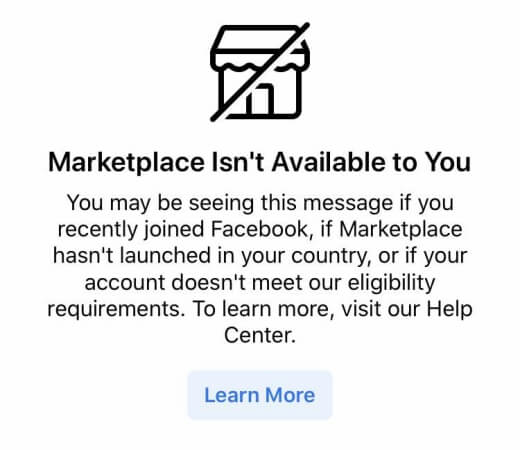
Account Age and Verification Issues
If you’ve recently created your Facebook account, you might discover that Marketplace isn’t immediately accessible. Facebook implements this restriction to verify new users and prevent potential scams. The platform typically requires accounts to be active for a certain period before granting full Marketplace access. Similarly, if you’re under 18 years old, you won’t be able to use Marketplace due to Facebook’s age restrictions for financial transactions.
Technical and App-Related Problems
One of the most common reasons people find their Facebook marketplace won’t load is because they’re using an outdated version of the Facebook app. App developers regularly release updates that fix bugs and improve performance, so running an old version can lead to compatibility issues. Additionally, accumulated cache and cookies within the app can sometimes corrupt, causing various functions to malfunction.
Geographical and Connectivity Factors
Facebook Marketplace availability varies by location, with the service currently operating in approximately 70 countries. If you’ve recently moved or are traveling, you might find that Marketplace disappears because it’s not supported in your current region. Internet connectivity issues are another frequent culprit – a weak or unstable connection can prevent Marketplace from loading properly or cause it to freeze unexpectedly.
Policy Violations and Restrictions
Facebook maintains strict community standards and commerce policies for Marketplace. If you’ve accidentally violated these rules (even without realizing it), Facebook may temporarily or permanently restrict your access to Marketplace. Common violations include attempting to sell prohibited items, engaging in suspicious communication patterns, or receiving multiple reports from other users.
Mobile Solutions: Fixing Facebook Marketplace on iPhone and Android
When you’re dealing with a situation where Facebook Marketplace not working on your mobile device, these proven methods can help restore functionality.
Refresh Your Login Session
Sometimes, the simplest solution is the most effective. If Facebook Marketplace won’t load, try logging out of your account completely and then logging back in. This process refreshes your authentication tokens and can resolve temporary glitches. On the Facebook app, tap the menu icon, scroll down to find “Log Out,” confirm your selection, wait a moment, then log back in with your credentials.
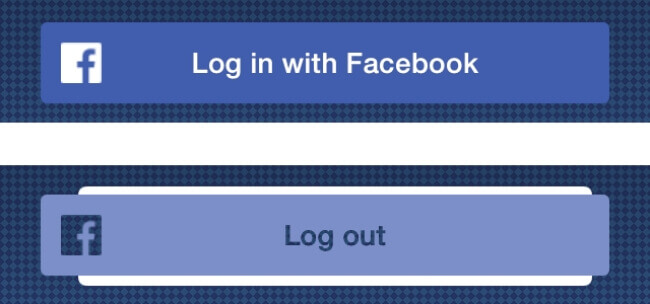
Clear App Cache and Data
Over time, the Facebook app accumulates temporary files that can sometimes become corrupted and cause performance issues. Clearing this data often resolves problems where the Facebook marketplace is not working properly.
On Android devices, go to Settings > Apps > Facebook > Storage > Clear Cache and Clear Data. For iPhone users, the process is different since iOS manages cache automatically – your best option is to uninstall and reinstall the app, which we’ll cover shortly.
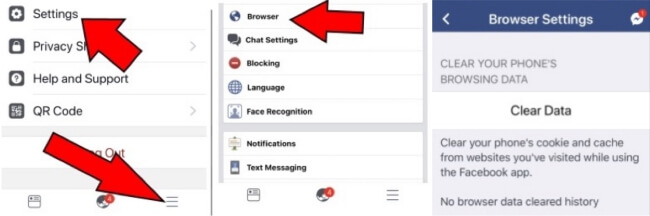
Update Your Facebook App
Running an outdated version of the Facebook app is a common reason why fb marketplace won’t load properly. Developers regularly release updates to fix bugs and improve compatibility with different devices and operating systems.
Visit either the Apple App Store (for iPhone users) or Google Play Store (for Android users) and search for Facebook. If an update is available, you’ll see an “Update” button – tap it to install the latest version. If the button says “Open” instead, your app is already up to date.
Restart Your Mobile Device
It might sound overly simple, but restarting your phone can resolve many technical issues, including those causing Facebook Marketplace not working errors. This process clears temporary memory and stops any background processes that might be interfering with the app’s functionality.
For most Android devices, hold the power button until the power menu appears, then select “Restart.” On iPhones without a home button, press and hold the side button along with either volume button until the power slider appears, then drag it to turn off your device. Wait a moment, then press the side button again to restart.
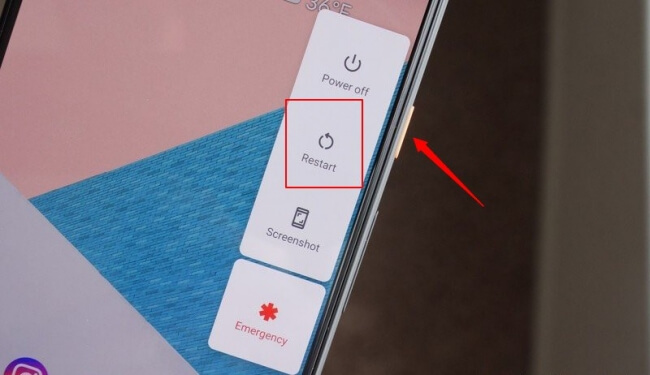
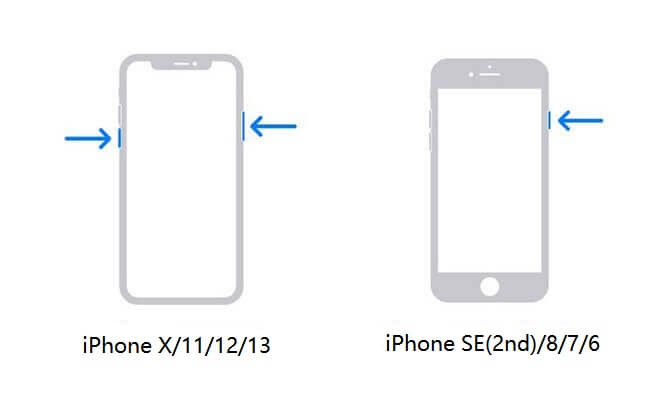
Reinstall the Facebook Application
If you’re still experiencing issues with Facebook Marketplace not working after trying the previous methods, a complete reinstallation might be necessary. This process gives you a fresh installation of the app, eliminating any corrupted files that could be causing problems.
Press and hold the Facebook app icon on your home screen until a menu appears, then select the option to uninstall or remove the app. Once uninstalled, visit your device’s app store, search for Facebook, and install it again. Log back into your account and check if Marketplace is now accessible.
Adjust Your Region and Language Settings
Since Facebook Marketplace is only available in specific countries, incorrect region settings can prevent access. If you’ve recently traveled or if your language settings don’t match a supported region, you might need to adjust these settings.
In the Facebook app, tap the menu icon, then go to Settings & Privacy > Settings > Language and Region. Here you can adjust your language preference and region format to match a location where Marketplace is available.
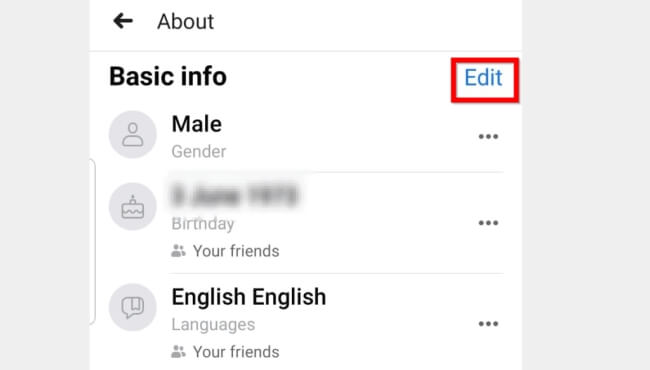
Verify Your Account Age
Facebook restricts Marketplace access to users who are under 18 years old. If you originally signed up with an incorrect birth date that makes you appear younger than 18, you’ll need to update this information.
Navigate to your profile, tap “Edit Profile,” then find the “Basic Info” section. Here you can update your birth date to reflect your actual age (must be 18 or older). Keep in mind that Facebook may require verification if you make significant changes to this information.
Improve Your Internet Connection
A stable internet connection is essential for Facebook Marketplace to function properly. If you’re on a weak Wi-Fi signal or experiencing mobile data issues, this could explain why fb marketplace won’t load correctly.
Try switching between Wi-Fi and mobile data to see if one works better than the other. If using Wi-Fi, consider moving closer to your router or restarting it. For mobile data issues, check if you have a strong signal or try moving to a different location.
Contact Facebook Support
If you’ve exhausted all other options and Facebook Marketplace still isn’t working, it’s time to contact Facebook directly. The platform offers support through its Help Center, where you can report issues and get assistance from Facebook’s support team.
To contact support, visit the Facebook Help Center either through the app or website, navigate to the “Report a Problem” section, and provide detailed information about the issue you’re experiencing with Marketplace. Include any error messages you’ve received and the steps you’ve already taken to try to resolve the problem.
iMyFone Fixppo.Downgrade iOS 26 to 18 or upgrade to iOS 26, no jailbreak.Repair 150+ iOS/iPadOS/tvOS system issues like stuck on Apple logo, boot loop, black screen without losing data.Free enter/exit Recovery Mode on iPhone and iPad with one-click.Factory reset iPhone/iPad/Apple TV without passcode/iTunes/Finder.Back up and restore iPhone data without iTunes/iCloud.Fix various iOS bugs at home for you to smoothly use your device.Support all iOS versions and devices including iOS 26/18 and iPhone 17.Fixppo only performs system repair with the user’s permission.

Check More Details | Download Now! | Check All Deals
Computer Solutions: Fixing Facebook Marketplace on PC
When Facebook Marketplace not working on your computer, the solutions differ slightly from mobile devices. Here are the most effective troubleshooting methods for desktop users.
Try a Different Web Browser
If you’re experiencing a Facebook Marketplace glitch on your usual browser, the problem might be browser-specific. Corrupted cache, conflicting extensions, or outdated browser versions can all prevent Marketplace from loading correctly.
Install an alternative browser like Chrome, Firefox, or Edge if you don’t already have one, then log into Facebook and try accessing Marketplace. If it works in the new browser, you’ll know the issue is with your original browser rather than your Facebook account.
Verify the Marketplace URL
Sometimes the problem is as simple as using an incorrect web address. If you’ve bookmarked Marketplace or are typing the URL manually, ensure you’re using the correct address: facebook.com/marketplace.
Check for typos or missing characters in the URL. If the link is correct but still not working, the issue is likely related to your account, browser, or internet connection rather than the web address itself.
Address Account Restrictions
If you see a message indicating that your access to Marketplace has been restricted, this typically means Facebook has identified a potential policy violation. This doesn’t necessarily mean you’ve done anything wrong – sometimes restrictions are applied automatically due to suspicious activity patterns.
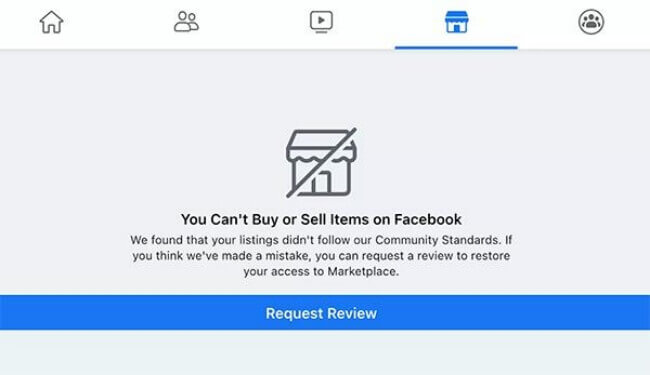
If you believe the restriction was applied in error, you can submit an appeal directly to Facebook. When you see the restriction message, look for a “Request Review” option and follow the prompts to explain your situation. Facebook typically responds to these requests within a week.
Locate the Marketplace Shortcut
If the Marketplace icon has disappeared from your Facebook interface on desktop, it might simply be hidden rather than completely unavailable. Facebook occasionally updates its layout, which can cause shortcuts to move or become less prominent.
Look on the left-hand sidebar of your Facebook homepage for the Marketplace icon. If you don’t see it immediately, you may need to click “See More” to expand the full menu of options. If Marketplace appears in this expanded menu, you can usually drag it back to the main shortcut area for easier access.
Adjust Regional and Language Settings on Desktop
Just like with mobile devices, incorrect region or language settings can cause Facebook Marketplace not working on desktop. Since Marketplace availability varies by country, ensuring your settings match a supported region is crucial.
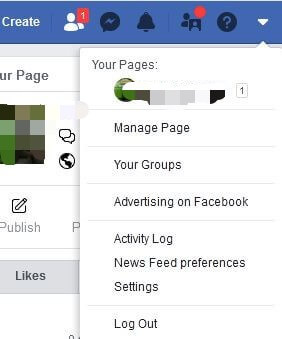
Click the downward arrow in the top-right corner of Facebook and select “Settings & Privacy” then “Settings.” From the left sidebar, choose “Language and Region” where you can adjust your preferred language, region format, and temperature unit to match a location where Marketplace is available.
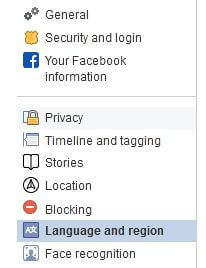
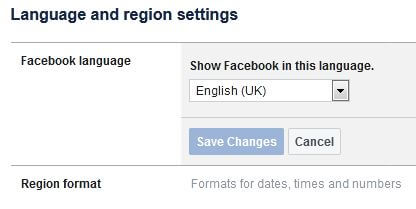
Manage Browser Extensions
Browser extensions can significantly enhance your web browsing experience, but they can also cause conflicts with certain websites. If you’re dealing with a persistent Facebook Marketplace glitch, problematic extensions might be the culprit.
Try disabling your extensions one by one to identify if a particular extension is causing the issue. You can usually manage extensions through your browser’s settings or preferences menu. Once you’ve identified the problematic extension, you can decide whether to keep it disabled, look for an alternative, or adjust its settings to resolve the conflict.

Advanced Troubleshooting for Persistent Marketplace Issues
When basic troubleshooting doesn’t resolve your Facebook Marketplace problems, these advanced techniques might help.
Check Facebook’s Server Status
Sometimes the issue isn’t with your device or account but with Facebook’s servers themselves. When Facebook experiences widespread technical difficulties, Marketplace is often affected. Before spending too much time troubleshooting, check websites like Downdetector that track Facebook outages in real-time. If many users are reporting issues simultaneously, the problem is likely on Facebook’s end and will probably resolve once they address the server issues.
Review Your Marketplace Listings
If you can access Marketplace but certain features aren’t working, your existing listings might be causing problems. Sometimes a problematic listing (such as one with corrupted images or flagged content) can cause broader issues with Marketplace functionality. Try reviewing your active listings and consider temporarily deactivating recent additions to see if this resolves the issue.
Examine Your Network Configuration
In some cases, network-level blocks can prevent Facebook Marketplace from working correctly. This is particularly common on workplace, school, or public Wi-Fi networks where administrators might restrict access to certain Facebook features. If you suspect this might be the case, try accessing Marketplace from a different network (such as your mobile data) to see if it works there.
Update Your Device Operating System
While less common, an outdated operating system can sometimes cause compatibility issues with Facebook Marketplace. Ensure your phone or computer is running the latest available version of its operating system, as these updates often include important security patches and compatibility improvements.
iMyFone Fixppo.Downgrade iOS 26 to 18 or upgrade to iOS 26, no jailbreak.Repair 150+ iOS/iPadOS/tvOS system issues like stuck on Apple logo, boot loop, black screen without losing data.Free enter/exit Recovery Mode on iPhone and iPad with one-click.Factory reset iPhone/iPad/Apple TV without passcode/iTunes/Finder.Back up and restore iPhone data without iTunes/iCloud.Fix various iOS bugs at home for you to smoothly use your device.Support all iOS versions and devices including iOS 26/18 and iPhone 17.Fixppo only performs system repair with the user’s permission.

Check More Details | Download Now! | Check All Deals
Facebook Marketplace FAQ: Answering Common Questions
Where exactly is the Marketplace icon located?
The placement of the Marketplace icon varies depending on what device you’re using. On desktop computers, you’ll typically find it on the left-hand sidebar of your Facebook homepage. For Android users, the icon is usually at the top of the Facebook app, while iPhone users will find it at the bottom navigation bar. If you don’t see it immediately, look for a “See More” option that might be hiding it.
Why can’t I see any items when I browse Facebook Marketplace?
If Marketplace loads but shows no items, the issue is typically related to your internet connection, location settings, or app version. Ensure you have a stable internet connection and that your Facebook app is updated to the latest version. Also, check that your location services are enabled if you’re using a mobile device, as Marketplace relies on your location to show relevant local listings.
How does Facebook Marketplace compare to platforms like eBay?
Facebook Marketplace offers several advantages over traditional platforms like eBay, particularly for local transactions. With over 2.6 billion active users compared to eBay’s 187 million, Marketplace provides a massive potential audience. The platform is specifically designed for local buying and selling, eliminating shipping complexities and fees for local pickup transactions. However, eBay still holds advantages for specialized items and national/international sales.
Why does the Facebook app crash when I try to open Marketplace?
App crashes when accessing Marketplace are typically caused by software conflicts, insufficient device memory, or corrupted app data. Try closing other applications to free up memory, ensuring your device has adequate storage space available, and following the app reinstallation steps outlined earlier in this guide. If crashes persist, it might indicate a deeper compatibility issue between the Facebook app and your specific device model or operating system version.
What should I do when the Marketplace search function isn’t working?
If you’re getting “no results” for searches that should definitely return listings, several factors could be responsible. Check that your search filters (such as location radius, price range, or category) aren’t overly restrictive. Ensure your internet connection is stable, and try using broader search terms to see if you get any results. Also, verify that you haven’t accidentally enabled a specific date range filter that might be excluding current listings.
Preventing Future Facebook Marketplace Issues
While troubleshooting current problems is important, taking proactive steps can help prevent future instances of Facebook Marketplace not working.
Keep Your Apps Updated
Make a habit of regularly checking for updates to the Facebook app and your device’s operating system. Developers frequently release patches that address known bugs and security vulnerabilities. Enabling automatic updates in your device’s app store settings can ensure you always have the latest versions without having to remember to check manually.
Maintain Good Account Standing
Familiarize yourself with Facebook’s Commerce Policies and Community Standards to avoid accidental violations that could restrict your Marketplace access. Be responsive to buyer and seller messages, describe items accurately in your listings, and avoid discussing transactions outside of Facebook’s messaging system, as this can trigger anti-fraud measures.
Use Stable Internet Connections
Whenever possible, use reliable Wi-Fi networks rather than potentially unstable mobile data connections when browsing or managing Marketplace listings. If you must use mobile data, ensure you have a strong signal before attempting to upload listings or communicate with other users.
Regularly Restart Your Devices
Get in the habit of restarting your phone or computer at least once a week. This simple practice clears temporary memory, stops background processes that might be consuming resources, and can prevent many common technical issues before they start affecting your Facebook experience.
Monitor Facebook’s Official Channels
Follow Facebook’s official blogs or social media accounts where they often announce known issues and maintenance schedules. Being aware of planned downtime can save you frustration when Marketplace is temporarily unavailable due to system updates.
When All Else Fails: Alternative Options
If you’ve tried every troubleshooting step and Facebook Marketplace still isn’t working, don’t despair – several alternatives can serve similar purposes while you work on resolving the Marketplace issue.
Facebook Buy/Sell Groups
Most local communities have Facebook Groups dedicated to buying and
 TOOL HUNTER
TOOL HUNTER