Have you ever opened Facebook only to be greeted by a completely black screen? It’s super frustrating when you’re trying to check your news feed or connect with friends and all you see is darkness. This facebook black screen problem has become more common recently, especially after some Facebook updates.
When your facebook screen goes black, it can happen on both computers and mobile devices. Sometimes the entire screen turns black, while other times only parts of the interface disappear. Many people wonder why is my facebook app black when it was working perfectly fine yesterday.
The good news is that there are plenty of solutions to try. Whether you’re using Facebook on a web browser or through the mobile app, we’ve got you covered with comprehensive troubleshooting methods.
What Causes Facebook Black Screen Issues?
Before we jump into the solutions, it helps to understand what might be causing your facebook screen black problem. There are several potential culprits behind why your facebook screen is black.
Browser-related issues are common when using Facebook on a computer. Outdated browsers, conflicting extensions, corrupted cookies, or hardware acceleration problems can all lead to that annoying facebook black screen. Sometimes it’s as simple as your internet connection being unstable, which prevents Facebook from loading properly.
On mobile devices, the facebook black screen often relates to app issues. An outdated Facebook app, insufficient storage space, or operating system compatibility problems can cause the screen to go dark. Cache buildup over time is another frequent offender – when the app stores too much temporary data, it can struggle to display content correctly.
Sometimes the problem isn’t on your end at all. Facebook’s servers might be experiencing issues, or there could be a temporary bug in their system that’s affecting multiple users. Before spending too much time troubleshooting, it’s worth checking if others are reporting similar problems.
Browser Solutions for Facebook Black Screen
If you’re experiencing facebook black screen on your computer browser, these methods should help get things working again. The solutions work for Chrome, Safari, Firefox, and other popular browsers.
Refresh and Relogin to Facebook
The simplest solution is often the most effective. When you notice your facebook screen is black, start by refreshing the page. Sometimes content fails to load properly due to temporary connection issues. Press F5 or click the refresh button in your browser.
If refreshing doesn’t work, try logging out and back into your Facebook account. Here’s how:
- Click the arrow in the top right corner of Facebook (when you can see it)
- Select “Log Out”
- Close your browser completely
- Reopen the browser and navigate to Facebook
- Log back into your account
This process clears your current session and starts fresh, which often resolves display issues causing the facebook black screen.
Use Incognito or Private Browsing Mode
Browsers store lots of information that can sometimes interfere with how websites display. Using incognito mode (called Private Browsing in Safari) loads Facebook without your usual extensions, cookies, and cache.
To open an incognito window:
- Chrome: Ctrl+Shift+N (Windows) or Command+Shift+N (Mac)
- Firefox: Ctrl+Shift+P (Windows) or Command+Shift+P (Mac)
- Safari: Command+Shift+N
- Edge: Ctrl+Shift+N
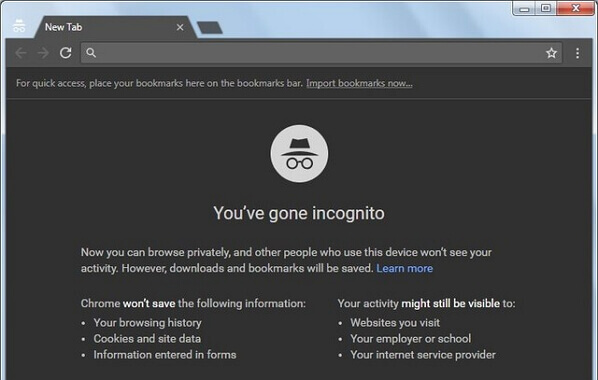
If Facebook works normally in incognito mode, you’ll know the problem relates to your browser’s extensions, cache, or settings. This is a great diagnostic step when dealing with a persistent facebook black screen.
Check for Extension Conflicts
Browser extensions add helpful functionality, but they can also conflict with websites. If you’re seeing a facebook black screen, extensions might be the culprit.
To check for extension problems:
- Click the three dots in Chrome’s top right (or similar menu in other browsers)
- Go to “More tools” then “Extensions”
- Toggle off all your extensions
- Refresh Facebook to see if the black screen is gone
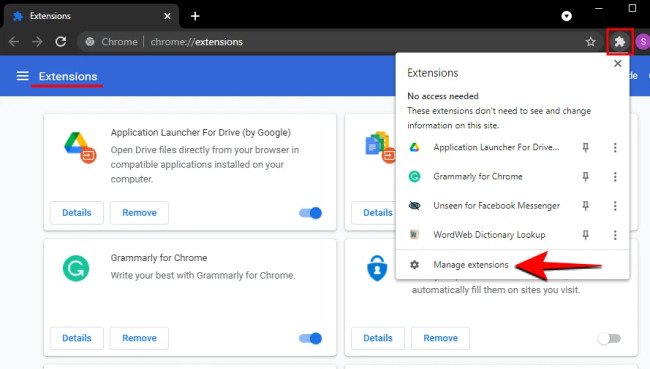
If this fixes the facebook screen black issue, turn extensions back on one by one to identify which one is causing the problem. Some ad blockers, privacy tools, or social media enhancers don’t play well with Facebook’s current design.
Clear Browser Cookies and Cache
Over time, browsers accumulate temporary files and cookies that can become corrupted. When this happens, you might experience issues like the facebook black screen. Clearing this data gives Facebook a fresh start.
In Chrome:
- Click the three dots menu
- Select “More tools” then “Clear browsing data”
- Choose “All time” as the time range
- Check “Cookies and other site data” and “Cached images and files”
- Click “Clear data”
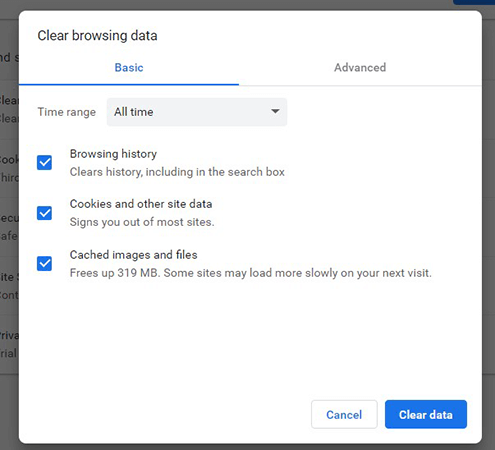
Other browsers have similar options in their settings or preferences menus. After clearing, you’ll need to log back into websites, but the facebook black screen problem will often be resolved.
Disable Hardware Acceleration
Hardware acceleration uses your computer’s graphics card to speed up browsing, but it can sometimes cause display issues. If you’re dealing with a facebook black screen, turning this feature off might help.
In Chrome:
- Go to Settings
- Scroll down and click “Advanced”
- Find the “System” section
- Toggle off “Use hardware acceleration when available”
- Restart your browser
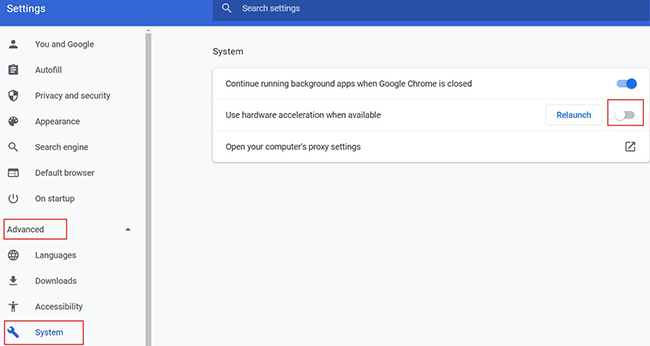
This setting is available in most modern browsers. Disabling hardware acceleration might make browsing slightly slower, but it often fixes display problems like the facebook black screen.
Try a Different Web Browser
If you’ve tried everything and still have a facebook black screen, test Facebook in a different browser. This helps determine if the problem is specific to your usual browser or something else.
Popular alternatives include:
- Mozilla Firefox
- Microsoft Edge
- Safari (on Mac)
- Opera
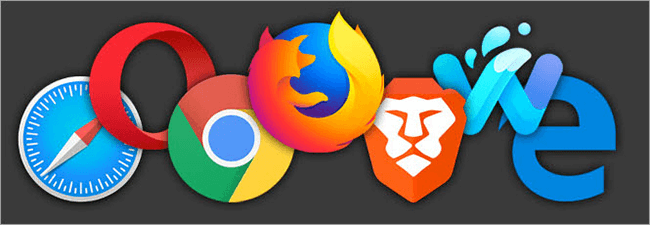
If Facebook works fine in another browser, the issue is definitely with your primary browser. You might need to reset its settings or reinstall it completely to fix the facebook screen black problem.
Reset Browser Settings
When nothing else works, resetting your browser to its default settings can eliminate the facebook black screen issue. This removes any customizations or problematic settings that might be causing trouble.
In Chrome:
- Go to Settings
- Scroll down to “Advanced”
- Find “Reset and clean up”
- Click “Restore settings to their original defaults”
- Confirm by clicking “Reset settings”
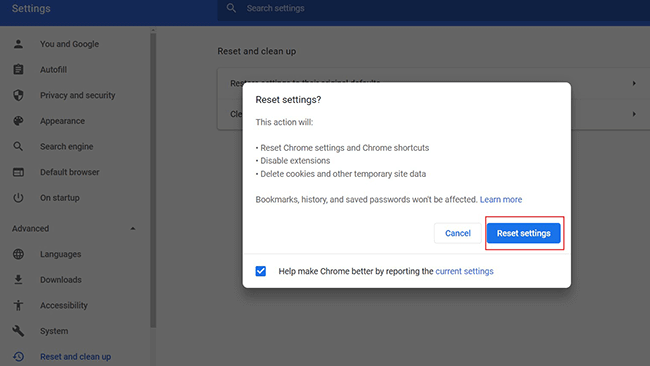
This will disable your extensions, clear temporary data, and revert settings to default. You’ll need to reconfigure some preferences, but it often resolves persistent issues like the facebook black screen.
Restart Your Computer
Don’t underestimate the power of turning things off and on again! Restarting your computer clears temporary files from memory and gives everything a fresh start. If you’ve been experiencing facebook screen black issues, a simple restart might be all you need.
When your computer has been running for a long time, memory leaks and other software glitches can accumulate. These can interfere with how websites display, leading to problems like the facebook black screen. A restart cleans the slate.
Contact Facebook Support
If you’ve tried everything and still have a facebook black screen, the problem might be on Facebook’s end. You can check sites like DownDetector to see if others are reporting similar issues.
To contact Facebook support:
- Visit the Facebook Help Center
- Search for “black screen” to see relevant articles
- Use the “Report a Problem” feature if available
- You can also try messaging @Facebook on Twitter
Sometimes waiting a few hours is the only solution when Facebook is having widespread issues. The facebook screen black problem often resolves itself once Facebook engineers address the underlying cause.
Mobile Solutions for Facebook Black Screen
When you encounter a facebook black screen on your iPhone or Android device, the solutions are different from the browser methods. Here’s how to get Facebook working properly on your mobile device.
Force Stop and Restart the Facebook App
The mobile equivalent of “turn it off and on again” is force stopping the app. This completely closes Facebook and clears it from your device’s memory, which can resolve the facebook black screen issue.
On iPhone:
- Swipe up from the bottom (or double-press the Home button on older models)
- Find the Facebook app preview
- Swipe up on the preview to close it
- Reopen Facebook from your home screen
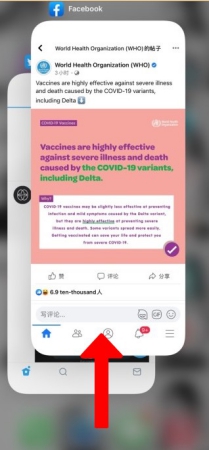
On Android:
- Go to Settings > Apps
- Find and tap on Facebook
- Tap “Force Stop”
- Confirm if prompted
- Reopen the Facebook app
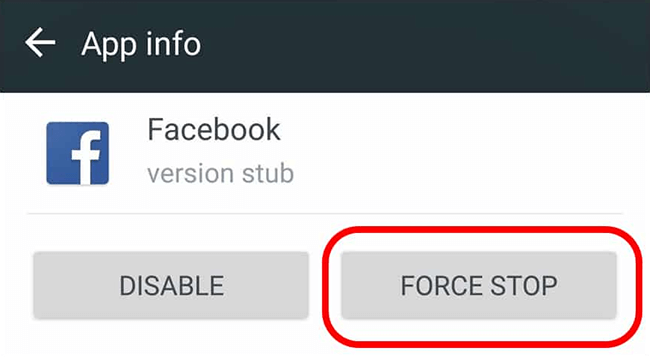
After force stopping, the app starts fresh which often fixes the facebook screen black problem. You might need to log back into your account.
Update the Facebook App
Using an outdated version of the Facebook app can cause various issues, including the facebook black screen. App updates frequently include bug fixes for display problems.
To update Facebook:
- iPhone: Open the App Store, tap your profile icon, and pull down to refresh. Look for Facebook in the update list.
- Android: Open the Play Store, tap your profile, go to “Manage apps & device,” and check for updates.
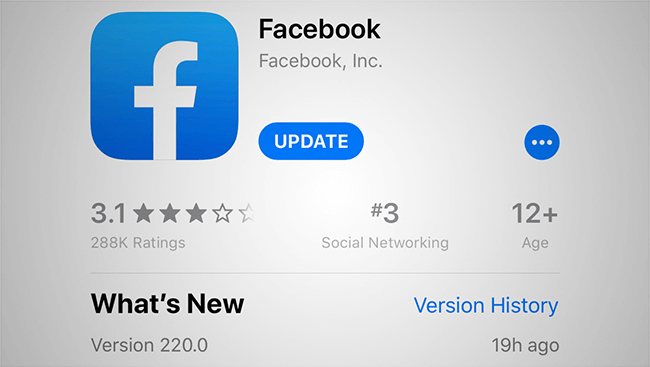
Enable automatic updates to ensure you always have the latest version. This prevents many issues before they occur, including the frustrating facebook black screen problem.
Clear App Cache and Data
Over time, the Facebook app accumulates cached data that can become corrupted. When this happens, you might experience issues like the facebook screen black. Clearing this data often helps.
On Android:
- Go to Settings > Apps
- Select Facebook
- Tap “Storage”
- Choose “Clear Cache” (and “Clear Data” if needed)
On iPhone, you need to delete and reinstall the app to clear all data:
- Press and hold the Facebook app icon
- Select “Remove App”
- Choose “Delete App”
- Reinstall from the App Store
Clearing cache and data will log you out of Facebook, but it often resolves persistent display issues causing the facebook black screen.
Free Up Storage Space
When your phone runs low on storage, apps can malfunction in various ways, including displaying a facebook black screen. Facebook needs space to temporarily store images, videos, and other content.
Check your available storage:
- iPhone: Settings > General > iPhone Storage
- Android: Settings > Storage
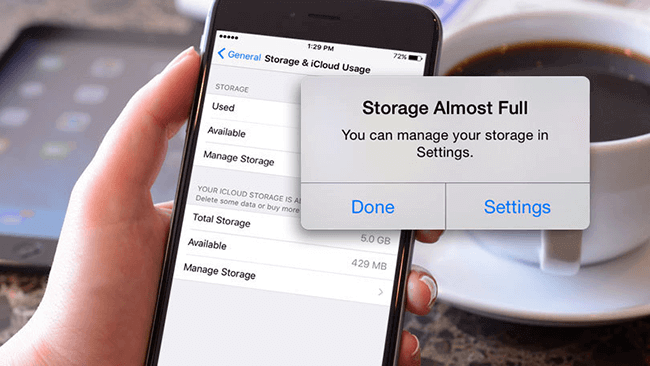
If you’re running low, delete unused apps, old photos and videos, or clear app caches to free up space. Having at least 1GB of free space is recommended for optimal app performance and to prevent issues like the facebook screen black.
Update Your Phone’s Operating System
An outdated operating system can cause compatibility issues with apps like Facebook. If you’re experiencing a facebook black screen, check if your phone needs a system update.
On iPhone:
- Go to Settings > General > Software Update
- Install any available updates
On Android:
- Go to Settings > System > Advanced > System update
- Check for and install updates
Operating system updates include important bug fixes and compatibility improvements. After updating, the facebook black screen problem often disappears as system-level issues are resolved.
Factory Reset Your Phone
As a last resort, you can perform a factory reset if the facebook black screen persists despite trying all other solutions. This erases all data and returns your phone to its original state.
On iPhone:
- Go to Settings > General > Transfer or Reset iPhone
- Tap “Erase All Content and Settings”
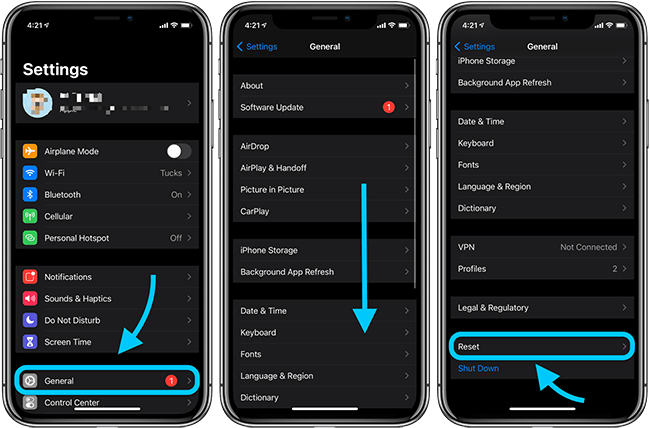
On Android:
- Go to Settings > System > Reset options
- Select “Erase all data (factory reset)”
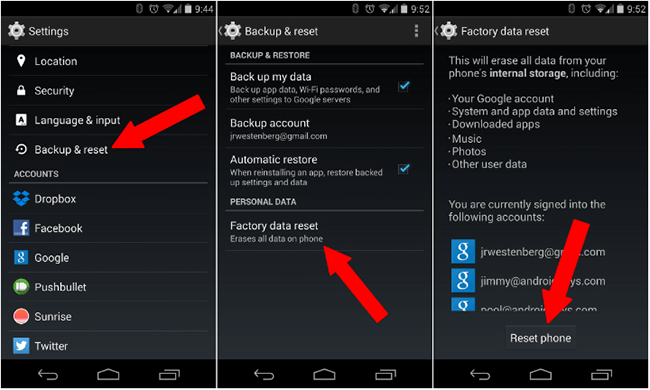
Important: Back up all important data before factory resetting! This process deletes everything on your phone, including photos, messages, and apps. Only use this method if the facebook screen black problem is severe and nothing else works.
Professional Solution for Facebook Black Screen on iPhone
If you’re still struggling with facebook black screen on your iPhone or iPad after trying all the standard solutions, a professional repair tool might be your answer. Sometimes the issue goes deeper than simple app or settings problems.
iMyFone Fixppo.Downgrade iOS 26 to 18 or upgrade to iOS 26, no jailbreak.Repair 150+ iOS/iPadOS/tvOS system issues like stuck on Apple logo, boot loop, black screen without losing data.Free enter/exit Recovery Mode on iPhone and iPad with one-click.Factory reset iPhone/iPad/Apple TV without passcode/iTunes/Finder.Back up and restore iPhone data without iTunes/iCloud.Fix various iOS bugs at home for you to smoothly use your device.Support all iOS versions and devices including iOS 26/18 and iPhone 17.Fixppo only performs system repair with the user’s permission.

Check More Details | Download Now! | Check All Deals
iMyFone Fixppo specializes in fixing iOS system issues without data loss. It can resolve the facebook black screen problem by repairing underlying system corruption that standard troubleshooting can’t address.
The tool is particularly useful when:
- Multiple apps are having display issues
- The black screen happens randomly across different apps
- Standard troubleshooting methods have failed
- You suspect iOS system corruption
![]()
Using Fixppo is straightforward and doesn’t require technical expertise. The guided process makes it easy to fix system-level issues causing your facebook screen black problem.
How to Use iMyFone Fixppo for Facebook Black Screen
If you decide to try iMyFone Fixppo to resolve your facebook black screen issue, here’s how it works:
Step 1: Download and install Fixppo on your computer, then connect your iPhone using a USB cable.
Step 2: Launch the software and select “Standard Mode” – this option fixes system issues without deleting your personal data.
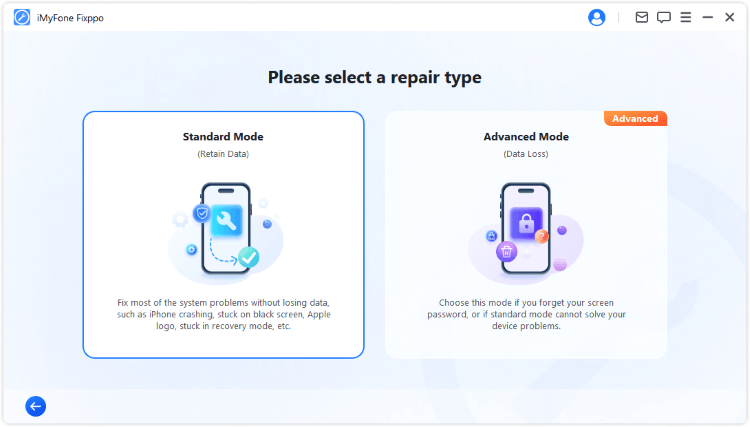
Step 3: Let the software detect your device automatically, then click “Download” to get the necessary firmware.
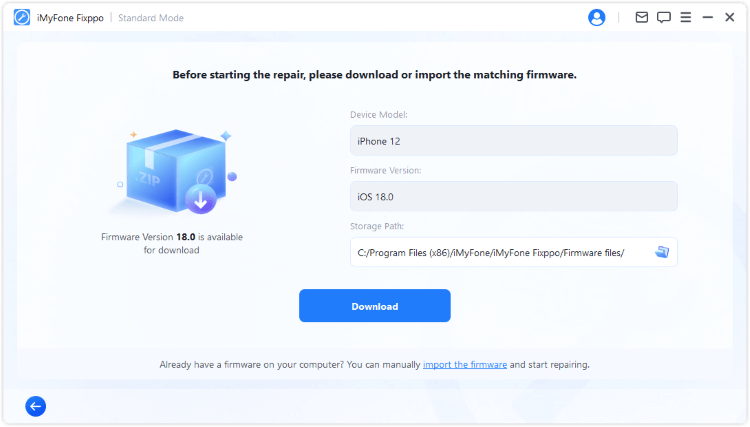
Step 4: Once the download completes, click “Start Standard Repair” to begin fixing the system issues causing your facebook black screen.
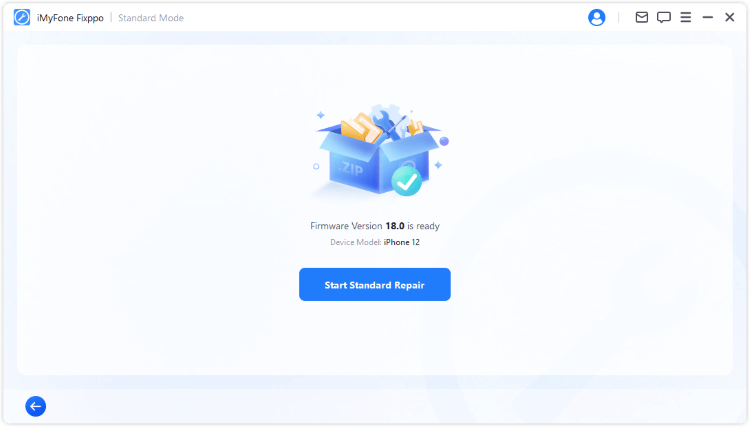
The process takes about 10-15 minutes, after which your iPhone will restart. The facebook screen black problem should be resolved, along with any other system-related issues you might have been experiencing.
iMyFone Fixppo.Downgrade iOS 26 to 18 or upgrade to iOS 26, no jailbreak.Repair 150+ iOS/iPadOS/tvOS system issues like stuck on Apple logo, boot loop, black screen without losing data.Free enter/exit Recovery Mode on iPhone and iPad with one-click.Factory reset iPhone/iPad/Apple TV without passcode/iTunes/Finder.Back up and restore iPhone data without iTunes/iCloud.Fix various iOS bugs at home for you to smoothly use your device.Support all iOS versions and devices including iOS 26/18 and iPhone 17.Fixppo only performs system repair with the user’s permission.

Check More Details | Download Now! | Check All Deals
Facebook Black Screen FAQs
Why does my Facebook video show black screen with audio?
This common issue often relates to video codec compatibility or hardware acceleration problems. The facebook black screen during video playback typically happens when your device can’t properly decode the video stream while still processing the audio.
Solutions include:
- Updating your browser or Facebook app
- Disabling hardware acceleration in your browser
- Checking internet connection stability
- Updating your device’s operating system
Sometimes the problem is specific to certain videos rather than all content. If only some videos display the facebook screen black issue, it might be related to how those particular videos were encoded.
How to fix black screen during Facebook Live streaming?
Facebook Live black screens can be particularly frustrating when you’re trying to broadcast. This facebook black screen problem during live streaming often relates to:
- Outdated streaming software or apps
- Insufficient device permissions (camera access)
- Internet connection issues
- Server-side problems at Facebook
Before going live, always test your stream. Check that your camera is working in other apps, ensure you’ve granted Facebook the necessary permissions, and verify your internet connection is stable. If the facebook screen black persists during live streams, try using a different device or internet connection to identify the source of the problem.
Why does Facebook Gameroom show black screen?
Facebook Gameroom, the desktop gaming platform, can experience facebook black screen issues similar to the main website. The solutions are also similar:
- Update Gameroom to the latest version
- Update your graphics drivers
- Check that your computer meets the system requirements
- Disable conflicting software, especially other gaming overlays
The facebook screen black problem in Gameroom sometimes relates to specific games rather than the platform itself. Try different games to see if the issue is universal
 TOOL HUNTER
TOOL HUNTER


