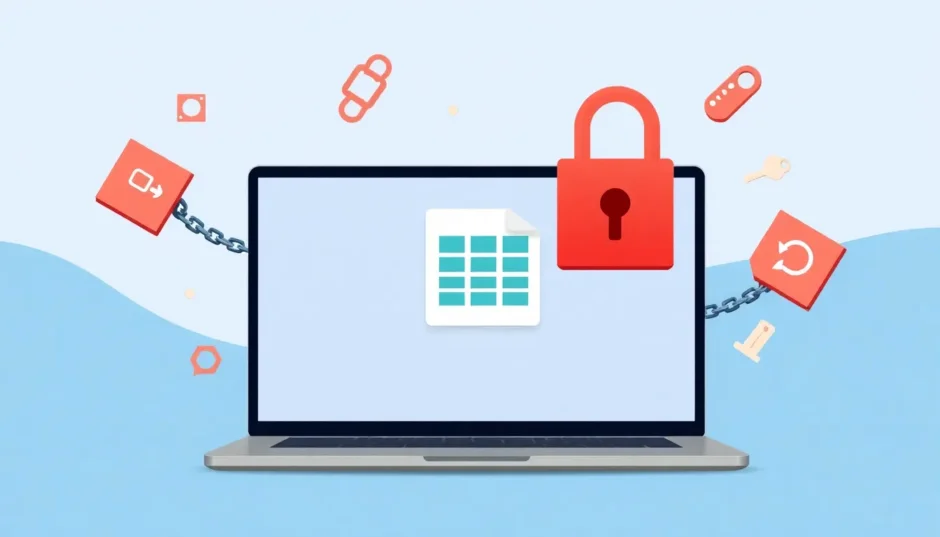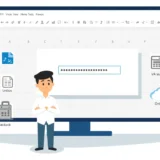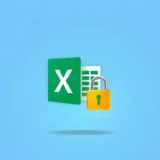Have you ever tried to open an Excel spreadsheet only to be greeted with a frustrating message that your file is locked for editing? This common issue can bring your work to a sudden halt, leaving you wondering why you can’t access your own document and what you can do about it.
The good news is that encountering an Excel file locked for editing situation doesn’t mean your data is lost forever. In most cases, this is a temporary issue with straightforward solutions. Let’s explore what causes this problem and how you can regain access to your important spreadsheets.
Table of Contents
- Understanding Why Your Excel File Gets Locked for Editing
- Practical Solutions for When Your Excel File is Locked for Editing
- Preventing Future Excel File Locked for Editing Issues
- When Your Excel File is Locked for Editing with a Password
- Additional Tips for Managing Excel File Access
- Final Thoughts on Resolving Excel Lock Issues
Understanding Why Your Excel File Gets Locked for Editing
When you encounter an Excel file locked for editing message, it’s helpful to understand what’s happening behind the scenes. This knowledge not only helps you fix the current issue but also prevents similar problems in the future.
One of the most common scenarios occurs when Excel doesn’t close properly. Maybe your computer lost power, the application crashed, or you accidentally forced it to close. When this happens, Excel might not save your file correctly and can leave behind temporary files that make the system think the document is still in use.
Another frequent situation involves shared networks. If you’re working in an office environment where multiple people access the same files, someone else might have the document open. The system will then tell you the Excel file is locked for editing by another user to prevent conflicting changes.
Microsoft Office also creates temporary files with “~$” at the beginning of the filename while you’re working on documents. These hidden files help with recovery if something goes wrong, but sometimes they don’t get deleted properly. This can trigger that annoying message saying your Excel document is locked for editing even when no one else is using it.
Network issues can also contribute to the problem. If there’s a connectivity problem between your computer and the server where the file is stored, the lock might not release properly. Similarly, permission problems or antivirus software interference can sometimes make Excel think a file is locked when it’s not.
Practical Solutions for When Your Excel File is Locked for Editing
Before trying more complex solutions, start with the basics. First, check if the Excel file is actually closed on all devices. Sometimes we forget we have it open on another computer or in a different window. If you’re on a network, ask colleagues if they have the file open.
If the simple approach doesn’t work, try closing Excel completely and reopening it. Sometimes just giving the system a minute and trying again can release the lock. If you’re getting a message that the Excel sheet is locked for editing by another user, but you know no one else is accessing it, there’s a more technical approach you can try.
Here’s a step-by-step method using Windows built-in tools:
Start by making note of the exact file name and its location on your computer. You’ll need this information later. Press the Windows key and R simultaneously to open the Run dialog box.
Type “MMC” into the search bar and press Enter. This opens the Microsoft Management Console, which might look intimidating but is quite useful for this situation.
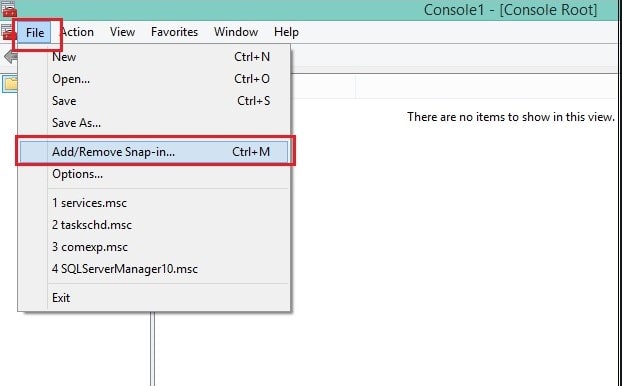
In the Microsoft Management Console, click on “File” in the top menu, then select “Add/Remove Snap-in.” You’ll see a list of available options – look for “Shared Folders” and click “Add” to move it to the selected snap-ins list.
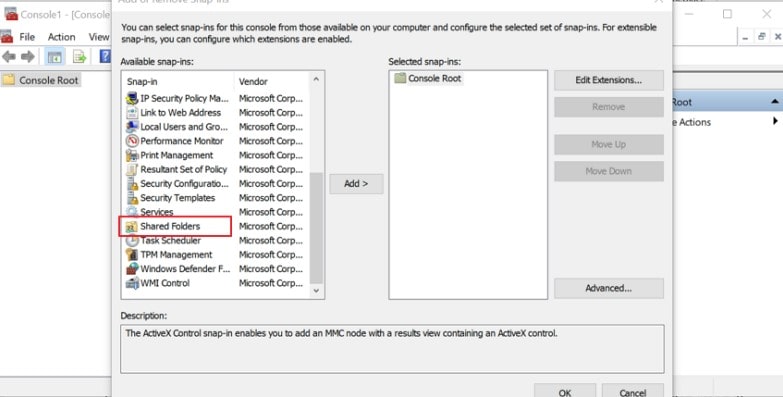
The next screen will ask which computer you want to manage. If you’re working on the same computer where the file is stored, choose “Local computer.” If the file is on a different machine, select “Another computer” and enter its name.
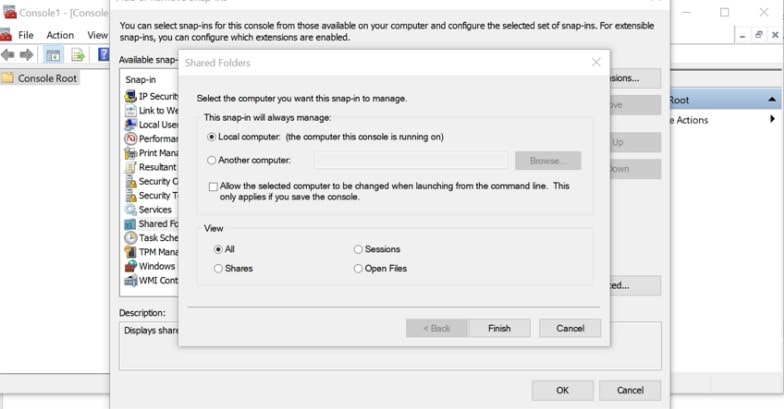
Click “OK” and then select “Open Files” from the options. This shows you all the files currently being accessed on that computer. Look through the list to find your problematic Excel file – you can sort by user name to make it easier to locate.
Once you find the file that’s causing the Excel file locked for editing issue, right-click on it and choose “Close Open File.” This should release the lock, allowing you to open and edit the spreadsheet normally.
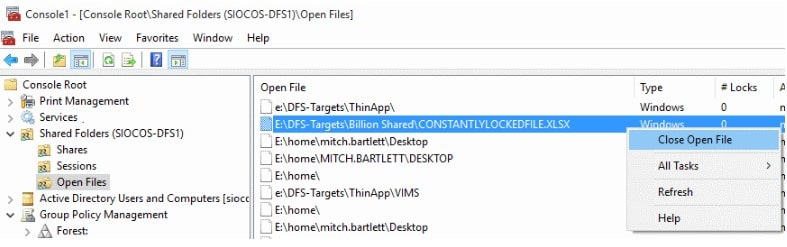
After completing these steps, close Excel completely and reopen both the application and your file. You should now have full editing access without the lock message interfering with your work.
Preventing Future Excel File Locked for Editing Issues
Now that you’ve resolved the immediate problem, let’s talk about how to avoid finding yourself in this situation again. Prevention is always better than cure, especially when it comes to important work documents.
Using the right version of Excel can make a big difference. Newer versions that support co-authoring allow multiple people to work on the same document simultaneously without locking each other out. Excel for the web, Excel for Office 365, and the mobile versions for Android and iOS all offer this capability.
If you regularly collaborate with others, consider storing your files in the cloud. Services like OneDrive, SharePoint, or OneDrive for Business are designed for shared access and reduce the chances of encountering an Excel document locked for editing message. Just remember that co-authoring works best with these cloud services rather than local network folders.
File format matters more than you might think. For the best compatibility, especially when multiple people need access, stick with .xlsx, .xlsm, or .xlsb formats. These are more reliable for shared use and less likely to cause locking issues.
To change the file format in Windows Excel, go to File > Save As > Browse, then look for “Save as type” to select one of these formats. Mac users can find similar options under File > Save As.
If you use OneDrive’s sync app, make sure it’s updated to the latest version and isn’t paused. An outdated or paused sync app can cause all sorts of problems, including file locking issues.
Sometimes the problem isn’t with Excel itself but with specific features that don’t play well with shared access. If you continue having trouble with an Excel sheet is locked for editing, try turning off the Shared Workbook feature and opening the actual workbook file instead of a SharePoint snapshot.
When Your Excel File is Locked for Editing with a Password
Sometimes the situation is more complicated – what if your Excel file is locked for editing with a password? This can happen if you set a password yourself and forgot it, or if a colleague added protection without telling you. Either way, being locked out of your own file is incredibly frustrating.
This is where specialized tools can help. iMyFone Passper for Excel is designed specifically to handle these situations. It can remove editing restrictions from your worksheets and workbooks without damaging your original data.
iMyFone Passper Pro.Ultimate 6-in-1 File Password Remover.1-click to remove Excel/Word/PDF/RAR/ZIP/PowerPoint passwords.Unlock file passwords to read, edit or print easily.Remove read-only file protection permanently.Break file locks with up to 99% sucessful rate.

Check More Details | Download Now! | Check All Deals
The software uses advanced technology to identify and resolve issues with Excel files quickly. It’s particularly useful when you’re dealing with an Excel file locked for editing by myself situation where you know you should have access but can’t get in.
One of the best features is how straightforward it is to use. Even if you’re not particularly tech-savvy, you can follow the simple three-step process to remove restrictions from your files. The program supports all common Excel formats including .xls, .xlsx, .xlsm, .xltm, and .xlsb.
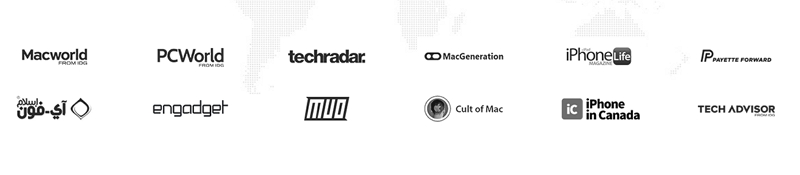
Here’s how it works when you need to fix an Excel file locked for editing situation:
After installing and launching the software, you’ll see several options. Choose “Remove Restrictions” to begin the process of regaining access to your locked file.
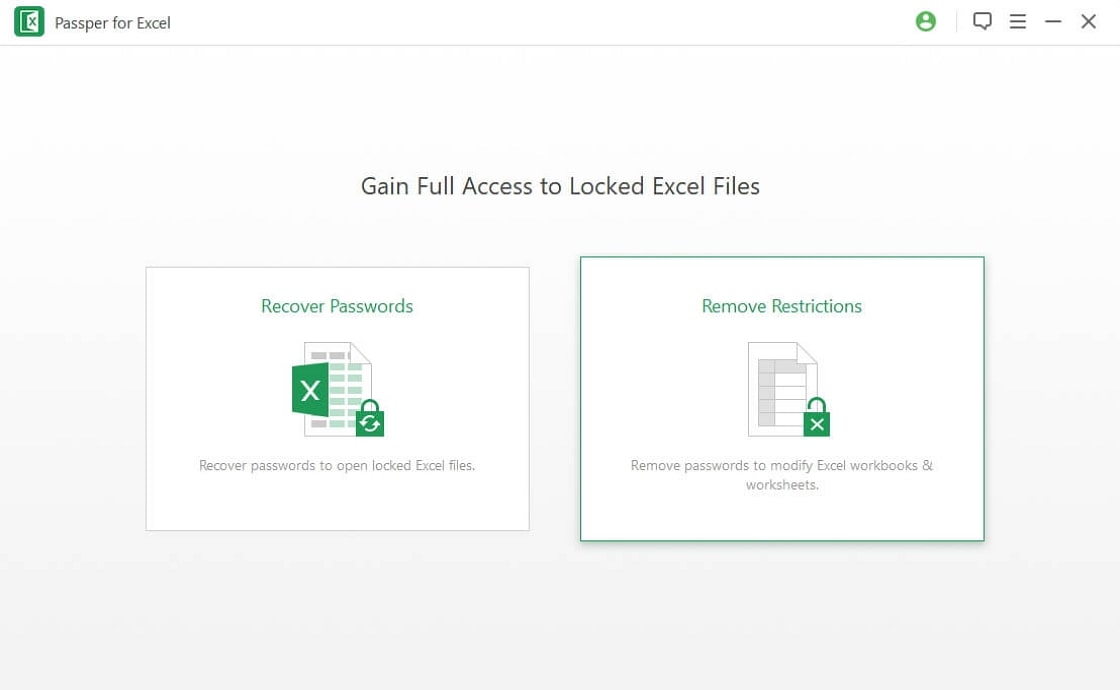
Next, you’ll need to upload the password-protected Excel file by clicking “Select a File.” The program will then analyze the file and prepare to remove the restrictions that are preventing you from editing your content.
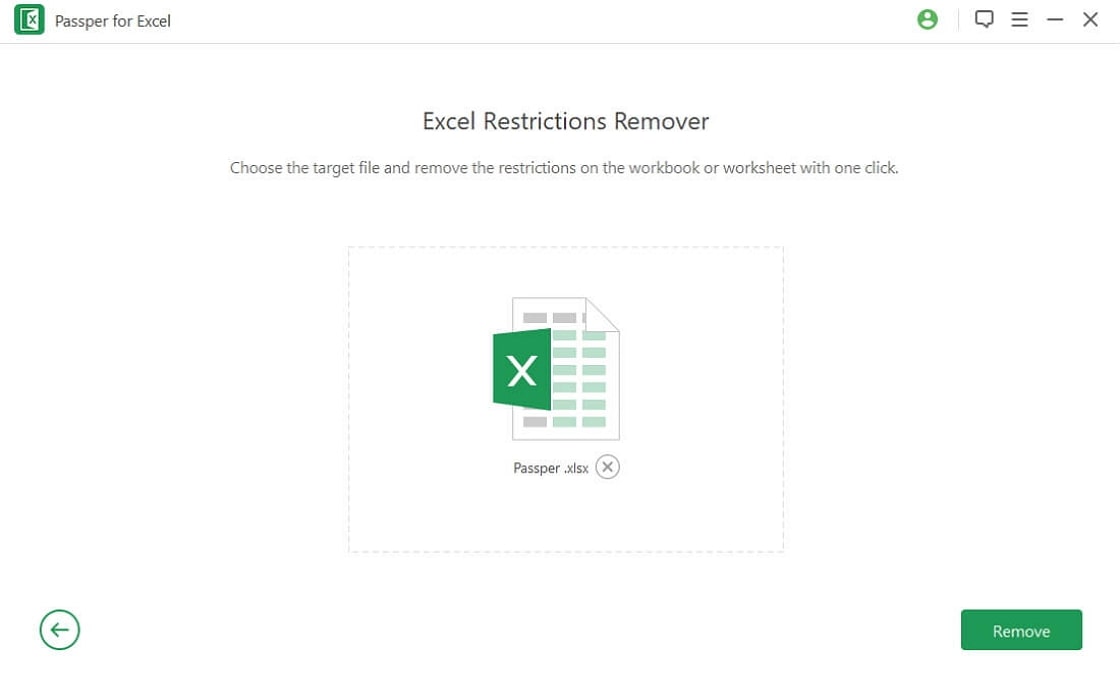
Finally, click “Remove” and let the software do its work. Within seconds, you should have a version of your file with all editing restrictions removed, allowing you to access and modify your data as needed.
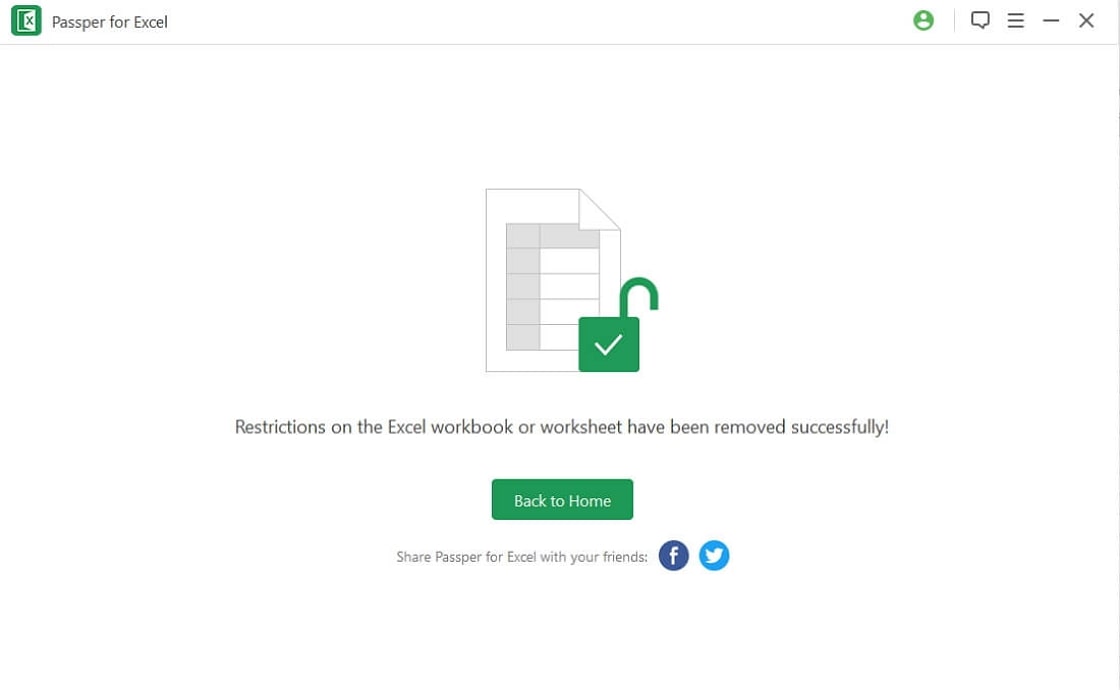
iMyFone Passper Pro.Ultimate 6-in-1 File Password Remover.1-click to remove Excel/Word/PDF/RAR/ZIP/PowerPoint passwords.Unlock file passwords to read, edit or print easily.Remove read-only file protection permanently.Break file locks with up to 99% sucessful rate.

Check More Details | Download Now! | Check All Deals
Additional Tips for Managing Excel File Access
Beyond the specific solutions we’ve discussed, there are some general best practices that can help you avoid the Excel file locked for editing problem altogether.
Always close your Excel files properly when you’re done working on them. It might seem obvious, but many locking issues occur because people close the application without properly closing individual files, or their computer goes to sleep with files still technically open.
If you work in a team environment, establish clear communication about who is working on which files and when. A simple messaging system or shared calendar can prevent multiple people from trying to edit the same spreadsheet simultaneously.
Regularly clean out temporary files from your system. These hidden files sometimes accumulate and can cause various issues, including false locking messages. You can use Windows Disk Cleanup or similar tools to remove temporary files safely.
Keep your Office installation updated. Microsoft regularly releases updates that fix known issues, including problems related to file locking and sharing. An outdated version of Excel might have bugs that have already been resolved in newer releases.
Consider using Excel’s built-in version history feature if you have Office 365. This allows you to restore previous versions of your file if something goes wrong, providing an additional safety net beyond regular backups.
When all else fails, sometimes the simplest solution is to make a copy of the problematic file. If your original Excel document is locked for editing, creating a duplicate with a different name might give you immediate access to your data while you work on resolving the underlying issue.
Final Thoughts on Resolving Excel Lock Issues
Dealing with an Excel file locked for editing message can be frustrating, but as we’ve seen, it’s usually solvable with the right approach. Whether you’re facing a simple software glitch, network issue, or password protection problem, there are multiple ways to regain access to your important spreadsheets.
Remember to start with the simplest solutions first – checking if the file is actually in use elsewhere, restarting Excel, or rebooting your computer. These basic steps resolve many common locking issues without needing more advanced techniques.
For persistent problems, the Microsoft Management Console method we discussed can help you identify and close files that are stuck in an open state. This approach is particularly useful when you’re dealing with network files or situations where Excel didn’t close properly.
Prevention is always your best strategy. Using cloud storage, appropriate file formats, and updated software can significantly reduce how often you encounter these issues. Establishing good file management habits within your team also goes a long way toward avoiding conflicts.
When you’re faced with password protection issues or more complex scenarios, specialized tools like iMyFone Passper provide a reliable solution. They’re designed specifically for these situations and can save you considerable time and frustration.
The key takeaway is that an Excel file locked for editing doesn’t have to mean lost work or significant delays. With the knowledge and tools we’ve discussed, you can quickly identify the cause and apply the appropriate solution to get back to work with minimal disruption.
Some images in this article are sourced from iMyFone.
 TOOL HUNTER
TOOL HUNTER