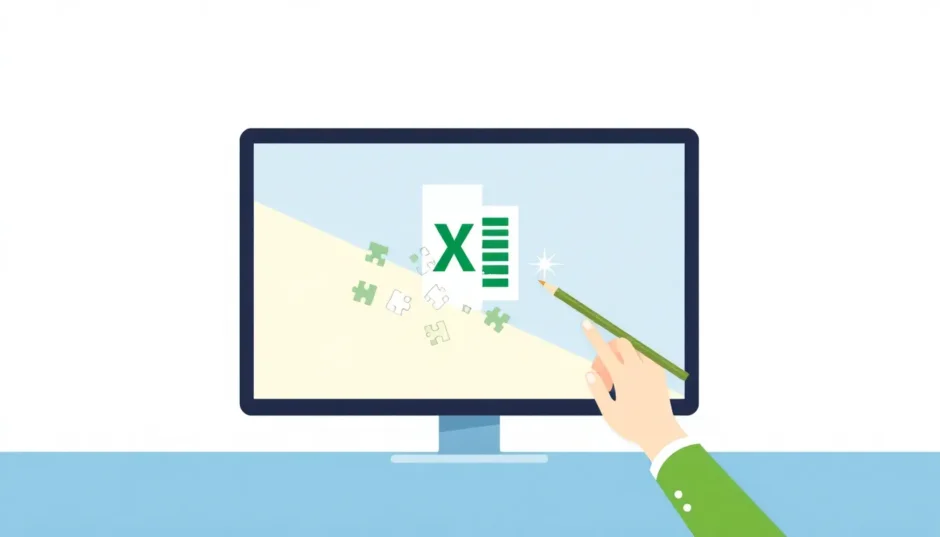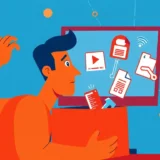Have you ever been in a situation where you’re trying to open an Excel file and suddenly you get that annoying error message saying the Excel file format or extension is not valid? It’s one of those moments that can really ruin your day, especially when you need that file for work or school. You might be wondering what went wrong and how you can fix it without losing your important data.
The good news is that this problem is actually pretty common, and there are several ways to solve it. Whether you’re dealing with a corrupted file, an incorrect file extension, or some other issue, we’ve got you covered with practical solutions that really work.
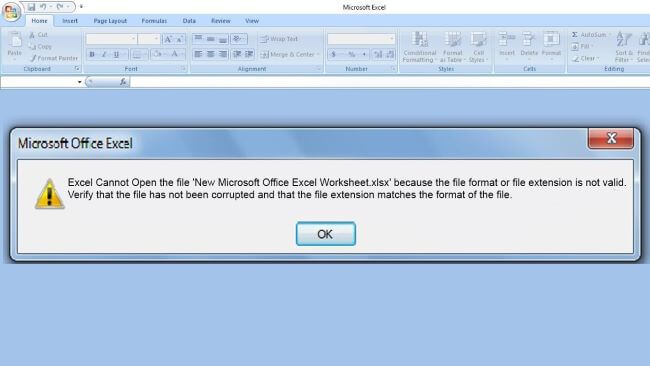
Table of Contents
What Causes the Excel File Format or Extension Not Valid Error?
Before we jump into the solutions, it’s helpful to understand why this error happens in the first place. When Excel tells you that the file format or extension is not valid, it’s basically saying that it doesn’t recognize the file you’re trying to open. This can happen for several reasons:
Sometimes the file itself gets corrupted or damaged. This might happen if your computer shuts down unexpectedly while you’re working on the file, or if there’s a problem during the saving process. File corruption is actually one of the most common reasons why people see the Excel file format not valid error.
Another possibility is that the file extension doesn’t match what’s actually inside the file. For example, if someone renames a text file to have an .xlsx extension, Excel will get confused when it tries to open it. This mismatch between the actual content and the expected format is a classic case of Excel file extension not valid.
Different versions of Excel can sometimes cause compatibility issues too. A file created in a newer version of Excel might not open properly in an older version, leading to that frustrating Excel cannot open the file because the file format error message.
Problems during file downloads can also be to blame. If a download gets interrupted or doesn’t complete properly, the file might be incomplete or damaged, making it unreadable by Excel.
And sometimes, the file might just be damaged in a way that makes it difficult for Excel to process, resulting in that Excel file format not valid message that nobody wants to see.
How to Fix Excel File Format or Extension Not Valid Issues
Now that we understand what might be causing the problem, let’s look at some practical ways to fix it. These methods range from simple quick fixes to more advanced solutions, so you can try them in order until you find one that works for your situation.
Using Specialized Repair Software
When you’re dealing with a corrupted Excel file and you’re worried about losing your data, using specialized repair software is often your best bet. These tools are specifically designed to handle file corruption issues and can often recover files that seem completely lost.
iMyFone UltraRepair.Repair any corrupted files, audio, photos, and videos.Enhance blurry videos to high quality and restore video details.Enhance image resolution and enlarge photos losslessly.Instantly convert video and photo formats at no cost.AI-powered to naturally colorize black and white photos.Remove fog and noise to sharpen photos.Support the latest Windows 11/macOS 13.5.
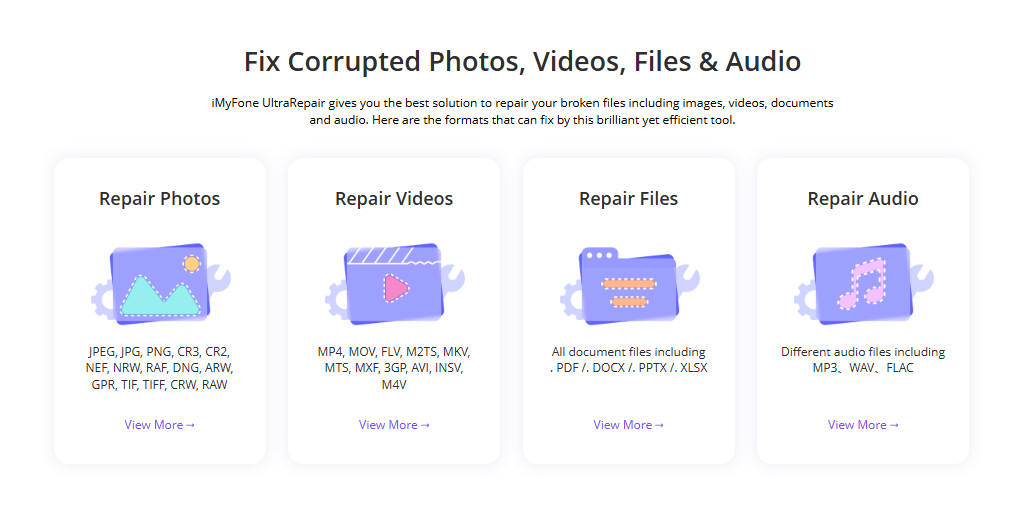
Check More Details | Download Now! | Check All Deals
This type of software is particularly useful when you’re facing the Excel file format or extension is not valid error because it’s built to handle exactly these kinds of problems. The process is usually straightforward:
First, you download and install the repair software on your computer. Then you open the program and select the corrupted Excel file that’s giving you trouble. The software will analyze the file and attempt to repair any damage it finds. Once the repair process is complete, you can save the fixed file to a new location.
The advantage of using specialized repair tools is that they’re designed to preserve as much of your original data as possible. This means you’re less likely to lose important information from your spreadsheet during the repair process.
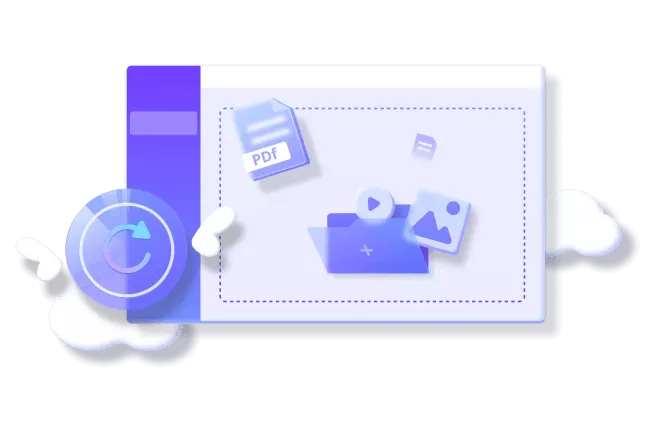
Changing the File Extension
Sometimes the solution to an Excel file extension not valid problem is as simple as changing the file extension. This method works when the file is actually fine, but Excel is getting confused by the extension at the end of the filename.
Here’s how you can try this method: First, make sure you can see file extensions on your computer. In Windows File Explorer, you can go to the View tab and check the box that says “File name extensions.” Once you can see the extensions, find the problematic Excel file and right-click on it. Select “Rename” and change the extension to .xlsx (for Excel 2007 and later) or .xls (for older Excel versions). Press Enter and confirm the change when prompted.
After changing the extension, try opening the file again in Excel. If this was the issue, your file should open without the Excel cannot open the file because the file format error message.
It’s worth noting that this method only works if the actual file content matches the extension you’re changing to. If the file is truly corrupted or in a different format, simply changing the extension won’t fix the underlying problem.
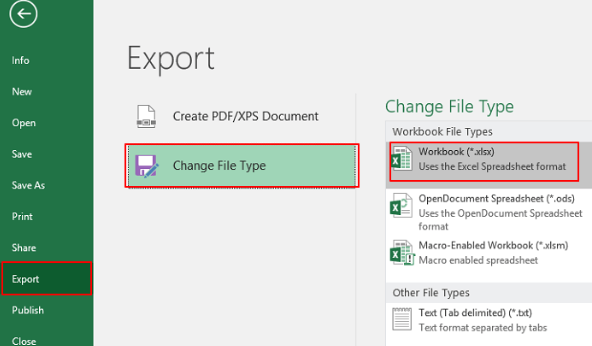
Recovering Unsaved Workbooks
Excel has a built-in feature that can sometimes help when you’re dealing with file issues, especially if the problem occurred while you were working on a file that hadn’t been saved properly. This feature is called “Recover Unsaved Workbooks,” and it can be a lifesaver when you encounter the Excel file format not valid error.
To access this feature, open Excel and go to the File menu. Click on “Info” and then look for “Manage Workbook.” You should see an option called “Recover Unsaved Workbooks.” Click on this, and Excel will show you a list of files that were never properly saved. If your problematic file is in this list, you can select it and save it properly.
This method is particularly useful if you were working on a file and your computer crashed or Excel closed unexpectedly before you had a chance to save your work. It’s one of those hidden features that many people don’t know about but can really save the day when you’re facing file problems.
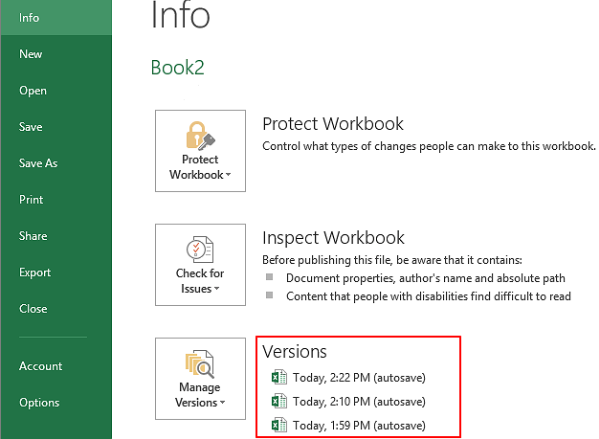
Restoring a Previous Version
Windows has a handy feature called “Previous Versions” that can help you recover older versions of your files. This can be useful if your current Excel file has become corrupted or developed the Excel file format or extension is not valid error, but an earlier version was fine.
To use this feature, open File Explorer and navigate to the folder containing your problematic Excel file. Right-click on the file and select “Properties.” Go to the “Previous Versions” tab. Here, you should see a list of older versions of the file that Windows has automatically saved. These are created through System Restore points or File History backups.
Select the most recent version that was saved before you started having problems, and click “Restore.” This will replace the current problematic file with the older version. While you might lose some recent changes, it’s better than losing the entire file.
This method works best if you have System Protection enabled on your computer, which creates these restore points automatically. If you don’t see any previous versions listed, it might mean this feature wasn’t enabled when the file was working properly.
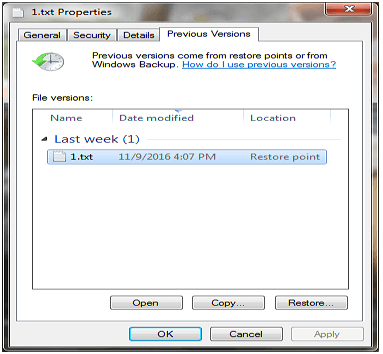
Using Excel’s Open and Repair Feature
Microsoft Excel includes a built-in repair tool that can sometimes fix files that are causing the Excel cannot open the file because the file format error. This feature is called “Open and Repair,” and it’s worth trying before you move on to more complicated solutions.
To use this feature, open Excel but don’t open the problematic file directly. Instead, go to the File menu and select “Open.” Navigate to the location of your corrupted Excel file, but don’t double-click it. Instead, select the file, then click on the small arrow next to the Open button. From the dropdown menu, choose “Open and Repair.”
Excel will then attempt to repair the file. It usually gives you two options: “Repair” which tries to recover as much data as possible, or “Extract Data” which tries to recover just the values and formulas if the repair option doesn’t work.
This built-in tool isn’t always successful with severely damaged files, but it’s definitely worth a try since it’s built right into Excel and doesn’t require any additional software. Many users have found it helpful when dealing with Excel file format not valid issues.
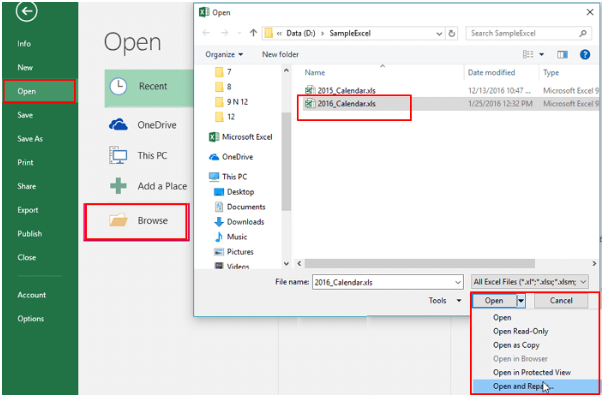
Opening Excel in Safe Mode
Sometimes the problem isn’t with the Excel file itself, but with something else that’s interfering with Excel’s normal operation. This could be an add-in, an extension, or some other component that’s causing conflicts. Opening Excel in Safe Mode can help you determine if this is the case.
To open Excel in Safe Mode, press the Windows key + R to open the Run dialog box. Type “excel /safe” (with a space before the slash) and press Enter. Excel will open in Safe Mode, which disables all add-ins and customizations.
Once Excel is open in Safe Mode, try opening your problematic file. If it opens without the Excel file extension not valid error message, then you know the problem is likely with one of your add-ins or customizations.
You can then disable your add-ins one by one to identify which one is causing the problem. To do this, go to File > Options > Add-ins in Excel. At the bottom of the window, change the Manage setting to “COM Add-ins” and click Go. From there, you can disable add-ins and restart Excel normally to test if the problem is resolved.
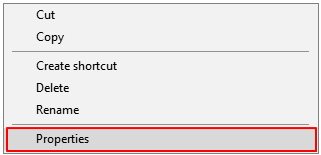
Additional Tips for Preventing Excel File Issues
While it’s good to know how to fix problems when they occur, it’s even better to prevent them from happening in the first place. Here are some tips that can help you avoid encountering the Excel file format or extension is not valid error in the future:
Always make sure to close Excel files properly instead of just shutting down your computer. Sudden power loss or improper shutdowns are common causes of file corruption.
Keep your Excel and Windows software updated. Microsoft regularly releases updates that fix known bugs and compatibility issues that could lead to file problems.
Be careful when downloading Excel files from the internet or receiving them via email. Make sure they come from trusted sources, as files from unknown sources might be corrupted or even contain malware.
Regularly back up your important Excel files. You can use cloud storage services, external hard drives, or even email copies to yourself. Having backups means you’ll never lose everything if a file becomes corrupted.
Avoid working with Excel files stored on removable drives like USB sticks if possible. These are more prone to corruption due to improper ejection or connection issues. Instead, copy the file to your computer’s hard drive, work on it, and then copy it back if needed.
When to Seek Professional Help
If you’ve tried all the methods above and you’re still getting the Excel cannot open the file because the file format error, it might be time to consider professional data recovery services. This is especially true if the file contains critically important information that you can’t afford to lose.
Professional data recovery services have advanced tools and techniques that can sometimes recover data from severely damaged files. However, these services can be expensive, so they’re usually only worth considering for truly vital files.
Another option is to reach out to Microsoft Support, especially if you have a Microsoft 365 subscription that includes support. They might have additional tools or suggestions that aren’t widely known.
Common Questions About Excel File Errors
Why does Excel say the file format doesn’t match the extension?
This usually happens when the actual content of the file doesn’t match what Excel expects based on the file extension. For example, if someone saves a text file but gives it an .xlsx extension, Excel will try to read it as a spreadsheet but will find text content instead, resulting in the Excel file format not valid error message.
Can antivirus software cause Excel file problems?
Yes, sometimes overzealous antivirus software can interfere with Excel files, especially if it mistakenly identifies them as potential threats. If you start having problems with Excel files after installing or updating your antivirus software, try temporarily disabling it to see if that resolves the issue.
What’s the difference between XLS and XLSX files?
XLS is the older Excel file format used by versions before Excel 2007, while XLSX is the newer format based on XML. The newer format is generally more stable and less prone to corruption, which is why you might encounter the Excel file format or extension is not valid error more frequently with older XLS files.
How can I tell if an Excel file is actually corrupted?
Besides the obvious error messages, signs of a corrupted Excel file include missing data, strange characters appearing in cells, formulas not working properly, Excel freezing or crashing when you try to open the file, or the file size being significantly different from what you’d expect.
Are there any online tools for repairing Excel files?
Yes, there are several online services that claim to repair corrupted Excel files. However, be very careful with these, especially if your files contain sensitive information. Uploading important files to unknown websites can pose security and privacy risks. It’s generally safer to use reputable desktop software like iMyFone UltraRepair.
iMyFone UltraRepair.Repair any corrupted files, audio, photos, and videos.Enhance blurry videos to high quality and restore video details.Enhance image resolution and enlarge photos losslessly.Instantly convert video and photo formats at no cost.AI-powered to naturally colorize black and white photos.Remove fog and noise to sharpen photos.Support the latest Windows 11/macOS 13.5.
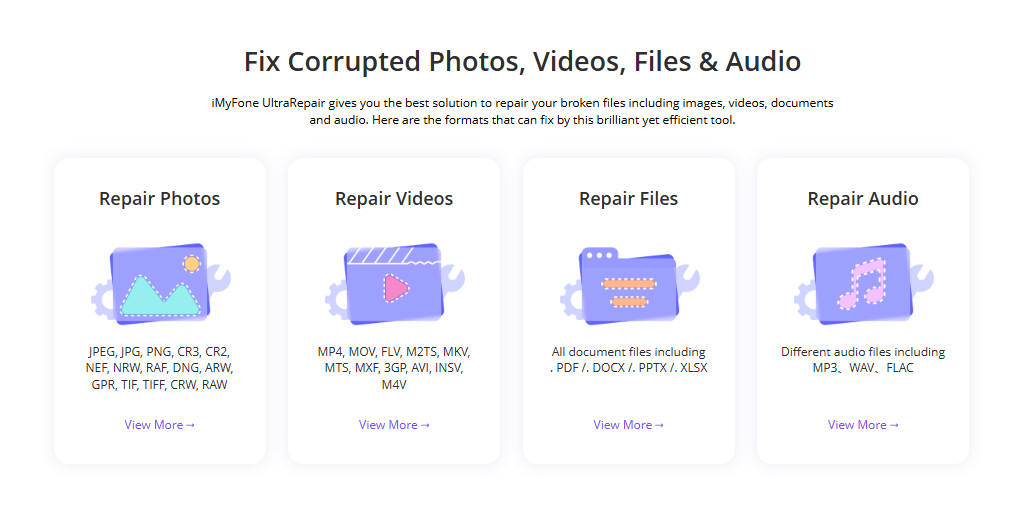
Check More Details | Download Now! | Check All Deals
Final Thoughts on Resolving Excel File Format Issues
Dealing with Excel file errors can be frustrating, especially when you need to access important data for work or personal projects. The Excel file format or extension is not valid error is one of the more common problems users face, but as we’ve seen, there are multiple ways to address it.
Start with the simpler solutions like changing the file extension or using Excel’s built-in repair tools. If those don’t work, move on to more advanced methods like using specialized repair software or restoring previous versions of the file. Remember that prevention is always better than cure, so developing good habits like regular backups and proper file management can save you from these headaches in the future.
No matter which method you use, the important thing is not to panic when you encounter these errors. With patience and the right approach, you can usually recover your files and get back to work. And if all else fails, there’s always the option of professional recovery services for truly critical files.
Some images in this article are sourced from iMyFone.
 TOOL HUNTER
TOOL HUNTER