Have you ever been working on an important Excel spreadsheet, trying to create a pivot table to analyze your data, only to be stopped by that frustrating error message: “Data source reference is not valid”? If you’re nodding your head, you’re definitely not alone. This common Excel problem can really throw a wrench in your workflow, especially when you’re dealing with tight deadlines.
The good news is that this error is usually fixable once you understand what’s causing it. In this comprehensive guide, we’ll walk through everything you need to know about the data source reference is not valid error – from what it actually means to multiple solutions you can try to get your pivot tables working again.
Understanding the Data Source Reference Is Not Valid Error
So what exactly does this error message mean? Essentially, Excel is telling you that it can’t find or access the data it needs to create your pivot table. Think of it like trying to give someone directions to a house that doesn’t exist anymore – the reference just doesn’t point to anything valid.
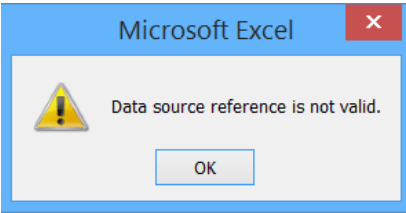
This data source reference is not valid problem typically pops up when you’re trying to create a pivot table from a specific data range. Excel goes looking for that data where you told it to look, but comes up empty-handed. The location might be unavailable, the range might not exist anymore, or there could be permission issues preventing access.
The tricky thing about the data source reference is not valid in Excel is that it can happen for several different reasons. Sometimes it’s a simple fix, like saving your file to a different location. Other times, it might require checking your named ranges or even using a repair tool if your Excel file has become corrupted.
Common Causes of the Data Source Reference Error
Before we jump into solutions, it helps to understand why you might be seeing this error message. Knowing the root cause can save you time when troubleshooting.
Excel File Location Issues
One of the most common reasons for encountering the data source reference is not valid error is where your Excel file is stored. If you’re working with a file that’s opened directly from an email attachment or downloaded from a website, Excel might be treating it as a temporary file with limited permissions.
When files come from these sources, they often open in a protected view or temporary folder that doesn’t have the same access rights as files saved directly to your computer. This can prevent Excel from properly accessing the data it needs for pivot table creation, leading to that frustrating data source reference not valid pivot table message.
Problems with Data Ranges
Another frequent culprit is issues with your data ranges. If you’re trying to create a pivot table from a range that doesn’t actually exist or wasn’t properly defined, Excel will understandably get confused.
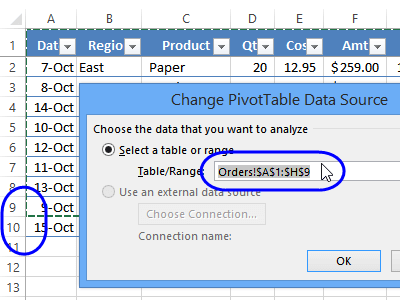
This often happens when you’ve deleted or moved data that was previously used for a pivot table. The pivot table remembers where the data should be, but when it goes looking, the data has moved or no longer exists. This creates a situation where the pivot table data source reference not valid error appears because the expected data isn’t where Excel thinks it should be.
Issues with Named Ranges
Named ranges can be incredibly helpful for organizing your Excel data, but they can also cause problems if not managed properly. When you delete or significantly modify data that’s part of a named range, the reference can become invalid.
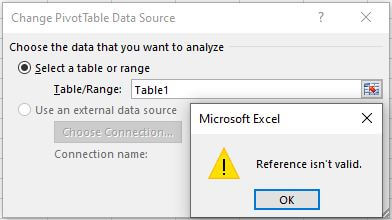
Imagine you have a named range called “SalesData” that refers to cells A1 through D50. If you delete rows 20 through 40, Excel usually adjusts the range automatically. But if you delete the entire range or make changes that confuse Excel, you might end up with a named range that points to nothing – a classic case of data reference source is not valid.
File Naming Problems
This might surprise you, but something as simple as your file name can cause the data source reference is not valid error. Excel can be picky about certain characters in file names, particularly square brackets.
If your Excel file name contains characters like “[” or “]”, you might run into issues when creating pivot tables. These characters can interfere with how Excel interprets file paths and references, leading to the pivot data source reference is not valid message.
Solutions for Fixing the Data Source Reference Error
Now for the part you’ve been waiting for – how to actually fix this annoying error! We’ll start with the simplest solutions and work our way to more advanced options.
Using a Professional Repair Tool
When you’re dealing with a stubborn case of data source reference is not valid, sometimes the most efficient approach is using a dedicated repair tool. iMyFone UltraRepair is specifically designed to handle these types of Excel issues and many other file problems.
iMyFone UltraRepair.Repair any corrupted files, audio, photos, and videos.Enhance blurry videos to high quality and restore video details.Enhance image resolution and enlarge photos losslessly.Instantly convert video and photo formats at no cost.AI-powered to naturally colorize black and white photos.Remove fog and noise to sharpen photos.Support the latest Windows 11/macOS 13.5.
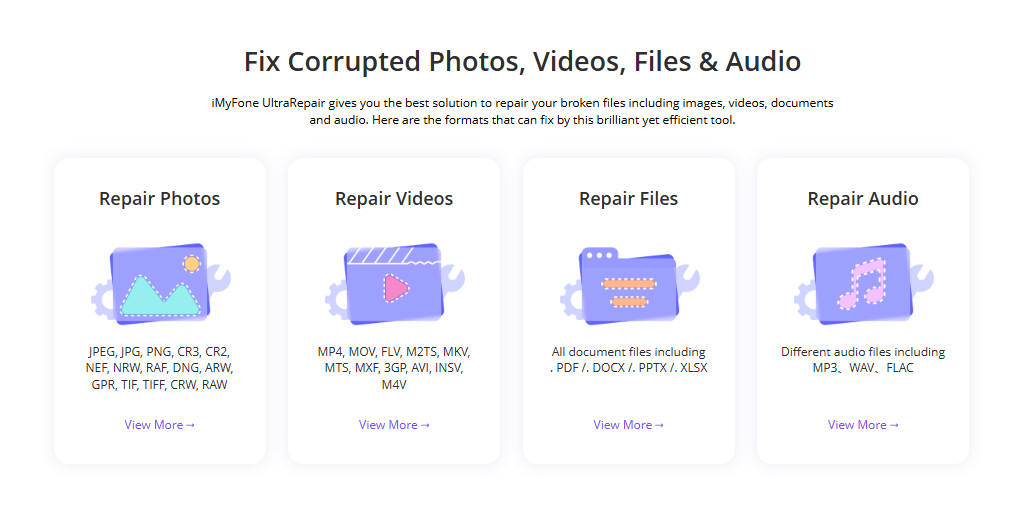
Check More Details | Download Now! | Check All Deals
What makes UltraRepair particularly useful for the data source reference is not valid in Excel error is its ability to repair corrupted Excel files while preserving your data. The process is straightforward:
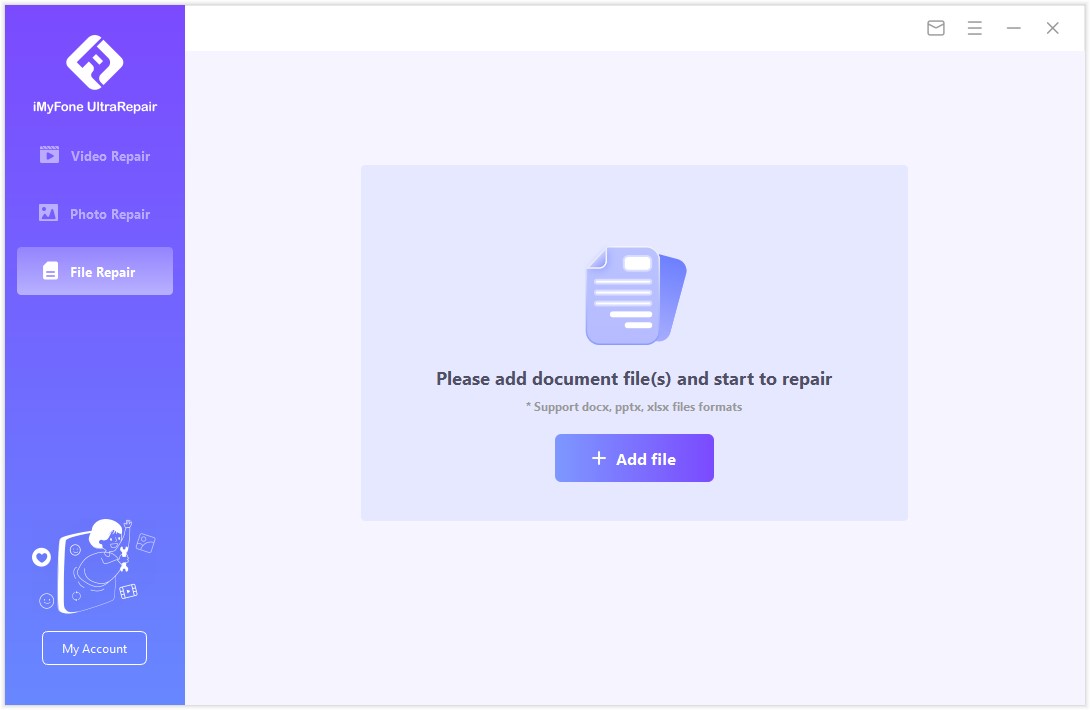
First, download and install the software, then select the “File Repair” option. Add your problematic Excel file – you can actually add multiple files at once if you’re dealing with several corrupted spreadsheets.
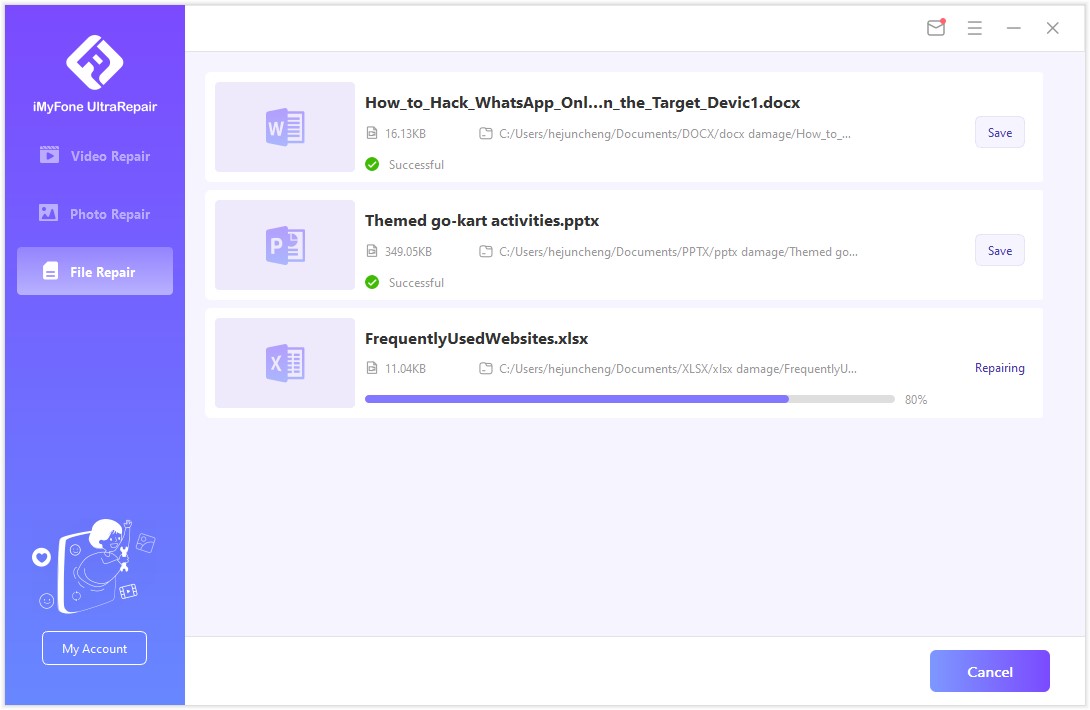
The software will then analyze your file and repair any corruption or errors it finds. The scanning process typically doesn’t take long, and you’ll see progress indicators so you know what’s happening.
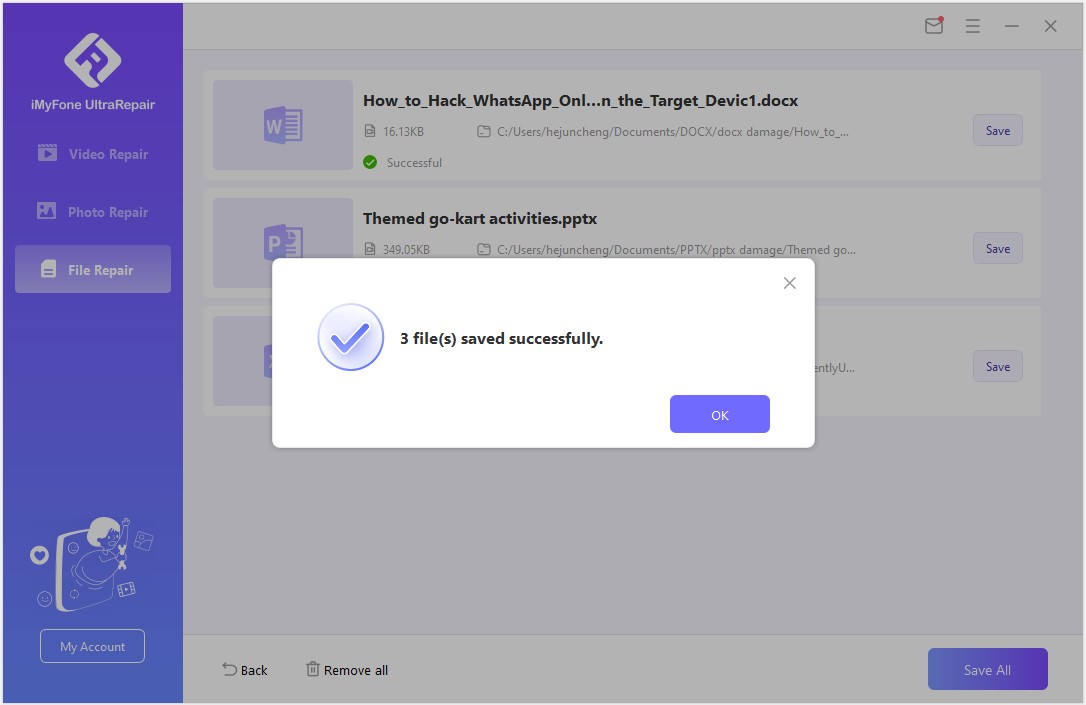
Once the repair is complete, you can save the fixed file and try creating your pivot table again. In many cases, this resolves the data source reference not valid pivot table error by fixing underlying file corruption that might not be immediately obvious.
Verifying Named Range References
If you’re using named ranges in your Excel file and encountering the data source reference is not valid error, it’s worth double-checking that your named ranges are properly configured.
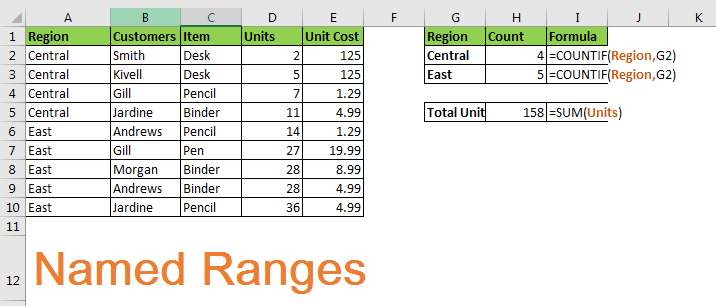
Here’s how to check your named ranges:
Go to the Formulas tab in Excel and click on “Name Manager.” This will show you a list of all the named ranges in your workbook. Look through the list and check the “Refers To” column for each named range. Make sure each one points to a valid range of cells that actually exists in your spreadsheet.
If you find a named range that’s pointing to a non-existent range or has an invalid reference, you can edit it directly in the Name Manager. Just select the named range and update the “Refers To” field to point to the correct cells.
After making any necessary corrections, try creating your pivot table again. This often resolves issues where the data reference source is not valid because of problematic named ranges.
Ensuring Proper Range Definition
Sometimes the data source reference is not valid error occurs simply because the range you’re trying to use for your pivot table hasn’t been properly defined or no longer exists. This is particularly common if you’ve been making significant changes to your spreadsheet layout.
If you’re trying to create a pivot table from a specific range of cells, it’s a good practice to formally define that range first. Here’s how:
Click on the Formulas tab and select “Name Manager.” Click “New” to create a new named range. Give your range a descriptive name that you’ll remember, like “PivotData” or “AnalysisRange.”
In the “Refers To” field, specify exactly which cells should be included in this range. You can either type the cell references directly or use the range selector to highlight the cells with your mouse.
Once you’ve defined your range, when you go to create your pivot table, make sure to select this named range as your data source. This approach often prevents the pivot table data source reference not valid error because you’re giving Excel a clear, defined range to work with.
Saving Files to Local Storage
This might seem like a simple solution, but it resolves many cases of the data source reference is not valid error. If you’re working with an Excel file that was opened directly from an email attachment, downloaded from a website, or stored on a network drive with permission issues, try saving it to your local hard drive.
Here’s why this works: Files opened from emails or downloads often open in a restricted mode that limits what Excel can do with them. By saving the file to your local drive (like your Documents folder or Desktop), you’re giving Excel full access to work with the file.
The process is simple: Go to File > Save As and choose a location on your computer’s hard drive. Once saved, close and reopen the file, then try creating your pivot table again. You might be surprised how often this simple step fixes the pivot data source reference is not valid problem.
Cleaning Up File Names
As mentioned earlier, certain characters in your file name can cause the data source reference is not valid error. Square brackets are particularly problematic, but other special characters can sometimes cause issues too.

If you’re getting the data source reference is not valid in Excel error and your file name contains square brackets or other unusual characters, try renaming it:
First, make sure the file isn’t open in Excel. Then, using File Explorer, find the file, right-click on it, and select “Rename.” Remove any square brackets or other special characters from the file name. Stick to letters, numbers, hyphens, and underscores to be safe.
After renaming, open the file again and attempt to create your pivot table. This simple change often resolves what seemed like a mysterious data source reference not valid pivot table error.
Additional Tips for Preventing the Error
While the solutions above should help you fix the data source reference is not valid error, it’s even better to prevent it from happening in the first place. Here are some best practices to keep in mind:
Always define your data ranges clearly before creating pivot tables. Using Excel Tables (created via Insert > Table) is often more reliable than using regular cell ranges, as Excel Tables automatically expand and contract with your data.
Be cautious when deleting or moving data that’s used in pivot tables or named ranges. If you need to make significant changes, consider recreating your pivot tables afterward.
Avoid using special characters in file names, especially if you plan to use the files for data analysis with pivot tables.
Regularly save backup copies of important Excel files. If you do encounter corruption that leads to the data reference source is not valid error, having a recent backup can save you hours of work.
iMyFone UltraRepair.Repair any corrupted files, audio, photos, and videos.Enhance blurry videos to high quality and restore video details.Enhance image resolution and enlarge photos losslessly.Instantly convert video and photo formats at no cost.AI-powered to naturally colorize black and white photos.Remove fog and noise to sharpen photos.Support the latest Windows 11/macOS 13.5.
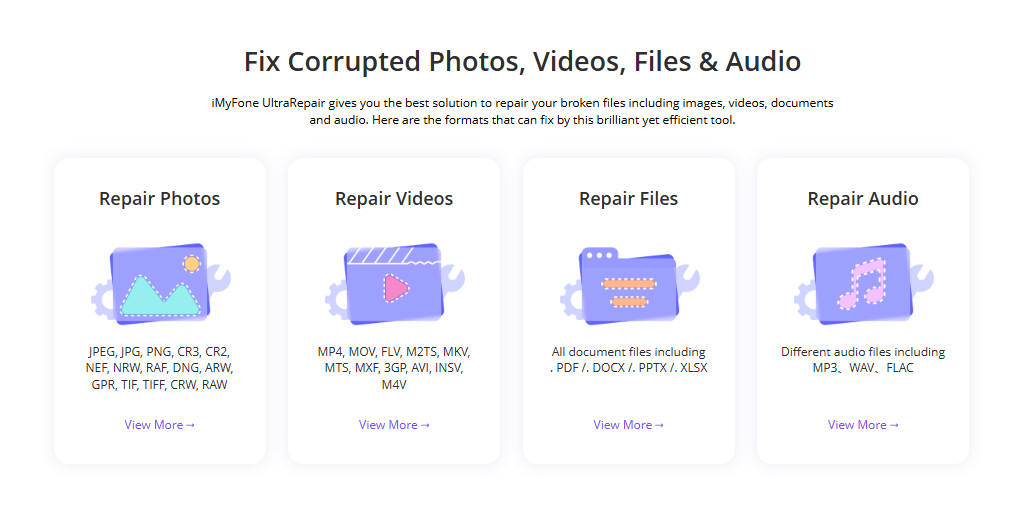
Check More Details | Download Now! | Check All Deals
When to Seek Additional Help
While the solutions covered in this guide should resolve most instances of the data source reference is not valid error, there might be rare cases where the problem persists. If you’ve tried all the solutions here and are still encountering the error, consider these additional steps:
Check if the issue occurs with a new, simple Excel file. This can help determine if the problem is with your specific file or with Excel itself.
Try creating the pivot table on a different computer. If it works elsewhere, the issue might be with your Excel installation or computer settings.
Look for patterns – does the error only occur with specific types of data or certain file sizes? This information can be helpful if you need to seek support from Microsoft or IT professionals.
Remember that dealing with the data source reference is not valid in Excel can be frustrating, but it’s usually solvable with methodical troubleshooting. Start with the simplest solutions like saving to your local drive and checking file names, then move on to more involved fixes like checking named ranges or using repair tools.
Wrapping Up
The “data source reference is not valid” error might stop you in your tracks initially, but as we’ve seen, there are multiple approaches to resolving it. Whether the issue stems from file location, range definitions, named ranges, or file naming conventions, one of the solutions we’ve discussed should get you back on track.
The key is to approach the problem systematically. Start with the easiest fixes first – often something as simple as saving your file to a local drive or removing brackets from the file name can resolve the pivot data source reference is not valid error. If those don’t work, move on to checking your ranges and named references. For persistent problems or suspected file corruption, a dedicated repair tool like iMyFone UltraRepair can often save the day.
Remember that prevention is always better than cure. Following good Excel practices like properly defining ranges, avoiding problematic characters in file names, and keeping backups can help you avoid the data source reference not valid pivot table error altogether.
We hope this guide has given you the tools and knowledge to not only fix the current issue but also prevent it from disrupting your work in the future. Happy pivot table creating!
Some images in this article are sourced from iMyFone.
 TOOL HUNTER
TOOL HUNTER 


