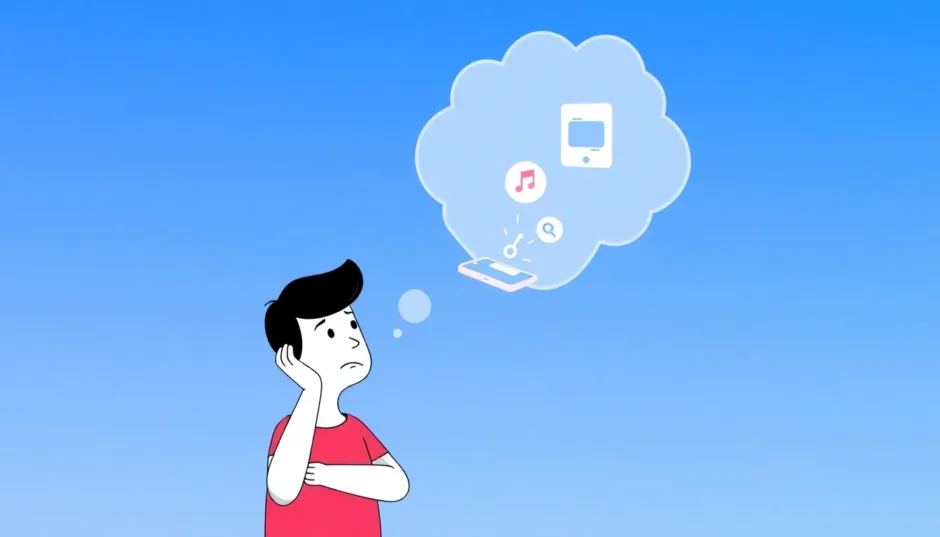Have you ever been in the middle of setting up your voicemail greeting when suddenly a weird error message pops up? That frustrating “com.apple.mobilephone error 1035” can really throw a wrench in your day, especially when you’re just trying to get your iPhone’s voicemail working properly.
This error tends to show up when people are attempting to set up or change their voicemail greetings, and it’s more common than you might think. The good news is that there are several ways to tackle this problem, and we’re going to walk through all of them step by step.
Table of Contents
Understanding the com apple mobilephone Error
Before we jump into solutions, let’s take a moment to understand what we’re dealing with. The com apple mobilephone error 1035 specifically relates to your iPhone’s visual voicemail feature. Visual voicemail is that handy feature that lets you see a list of your messages and choose which ones to listen to, rather than having to listen to them in order.
When this error appears, it’s essentially telling you that something’s gone wrong with your voicemail setup process. Your iPhone is having trouble communicating with your carrier’s voicemail system, which prevents you from successfully setting up or modifying your voicemail greeting.
Many users report seeing this error when they’re trying to record a new greeting or when their iPhone gets stuck on retrieving greeting during the setup process. It can be particularly frustrating because it often appears without any clear explanation of what’s actually wrong.
Common Causes Behind the Error
So why does this com apple mobilephone error 1035 keep showing up? There are several potential culprits, and understanding them can help you prevent the issue from happening again in the future.
Network connectivity issues are one of the most common causes. Your iPhone needs a stable cellular connection to communicate with your carrier’s voicemail system. If you’re experiencing weak signal strength or network congestion, the voicemail setup process might fail.
Another frequent issue involves using Wi-Fi instead of cellular data. Visual voicemail requires an active cellular connection to function properly. If you’re connected to Wi-Fi but have poor cellular reception, you might encounter this error when trying to set up your voicemail.
Sometimes the problem stems from outdated iOS software. Apple regularly releases updates that fix bugs and improve system stability. If you’re running an older version of iOS, there might be known issues with voicemail functionality that have already been addressed in newer updates.
Carrier-related problems can also trigger this error. Your mobile provider might be performing maintenance on their voicemail systems, or there could be temporary service disruptions in your area. In some cases, your carrier might need to reprovision your voicemail service on their end.
Improper voicemail configuration is another potential cause. If your voicemail hasn’t been set up correctly initially, or if there are conflicts in the settings, you might see the com apple mobilephone error 1035 when attempting to modify your greeting.
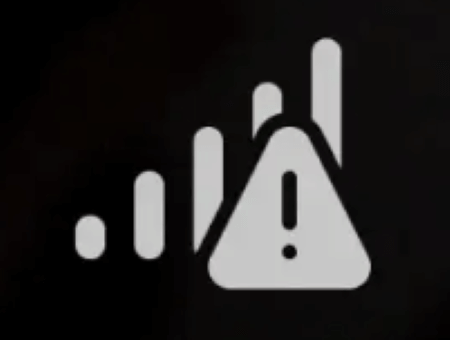
Basic Troubleshooting Methods
Now let’s get into the practical solutions. We’ll start with the simplest methods and work our way up to more advanced approaches.
Refresh Your Network Connection
One of the easiest first steps is to toggle your airplane mode. This simple action can reset your network connections and often resolves temporary communication glitches between your iPhone and your carrier’s systems.
To do this, swipe down from the top-right corner of your screen to access Control Center and tap the airplane icon. Wait about 15-20 seconds, then tap it again to turn airplane mode off. This forces your iPhone to reestablish connections with cellular networks, which can clear up any temporary issues that might be causing the com apple mobilephone error 1035.
After disabling airplane mode, give your phone a moment to reconnect to the network, then try setting up your voicemail greeting again. Many users find this simple trick resolves the issue immediately, especially if it was caused by a temporary network glitch.
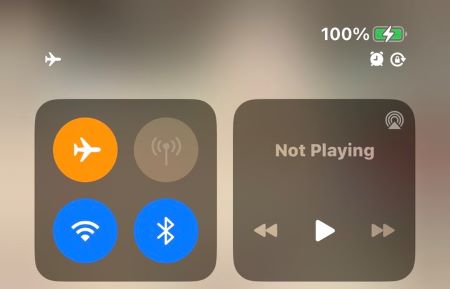
Reset Your Voicemail Settings
If the network refresh doesn’t work, the next step is to reset your voicemail configuration. This process essentially starts your voicemail setup from scratch, which can resolve configuration conflicts that might be causing the error.
To reset your voicemail, open the Phone app and tap on the Keypad tab. Press and hold the number 1 – this will automatically dial your voicemail. You’ll be prompted to enter your voicemail password. If you don’t remember your password, you may need to contact your carrier to reset it.
Once you’ve accessed your voicemail, listen to the menu options and look for the setting that allows you to change your greeting. Follow the prompts to set up a new greeting. After completing this process, end the call and restart your iPhone. When it powers back on, check if you can now set your voicemail greeting without encountering the com apple mobilephone error 1035.
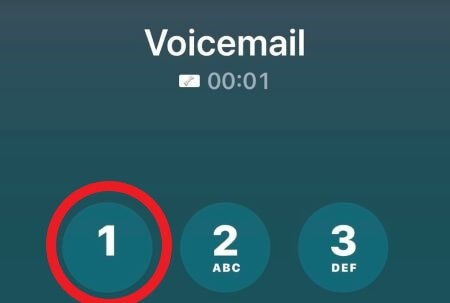
Restart Your iPhone
Sometimes the simplest solutions are the most effective. A force restart can clear temporary software glitches and refresh system processes that might be interfering with voicemail functionality.
The method for force restarting varies slightly depending on your iPhone model. For most modern iPhones (without a home button), quickly press and release the volume up button, then quickly press and release the volume down button. Finally, press and hold the side button until you see the Apple logo appear on the screen.
For older iPhone models with home buttons, the process is different. Press and hold both the home button and the side (or top) button simultaneously until you see the Apple logo.
After your iPhone restarts, try setting up your voicemail greeting again. This basic troubleshooting step resolves many iPhone issues, including problems with visual voicemail and situations where your iPhone gets stuck on retrieving greeting.
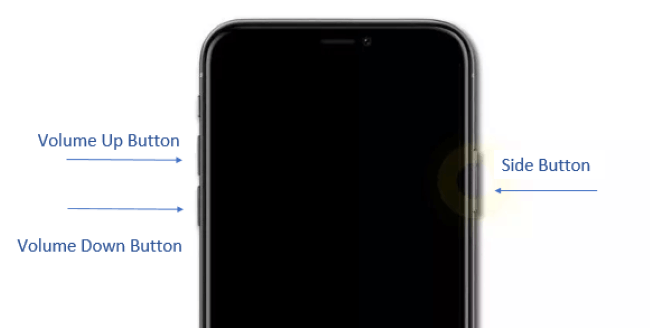
Advanced Solution Strategies
If the basic methods haven’t resolved the com apple mobilephone error 1035, it’s time to try some more advanced troubleshooting techniques.
Update Your iOS Software
Running outdated iOS software is a common cause of various iPhone issues, including voicemail problems. Apple regularly releases updates that contain bug fixes and improvements to system stability.
To check for updates, go to Settings > General > Software Update. Your iPhone will check for available updates. If an update is available, you’ll see an option to download and install it. Make sure your iPhone is connected to Wi-Fi and has adequate battery life (or is plugged in) before starting the update process.
After updating, your iPhone will restart. Once it’s back up and running, try accessing your voicemail settings again. Many users find that updating to the latest iOS version resolves the com apple mobilephone error 1035, as Apple often addresses known voicemail-related issues in these updates.
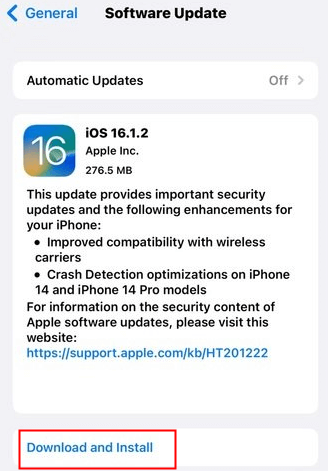
Reset Network Configuration
Network settings can sometimes become corrupted, leading to various connectivity issues including problems with visual voicemail. Resetting these settings can often resolve the com apple mobilephone error 1035 by clearing out any problematic configurations.
To reset network settings, go to Settings > General > Transfer or Reset iPhone. Tap on Reset, then choose Reset Network Settings. You’ll need to enter your passcode to confirm the action. Keep in mind that this will erase all your saved Wi-Fi networks, Bluetooth connections, and VPN settings, so you’ll need to reconnect to your Wi-Fi networks afterward.
After the reset is complete, your iPhone will restart. Once it boots up again, reconnect to your Wi-Fi network and try setting up your voicemail greeting. This method has proven successful for many users dealing with persistent com apple mobilephone errors.
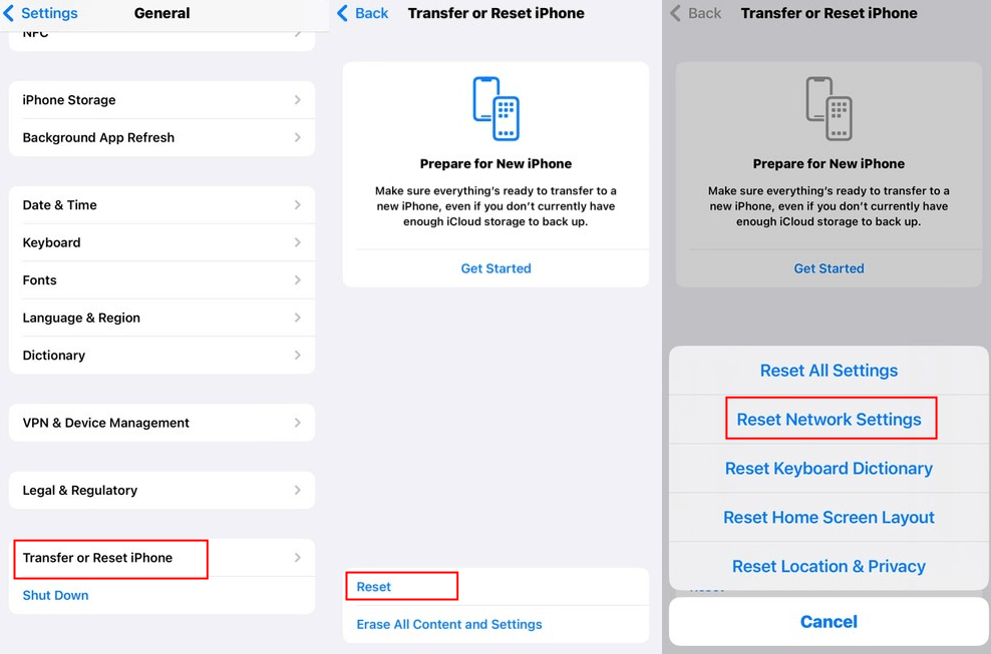
Professional-Grade Solution
When all else fails, it might be time to bring in the heavy artillery. If you’ve tried all the methods above and you’re still dealing with the com apple mobilephone error 1035, a professional iOS repair tool might be your best bet.
iMyFone Fixppo.Downgrade iOS 26 to 18 or upgrade to iOS 26, no jailbreak.Repair 150+ iOS/iPadOS/tvOS system issues like stuck on Apple logo, boot loop, black screen without losing data.Free enter/exit Recovery Mode on iPhone and iPad with one-click.Factory reset iPhone/iPad/Apple TV without passcode/iTunes/Finder.Back up and restore iPhone data without iTunes/iCloud.Fix various iOS bugs at home for you to smoothly use your device.Support all iOS versions and devices including iOS 26/18 and iPhone 17.Fixppo only performs system repair with the user’s permission.

Check More Details | Download Now! | Check All Deals
Tools like iMyFone Fixppo are designed specifically to address complex iOS system issues that can’t be resolved through standard troubleshooting methods. These tools can diagnose and repair underlying system problems that might be causing your iPhone stuck on retrieving greeting or displaying the com apple mobilephone error 1035.
The advantage of using a dedicated repair tool is that it can address system-level issues without risking your personal data. Most of these tools offer a standard repair mode that fixes issues without erasing your photos, messages, or other personal information.
![]()
Using iMyFone Fixppo involves a straightforward process. After downloading and installing the software on your computer, you’ll connect your iPhone and follow the on-screen instructions. The tool will guide you through putting your device into the appropriate mode, downloading the necessary firmware, and performing the repair.
The process typically begins with selecting Standard Mode, which is the recommended option for most issues including the com apple mobilephone error 1035. This mode focuses on fixing system problems without affecting your personal data.
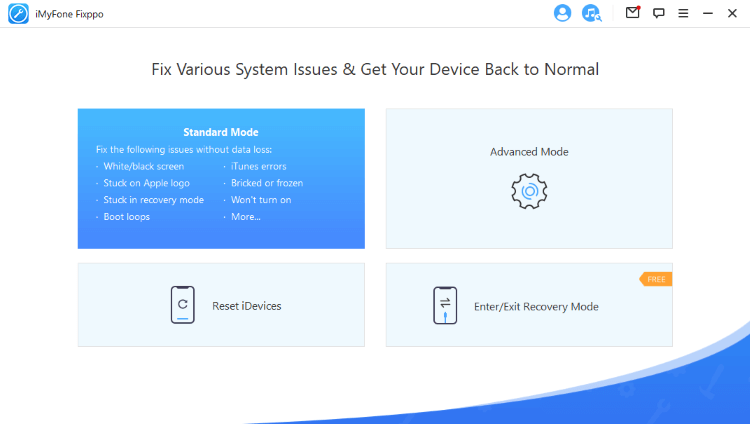
Next, you’ll connect your iPhone to your computer. The software should detect your device automatically. If it doesn’t, you may need to manually enter recovery mode, which the application will guide you through step by step.
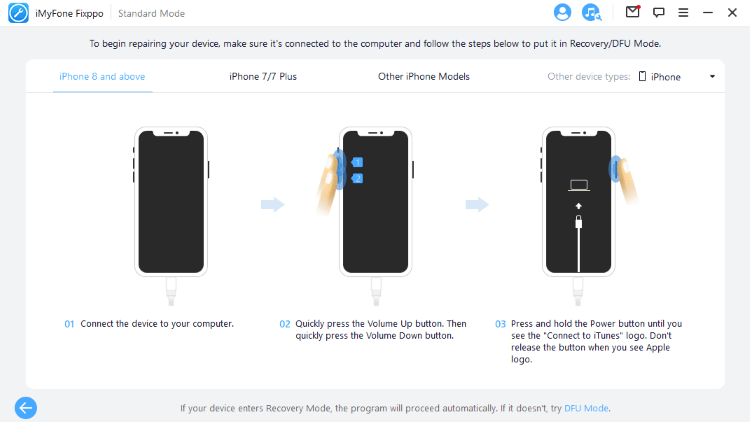
Once your device is recognized, the software will display your device information and prompt you to download the appropriate firmware package. This ensures that the repair is tailored specifically to your iPhone model and iOS version.
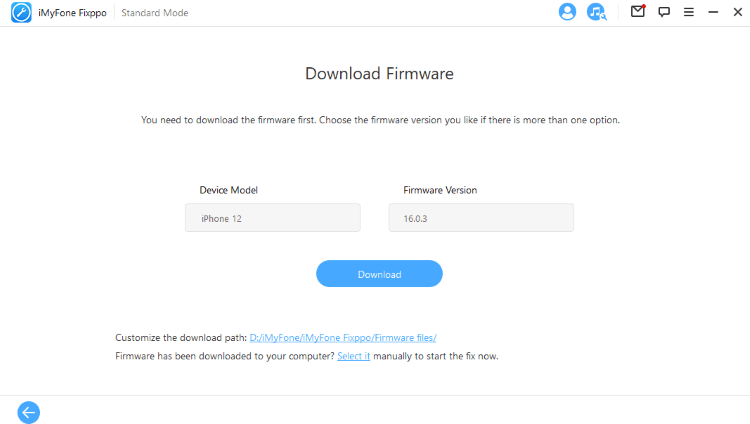
After the firmware download is complete, you can begin the repair process. The software will handle everything automatically, and your iPhone will restart once the repair is complete. In most cases, this resolves persistent system issues like the com apple mobilephone error 1035.
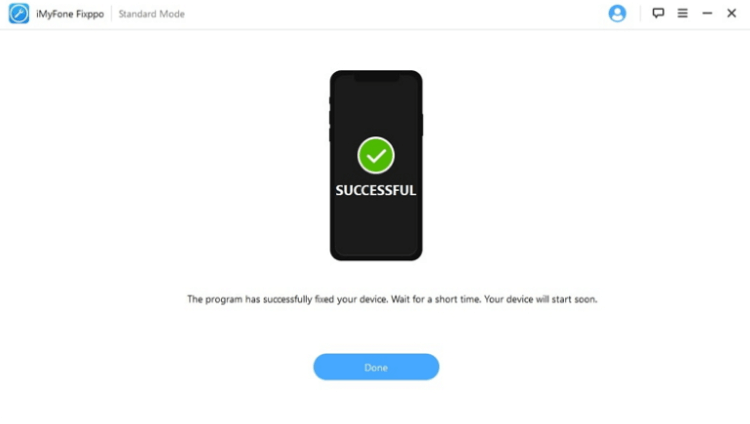
Additional Considerations and Tips
While working through these solutions, there are a few additional things to keep in mind that might help resolve your com apple mobilephone error 1035.
If you’ve recently switched carriers, make sure your voicemail is properly provisioned with your new provider. Sometimes carrier transitions can cause voicemail issues that require manual intervention from customer support.
Check if you’re experiencing the iPhone stuck on retrieving greeting issue specifically. This particular manifestation of the problem might indicate carrier-side issues rather than problems with your iPhone itself.
Consider the timing of when the error occurs. If you only encounter the com apple mobilephone error 1035 at certain times of day or in specific locations, it might be related to network congestion or coverage issues in your area.
If you’ve recently traveled internationally, make sure your cellular data roaming settings are configured correctly. Sometimes international travel can affect voicemail functionality until settings are properly adjusted.
For persistent cases of iPhone stuck on retrieving greeting, it might be worth visiting an Apple Store or authorized service provider. They can run diagnostics on your device to identify any hardware issues that might be contributing to the problem.
Preventing Future Voicemail Issues
Once you’ve resolved the com apple mobilephone error 1035, there are steps you can take to minimize the chances of encountering similar issues in the future.
Keep your iOS updated regularly. Apple’s software updates often include fixes for known issues, so staying current can prevent many problems before they occur.
Avoid making changes to your voicemail greeting when you have poor cellular signal. Wait until you’re in an area with strong reception before attempting to modify your greeting settings.
Be patient during the voicemail setup process. Rushing through the steps or interrupting the process can sometimes cause configuration issues that lead to errors.
If you frequently experience network issues in your area, consider using Wi-Fi calling when available. This feature can provide more stable calling and voicemail functionality even when cellular signal is weak.
iMyFone Fixppo.Downgrade iOS 26 to 18 or upgrade to iOS 26, no jailbreak.Repair 150+ iOS/iPadOS/tvOS system issues like stuck on Apple logo, boot loop, black screen without losing data.Free enter/exit Recovery Mode on iPhone and iPad with one-click.Factory reset iPhone/iPad/Apple TV without passcode/iTunes/Finder.Back up and restore iPhone data without iTunes/iCloud.Fix various iOS bugs at home for you to smoothly use your device.Support all iOS versions and devices including iOS 26/18 and iPhone 17.Fixppo only performs system repair with the user’s permission.

Check More Details | Download Now! | Check All Deals
When to Contact Your Carrier or Apple Support
In some cases, the com apple mobilephone error 1035 might be caused by issues that require assistance from your carrier or Apple support.
If you’ve tried all the troubleshooting steps and you’re still experiencing the error, contact your mobile carrier. They can check if there are any known issues with their voicemail system or if your account needs reprovisioning.
If multiple devices on the same carrier account are experiencing similar issues, it’s almost certainly a carrier-side problem rather than an issue with your specific iPhone.
For hardware-related issues or if you suspect your iPhone might be damaged, contact Apple Support or visit an Apple Store. They can run diagnostics to check for hardware problems that might be affecting your device’s ability to connect to cellular networks properly.
If you’re still under warranty or have AppleCare+, don’t hesitate to use these resources. Dealing with persistent issues like the com apple mobilephone error 1035 is exactly what these support services are designed to handle.
Final Thoughts
Dealing with the com apple mobilephone error 1035 can be frustrating, especially when you just want to set up your voicemail greeting. The key is to approach the problem methodically, starting with the simplest solutions and working your way up to more advanced methods if needed.
Remember that most users are able to resolve this issue using one of the basic troubleshooting methods we’ve discussed. The com apple mobilephone error typically responds well to network resets, software updates, or voicemail configuration adjustments.
For those stubborn cases where the error persists despite your best efforts, professional repair tools like iMyFone Fixppo offer a powerful solution without risking your personal data. These tools can address underlying system issues that might be causing your iPhone stuck on retrieving greeting or displaying the com apple mobilephone error 1035.
The most important thing is not to get discouraged. iPhone issues like this are common and almost always resolvable with the right approach. Whether you’re dealing with a simple network glitch or a more complex system problem, there’s almost certainly a solution that will get your voicemail working properly again.
Some images in this article are sourced from iMyFone.
 TOOL HUNTER
TOOL HUNTER