Ever been in that annoying situation where you’re trying to scan a QR code but it just won’t work because it’s all fuzzy? You know, that moment when you’re standing in line, holding up your phone, and nothing happens because the code looks like it’s been through the wash a few times. It’s super frustrating, right? Well, you’re definitely not alone in this struggle. The good news is that there are actually some pretty simple ways to deal with this problem, and I’m here to walk you through them step by step.
Understanding QR Code Blur Issues
When we talk about QR code blur, we’re referring to that fuzzy, out-of-focus appearance that makes scanning nearly impossible. This blurriness can happen for all sorts of reasons – maybe it was printed on low-quality paper, or perhaps the image resolution wasn’t high enough to begin with. Sometimes it’s just regular wear and tear that causes the problem. Whatever the cause, dealing with a blurry QR code can really test your patience.
The thing about QR codes is that they’re basically like visual data storage. Those little black and white squares contain information that your phone’s camera reads and interprets. When the edges between these squares become unclear due to blurriness, your phone’s scanner can’t properly distinguish where one module ends and another begins. This is why that blurry barcode just won’t scan no matter how many times you try.
Quick Fixes for Scanning Blurry QR Codes
So you’re staring at this blurry mess and wondering how on earth you’re supposed to scan it. Don’t worry – there are some tricks you can try right now with just your smartphone.
First up, let’s talk about using your phone’s built-in editing tools. Most people don’t realize that their phone’s photo editor can actually help fix a blurry QR code. Here’s what you do: take a picture of the QR code, then open it in your photo editor. Reduce the brightness all the way down, crank up the contrast to maximum, then play with the sharpness and clarity settings. You might need to adjust the clarity several times to get it just right. If it still won’t scan after these adjustments, try opening any QR scanning app that lets you import images and use their “Smart HD” or enhancement feature.
Now, here’s a really clever trick for when you’re dealing with a QR code that’s blurred because it’s faded or worn out. This one might sound a bit strange, but it actually works surprisingly well. If the QR code is on paper, lightly dampen the back of the paper – and I mean lightly, we’re not trying to create a swimming pool here. Then lay it flat on a table and try scanning it again. The moisture can sometimes make the ink stand out more clearly, reducing that annoying blur.
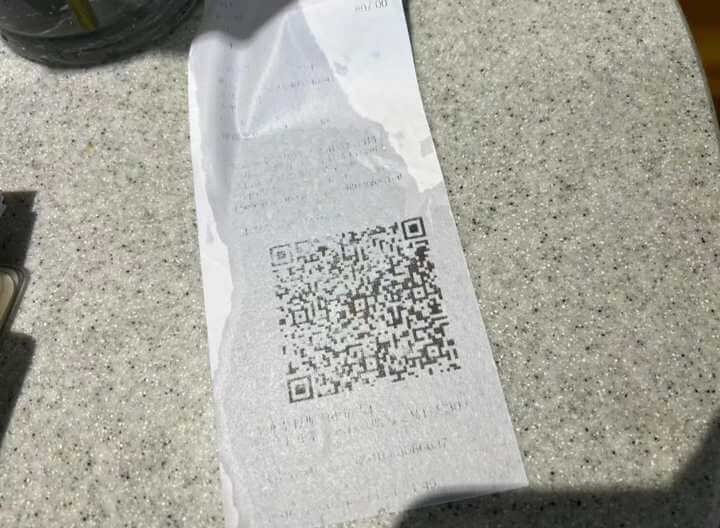
Preventing QR Code Blurriness
Of course, the best way to deal with blurry QR codes is to prevent them from happening in the first place. This is especially important if you’re creating QR codes for business purposes or any situation where you need them to work reliably.
One of the smartest moves you can make is to use reliable QR code generation tools from the start. There are plenty of options out there, but you’ll want to choose one that lets you customize the resolution and format. This brings me to something really important – using professional tools can make a huge difference in preventing that frustrating QR code blur.
iMyFone QRShow.Advanced QR Code Generator – Tracking, Analytics, and Insights.QRShow, our advanced QR code generator, keeps a detailed record of how users scan QR codes and the data they submit on your Dashboard.It tracks scan times, locations, user devices, and the frequency of scans in real-time. This data enables you to gain insights and optimize your campaigns more effectively.
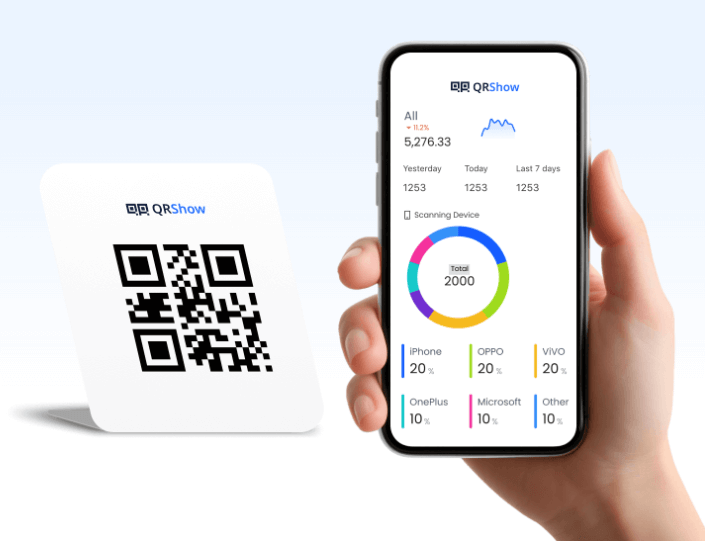
Check More Details | Download Now! | Check All Deals
Testing is another crucial step that many people skip. Before you roll out QR codes in any serious capacity, make sure to test them on multiple devices and under different lighting conditions. What works perfectly on your phone might not scan at all on someone else’s device. Try scanning from different angles, in bright light, in dim light – cover all your bases.
When it comes to design, simplicity is your best friend. I know it’s tempting to make your QR codes fancy with colors and logos and all sorts of decorative elements, but the truth is that the more complex your design, the more likely you are to end up with scanning problems. Stick to clean, straightforward designs with plenty of contrast between the code and the background.
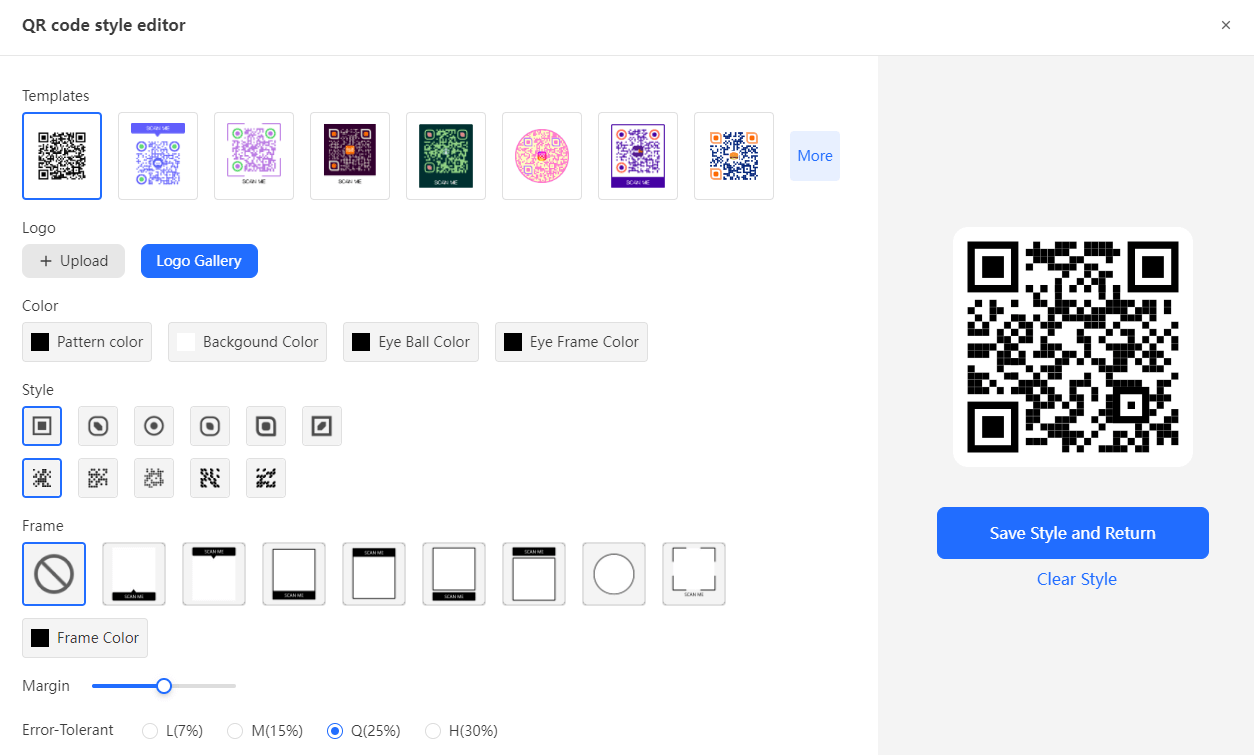
Size matters more than you might think when it comes to preventing that annoying QR code blur. If your code is too small, it becomes incredibly difficult to scan properly. On the flip side, if you make it too large, you might run into distortion issues. For most printed applications, a minimum size of about 2 x 2 centimeters works well, but you might need to adjust based on where and how the code will be used.
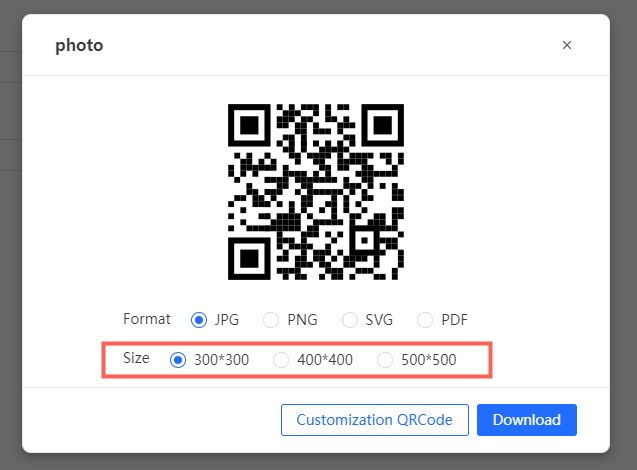
If you’re printing QR codes in large quantities – say for a marketing campaign or event materials – it’s really important to keep an eye on the printing quality throughout the process. Check for issues with ink distribution, color consistency, and overall clarity. Catching problems early can save you from ending up with hundreds or thousands of useless, blurry QR codes.
Common Causes of QR Code Blurriness
Understanding why QR codes become blurry in the first place can help you avoid these issues down the line. Let’s break down the most common culprits.
Low resolution is probably the number one cause of QR code blur problems. When a QR code is generated at too low of a resolution, it looks pixelated and fuzzy, especially when you try to enlarge it or print it. Think of it like trying to blow up a tiny thumbnail image to poster size – it just doesn’t work well. The individual modules that make up the QR code lose their sharp edges, creating that blurry appearance that makes scanning so difficult.
Improper scaling is another big offender. QR codes need to maintain their specific proportions to work correctly. When people resize them without paying attention to the aspect ratio, they end up with distorted, stretched, or squished codes that simply don’t scan properly. This distortion contributes significantly to that blurry barcode effect that frustrates everyone.
Then there’s the issue of compression artifacts. This happens when QR code images are saved using lossy compression formats like JPEG. Each time you save a JPEG, it loses a little bit of quality, and over time (or with heavy compression), this can seriously degrade the image. The sharp contrasts between the black and white modules get smoothed out, creating that blurry QR code that just won’t cooperate.
Printing problems can turn even a perfectly generated QR code into a blurry mess. Low-quality printers might not reproduce the fine details accurately, and certain types of paper can cause ink to bleed, blurring the edges of the code. This is why that restaurant menu QR code sometimes looks fine while other times it’s completely unscannable.
Color choices, while they can make your QR codes look more attractive, can also contribute to blurriness if you’re not careful. When the colors you choose for the code and background don’t have enough contrast, the code can appear to blend together, creating a blurry effect even though the image itself might be technically sharp. This is why traditional black and white QR codes work so reliably – the contrast is always there.
Environmental factors often get overlooked when people are trying to figure out why their QR code appears blurry. Glare from glossy surfaces, poor lighting conditions, or even the angle at which you’re trying to scan can all make a perfectly good QR code look blurry and unscannable. I’ve lost count of how many times I’ve had to move around to find the right angle to scan a code that looked fine from one position but completely blurry from another.
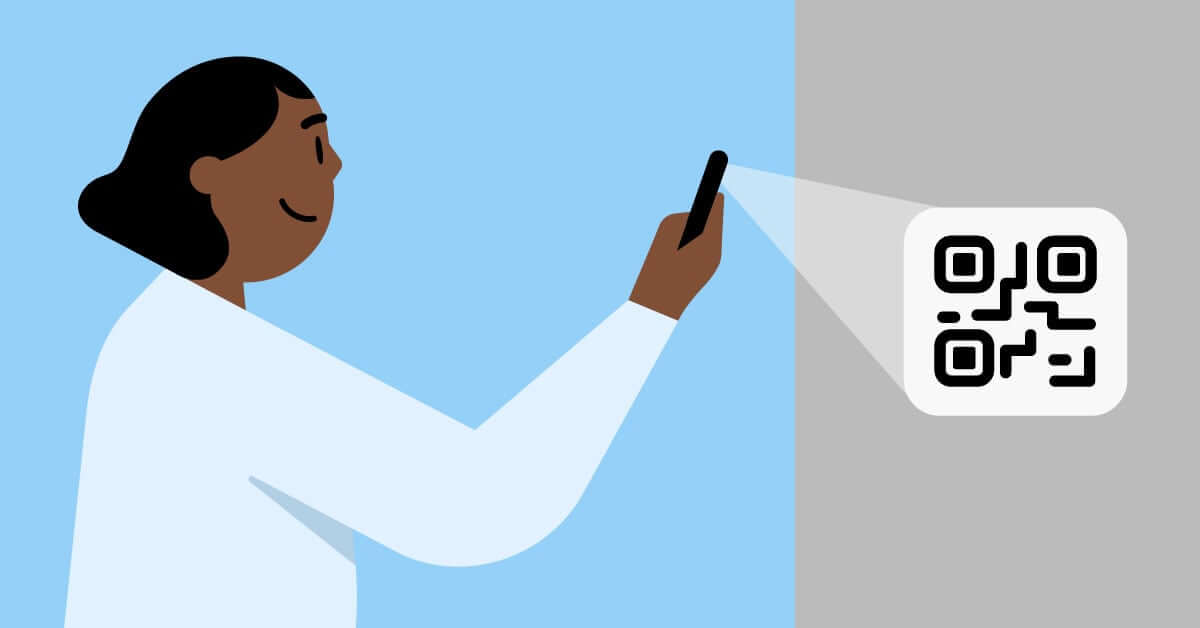
Advanced Solutions for Clear QR Codes
Once you understand what causes QR codes to become blurry, you can take steps to ensure yours stay sharp and functional. Here are some more technical solutions that can help.
Always generate your QR codes at high resolution, especially if you plan to print them or display them on large screens. For print materials, a resolution of at least 300 DPI (dots per inch) is recommended. This ensures that even when the code is enlarged, it maintains its clarity and doesn’t become that frustrating blurry QR code that nobody can scan.
When you need to resize QR codes, make sure you’re maintaining the proper aspect ratio. Better yet, use vector formats like SVG whenever possible. Unlike raster images (JPEG, PNG) that can become pixelated when enlarged, vector graphics can be scaled to any size without losing quality. This is a game-changer for preventing that annoying QR code blur when you need to use the same code at different sizes.
Be mindful of file formats and compression. As I mentioned earlier, lossy compression can really mess up your QR codes. PNG format is generally your best bet because it maintains quality without introducing compression artifacts. If you absolutely must use JPEG, set the compression level as low as possible to preserve those crucial sharp edges.
Investing in quality printing might seem obvious, but it’s surprising how many people try to cut corners here. A good printer that produces crisp, clear outputs is essential, and your choice of paper matters too. Matte papers tend to work better than glossy ones because they reduce glare and are less prone to ink bleeding – both common causes of that blurry barcode effect.
Color optimization is another area where you can make a big difference. While it’s okay to use colors to match your branding or make your QR codes more visually appealing, always ensure there’s sufficient contrast between the code and the background. Dark colors on light backgrounds work best, and avoid colors that are too similar in tone, as this can create visual blurriness even if the image itself is sharp.
Considering the environment where your QR codes will be used is the final piece of the puzzle. Think about lighting conditions, surface textures, and potential obstructions. If you’re placing QR codes in areas with poor lighting, you might need to make them larger or provide additional lighting. Avoid reflective surfaces that can create glare, and make sure the codes are positioned where people can easily access them without straining.
iMyFone QRShow.Advanced QR Code Generator – Tracking, Analytics, and Insights.QRShow, our advanced QR code generator, keeps a detailed record of how users scan QR codes and the data they submit on your Dashboard.It tracks scan times, locations, user devices, and the frequency of scans in real-time. This data enables you to gain insights and optimize your campaigns more effectively.
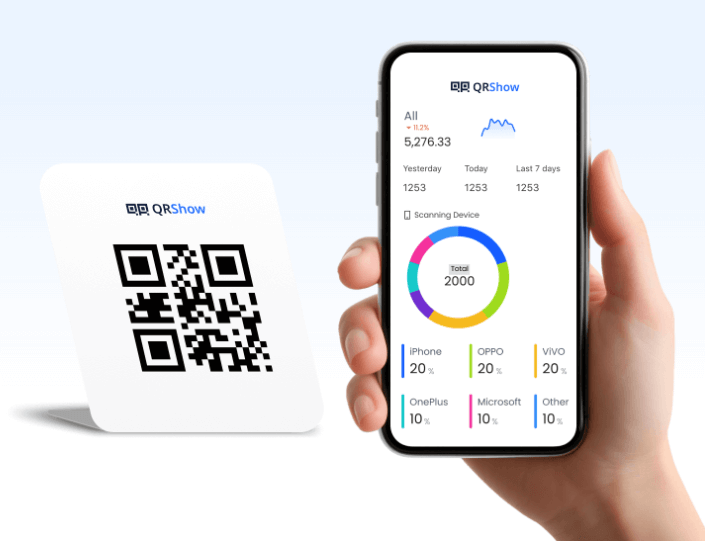
Check More Details | Download Now! | Check All Deals
Creating Professional QR Codes That Stay Clear
If you’re creating QR codes for business or professional use, there are additional considerations to keep in mind beyond just avoiding blurriness. Professional QR code solutions often include features that not only prevent blur but also provide valuable insights into how your codes are being used.
Dynamic QR codes are a great example of this. Unlike static QR codes, dynamic codes can be edited and updated even after they’ve been printed or distributed. This means if you discover an issue with blurriness or if you need to change the destination URL, you can do so without having to reprint all your materials. This flexibility is incredibly valuable for marketing campaigns and other situations where you need to maintain professional standards.
Tracking and analytics are another benefit of using professional QR code generators. Being able to see how often your codes are scanned, where the scans are happening, and what devices people are using can provide insights that help you optimize your QR code strategy. For instance, if you notice that scans from mobile devices have a higher failure rate, it might indicate issues with blurriness or size that need to be addressed.
Customization options in professional tools also help you create QR codes that are both visually appealing and highly functional. The ability to add logos, adjust colors, and incorporate branding elements while maintaining scanability is crucial for professional use. The key is finding the right balance between aesthetics and functionality to avoid ending up with a beautiful but completely unscannable blurred QR code.
Batch creation features save tremendous amounts of time when you need to generate multiple QR codes. More importantly, they ensure consistency across all your codes, which is essential for maintaining professional standards. When every code is generated using the same settings and parameters, you’re less likely to encounter random issues with blurriness or scanning failures.
Quality assurance tools built into professional QR code platforms can automatically check for potential issues before you deploy your codes. These might include validators that ensure your codes meet size and contrast requirements, or preview features that show you exactly how your code will appear in different contexts. Catching potential blur problems before they become actual problems is always better than dealing with the consequences later.
Education and support resources available through professional QR code services can also help you avoid common pitfalls. Whether it’s detailed documentation, tutorial videos, or responsive customer support, having access to expert guidance can make all the difference in creating QR codes that work reliably and look professional.
Troubleshooting Persistent QR Code Blur Problems
Sometimes, despite your best efforts, you might still encounter issues with blurry QR codes. When this happens, having a systematic approach to troubleshooting can help you identify and resolve the problem quickly.
Start by examining the source of the blurry QR code. Is it a digital display or a printed material? If it’s digital, check the screen resolution and refresh rate. Sometimes, moiré patterns caused by the interaction between the code’s pattern and the screen’s pixel grid can create the appearance of blurriness. If it’s printed, examine the print quality under good lighting to determine whether the issue is with the printing process or the original file.
Next, consider the scanning environment. I’ve seen many cases where the QR code itself was perfectly fine, but environmental factors made it appear blurry or difficult to scan. Bright sunlight, shadows, reflections, or even the angle at which the code is viewed can all create problems. Try scanning from different positions and under different lighting conditions to see if the issue persists.
Check the scanning device itself. Different phones and cameras have varying capabilities when it comes to reading QR codes. An older phone with a lower-quality camera might struggle with codes that newer devices read effortlessly. Similarly, some scanning apps are better than others at handling less-than-perfect codes. Try testing with multiple devices and apps to see if the problem is consistent across all of them.
If you’re dealing with a printed QR code that’s become blurry over time due to wear and tear, you might be able to restore some clarity using the photo editing techniques I mentioned earlier. Taking a high-quality photo of the code and then adjusting contrast, brightness, and sharpness can sometimes make an unscannable code workable again.
For codes that you’ve generated yourself, go back to the original file and check your generation settings. Make sure you’re using the highest quality settings available, and consider regenerating the code with different parameters if necessary. Sometimes, simply increasing the size or adjusting the error correction level can make a significant difference in scanability.
When all else fails, consider whether the QR code is worth saving or if it would be better to replace it entirely. If the code is for temporary use or isn’t critical, it might be easier to generate a new one rather than spending time trying to fix a persistently blurry QR code. However, if replacement isn’t an option, the techniques we’ve discussed should help you get it working again.
iMyFone QRShow.Advanced QR Code Generator – Tracking, Analytics, and Insights.QRShow, our advanced QR code generator, keeps a detailed record of how users scan QR codes and the data they submit on your Dashboard.It tracks scan times, locations, user devices, and the frequency of scans in real-time. This data enables you to gain insights and optimize your campaigns more effectively.
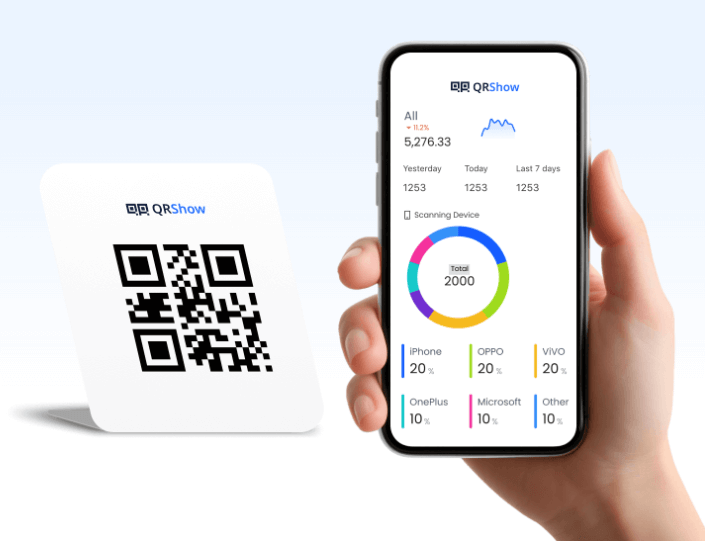
Check More Details | Download Now! | Check All Deals
Dealing with blurry QR codes doesn’t have to be a constant source of frustration. Whether you’re trying to scan someone else’s poorly designed code or creating your own professional QR codes, understanding the causes of blurriness and knowing how to address them puts you in control. From simple phone editing tricks to proper generation techniques and professional tools, you now have a comprehensive toolkit for handling any QR code blur situation that comes your way.
Remember that prevention is always better than cure when it comes to QR code blur issues. Starting with high-quality generation, using appropriate sizes and formats, testing thoroughly, and considering the end-use environment will save you from most blur-related problems. And when you do encounter a blurry QR code that someone else created, those editing and enhancement techniques can often salvage the situation.
The key takeaway is that blurry QR codes are a solvable problem. With the right knowledge and tools, you can ensure that your QR codes remain clear, scannable, and effective for whatever purpose you need them. So the next time you encounter that frustrating blurry barcode, you’ll know exactly what to do instead of just standing there feeling annoyed.
Some images in this article are sourced from iMyFone.
 TOOL HUNTER
TOOL HUNTER


