Nothing’s more frustrating than picking up your iPhone and finding it completely unresponsive. That moment of panic when your screen stays black no matter what you do is something every iPhone user dreads. Whether you have the latest iPhone 16 or an older model, a dead iPhone can bring your digital life to a sudden halt.
When your iPhone dies unexpectedly, it’s natural to worry about lost photos, messages, and important data. The good news is that most cases of a dead iPhone can be resolved with some simple troubleshooting steps. In many situations, your device isn’t permanently damaged – it’s just experiencing a temporary issue that we can fix together.
Understanding Why Your iPhone Goes Dead
Before we jump into solutions, it helps to understand what might be causing your iPhone to appear dead. There are several common reasons why your iPhone might stop responding completely.
One of the most frequent causes is simply a drained battery. Your iPhone battery dead situation might occur if you’ve been using your device heavily or if the battery has aged over time. Sometimes your iPhone dies because the battery can no longer hold a charge effectively, especially in colder temperatures where batteries tend to perform poorly.
Software issues represent another major category of problems that can cause your iPhone to become unresponsive. iOS system glitches, failed updates, or corrupted files can all lead to a situation where your iPhone appears completely dead. These software problems often manifest as black screens or devices that won’t power on despite having adequate battery charge.
Hardware damage is the third primary cause of a dead iPhone. This includes water damage, physical impacts that have damaged internal components, or charging port issues that prevent your device from receiving power. If your iPhone has been exposed to liquids or suffered a significant drop, hardware damage could be the culprit behind your dead iPhone situation.
Essential Methods to Revive Your Dead iPhone
Now that we understand the potential causes, let’s explore the various methods you can use to bring your iPhone back to life. I’ll guide you through these solutions from simplest to most advanced, so you can stop when your device starts working again.
Charging Your iPhone Dead Battery
The first and most obvious step is to address potential power issues. When faced with a dead iPhone, your immediate response should be to connect it to a power source. Use the original Apple charger and cable if possible, as third-party accessories sometimes don’t provide adequate power or can cause connection issues.
Plug your iPhone into a wall outlet rather than a computer USB port, as the wall outlet provides more consistent power. Leave your device charging for at least an hour – sometimes a completely drained iPhone battery needs substantial time before showing any signs of life. If your iPhone battery was truly dead, you should eventually see the charging indicator appear on screen.
If after an hour of charging your iPhone remains completely dead with no response, the issue might be more serious than a simple drained battery. At this point, you’ll want to proceed to the next troubleshooting methods.
Force Restarting Your Unresponsive iPhone
If charging doesn’t resolve the issue, the next step is to perform a force restart. This procedure can resolve many software glitches that might be causing your iPhone to appear dead. The exact method varies depending on your iPhone model, so follow the instructions for your specific device.
For iPhone 16, 15, 14, 13, 12, 11, X, or 8 models: Quickly press and release the Volume Up button, then quickly press and release the Volume Down button. Finally, press and hold the Side button until you see the Apple logo appear on screen.
For iPhone 7 or 7 Plus: Simultaneously press and hold both the Volume Down button and the Sleep/Wake button. Continue holding both buttons until the Apple logo appears.
For iPhone 6 and earlier models: Press and hold both the Home button and the Sleep/Wake button at the same time. Keep holding until you see the Apple logo, then release both buttons.
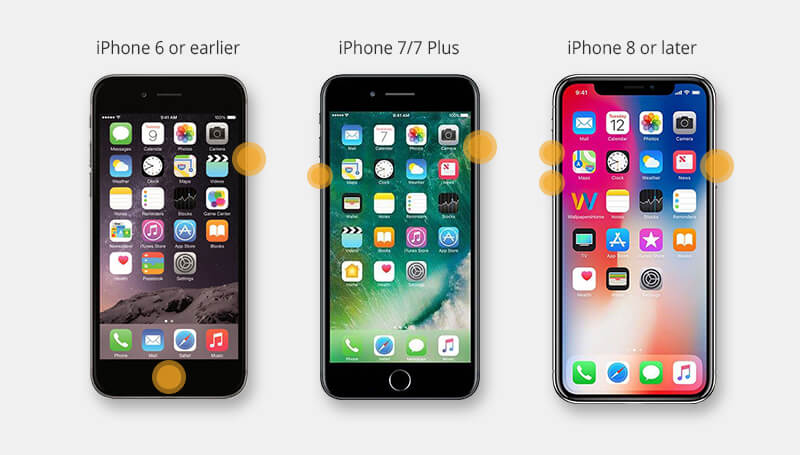
The force restart essentially gives your iPhone a fresh start, clearing temporary software issues that might be preventing it from turning on normally. This method works surprisingly often for iPhones that appear completely dead but actually have adequate battery charge.
Professional Software Repair Solutions
When basic troubleshooting doesn’t work, it’s time to consider more advanced software repair options. If your iPhone dies due to system software corruption, you’ll need specialized tools to address the underlying issues without losing your valuable data.
iMyFone Fixppo.Downgrade iOS 26 to 18 or upgrade to iOS 26, no jailbreak.Repair 150+ iOS/iPadOS/tvOS system issues like stuck on Apple logo, boot loop, black screen without losing data.Free enter/exit Recovery Mode on iPhone and iPad with one-click.Factory reset iPhone/iPad/Apple TV without passcode/iTunes/Finder.Back up and restore iPhone data without iTunes/iCloud.Fix various iOS bugs at home for you to smoothly use your device.Support all iOS versions and devices including iOS 26/18 and iPhone 17.Fixppo only performs system repair with the user’s permission.

Check More Details | Download Now! | Check All Deals
This powerful software specializes in resolving iOS system issues that can cause your iPhone to become unresponsive. The advantage of using a dedicated repair tool is that it can often fix serious software problems without erasing your personal data – something that can’t be said for many other repair methods.
The process is straightforward: after installing the software on your computer, you connect your iPhone and select the repair option. The program guides you through the necessary steps to diagnose and fix the underlying software issues causing your iPhone to remain dead. This approach is particularly valuable when you’re dealing with system-level corruption that prevents normal operation.
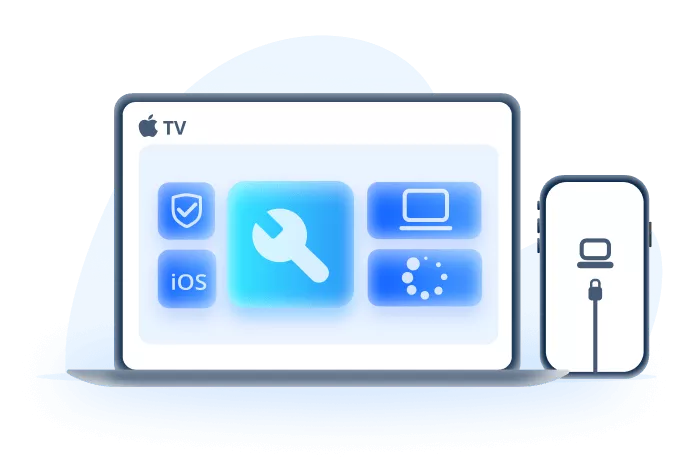
Using professional repair software often represents the best balance between effectiveness and data preservation. While it’s not a free solution, it can save you from data loss and potentially expensive repair shop visits when your iPhone dies due to software issues.
Restoring Through iTunes
Apple’s traditional method for dealing with seriously problematic iPhones involves using iTunes to restore the device. This approach can be effective, but it comes with a significant drawback: it typically erases all data on your iPhone during the restoration process.
To use this method, you’ll need access to a computer with the latest version of iTunes installed. Connect your iPhone to the computer using a USB cable – if your iPhone is truly dead, you may need to try the force restart method first to make it detectable by iTunes.
Once iTunes recognizes your device (which might take a few moments), select your iPhone when it appears in iTunes. Navigate to the Summary tab and look for the “Restore iPhone” option. Clicking this will begin the restoration process, which downloads a fresh copy of iOS and installs it on your device.
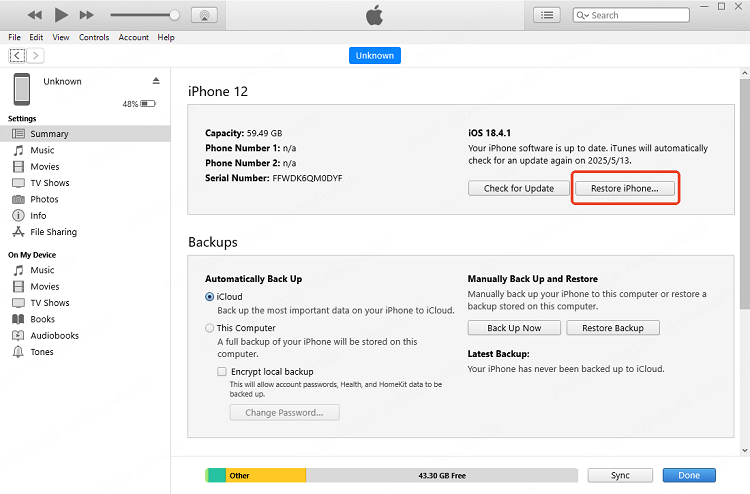
The major limitation of this method is the data loss aspect. Unless you have a recent backup, you’ll lose all photos, messages, app data, and settings stored on your iPhone. This is why it’s always recommended to maintain regular backups of your important data.
Recovery Mode Restoration
When iTunes fails to recognize your iPhone normally, Recovery Mode offers an alternative pathway to restoration. This special mode forces your iPhone to connect to iTunes even when it won’t start up properly, providing another option for reviving your dead iPhone.
Entering Recovery Mode varies by iPhone model, similar to the force restart procedure:
For iPhone 16 through 8 models: Press and quickly release the Volume Up button, then press and quickly release the Volume Down button. Finally, press and hold the Side button until the Recovery Mode screen appears.
For iPhone 7 and 7 Plus: Simultaneously press and hold the Side button and Volume Down button. Continue holding until you see the Recovery Mode screen.
For iPhone 6s and earlier: Press and hold both the Home button and the Side (or Top) button simultaneously. Keep holding until the Recovery Mode screen appears.
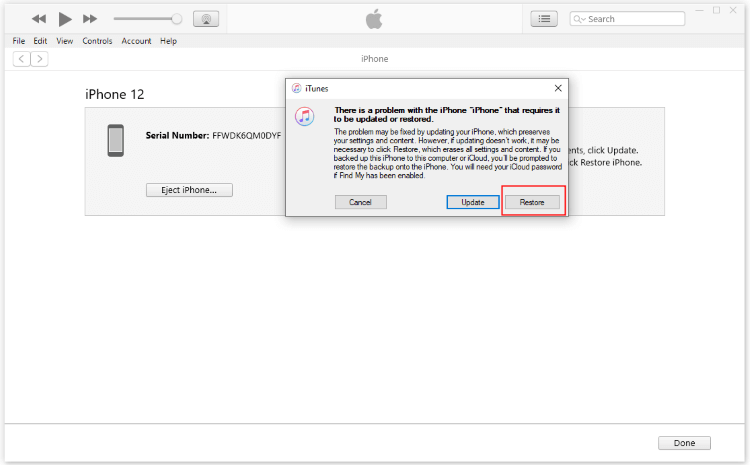
Once in Recovery Mode, iTunes should detect your iPhone and present you with restoration options. You’ll typically have the choice to update or restore your device. The update option attempts to reinstall iOS without erasing your data, while restore does a complete wipe and fresh installation.
Recovery Mode can be particularly useful when your iPhone is stuck in a boot loop or has significant system corruption that prevents normal operation. Like standard iTunes restoration, this method may result in data loss if you need to choose the restore option.
DFU Mode Deep Restoration
Device Firmware Update (DFU) mode represents the deepest level of restoration available for iPhones. Unlike Recovery Mode, which only restores the operating system, DFU mode allows you to restore both the OS and firmware, making it the most comprehensive software repair option.
Entering DFU mode is more precise than other methods and requires careful timing:
For iPhone 16 through 8 models: Connect your iPhone to a computer with iTunes open. Quickly press and release the Volume Up button, then quickly press and release the Volume Down button. Now, press and hold the Side button for about 10 seconds until the screen goes black. Immediately after the screen turns black, press and hold both the Side button and Volume Down button for 5 seconds, then release the Side button while continuing to hold the Volume Down button for another 5 seconds.
For iPhone 7 and 7 Plus: Connect to computer with iTunes. Press and hold both the Side button and Volume Down button simultaneously for exactly 8 seconds, then release the Side button while continuing to hold the Volume Down button for another 5 seconds.
For iPhone 6s and earlier: Connect to computer with iTunes. Press and hold both the Home button and Side (or Top) button for exactly 8 seconds, then release the Side button while continuing to hold the Home button for another 5 seconds.
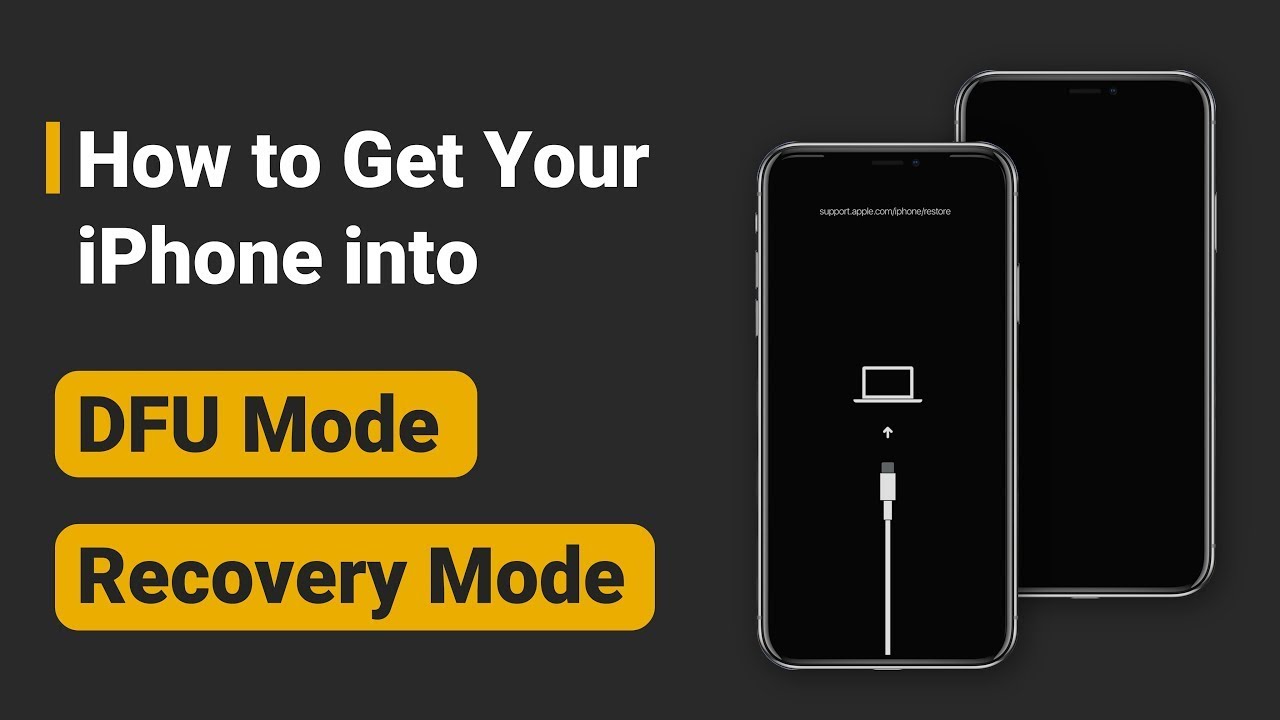
When successfully entered, your iPhone screen will remain completely black, but iTunes will detect it and indicate that it’s in recovery mode. This black screen is normal for DFU mode and differentiates it from Recovery Mode, where you typically see a connect to iTunes graphic.
DFU mode should be considered a last resort for software issues, as it’s the most invasive software repair method. It’s particularly useful when dealing with persistent problems that haven’t responded to other restoration attempts or when preparing a device for resale.
Addressing Hardware Problems
When all software solutions fail to revive your dead iPhone, hardware issues become the likely culprit. Hardware problems can range from simple component failures to complex internal damage requiring professional repair.
The most common hardware issue causing a dead iPhone is battery failure. iPhone batteries have limited lifespans, typically maintaining good performance for about 500 complete charge cycles. After this point, battery capacity diminishes significantly, and eventually the battery may fail completely, leaving you with a dead iPhone battery that won’t hold any charge.
Charging port problems represent another frequent hardware issue. Lint, debris, or physical damage to the charging port can prevent your iPhone from receiving power, making it appear dead even when connected to a charger. Carefully inspecting the charging port and gently cleaning it with a non-metallic tool can sometimes resolve this issue.
More serious hardware problems include water damage, which can corrode internal components and cause short circuits. If your iPhone has been exposed to liquid, even if it seemed to work initially, corrosion can develop over time and eventually cause the device to stop working entirely.
Physical damage from drops or impacts can also result in a dead iPhone. Internal components like the logic board, battery connectors, or display cables can become dislodged or damaged, preventing the device from powering on.
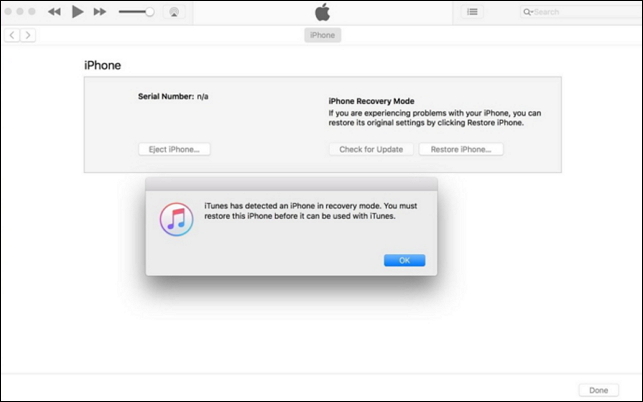
For hardware issues, professional repair is typically necessary. Apple Authorized Service Providers have the tools, parts, and expertise to properly diagnose and repair hardware problems. Attempting DIY repairs on modern iPhones is generally not recommended due to the complexity of the devices and the risk of causing additional damage.
Preventing Future iPhone Dead Situations
While knowing how to fix a dead iPhone is valuable, preventing the situation from occurring in the first place is even better. Regular maintenance and mindful usage habits can significantly reduce the likelihood of encountering a dead iPhone.
Maintain your iPhone battery health by avoiding extreme temperatures and not regularly draining it completely. iOS includes battery health monitoring in Settings > Battery > Battery Health that provides insight into your battery’s current condition and whether it might need replacement.
Keep your iOS software updated, as updates often include bug fixes that address issues that could potentially cause your iPhone to become unresponsive. Regular updates also provide security improvements and new features.
Use quality charging accessories – counterfeit or poorly made charging cables and power adapters can cause various issues, including charging problems that might lead to a dead iPhone battery situation. Apple-certified accessories ensure proper power delivery and reduce the risk of damage.
Practice regular backups through iCloud or iTunes/Finder. Consistent backups ensure that even if you do encounter a situation where your iPhone dies and needs restoration, you won’t lose important data in the process.
iMyFone Fixppo.Downgrade iOS 26 to 18 or upgrade to iOS 26, no jailbreak.Repair 150+ iOS/iPadOS/tvOS system issues like stuck on Apple logo, boot loop, black screen without losing data.Free enter/exit Recovery Mode on iPhone and iPad with one-click.Factory reset iPhone/iPad/Apple TV without passcode/iTunes/Finder.Back up and restore iPhone data without iTunes/iCloud.Fix various iOS bugs at home for you to smoothly use your device.Support all iOS versions and devices including iOS 26/18 and iPhone 17.Fixppo only performs system repair with the user’s permission.

Check More Details | Download Now! | Check All Deals
When to Seek Professional Help
While many cases of a dead iPhone can be resolved with the methods described above, there are situations where professional assistance becomes necessary. If you’ve tried all applicable software solutions without success, or if you suspect hardware damage, visiting an Apple Store or Authorized Service Provider is your best course of action.
Technicians at these locations have specialized diagnostic equipment that can identify issues not apparent through basic troubleshooting. They can determine whether your iPhone needs component-level repair, battery replacement, or complete device replacement under warranty or AppleCare+ coverage.
Remember that attempting unauthorized repairs on your iPhone may void any remaining warranty coverage. For devices still under warranty or AppleCare+, always seek authorized service first to preserve your coverage.
Final Thoughts on Reviving Your Dead iPhone
Dealing with a dead iPhone can be stressful, but in most cases, the situation is recoverable. Starting with simple solutions like charging and force restarting, then progressing to more advanced software repair options, will resolve the majority of dead iPhone scenarios.
The key is to approach the situation methodically, trying each solution in order of complexity until you find one that works. For software-related issues, specialized repair tools often provide the best balance of effectiveness and data preservation. For hardware problems, professional repair services offer the expertise needed to properly restore your device.
iMyFone Fixppo.Downgrade iOS 26 to 18 or upgrade to iOS 26, no jailbreak.Repair 150+ iOS/iPadOS/tvOS system issues like stuck on Apple logo, boot loop, black screen without losing data.Free enter/exit Recovery Mode on iPhone and iPad with one-click.Factory reset iPhone/iPad/Apple TV without passcode/iTunes/Finder.Back up and restore iPhone data without iTunes/iCloud.Fix various iOS bugs at home for you to smoothly use your device.Support all iOS versions and devices including iOS 26/18 and iPhone 17.Fixppo only performs system repair with the user’s permission.

Check More Details | Download Now! | Check All Deals
Remember that regular maintenance, including software updates and battery monitoring, can help prevent many situations where your iPhone dies unexpectedly. And consistent backups ensure that even in worst-case scenarios, your important data remains safe.
With the comprehensive guide above, you’re now equipped with the knowledge to tackle most dead iPhone situations confidently. Whether you’re dealing with a simple software glitch or more complex issues, these methods provide multiple pathways to revive your device and get back to using your iPhone normally.
Some images courtesy of iMyFone
 TOOL HUNTER
TOOL HUNTER



