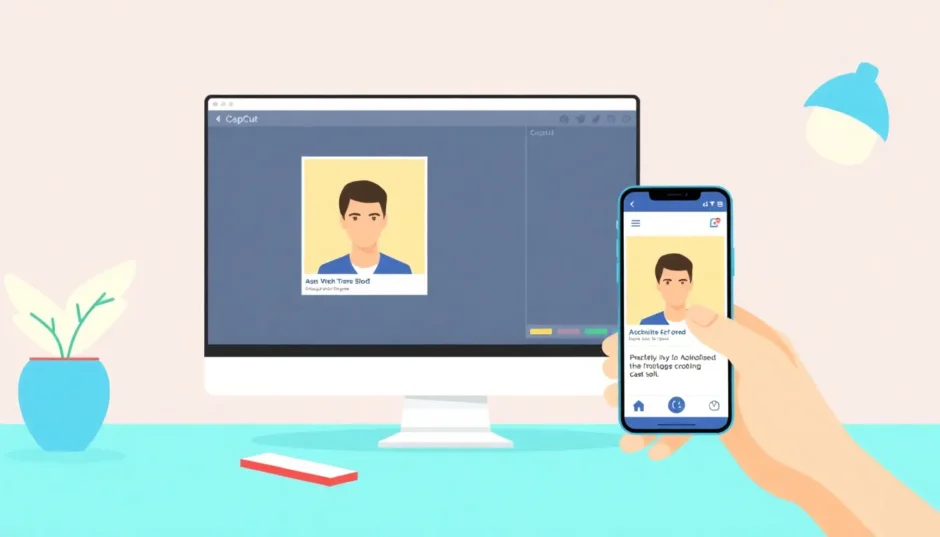Ever tried to get your Facebook profile picture to look just right, only to end up with weird cropping or a blurry mess? You’re definitely not the only one. A lot of us have been there—trying to fit a photo perfectly into that round frame without losing half our face or ending up with awkward empty spaces.
Your profile picture is like your digital handshake on Facebook. It shows up in comments, search results, and friend lists, so it really matters. Getting it to fit well isn’t just about looks—it helps you make a great first impression. And guess what? It’s totally doable, even if you’re not a tech expert.
In this guide, we’ll walk through everything you need to know about making your Facebook profile picture fit just right—using Facebook’s own tools and other easy options like CapCut. Let’s get started!
Table of Contents
- Why Profile Picture Size Really Matters
- How to Adjust Your Picture Using Facebook’s Built-in Tool
- Using CapCut to Resize Photo for Facebook Profile
- Tips to Make Whole Picture Fit in Facebook Profile
- Making Your Profile Picture Stand Out with CapCut
- What to Keep in Mind Before You Start
- Step-by-Step: Using CapCut to Change Pixels for Facebook Profile Picture
- Common Issues and How to Fix Them
- Keeping Your Profile Picture Updated
- Wrapping Up: You’ve Got This!
Why Profile Picture Size Really Matters
Before jumping into how to make your Facebook profile picture fit, it helps to understand why size and shape are so important. Facebook uses a circular frame for profile pictures, but the image you upload should actually be square. This avoids unexpected cropping or stretching.
The recommended size is 180×180 pixels. But here’s the tricky part—it doesn’t always look the same everywhere. On desktops, it appears as 170×170 pixels. On phones, it can be as small as 128×128 pixels or even tinier in comments. That’s why uploading a high-quality image matters—so it stays clear no matter where it’s viewed.
If your image isn’t square, Facebook will automatically crop it. That’s why so many people wonder how to make whole picture fit in Facebook profile without losing important parts like faces or text.
How to Adjust Your Picture Using Facebook’s Built-in Tool
Facebook offers its own basic editing tool, which is handy for quick fixes. Here’s how to make a photo fit Facebook profile using just Facebook:
Go to your profile and click on your current profile picture. Choose “Update Profile Picture” and choose a photo from your device.
Once you select a photo, you’ll see a circular cropping frame. You can drag your image around to center it the way you want. There’s also a zoom slider—this helps you control how much of the photo stays inside the circle.
When you’re happy with how it looks, hit “Save.” It’s a good idea to check how it looks on both your phone and computer since the display size changes.
This method is easy and doesn’t require any extra apps, but it has limits. You can’t fine-tune dimensions or make bigger changes. For more control, you might want to use an external tool.
Using CapCut to Resize Photo for Facebook Profile
If you want more flexibility and better results, CapCut is a great choice. It’s free, works right in your browser, and gives you more options than Facebook’s basic editor. Here’s how to use it to make your Facebook profile picture fit perfectly:
Start by signing up for a free CapCut account. You can use your Google, Facebook, or TikTok account to make it quick.
Once you’re in, click “Create New Image” to open the editor. Upload your photo from your computer, Google Drive, Dropbox, or even via QR code.
Now, click the “Resize” button usually found at the top-right. Here, you can type in 180 for both width and height to match Facebook’s ideal size. This is super useful if you want to know how to change pixels for Facebook profile picture accurately.
You can also manually drag the corners to adjust the size visually—no need for exact numbers if you’re not comfortable with them.
After resizing, you can play with other features—like adjusting brightness, adding filters, or even removing the background. When you’re done, export your image and upload it straight to Facebook.
CapCut also offers free cloud storage, so you can save your edited photos and come back to them anytime. Super handy if you like to change your profile picture often!
Tips to Make Whole Picture Fit in Facebook Profile
Sometimes, resizing isn’t enough. Here are a few extra tips to make sure everything looks just right:
- Center what matters: Faces or important objects should be near the middle. The edges and corners get cut off in the circle, so keep key elements centered.
- Use group photos wisely: If you’re using a group photo, make sure everyone’s face is well within the frame. You might need to pick a photo where people are standing closer together.
- Avoid important text at the edges: Text or logos should stay well inside the circular area. On different screens, the visible area can change, so better to be safe.
- Add space if needed: If your photo is too wide, you can add blank space above and below to turn it into a square. Tools like CapCut let you do this easily.
Making Your Profile Picture Stand Out with CapCut
CapCut isn’t just about resizing—it’s also great for making your profile picture more attractive. Here’s how:
You can enhance the background to make your photo pop. Whether you want to blur it, change it, or just clean it up, CapCut has tools for that.
Color correction helps your picture look consistent and professional. This is especially useful for brand accounts or if you want your profile picture to match your other social media.
Adding text is easy—you can put your name, a tagline, or even a temporary status like “On Vacation!”. CapCut has cool fonts and styles to make it look natural.
Filters can change the whole vibe of your picture. Go bright and cheerful, or keep it classy and muted—it’s all up to you.
And of course, you can crop your image with precision, making sure the best part of your photo is what people see.
What to Keep in Mind Before You Start
Before you resize photo for Facebook profile, think about these points:
- Purpose: Is this for personal use, a business, or a brand? Each might need a different style.
- Choose the right photo: Pick one with good lighting, clear focus, and a simple background.
- Be consistent: Using the same or similar photos across different platforms helps people recognize you faster.
- Reflects you: Your profile picture is part of your online identity, so choose one that you’re happy with.
Step-by-Step: Using CapCut to Change Pixels for Facebook Profile Picture
If you’re new to CapCut, here’s a simple step-by-step:
-
Sign up for a free account on CapCut’s website.
-
Click “Create New Image” to open the editor.
-
Upload your photo from your device or cloud storage.
-
Click “Resize” and enter 180 x 180 pixels.
-
Adjust the position to center your face or main subject.
-
Use editing tools to improve colors, and background, or add text.
-
Export the image in high quality (JPG recommended).
-
Upload it to Facebook and check how it looks on different devices.
It might seem like a lot at first, but it’s actually quick and fun once you try it!
Common Issues and How to Fix Them
Even when you know how to make your Facebook profile picture fit, things can go wrong. Here are some common problems and solutions:
-
Problem: Part of the image is cut off. Solution: Start with a photo that has more space around the main subject. This gives you room to adjust.
-
Problem: The image looks blurry. Solution: Always use a high-resolution photo. Shrinking a big photo keeps quality better than enlarging a small one.
-
Problem: Colors look different on Facebook. Solution: Facebook compresses images, so colors might change. Slightly brighten your photo in CapCut before uploading.
-
Problem: It looks good on computer but not on phone. Solution: Always check both versions after uploading. Adjust if needed.
-
Problem: Text is too small to read. Solution: Avoid using text unless it’s large and bold. Or better—keep text out of your profile picture.
Keeping Your Profile Picture Updated
Once you’ve learned how to make a photo fit Facebook profile, it’s good to keep things fresh. You can change your profile picture based on seasons, holidays, or special events. Businesses might update it with new campaigns or products.
Always keep a backup of your favorite edited pictures. CapCut’s cloud storage is helpful for this. And if you have other social accounts, try to update them around the same time for consistency.
Wrapping Up: You’ve Got This!
Figuring out how to make your Facebook profile picture fit doesn’t have to be stressful. With the right tools and a little practice, you can make sure your picture looks awesome everywhere—on phones, desktops, and even in comments.
Remember, it’s not just about the technical stuff. Picking a photo you love and making small tweaks to make it better can make a big difference in how people see you online.
So why not give it a try? With CapCut, it’s easier than ever to resize, enhance, and perfect your Facebook profile picture. Have fun editing!
CapCut — Your all-in-one video & photo editing powerhouse! Experience AI auto-editing, realistic effects, a huge template library, and AI audio transformation. Easily create professional masterpieces and social media viral hits. Available on Desktop, Web, and Mobile App.
Frequently Asked Questions
How often should I change my Facebook profile picture? There’s no fixed rule, but many people update it every few months or during special occasions. Businesses often change it with new promotions or seasons.
Can I use the same picture on Facebook, Instagram, and Twitter? Yes! It’s a good idea to keep your profile picture consistent across platforms so people can recognize you easily. Just remember that each platform has slightly different size requirements, so you might need to adjust it a bit.
Why does my profile picture look different on my phone and computer? Facebook shows your picture in different sizes depending on the device. On a computer, it’s bigger (170×170), but on phones, it’s smaller (128×128). That’s why it’s important to check both after uploading.
What’s the best file type for Facebook profile pictures? For most photos, use JPG—it’s good quality and doesn’t take up much space. If your image has text or a logo, PNG might be better because it keeps edges sharp.
How can I make sure my face is centered in the circle? When you’re editing, try to position your face in the middle of the square. Most editing tools, including CapCut, have guides to help you with this.
Some images sourced from CapCut.
 TOOL HUNTER
TOOL HUNTER