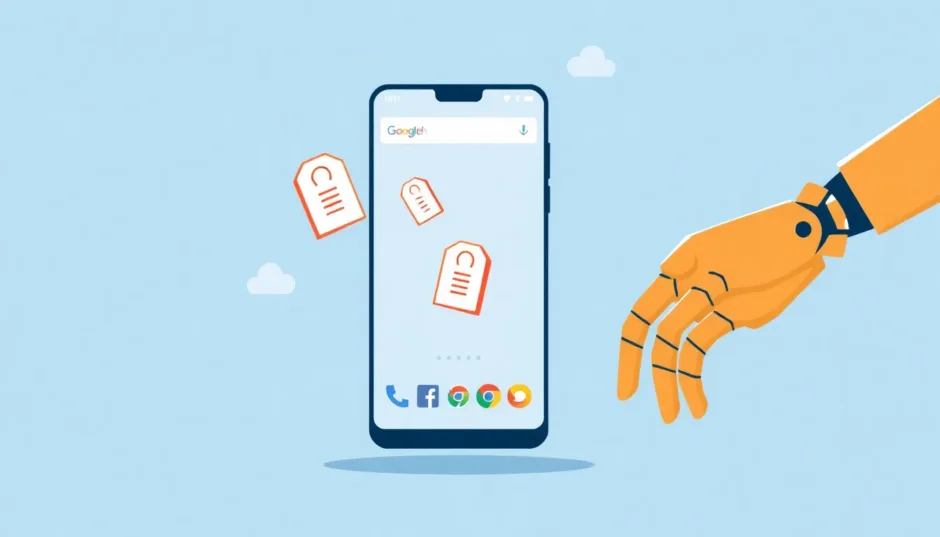Have you ever opened your Chrome browser expecting to find your carefully organized bookmarks, only to discover they’ve vanished into thin air? It’s one of those frustrating moments that makes you wonder where are my bookmarks on my phone and why they decided to disappear without warning. Many Android users experience this issue, leaving them scrambling to recover their important saved websites and resources.
The sudden disappearance of bookmarks can happen for various reasons – maybe you accidentally deleted them, perhaps there was a sync issue with your Google account, or it could be related to a recent Chrome update. Whatever the cause, the feeling of losing those carefully curated links is genuinely unsettling, especially when you rely on them for work, research, or daily browsing.
Table of Contents
- Understanding Why Your Chrome Bookmarks Disappear
- Locating Your Chrome Bookmarks on Android Devices
- Effective Methods to Recover Disappeared Chrome Bookmarks
- Managing Your Chrome Bookmarks Effectively
- Preventing Future Bookmark Disappearance Issues
- When All Else Fails: Additional Recovery Options
- Understanding Why My Bookmarks in Chrome Disappeared Completely
- Final Thoughts on Bookmark Management and Recovery
Understanding Why Your Chrome Bookmarks Disappear
When your bookmarks mysteriously vanish, several factors could be at play. One common scenario occurs after updating your Chrome browser. Sometimes updates don’t properly carry over your previous settings and data, leading to what appears to be missing bookmarks. Another frequent culprit involves synchronization problems with your Google account. If your account isn’t syncing correctly or there’s a temporary glitch in the sync process, your bookmarks might not display properly across devices.
Internet connectivity issues can also interfere with bookmark visibility. If you were in the process of saving bookmarks when your connection dropped or became unstable, the saving process might not have completed properly. Additionally, accumulated cache data within the Chrome browser can sometimes cause display issues, including making your bookmarks appear to have disappeared when they’re actually still stored in your account.
Many users report that their bookmarks disappeared on Chrome after performing routine maintenance on their devices or after installing new applications. Understanding these potential causes can help you both prevent future occurrences and identify the best recovery approach for your specific situation.
Locating Your Chrome Bookmarks on Android Devices
If you’re wondering where are my bookmarks on my phone and how to access them through normal means, the process is generally straightforward. Chrome provides easy access to your saved websites through its interface, though many users overlook these options or don’t realize where to look for them.
To find your bookmarks through the Chrome app, first open the browser on your Android device. Look for the three-dot menu icon typically located in the upper-right corner of the screen. Tapping this icon reveals a dropdown menu with various options – one of which should be “Bookmarks.” Selecting this option will display all your saved bookmarks organized into folders if you’ve created any.
Once you tap the Bookmarks option, you’ll see a complete list of all your saved websites. This view typically shows both the website title and the URL, making it easy to identify the specific pages you’ve saved. If you have a large number of bookmarks, you can use the search function at the top of the bookmarks screen to quickly locate specific ones.
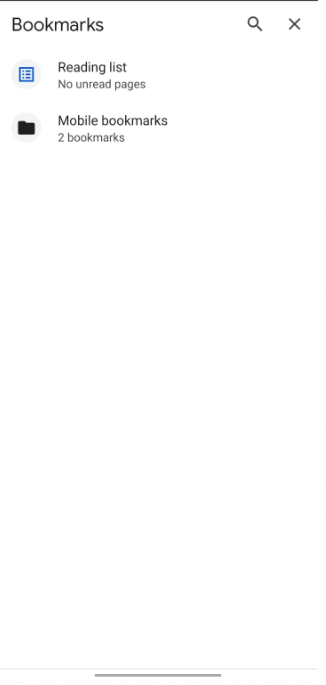
For those with technical knowledge and rooted devices, there’s another way to access bookmark data. The actual bookmark files are stored in your device’s internal storage under App Data > Local > Google Chrome > User Data > Default. However, this method requires a rooted device and file management expertise, so it’s not recommended for most users.
Effective Methods to Recover Disappeared Chrome Bookmarks
When you discover that your bookmarks disappeared on Chrome, don’t panic. Several effective methods can help you recover them, ranging from simple built-in features to more advanced recovery solutions.
Professional Recovery with Specialized Software
When basic methods fail or you need to recover bookmarks that were deleted some time ago, professional recovery software often provides the most reliable solution. These tools are specifically designed to retrieve lost data from various scenarios, including accidental deletion, system errors, and even situations where no backup exists.
iMyFone D-Back.All-in-one Data Recovery Software: You can recover deleted, lost, formatted, or corrupted files from iOS/Android devices and PCs in one tool.1000+ Data Types Recovery: Restore photos, videos, messages, contacts, office documents, emails, audio, etc. without backup.Third-Party App Recovery: Retrieve messages and attachments directly from WhatsApp, LINE, Kik, WeChat, Skype and more.iOS Data Backup: Securely back up various data from your iOS device, reducing the risk of data loss.

Check More Details | Download Now! | Check All Deals
Using iMyFone D-Back to recover your Chrome bookmarks involves a straightforward process. After downloading and installing the software on your computer, you’ll connect your Android device (or access your Google account backup) to begin the recovery process. The software guides you through selecting the types of data you want to recover – in this case, browser data including bookmarks.
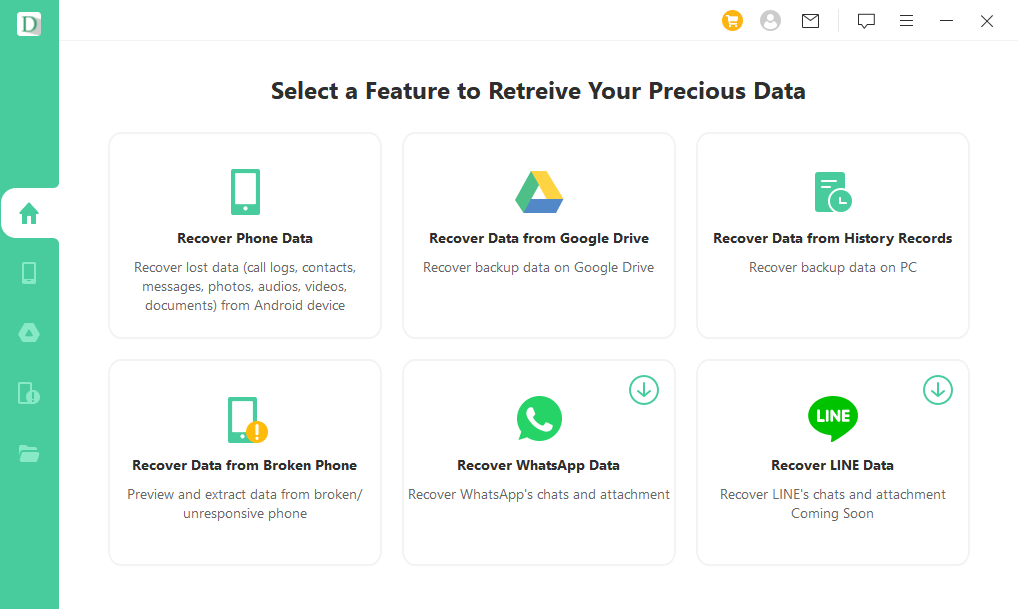
The scanning process may take some time depending on how much data needs to be analyzed. Once complete, the software presents you with a preview of recoverable items, allowing you to selectively choose which bookmarks you want to restore. This preview feature is particularly valuable since it lets you verify that you’re recovering the correct data before proceeding with the actual restoration.
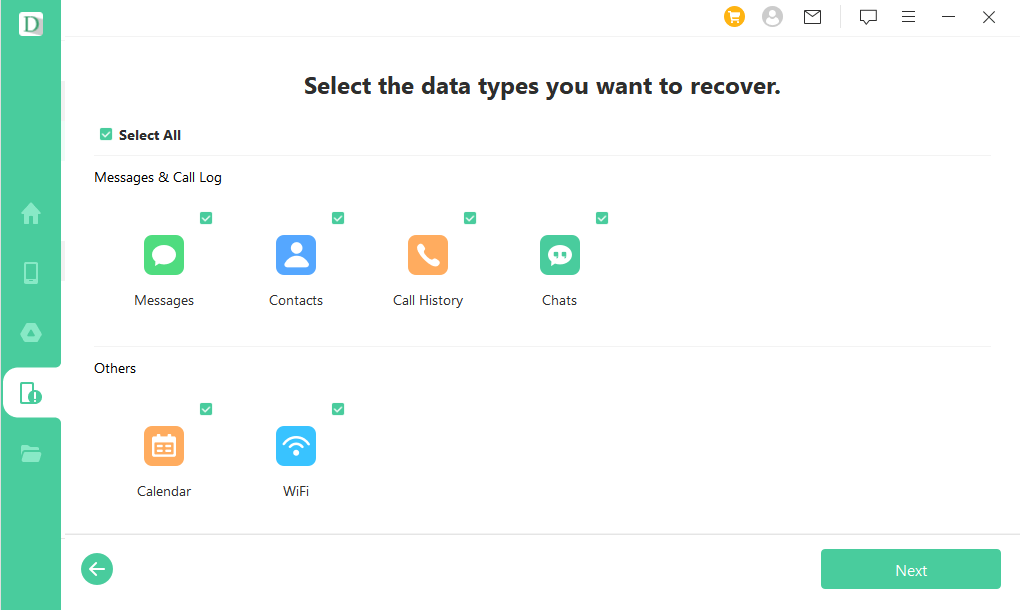
After selecting the specific bookmarks you want to recover, the software handles the restoration process. The recovered bookmarks can then be exported back to your Chrome browser or saved as a file for future reference. This method is especially useful when other approaches have failed or when you need to recover bookmarks that were lost some time ago.
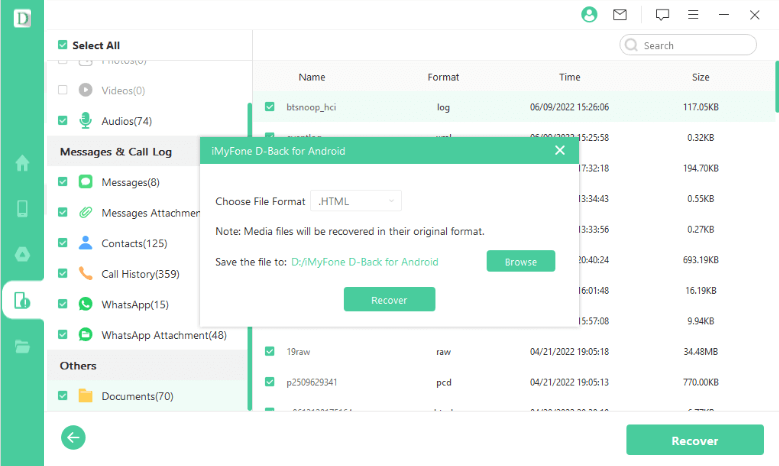
Resetting Chrome Sync to Restore Missing Bookmarks
Another effective method for recovering disappeared bookmarks involves resetting Chrome’s synchronization feature. This approach is particularly useful when synchronization errors are preventing your bookmarks from displaying properly, which often happens after my bookmarks disappeared on Chrome following an update or account change.
To begin this process, open Chrome on the Android device where your bookmarks are missing. Type “chrome.google.com/sync” into the address bar to access Chrome’s sync settings. This page displays information about what data is currently being synchronized and any potential issues with the sync process.
Scroll to the bottom of the sync page and locate the “Clear Data” option. Selecting this will remove all currently synced data from Chrome’s servers. While this might sound concerning, it essentially forces Chrome to refresh its synchronization data, which often resolves display issues with bookmarks and other synced information.
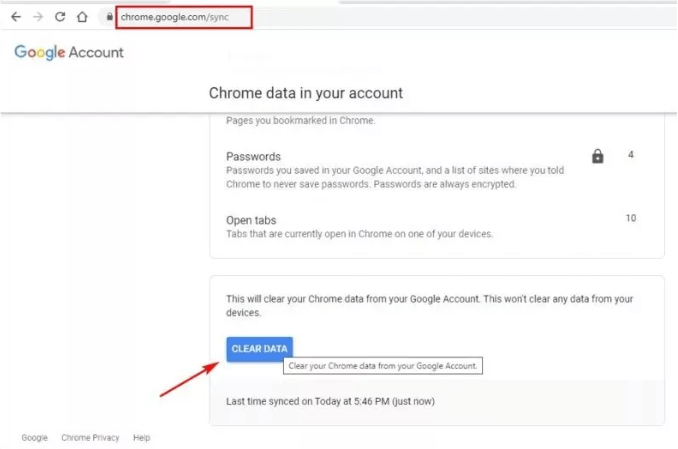
After clearing the sync data, open Chrome on a different device where you’re logged into the same Google account and where your bookmarks are still visible. Access Chrome’s settings, navigate to the synchronization options, and ensure that sync is enabled. You may need to confirm that you want to turn on synchronization if it wasn’t already active.
The key step is selecting “Yes I’m In” when prompted about syncing your data. This action tells Chrome to upload the bookmarks and other browsing data from this device to your Google account. Once this process completes, return to your original Android device and either restart Chrome or manually trigger a sync refresh. Your previously missing bookmarks should now reappear as the synchronization process pulls the updated data from your Google account.
Using the Undo Feature for Recently Deleted Bookmarks
If you’ve just accidentally deleted a bookmark and realized your mistake immediately, Chrome provides a simple undo option that can save you from more complicated recovery processes. This method only works if you act quickly after deletion, as the undo prompt disappears after a short time.
When you delete a bookmark in Chrome on Android, a small notification typically appears at the bottom of the screen confirming the deletion and offering an “Undo” option. This is your quickest and easiest way to reverse an accidental deletion if you notice it right away.
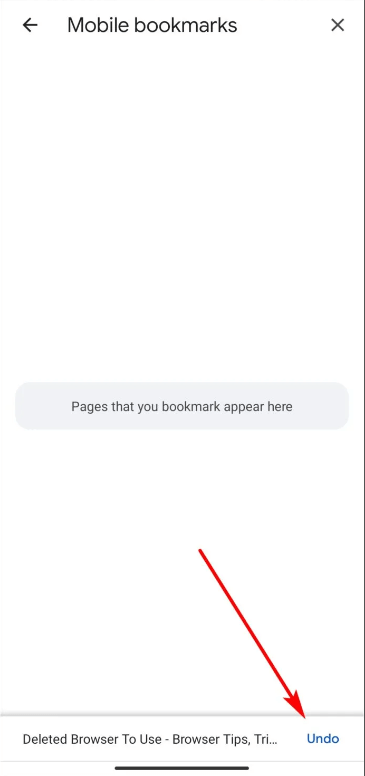
To use this feature, simply tap the “Undo” button before the notification disappears. The bookmark will immediately be restored to its original location without any additional steps required. This method won’t help if the notification has already vanished or if you deleted the bookmark some time ago, but it’s perfect for those “oops” moments when you delete something by mistake.
It’s worth noting that the availability and duration of this undo option can vary slightly depending on your specific version of Chrome and Android. Some versions might display the notification for only a few seconds, while others keep it visible until you perform another action. If you frequently work with bookmarks, it’s good practice to watch for this confirmation whenever you delete anything.
Managing Your Chrome Bookmarks Effectively
Beyond recovery methods, understanding how to properly manage your bookmarks can help prevent future losses and keep your browsing organized. Whether you want to clean up your bookmark collection or simply understand the management options available, Chrome provides several tools for maintaining your saved websites.
Deleting Unwanted Bookmarks
There may be times when you want to remove old or unnecessary bookmarks to keep your collection organized. The process for deleting bookmarks is straightforward, but it’s important to proceed carefully to avoid accidentally removing important ones.
To delete bookmarks from Chrome on your Android device, first open the browser and access your bookmarks using the three-dot menu as described earlier. Navigate to the specific folder containing the bookmark you want to remove, or browse through your general bookmarks list if you haven’t organized them into folders.
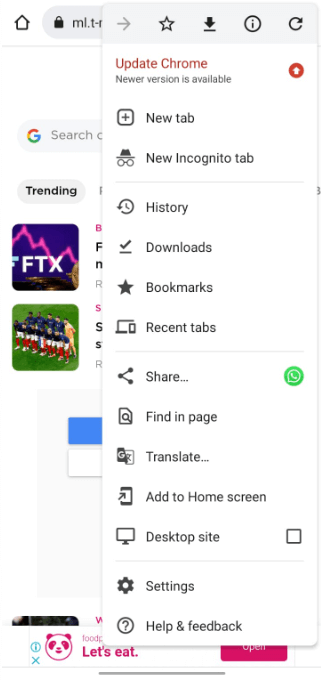
Once you’ve located the bookmark you wish to delete, tap the three-dot menu icon next to it (not the main Chrome menu). This will open a small context menu with options specific to that bookmark. Select “Delete” from this menu to remove the bookmark from your collection.
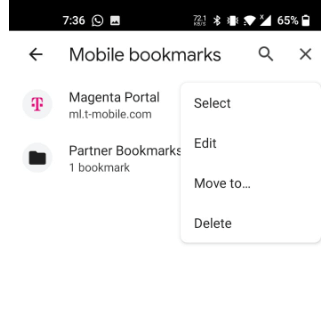
If you need to delete multiple bookmarks, you’ll need to repeat this process for each one individually. Chrome for Android doesn’t currently offer a bulk deletion option through its standard interface, so removing many bookmarks can be time-consuming. For large-scale cleanup, you might consider using Chrome on a desktop computer where bulk management is easier, then allowing the changes to sync to your mobile device.
Organizing Bookmarks into Folders
Creating folders for your bookmarks not only helps with organization but can also make recovery easier if problems occur. When your bookmarks are well-organized, you’re more likely to notice quickly if something goes missing, and you can provide more specific information if you need to seek recovery assistance.
To create folders in Chrome on Android, access your bookmarks list and look for the “Add folder” option. This is typically available when you view your main bookmarks directory. Give the folder a descriptive name that reflects the type of bookmarks it will contain – such as “Work Resources,” “Recipe Ideas,” or “Travel Planning.”
Once you’ve created folders, you can move existing bookmarks into them by tapping the three-dot menu next to each bookmark and selecting “Move to folder.” Then choose the appropriate folder from your list. For new bookmarks, you can select the desired folder immediately when saving instead of adding them to your general bookmarks list.
This organizational approach not only makes finding specific bookmarks easier but also provides a form of backup through structure. If you ever need to manually recreate your bookmarks after a loss, having remembered your folder structure can help you rebuild more accurately.
Preventing Future Bookmark Disappearance Issues
While knowing how to recover disappeared bookmarks is valuable, preventing these situations in the first place is even better. Several practices can help minimize the risk of losing your Chrome bookmarks on Android devices.
Regularly clearing your Chrome cache can prevent many display issues that make bookmarks appear to disappear. While cache helps with loading speed, accumulated cache data can sometimes cause conflicts that affect how bookmarks are displayed. Clearing it periodically (through Chrome’s settings under Privacy and security > Clear browsing data) can prevent such issues.
Ensuring stable internet connectivity when saving or syncing bookmarks is another important preventive measure. If you frequently save bookmarks while on unstable connections, consider waiting until you have a more reliable network to add important websites to your collection.
Monitoring your Google account synchronization status can also help catch problems early. Periodically check that your Chrome data is syncing properly by visiting chrome.google.com/sync on your devices. If you notice sync errors or warnings, address them promptly before they lead to data display issues.
For particularly important bookmarks, consider maintaining a separate backup outside of Chrome. This could be as simple as keeping a document with crucial URLs or using a dedicated bookmark backup service. While this requires extra effort, it provides insurance against situations where Chrome’s built-in recovery options aren’t sufficient.
When All Else Fails: Additional Recovery Options
If you’ve tried the methods above and still can’t recover your missing bookmarks, a few additional approaches might help depending on your specific situation and technical comfort level.
Checking older versions of your bookmarks file through desktop Chrome is one option if you regularly use Chrome on multiple devices. The desktop version of Chrome sometimes maintains previous versions of your bookmarks file, which can be restored through the browser’s interface. If you recover bookmarks on a desktop device and sync them to your account, they should then appear on your Android device as well.
For users with rooted Android devices, examining the actual bookmark files directly might reveal options not available through standard methods. The bookmarks file is typically stored in the device’s internal storage under the Chrome user data folder. With root access, you might be able to recover previous versions of this file or extract bookmark data directly from it. However, this approach requires technical expertise and carries risks if not performed correctly.
As a last resort, contacting Google support might provide solutions for specific synchronization or account-related issues. While they may not be able to directly recover deleted bookmarks, they can sometimes help resolve underlying account or sync problems that are preventing your data from displaying properly.
Understanding Why My Bookmarks in Chrome Disappeared Completely
When bookmarks vanish entirely rather than just becoming temporarily invisible, the situation requires different troubleshooting approaches. A complete disappearance often indicates either a account synchronization issue, accidental bulk deletion, or a problem with your Chrome profile.
If you find that your bookmarks in Chrome disappeared completely rather than just a few here and there, the first step is to verify which Google account you’re currently using in Chrome. It’s surprisingly common for people to accidentally switch accounts or be logged into a different account than they expected, which would show an entirely different set of bookmarks.
Check your current account by tapping the profile icon in the top-right corner of Chrome. If you’re logged into the wrong account, simply switch back to your primary account and your bookmarks should reappear. If you’re already on the correct account, the issue might be with the synchronization process itself.
Another potential cause for complete bookmark disappearance is profile corruption within Chrome. This is less common but can occur after app updates or system errors. If you suspect profile corruption, you might need to reset Chrome’s settings (not your entire device) through the app settings menu. Be aware that this will clear some browsing data and preferences, though it typically doesn’t affect bookmarks stored in your Google account.
Final Thoughts on Bookmark Management and Recovery
Losing important bookmarks can be frustrating, but as we’ve seen, multiple recovery options exist for various scenarios. From simple undo actions for recent mistakes to professional recovery software for more serious data loss situations, there’s usually a way to retrieve your valuable saved websites.
The experience of wondering where are my bookmarks on my phone is common among Android users, but understanding both prevention and recovery methods can significantly reduce the stress associated with these situations. Regular maintenance of your Chrome browser, attention to synchronization status, and occasional backups of crucial bookmarks can all contribute to a more reliable bookmark management experience.
iMyFone D-Back.All-in-one Data Recovery Software: You can recover deleted, lost, formatted, or corrupted files from iOS/Android devices and PCs in one tool.1000+ Data Types Recovery: Restore photos, videos, messages, contacts, office documents, emails, audio, etc. without backup.Third-Party App Recovery: Retrieve messages and attachments directly from WhatsApp, LINE, Kik, WeChat, Skype and more.iOS Data Backup: Securely back up various data from your iOS device, reducing the risk of data loss.

Check More Details | Download Now! | Check All Deals
Remember that different recovery methods suit different situations. For immediately noticed accidental deletions, the undo feature is your best friend. For synchronization issues, resetting sync often does the trick. And for more complex scenarios or older deletions, professional recovery software like iMyFone D-Back provides the most comprehensive solution.
By familiarizing yourself with these approaches before you need them, you’ll be better prepared to handle any bookmark disappearance issues that arise. Your carefully curated collection of websites represents significant time and effort – protecting and maintaining it is well worth the occasional attention to these management and recovery techniques.
Some images in this article are sourced from iMyFone.
 TOOL HUNTER
TOOL HUNTER