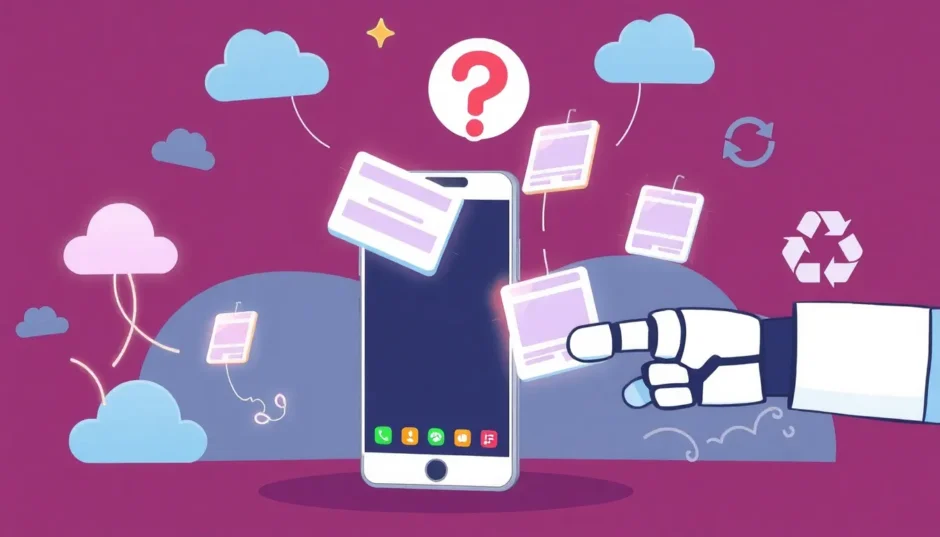Have you ever experienced that frustrating moment when you’re trying to find screenshots on Android but they’ve mysteriously vanished? You know you took them, you remember what they contained, but when you go to locate them, they’re nowhere to be found. This common Android dilemma leaves many users wondering where are my screenshots android and how to retrieve their important screen captures.
Screenshots serve as digital snapshots of our device screens, preserving everything from important conversations and web pages to game achievements and memorable moments. When these valuable images disappear, it can feel like losing pieces of important information you intended to keep. The good news is that in most cases, there are effective ways to find screenshots on Android and restore them to their proper place.
Table of Contents
- Understanding Why Screenshots Go Missing on Android Devices
- Comprehensive Methods to Find Screenshots on Android
- Preventative Measures: Safeguarding Your Screenshots Against Future Loss
- Understanding Android’s Screenshot Storage System
- Troubleshooting Common Screenshot Issues on Android
- Advanced Recovery Scenarios
- Creating a Personal Screenshot Preservation Strategy
- Conclusion: Regaining Control of Your Android Screenshots
Understanding Why Screenshots Go Missing on Android Devices
Before we dive into recovery methods, it’s helpful to understand why screenshots disappear in the first place. Knowing the common causes can help you prevent future losses and choose the most appropriate recovery method.
Memory Card Formatting Issues
One of the most common reasons people struggle to find screenshot on Android devices involves memory card problems. Many Android users store their screenshots on external SD cards, and accidentally formatting these cards can wipe out all your saved images. The formatting process doesn’t discriminate between file types – it erases everything, including your precious screenshots.
Accidental Deletion Mistakes
We’ve all been there – scrolling through our gallery, rapidly selecting images to delete, and suddenly realizing we’ve removed something important. Bulk deletion actions, whether through the “Select All” function or by deleting entire folders, often claim screenshots as unintended victims. Some Android devices even place a delete button right next to the screenshot preview, making it dangerously easy to remove a screenshot immediately after capturing it.
Device and System-Related Problems
Sometimes the issue isn’t with your actions but with your device’s functionality. Connecting your Android to a computer can sometimes trigger formatting prompts that, if accepted, will erase your data. Using the same memory card across multiple devices can lead to corruption issues. Even system updates, factory resets, or virus attacks can cause your screenshots to disappear from their usual locations.
Application Interference
Certain applications, particularly those from unknown sources, can interfere with your device’s normal operations. Cleaning apps sometimes mistakenly identify screenshots as unnecessary files and remove them during optimization processes. Understanding these potential causes is the first step toward successfully recovering your missing screenshots.
Comprehensive Methods to Find Screenshots on Android
Now that we understand why screenshots disappear, let’s explore the various methods to find screenshots on my phone and restore them to accessibility. The approach you choose will depend on your specific situation, including whether you had backups enabled and how much time has passed since the screenshots went missing.
Restoring Screenshots Through Google Photos
If you’ve enabled automatic backup to Google Photos, you might be able to find screenshots on Android without using a computer or any additional software. This method works best if you had backup enabled before the screenshots disappeared.
The process begins with opening your Google Photos application. Look for the menu icon typically located in the upper left corner of the screen – it usually appears as three horizontal lines or a hamburger icon. From there, navigate to the “Trash” or “Bin” section where deleted photos are temporarily stored.
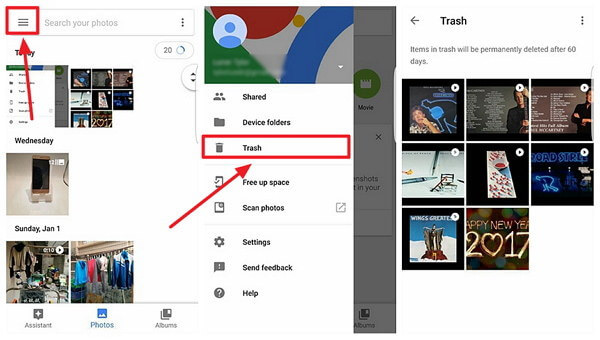
Within the Trash section, you’ll typically find photos and screenshots deleted within the last 60 days. Browse through these items, select the screenshots you want to recover, and choose the restore option. The recovered screenshots will return to their original location in your Google Photos library.
It’s important to act quickly with this method, as Google Photos permanently deletes items from the Trash after 60 days. If your screenshots disappeared more than two months ago, they won’t be available through this recovery method. Additionally, this only works if you had backup enabled – if you disabled this feature or were using a different gallery app, you’ll need to explore other options.
Using Specialized Recovery Software
When cloud backups aren’t available or don’t contain your missing screenshots, specialized recovery software often provides the most comprehensive solution. These tools can scan your device’s storage for remnants of deleted files, offering a powerful way to find screenshots on Android even without backup.
iMyFone D-Back for Android: A Comprehensive Recovery Solution
When you need to find disappeared screenshots and other lost data, iMyFone D-Back for Android offers a robust solution that doesn’t require rooting your device. This powerful tool specializes in recovering various file types from Android devices, including those precious screenshots you thought were gone forever.
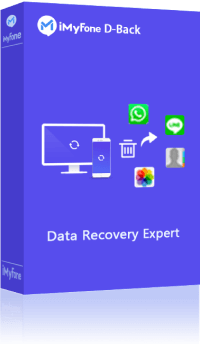
iMyFone D-Back for Android.Restore Deleted WhatsApp Messages on Android Without Backup and Root.Supports 6000+ Android Phones and Tablets, including Samsung, Huawei, Xiaomi, OPPO, Google Pixel, and more.Now Supports Android 12/13 for WhatsApp, WA Business, LINE, KakaoTalk, and Samsung Notes Data Recovery.
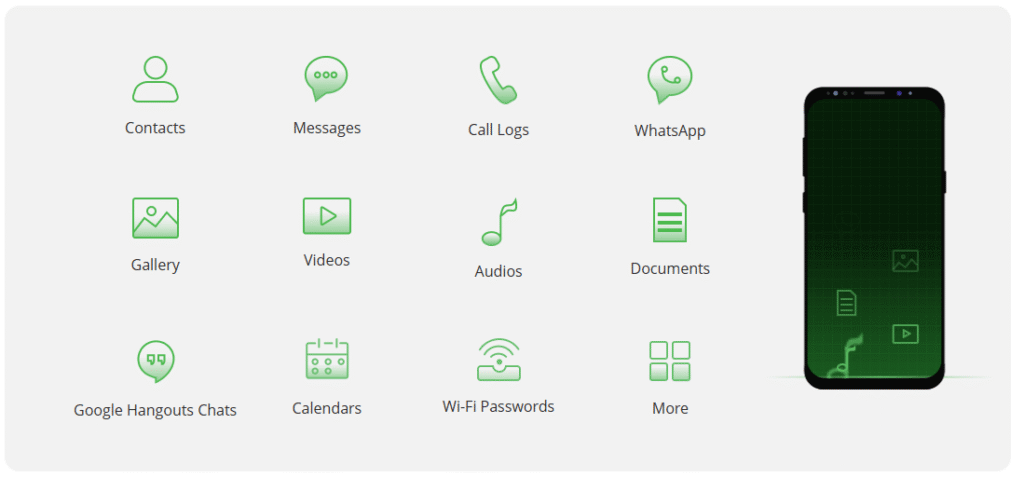
Check More Details | Download Now! | Check All Deals
The recovery process with D-Back begins with downloading and installing the software on your computer. After launching the application, you’ll select the “Android Data Recovery” option to begin the process of finding your missing screenshots.
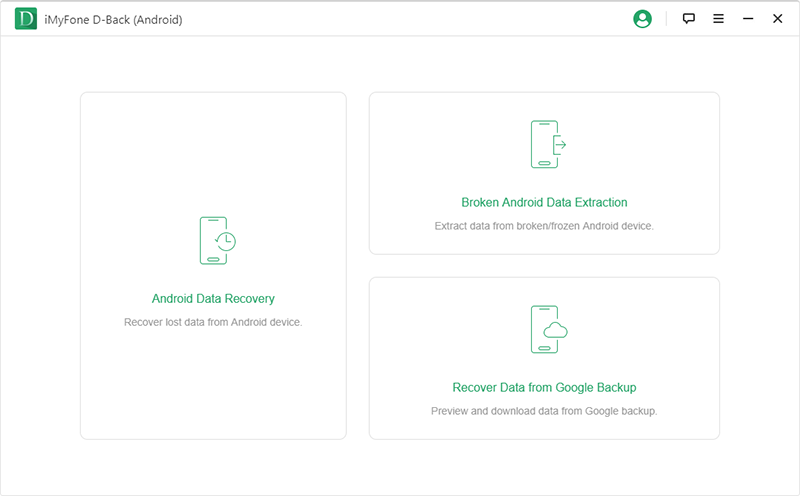
The software will prompt you to provide information about your specific Android device, including the device name and model. This ensures the tool downloads the appropriate firmware package for your particular device, creating the optimal conditions for successful recovery.
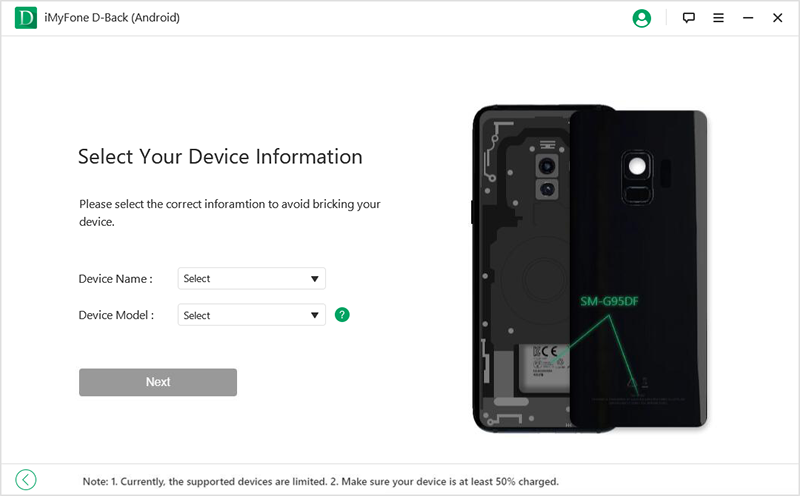
Once the appropriate firmware is downloaded, you’ll connect your Android device to your computer using a USB cable. The software provides on-screen instructions to guide you through putting your device into the proper mode for data recovery scanning.

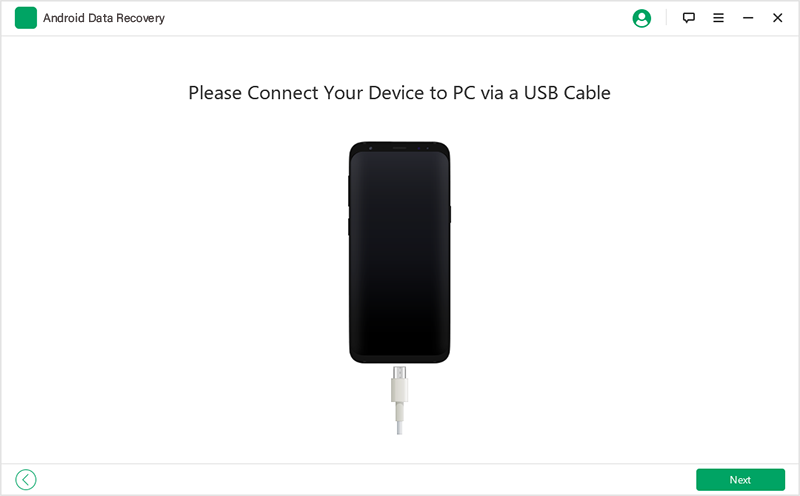
With your device properly connected, you’ll select the file types you want to recover – in this case, images or screenshots. The software then performs a comprehensive scan of your device’s storage, searching for recoverable screenshot files.
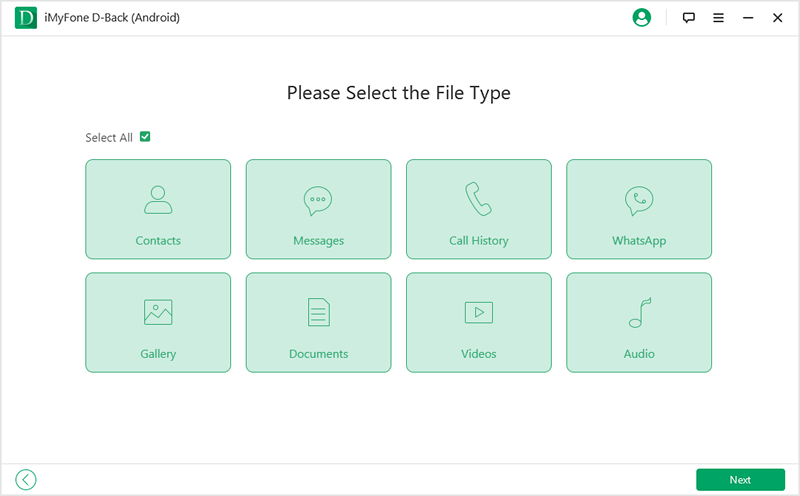
The scanning process duration depends on how much data needs to be analyzed, but once complete, you’ll see a display of recoverable screenshots. You can preview these images to verify they’re the ones you’re looking for, then select specific items for recovery.
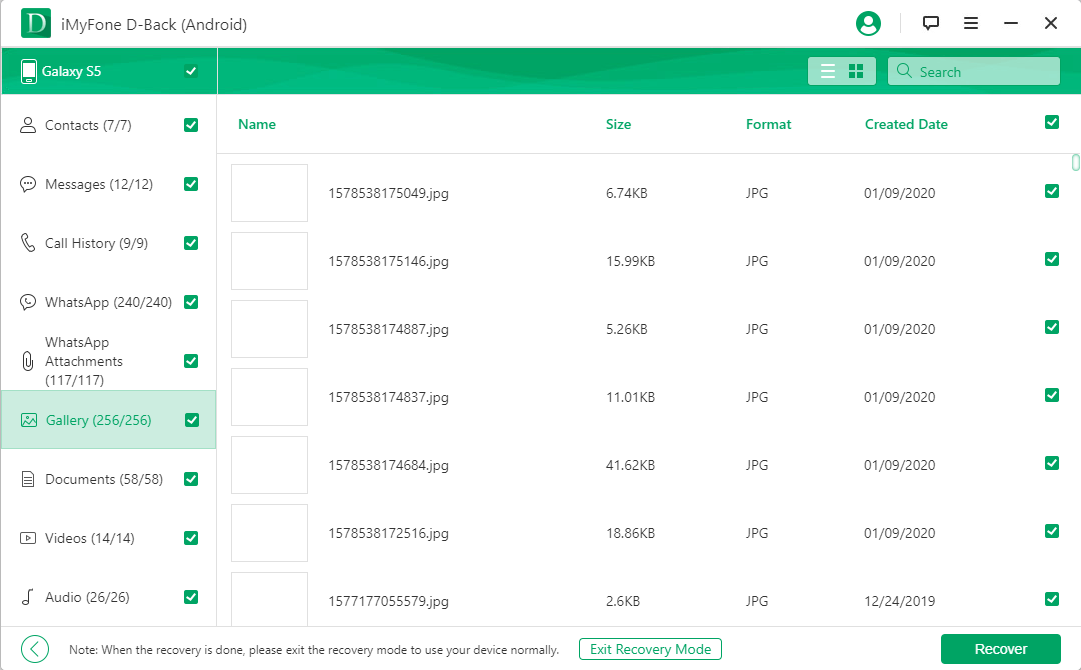
Key Advantages of Using D-Back for Android
What sets D-Back apart from many other recovery options is its ability to recover data without requiring root access to your device. Rooting can void warranties and potentially destabilize your system, so a non-root solution is significantly preferable for most users.
The software supports an extensive range of Android devices and versions, making it a versatile solution regardless of your specific phone or tablet model. Its preview functionality allows you to confirm the screenshots you’re recovering before completing the process, ensuring you restore exactly what you need.
Perhaps most importantly, D-Back can recover screenshots lost due to various circumstances – accidental deletion, system crashes, water damage, and even situations where devices won’t boot properly. This comprehensive approach means you have an excellent chance of recovering your screenshots regardless of how they disappeared.
Other Recovery Applications Worth Considering
While D-Back offers a comprehensive solution, several other applications can help you find screenshots on Android devices. DiskDigger for Android can recover files from both internal storage and SD cards, even working on formatted storage devices. However, its effectiveness varies depending on your specific device and circumstances.
Recuva represents another option, though it’s primarily designed for computer use. You might use it by connecting your Android’s storage to a computer as an external drive, then scanning it with Recuva. This method can be technical and doesn’t always work with all Android storage configurations.
Undeleter and GT Recovery are additional options available through app stores, though they often come with limitations. Some require root access for full functionality, while others can only scan app caches rather than performing comprehensive device scans.
When using any third-party recovery app, it’s crucial to research thoroughly and download only from reputable sources. Some apps make exaggerated claims about their capabilities, so reading genuine user reviews can help you select the most effective option for your situation.
Preventative Measures: Safeguarding Your Screenshots Against Future Loss
While knowing how to recover lost screenshots is valuable, preventing such losses in the first place is even better. Implementing a consistent backup strategy can save you from future frustration and ensure your important screenshots remain accessible.
Establishing Reliable Backup Systems
The most effective protection against screenshot loss involves maintaining multiple backups across different storage locations. Cloud services like Google Photos, Dropbox, or OneDrive offer convenient automatic backup options that can preserve your screenshots even if something happens to your device.
For particularly important screenshots, consider additional backup methods such as transferring them to computer storage or external drives. This multi-location approach ensures that even if one backup fails or becomes inaccessible, you have alternatives to fall back on.
Developing Better Screenshot Management Habits
Simple habit changes can significantly reduce your risk of accidental screenshot loss. When deleting images from your gallery, take an extra moment to review selections before confirming deletion. Consider creating dedicated folders for important screenshots, making them easier to locate and less likely to be accidentally removed during bulk deletion actions.
Regularly transferring important screenshots to more permanent storage can also protect against loss. Whether you move them to cloud storage, computer hard drives, or external devices, this practice ensures your most valuable screen captures have additional protection beyond your phone’s primary storage.
Understanding Android’s Screenshot Storage System
To better prevent future losses and more effectively locate your screenshots, it helps to understand how Android typically handles screenshot storage. While the exact location can vary between devices and manufacturers, most Android phones follow similar organizational patterns.
Default Storage Locations
On most Android devices, screenshots are automatically saved to a dedicated “Screenshots” folder within your internal storage or SD card. You can typically access this through your file manager app by navigating to Internal Storage > Pictures > Screenshots or DCIM > Screenshots.
Some device manufacturers create their own organizational systems. Samsung devices, for instance, often store screenshots in a dedicated Screenshots folder, while Xiaomi devices might use a “MIUI” folder structure. Knowing your specific device’s pattern can help you quickly locate screenshots without needing recovery methods.
How do I get to my screenshots through different methods?
The path to access your screenshots can vary depending on your approach. Through your gallery app, you’ll typically find them in a dedicated album or folder labeled “Screenshots.” Using a file manager app provides direct access to the storage location, which can be helpful if your gallery app isn’t displaying them properly.
If you’re using cloud backup services like Google Photos, you can often find screenshots by searching for “screenshot” or filtering by image type. Understanding these different access methods ensures you can locate your screenshots through multiple pathways.
Troubleshooting Common Screenshot Issues on Android
Beyond complete disappearance, Android users sometimes encounter other screenshot-related problems that prevent them from accessing their screen captures. Understanding these issues and their solutions can save considerable frustration.
Screenshots Not Appearing in Gallery
Sometimes screenshots exist on your device but don’t appear in your gallery applications. This often happens when the .nomedia file is present in the screenshot directory, preventing media apps from scanning that location. Removing this file (through a file manager app) typically resolves the issue and makes screenshots visible in your gallery again.
Corrupted Screenshot Files
In some cases, screenshot files may become corrupted, making them unviewable through normal means. Recovery software like D-Back can sometimes reconstruct these files, but prevention through regular backups remains the best approach.
Storage Permission Issues
Some apps may lose permission to access your storage, preventing them from displaying your screenshots. Checking app permissions in your device settings and ensuring your gallery app has storage access can resolve this issue.
Advanced Recovery Scenarios
While the methods covered work for most screenshot loss situations, some circumstances require additional considerations or specialized approaches.
Recovering Screenshots After Factory Reset
A factory reset represents one of the most challenging recovery scenarios, as it’s designed to wipe your device completely. However, if you had cloud backups enabled or used recovery software immediately after the reset (before saving new data), you might still recover some screenshots. The key is acting quickly before new data overwrites the storage sectors containing your old screenshots.
Retrieving Screenshots from Broken or Unresponsive Devices
When your Android device becomes damaged or unresponsive, recovering screenshots becomes more complex. Some recovery tools offer special modes for such situations, potentially allowing data extraction even from devices that won’t boot normally. This often requires technical expertise or professional assistance.
Finding Very Old Screenshots
The longer ago screenshots were lost, the more challenging recovery becomes. As devices continue to write new data, the storage space containing old screenshots may be overwritten. Still, it’s often worth attempting recovery, as some data remnants may persist much longer than expected.
Creating a Personal Screenshot Preservation Strategy
Based on the challenges and solutions we’ve explored, developing a personal strategy for screenshot preservation can save you from future recovery efforts. This strategy should combine multiple approaches to create redundant protection for your important screen captures.
Automated Cloud Backup Solutions
Enable automatic backup to at least one cloud service. Google Photos offers free storage (though at compressed quality) while services like Dropbox provide options for automatic photo uploads. This ensures your screenshots are preserved even if something happens to your device.
Regular Local Backup Routines
Supplement cloud backups with regular transfers to local storage. Whether you use computer synchronization, external drives, or network-attached storage, having local copies provides additional security and faster access when needed.
Organizational Practices
Develop consistent naming and organizational practices for important screenshots. Adding descriptive names or storing them in categorized folders makes them easier to locate and less likely to be accidentally deleted during cleanup activities.
Periodic Backup Verification
Occasionally verify that your backup systems are functioning correctly. Check that screenshots are actually being saved to your chosen backup locations and that you can successfully retrieve them when needed.
Conclusion: Regaining Control of Your Android Screenshots
Losing important screenshots can be frustrating, particularly when they contain information you can’t easily retrieve elsewhere. However, as we’ve explored, there are multiple effective methods to find screenshots on Android devices, from simple cloud restoration to comprehensive software recovery solutions.
The key to successful screenshot recovery often lies in acting quickly after discovering the loss and choosing the appropriate method for your specific situation. For recently deleted screenshots with cloud backup enabled, Google Photos restoration provides a quick and easy solution. For more complex scenarios or situations without available backups, specialized tools like iMyFone D-Back offer comprehensive recovery capabilities.
iMyFone D-Back for Android.Restore Deleted WhatsApp Messages on Android Without Backup and Root.Supports 6000+ Android Phones and Tablets, including Samsung, Huawei, Xiaomi, OPPO, Google Pixel, and more.Now Supports Android 12/13 for WhatsApp, WA Business, LINE, KakaoTalk, and Samsung Notes Data Recovery.
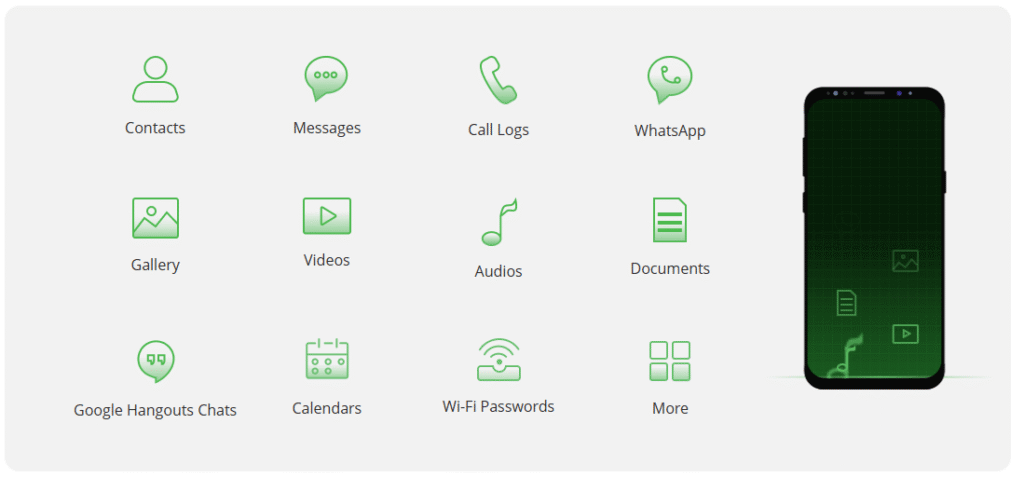
Check More Details | Download Now! | Check All Deals
Perhaps most importantly, implementing consistent backup practices can prevent most screenshot loss scenarios altogether. By combining cloud services, local storage, and thoughtful organizational habits, you can ensure your important screen captures remain accessible regardless of what happens to your primary device.
Remember that the question “where are my screenshots android” has multiple answers, and with the right tools and knowledge, you can usually locate or restore your missing images. Whether through simple cloud recovery, comprehensive software solutions, or preventative backup strategies, you have multiple pathways to protect and preserve your valuable screenshots.
Some images sourced from iMyfone
 TOOL HUNTER
TOOL HUNTER