Ever found yourself stuck watching a TikTok video that just seems to drag on forever? We’ve all been there. Sometimes you just want to skip to the good parts without sitting through the whole thing. Luckily, learning how to fast forward on TikTok is easier than you might think, and it can totally change how you use the app.
Whether you’re trying to quickly browse through content or just want to skip boring sections, knowing how to fast forward TikTok videos is super useful. In this guide, I’ll walk you through all the different methods – from simple mobile tricks to more advanced desktop techniques. I’ll even show you what to do when the feature isn’t working properly.
Ready to become a TikTok pro? Let’s dive in and learn how to fast forward on Tik Tok like a boss!
Understanding TikTok’s Fast Forward Feature
So what exactly is this fast forward thing everyone’s talking about? Basically, it’s a way to jump through videos to get to the parts you actually want to see. Instead of watching every second, you can quickly move ahead to the interesting bits.
The cool thing about fast forward on TikTok is that it gives you control. You’re not just stuck watching at normal speed – you can choose how quickly you want to move through content. This is especially great for longer videos where you might want to skip introductions or get right to the main point.
A lot of people ask me: “Wait, can you actually fast forward TikTok videos?” The answer is absolutely yes! The platform has built-in features that let you speed through content. There are a few different ways to do it depending on whether you’re using a phone or computer.
When you’re watching any video, just press and hold on the screen. You’ll see a timeline pop up at the bottom. Slide your finger along this bar to jump to different parts of the video. This is the basic method, but there are other cool tricks too.
Learning how to fast forward on TikTok can seriously upgrade your viewing experience. No more wasting time on content that doesn’t interest you – just zip right to the good stuff!
How to Fast Forward on Mobile Devices
Since most of us watch TikTok on our phones, let’s start with mobile methods. The app gives you a couple of really easy ways to speed through videos.
Using the Progress Bar Slider
This is probably the method you’ll use most often. It’s perfect when you want to jump to a specific moment in a video.
Here’s how to fast forward on TikTok using the slider:
First, open up TikTok and start playing any video like you normally would. Look at the bottom of the screen – you’ll see a timeline with a little circle on it. That circle is your slider. Press and hold it with your finger, then drag it to the right to move forward in the video. When you reach the part you want to watch, just let go and the video will continue from that point.
This method is awesome because it gives you precise control. You can fast forward TikTok videos exactly as much as you want. It’s perfect for those longer videos where you might want to skip the introduction or get right to the exciting conclusion.
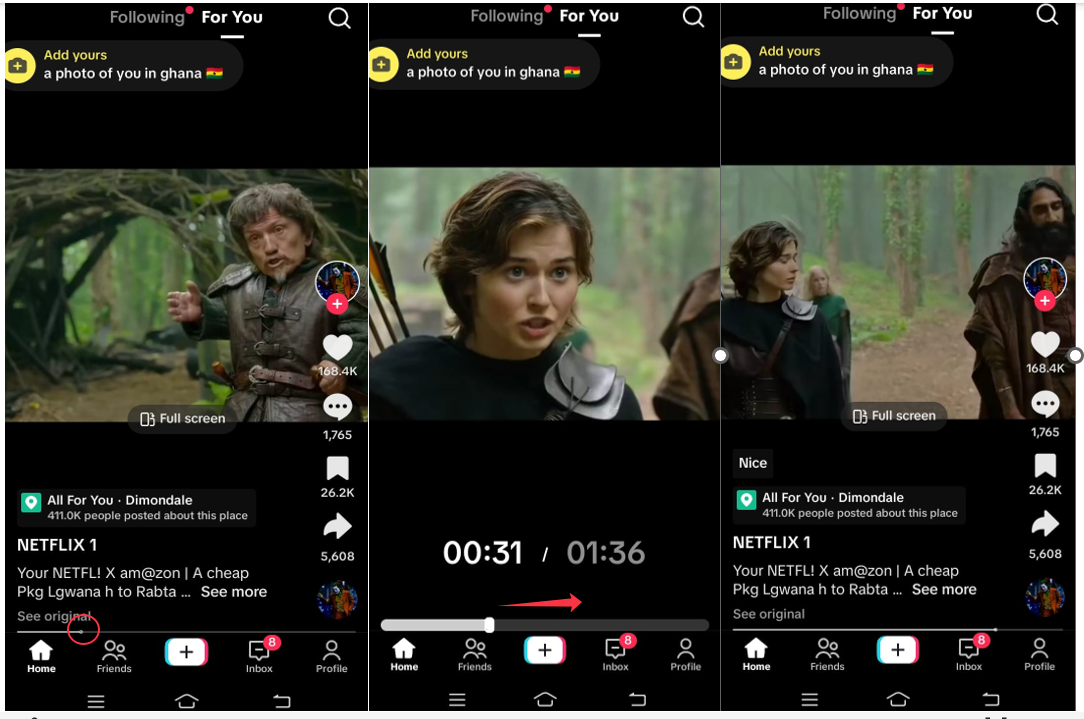
Holding the Screen Edges
This second method isn’t as well-known but it’s just as useful. It involves holding the edges of your screen to speed up playback.
Here’s how to fast forward a TikTok video by holding the edges:
Open TikTok and pick any video. Now, press and hold your finger on either the right or left edge of the screen. The video will start playing at double speed (2x) as long as you keep holding. When you get to a part you want to watch at normal speed, just lift your finger.
This technique is great when you’re not sure where the good parts are and want to quickly scan through the whole video. It’s one of the handiest tricks for how to fast forward on Tik Tok when you’re short on time.
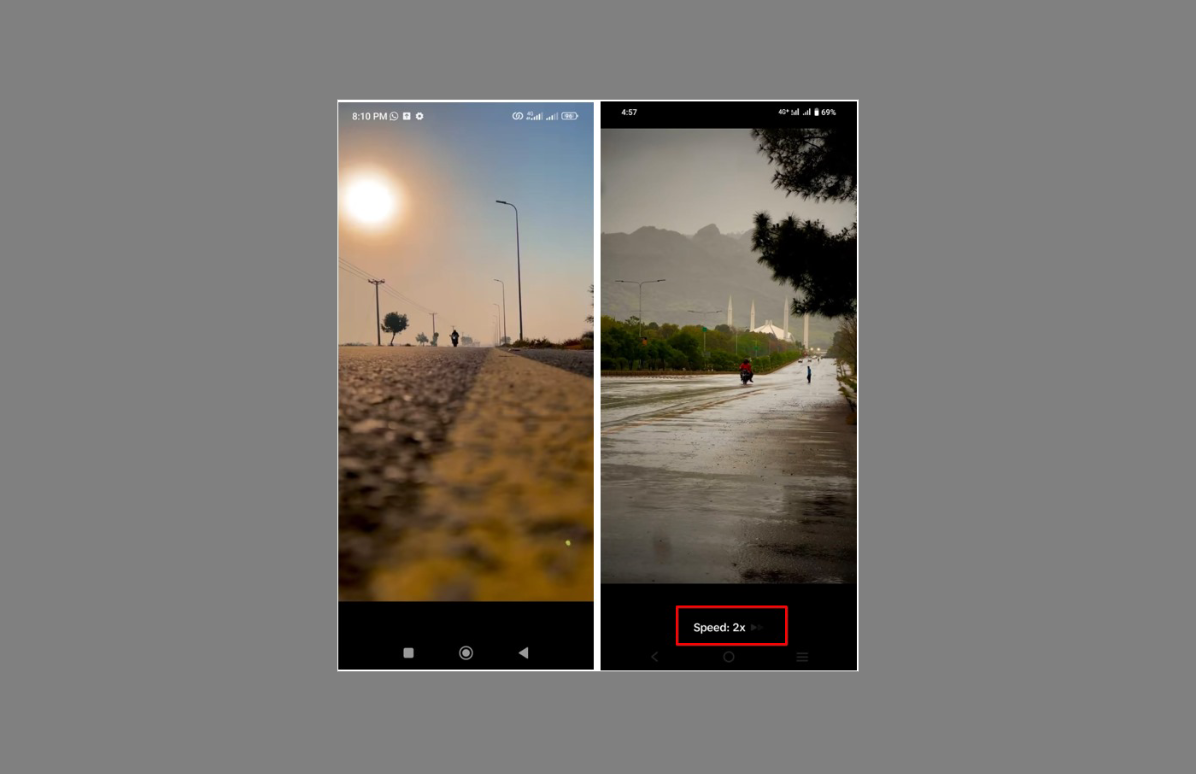
Desktop Methods for Fast Forwarding
Did you know you can also watch TikTok on your computer? The desktop version works a bit differently, but you can still fast forward videos easily.
Adjusting Playback Speed
When you’re using TikTok on a computer, one way to fast forward is by changing the playback speed. This lets you watch everything faster without skipping any content.
Here’s how to fast forward TikTok video with playback speed:
First, log into your TikTok account using any web browser on your computer. Find a video you want to watch and start playing it. Move your mouse cursor over the timeline at the bottom of the video. Click and hold the slider on the progress bar, then drag it forward to jump ahead.
You can also change how fast the video plays by clicking the speed button (it usually looks like a speedometer or says “1x”). You can choose speeds up to 2x, which makes everything play twice as fast. This is a great way to fast forward on TikTok when you’re using the desktop site.
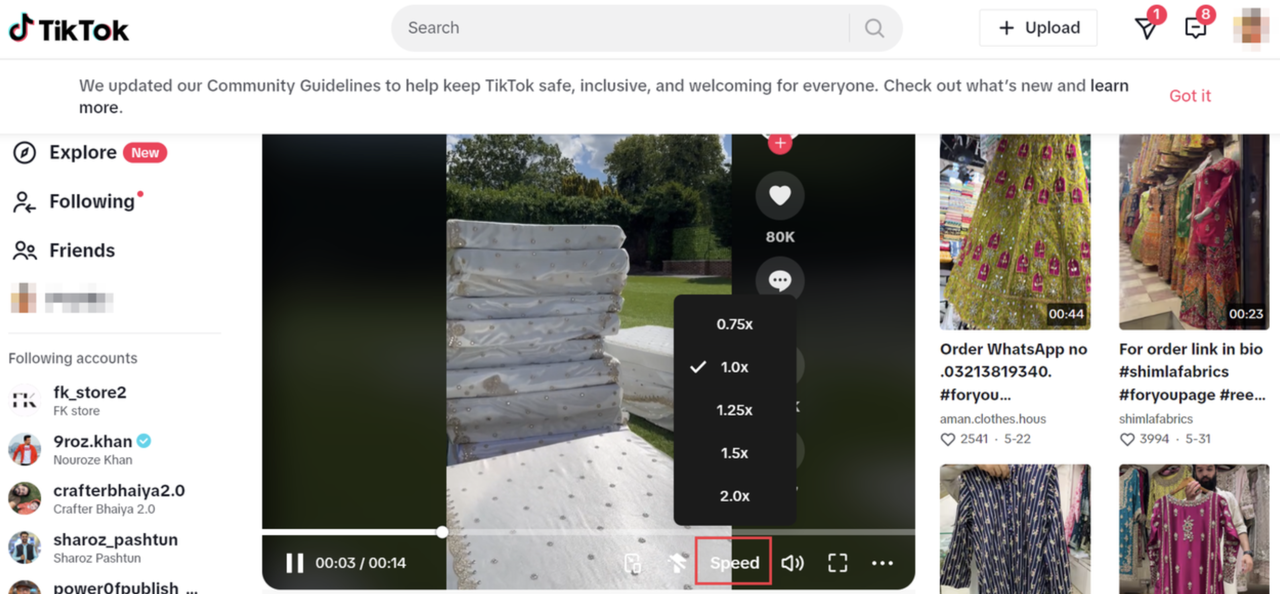
Using CapCut for Advanced Editing
If you want even more control over how you fast forward your TikTok videos, you should check out CapCut desktop video editor. This is a powerful but user-friendly tool that lets you do amazing things with your videos.
CapCut — Your all-in-one video & photo editing powerhouse! Experience AI auto-editing, realistic effects, a huge template library, and AI audio transformation. Easily create professional masterpieces and social media viral hits. Available on Desktop, Web, and Mobile App.
CapCut isn’t just for fast forwarding – it’s a complete video editing suite. But it’s especially fantastic for speed control. You can save videos from TikTok and import them into CapCut to adjust the speed exactly how you want.
The best part about CapCut is that it lets you speed up videos way more than TikTok’s built-in features. While TikTok only goes up to 2x speed, CapCut lets you speed up videos to an incredible 60.7x! It also has awesome features like smooth slow-motion and pitch adjustment.
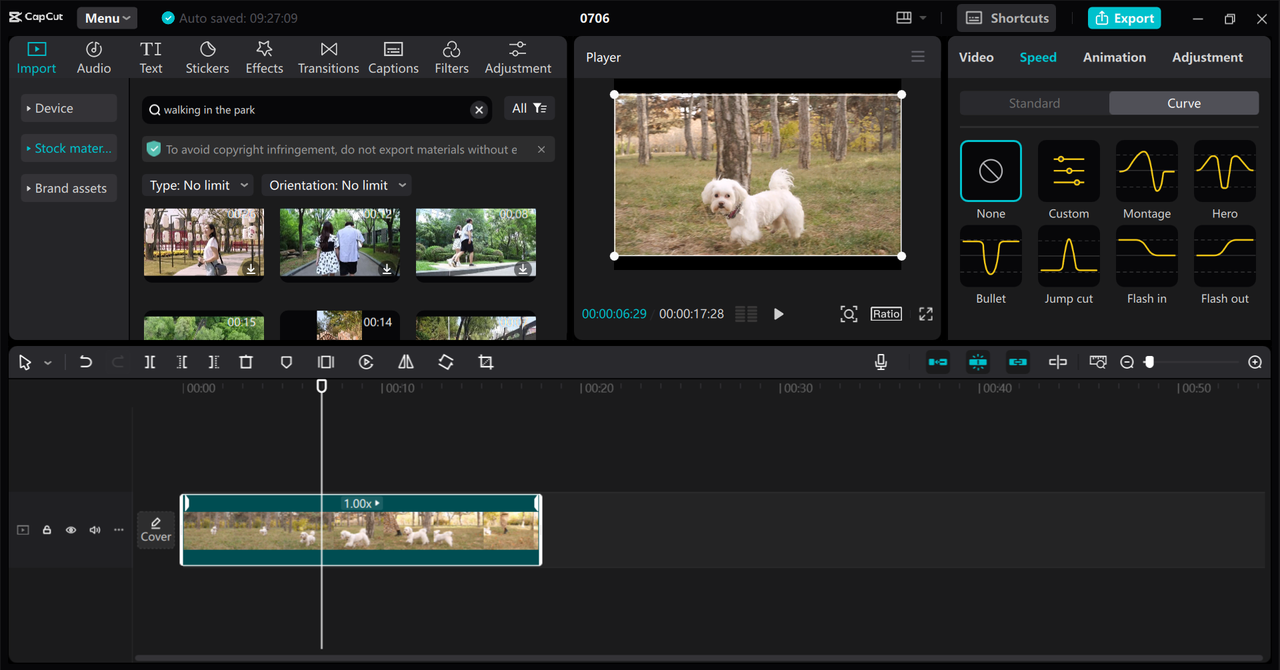
Learning how to fast forward on CapCut is super useful if you create your own TikTok content. You can make professional-looking videos with cool speed effects that will help your content stand out from the crowd.
Here’s how to fast-forward a video on TikTok with CapCut:
First, you’ll need to download the CapCut desktop video editor. It’s completely free to download and use. Just visit their website and click the download button for your computer (Windows or Mac).
Once you’ve installed CapCut, open it up and start a new project. Then import a video from your device. You can use any video you’ve saved from TikTok or any other video file you have.
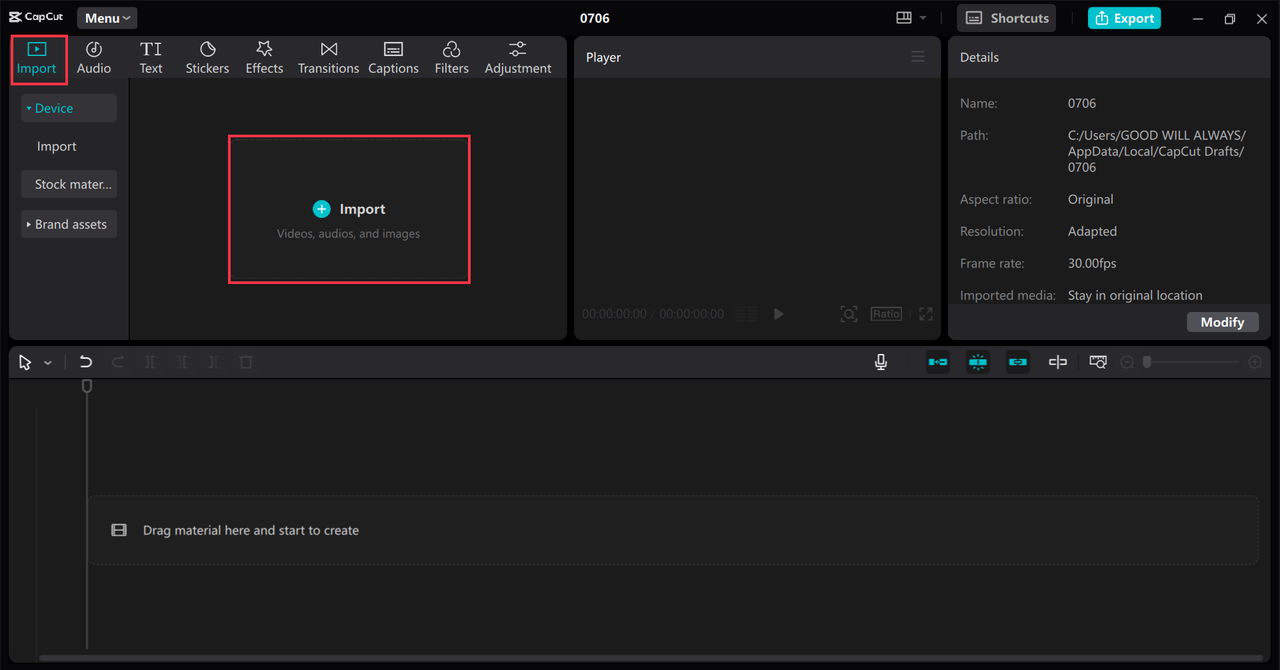
Now comes the fun part – actually fast forwarding your video. Go to the “Speed” tab in the right toolbar. Here you’ll find two sections: “Standard” and “Curve.”
In the Standard section, you can adjust the speed of your entire video. You can make it play up to 60.7 times faster than normal! You can also tweak the duration, pitch, and enable smooth slow-motion effects.
The Curve section is even cooler. It lets you control how the speed changes throughout your video. You can make some parts fast forward while other parts play in slow motion. This is perfect for creating dramatic effects in your videos. It’s also really helpful when you’re combining multiple clips and want them to have consistent pacing.
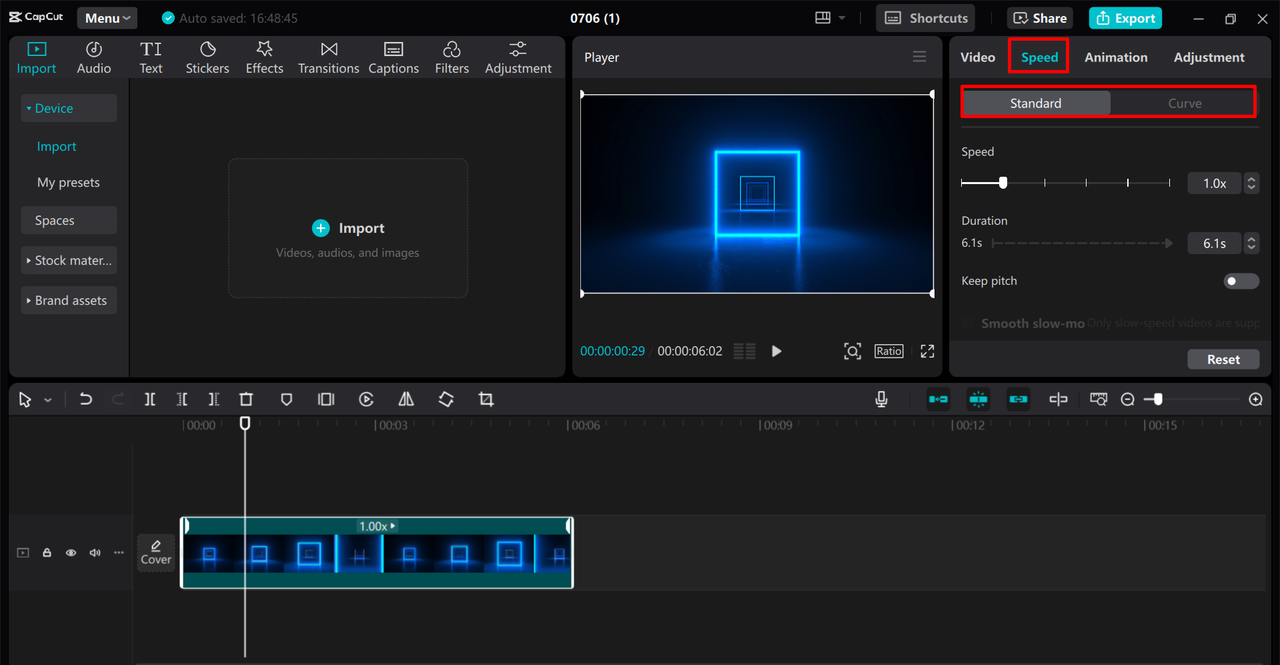
After you’ve adjusted the speed to your liking, it’s time to export your video. Click on the export button and choose your quality settings. You can select the resolution, frame rate, format, and bit rate. Once you’re happy with everything, save the video to your device.
The best part is that you can then upload this video directly to TikTok from CapCut. This makes it super easy to create awesome content with perfect speed control.
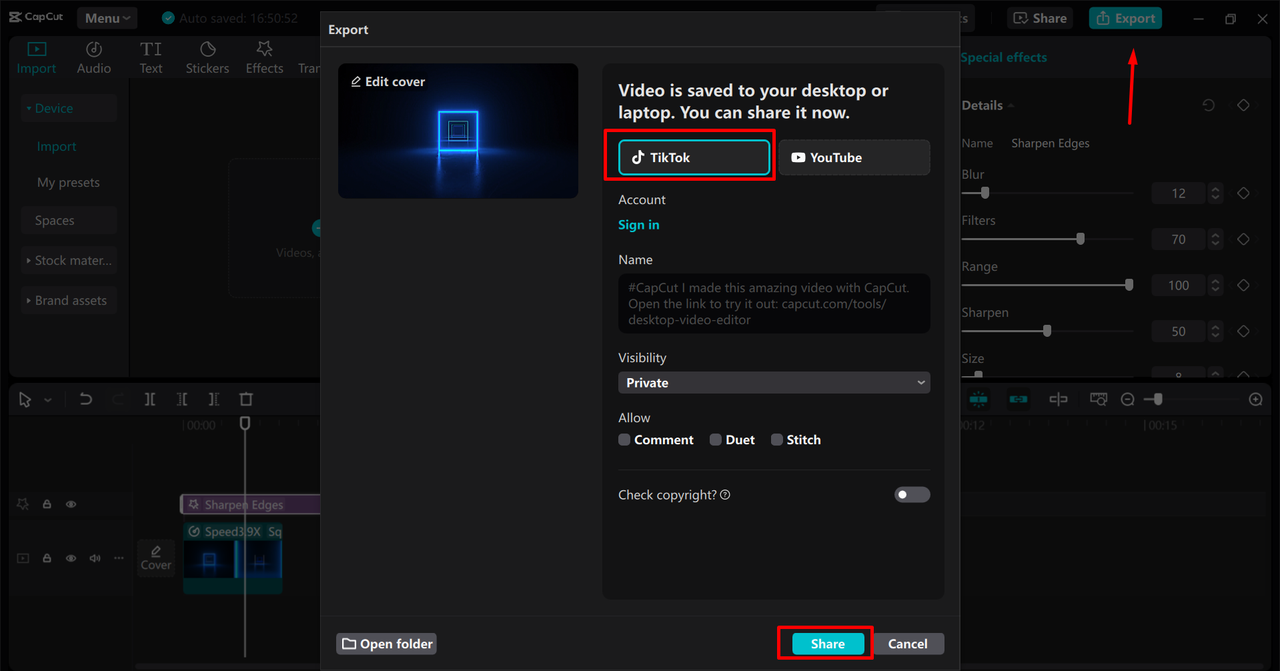
If you haven’t tried CapCut yet, I highly recommend giving it a shot. It’s completely free and makes video editing so much easier. Whether you want to fast forward TikTok videos you’re watching or create your own content with cool speed effects, CapCut is an amazing tool.
CapCut — Your all-in-one video & photo editing powerhouse! Experience AI auto-editing, realistic effects, a huge template library, and AI audio transformation. Easily create professional masterpieces and social media viral hits. Available on Desktop, Web, and Mobile App.
Troubleshooting Fast Forward Issues
Sometimes, you might try to fast forward a TikTok video and discover that it’s not working. This can be really annoying, especially when you’re trying to skip to the best part. But don’t worry – there are usually simple solutions to this problem.
The first thing to check is whether the fast forward feature is actually available for the video you’re watching. TikTok is still in the process of rolling out this feature to all users, so not everyone has access to it yet. Also, the fast forward feature typically only works on longer videos – usually those that are more than one minute long. If you’re trying to fast forward a short video, it might not work at all.
If you’re certain the video should support fast forwarding, the next step is to check if your TikTok app is updated to the latest version. Sometimes older versions of the app don’t include the newest features. Head to your app store and see if there’s an update available for TikTok. Updating the app often fixes issues with features not working properly.
If updating doesn’t solve the problem, you might want to try uninstalling and then reinstalling TikTok. This can fix glitches or bugs that might be interfering with the fast forward feature. Just remember that you’ll need to log back into your account after reinstalling.
Another thing to consider is whether your device is compatible with the feature. Older phones or devices with outdated operating systems might not support all of TikTok’s features. Make sure your device meets TikTok’s requirements and that your operating system is up to date.
Sometimes the issue might be related to cached data. Your phone stores temporary information to help apps run faster, but sometimes this data can become corrupted and cause features to malfunction. Try clearing the TikTok app cache through your device’s settings. This often resolves strange issues with app features.
If you’ve tried all these steps and still can’t fast forward TikTok videos, it might be that the feature simply hasn’t been rolled out to your account yet. TikTok often releases features gradually, so you might just need to be patient and wait a little longer.
Wrapping Up
So there you have it – everything you need to know about how to fast forward on TikTok! Whether you’re using a smartphone or computer, there are simple ways to skip through videos to get to the parts you want to watch.
On mobile, you can use the slider or hold the edges of the screen. On desktop, you can use the playback speed controls or the slider. And if you want truly advanced control over video speed, CapCut is an incredible free tool that offers so much more functionality.
Fast forwarding is perfect for those times when you don’t have hours to spend watching long videos but still want to enjoy TikTok content. It puts you in control of your viewing experience and lets you focus on the content that genuinely interests you.
Remember, if you encounter issues with the fast forward feature not working, there are several troubleshooting steps you can try. Check if the feature is available for that particular video, update your app, reinstall TikTok, verify your device compatibility, or clear your cache.
I hope this guide has helped you master how to fast forward TikTok videos like a professional. Now you can enjoy all the best parts of TikTok without wasting precious time on the boring sections!
Frequently Asked Questions
How do you fast forward to a TikTok story?
TikTok doesn’t have a dedicated fast-forward feature specifically for stories. The regular fast-forward functionality works for standard videos. If you’re looking to adjust video speed in more advanced ways, the CapCut desktop editor is your best bet.
How can I fast forward a video on TikTok on an iPhone?
To fast forward a TikTok video on an iPhone, look for the white progress bar at the bottom of the video. There’s a white dot on this bar – simply press and drag it to the right to skip ahead in the video. If you’re using a computer and want to make your TikTok videos more unique by adjusting their speed, you should definitely try the CapCut desktop video editor.
How to apply the fast-forward effect on TikTok videos?
To add a fast-forward effect to your TikTok videos, play the video and move the slider at the bottom or hold the edges of the screen. If you want to speed up your videos even more (beyond 2x), you can use the CapCut desktop video editor for more advanced speed control options.
Some images sourced from CapCut
 TOOL HUNTER
TOOL HUNTER



