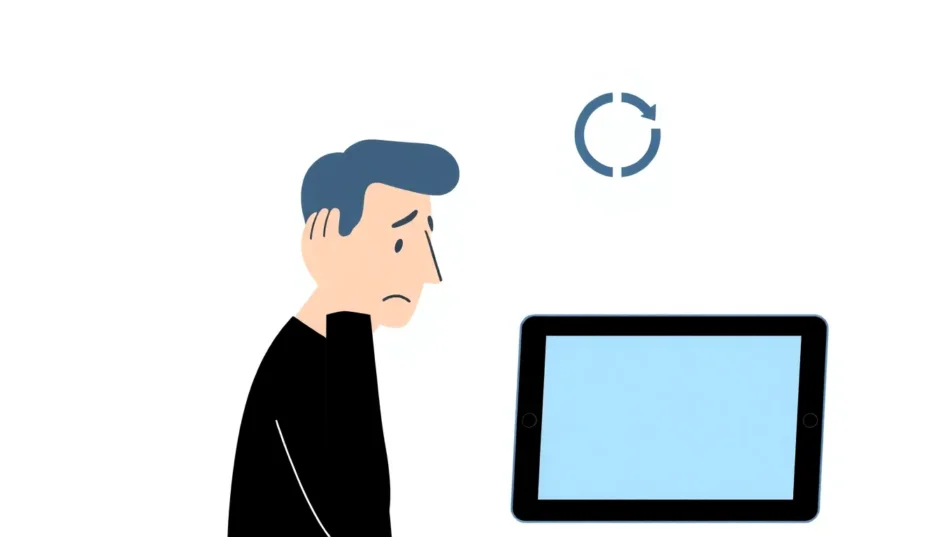**Summary: ** If you’re locked out of your iPad, knowing how to restore iPad to factory settings is essential to regain access quickly. This process erases all data and settings, returning your device to its original state, but it can be done even without a password using built-in Apple tools or third-party software. Whether due to a forgotten passcode or software issues, follow our step-by-step methods to resolve the problem safely and efficiently.
Getting locked out of your iPad can be incredibly frustrating. Whether you’ve forgotten your passcode, purchased a second-hand device with an unknown lock, or encountered a software glitch, being unable to access your iPad can disrupt your daily routine. The most reliable solution in these situations is often to perform a factory reset, which wipes the device clean and returns it to its original out-of-the-box state.
This comprehensive guide will walk you through several methods on how to restore iPad to factory settings, even when you’re locked out. We’ll cover everything from professional software solutions to built-in Apple features, ensuring you can regain access to your device regardless of your specific situation.

Table of Contents
- Understanding iPad Factory Reset and Why It Matters
- Backing Up Your Locked iPad Data Before Reset
- Methods to Restore iPad to Factory Settings When Locked Out
- Troubleshooting Common Factory Reset Issues
- Frequently Asked Questions About iPad Resets
- Prevention Tips for Future Lockouts
- Conclusion: Regain Control of Your iPad Today
Understanding iPad Factory Reset and Why It Matters
Before we dive into the specific methods, it’s important to understand what a factory reset actually does. When you learn how to restore iPad to factory settings, you’re essentially erasing all personal data, settings, and applications from the device. This includes photos, messages, apps, and any custom configurations you’ve made. The process returns the iPad to the same state it was in when you first unboxed it.
Many people wonder, can you factory reset a locked iPad, and the answer is yes – but the method you choose will depend on your specific circumstances and what preparation you’ve done beforehand, like enabling Find My iPad. A factory reset is particularly useful for troubleshooting persistent issues, preparing the device for sale, or simply starting fresh. However, remember that this action is irreversible without a backup, so proceed with caution.
It’s worth noting that while a hard reset iPad without password might sound appealing for quick fixes, it often refers to a force restart rather than a full wipe. For a true factory reset, you’ll need more involved steps, which we’ll detail below.
Backing Up Your Locked iPad Data Before Reset
If you have important data on your locked iPad that you haven’t backed up recently, you might be able to save it before performing the reset. However, this typically only works if you’ve previously synced your iPad with iTunes on that particular computer. Backing up ensures you don’t lose precious information during the how to restore iPad to factory settings process.
Step 1: Connect your iPad to a computer that you’ve previously trusted and synced with.
Step 2: Open iTunes (or Finder on macOS Catalina and later).
Step 3: Select your iPad from the sidebar.
Step 4: Under the Backups section, click “Back Up Now” to create a backup of your locked iPad.
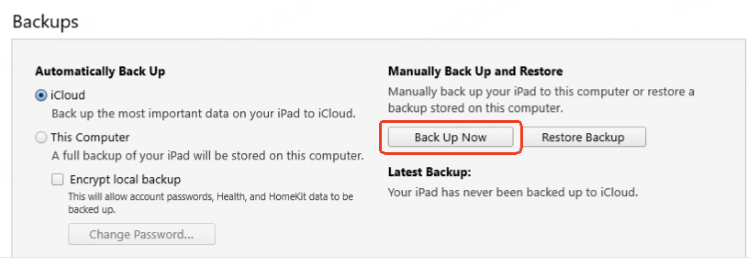
Important Note: This method only works if the computer is already trusted by your iPad. If this is the first time connecting your locked iPad to that computer, you’ll be prompted to enter the passcode to establish trust, which you obviously can’t do if you’re locked out. In such cases, you may need to skip to direct reset methods. Always prioritize backups when possible, as they allow you to restore your data after the factory reset.
For those asking, can you factory reset a locked iPad without losing everything? If you have an iCloud backup enabled prior to lockout, your data might still be recoverable post-reset. We’ll explore restoration options later in this guide.
Methods to Restore iPad to Factory Settings When Locked Out
Now let’s explore the various methods to factory reset your locked iPad. We’ll start with the most reliable options and work our way to alternative solutions. These steps are designed to address common queries like how to restore iPad to factory settings and hard reset iPad without password.
Using iMyFone LockWiper for Locked iPad Reset
When you need to wipe locked iPad devices quickly and reliably, iMyFone LockWiper stands out as the most effective solution. This professional software is specifically designed to handle various iPad lock scenarios without requiring you to remember passwords or have extensive technical knowledge.
Many users prefer this method when they need to hard reset iPad without password complications, as it bypasses many of the limitations of other methods. It’s especially handy for second-hand devices where Activation Lock is an issue.
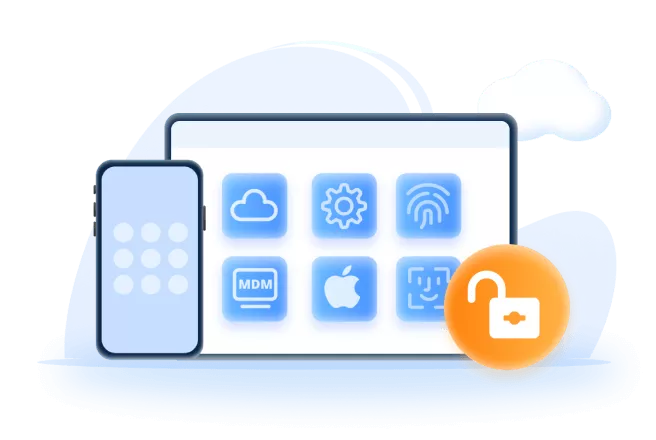
Key advantages of using iMyFone LockWiper:
-
Eliminates the need for Apple ID passwords or device passcodes
-
Works with all iPad models and recent iOS versions
-
Completely erases all data and settings
-
Doesn’t require iTunes or iCloud access
-
High success rate with quick processing times
Step-by-step guide to wipe locked iPad using LockWiper:
Step 1: Download and install iMyFone LockWiper on your computer. Launch the program and select “Unlock Screen Passcode” from the main interface.
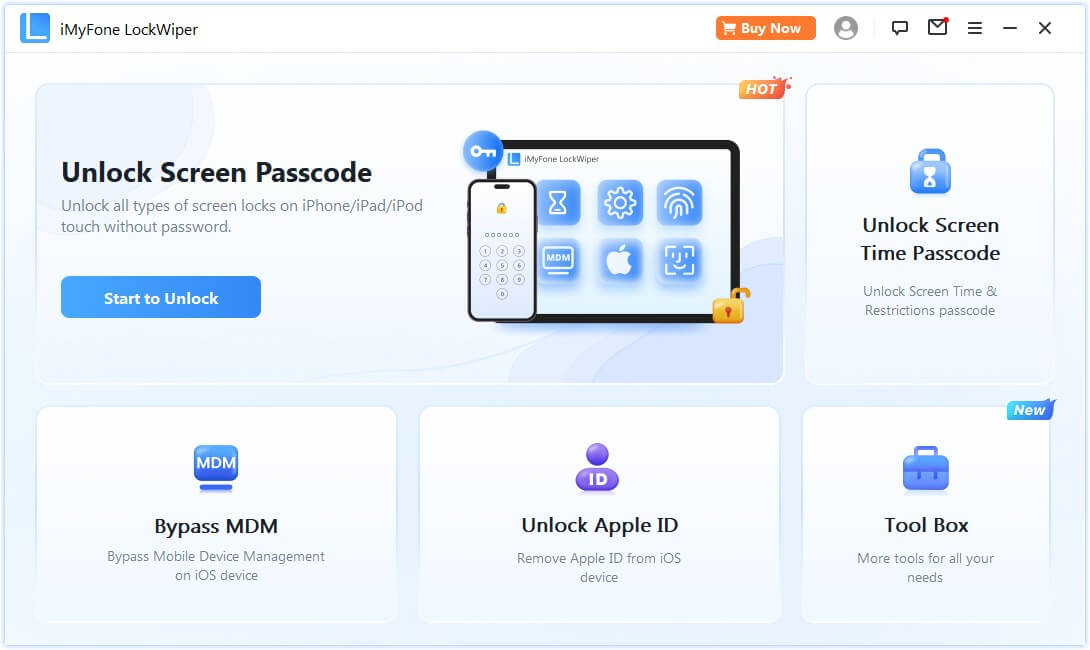
Step 2: Connect your locked iPad to the computer using a USB cable. The software should automatically detect your device. Click “Start” to begin the process.
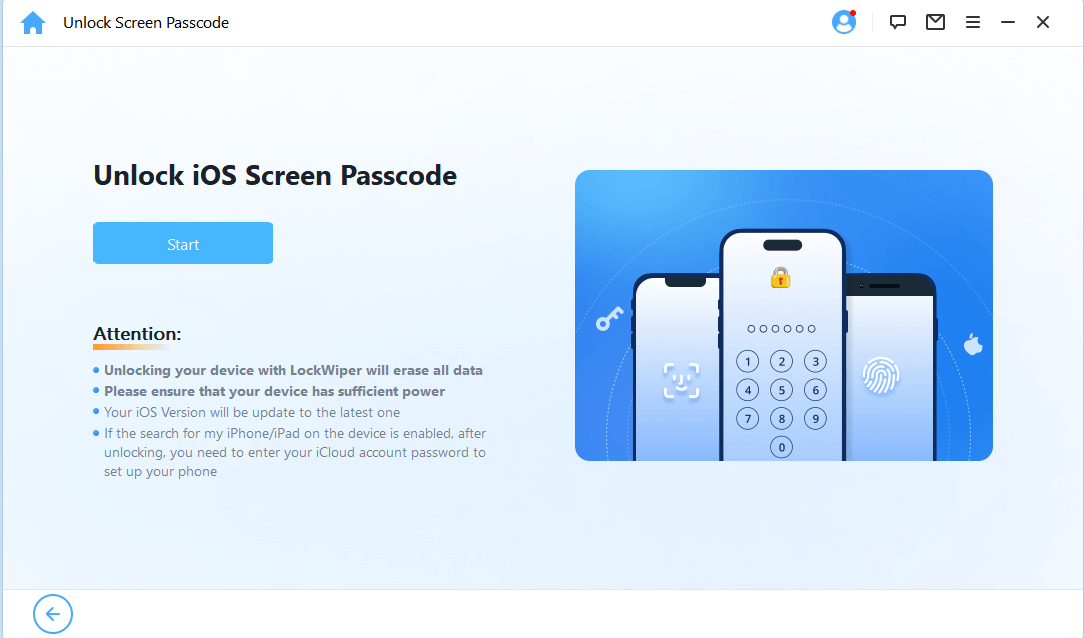
Step 3: The software will prompt you to download the necessary firmware package for your specific iPad model. Click “Download” to retrieve the appropriate firmware.
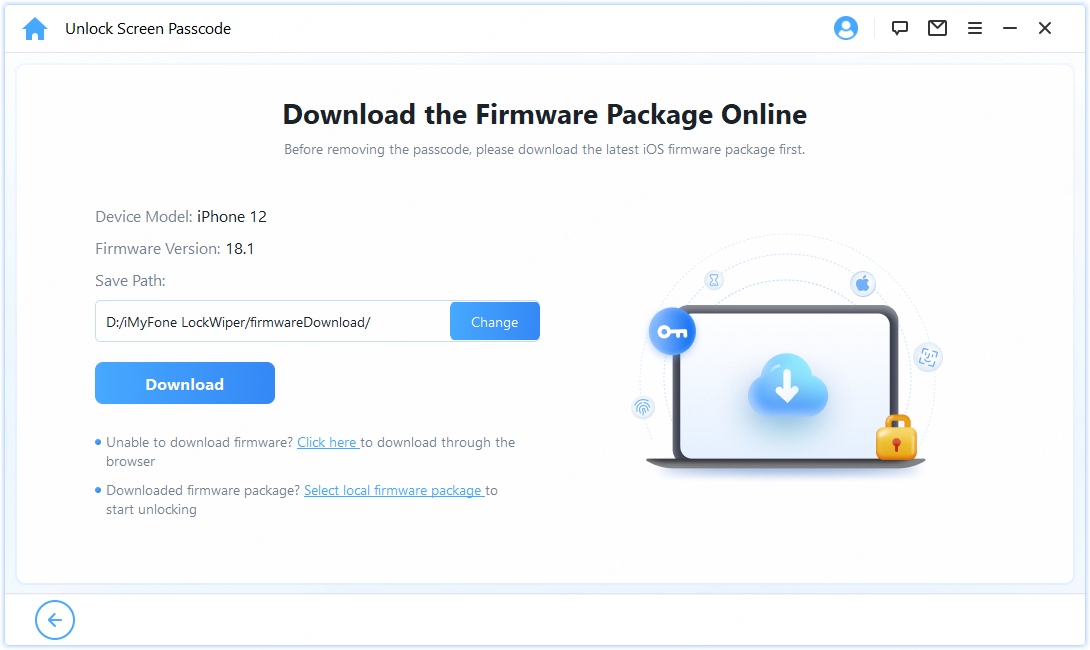
Step 4: Once the firmware download is complete, click “Start Unlock” to initiate the factory reset process. The software will begin wiping your locked iPad.
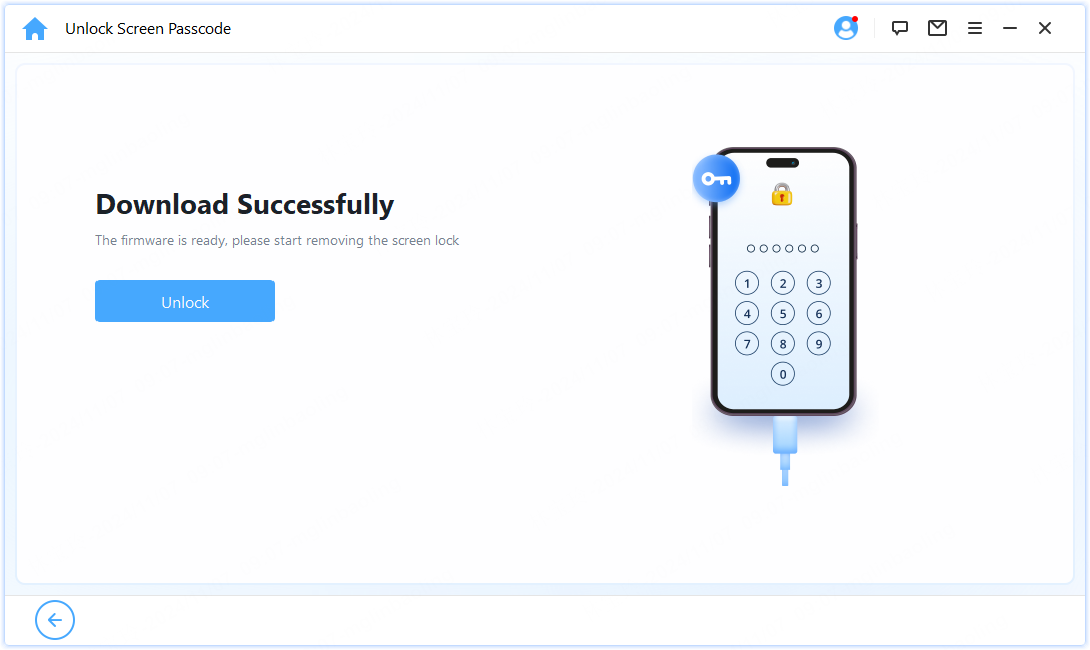
The entire process typically takes less than 10 minutes. Once completed, your iPad will restart as a clean device, ready for fresh setup. This method is particularly useful when you need to learn how to wipe a locked iPad without any previous preparation or enabled features. For those wondering can you factory reset a locked iPad easily, LockWiper provides a straightforward path, especially if traditional Apple methods fall short due to forgotten credentials.

iMyFone LockWiper.All-in-One iPhone Unlock Tool.Unlock all types of screen locks, including 4/6 digit passcode, Face ID, Touch ID.Remove iPhone Apple ID within a few minutes without password.Bypass MDM and remove MDM profile without needing credentials.Recover and reset Screen Time passcode without losing data.Support all iPhone models and iOS versions including iPhone 17 & iOS 26.Unlock the device only with user’s permission.

If you’re dealing with a hard reset iPad without password situation, this tool simplifies the process by handling the technical hurdles for you.
Using the Built-in Erase iPad Feature for Quick Reset
If your iPad is running iPadOS 15.2 or later and you had Find My iPad enabled before getting locked out, you might be able to use the built-in “Erase iPad” feature. This method shows you how to restore iPad to factory settings directly from the lock screen without a computer, making it one of the simplest options for those asking can you factory reset a locked iPad on the spot.
Prerequisites for this method:
-
iPadOS 15.2 or later installed
-
Find My iPad enabled before lockout
-
Active internet connection (Wi-Fi or cellular)
-
Knowledge of your Apple ID password
Step 1: On the lock screen, repeatedly enter wrong passcodes until the “iPad Unavailable” screen appears with the “Erase iPad” option at the bottom.
Step 2: Tap “Erase iPad” to begin the process. You’ll be asked to confirm your choice.
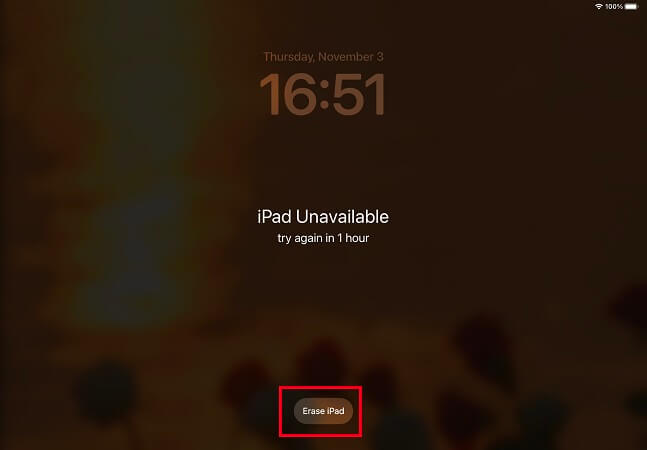
Step 3: Enter your Apple ID password when prompted to confirm your identity and disable Activation Lock.
The iPad will then erase itself and restart as a new device. This approach to how to restore iPad to factory settings is convenient but only works if all the prerequisites are met. It’s a great first try before moving to more complex methods like hard reset iPad without password via computer.
If Find My isn’t enabled, don’t worry—other methods below will cover that. This feature is Apple’s way of providing a user-friendly option for quick recovery.
Using Siri Bug for Older iPadOS Versions (Limited Use)
In earlier versions of iPadOS (versions 8 through 10), there was a Siri vulnerability that allowed users to bypass the lock screen. While this method has been patched in recent updates, it might still work on older devices that haven’t been updated. For those searching how to restore iPad to factory settings on legacy models, this could be a temporary workaround.
Important: This method only works on iPadOS versions 8-10 and requires Siri to be enabled from the lock screen. It’s not reliable for modern devices but worth mentioning for completeness, especially in can you factory reset a locked iPad scenarios on outdated software.
Step 1: Activate Siri by holding the Home button (or Side button on newer models).
Step 2: Ask Siri to open an app like Settings or Photos.
Step 3: Once the app opens, navigate through the system to access reset options.
Step 4: Find the “Erase All Content and Settings” option in Settings to initiate the factory reset.
This method to hard reset iPad without password is unreliable on modern devices but might be worth trying on older iPads running outdated software. If it fails, proceed to more dependable options like recovery mode.
Using Recovery Mode with iTunes/Finder for Standard Reset
The recovery mode method is a standard Apple-approved way to restore iPad to factory settings when locked out. This method works regardless of whether Find My iPad is enabled, though you’ll need the Apple ID password afterward if it is enabled. It’s a core technique for anyone learning how to restore iPad to factory settings via official channels.
Step 1: Connect your iPad to a computer and open iTunes (or Finder on newer Macs).
Step 2: Put your iPad into recovery mode. The process varies by model:
-
iPad with Home button: Press and hold both the Home and Top (or Side) buttons until the recovery mode screen appears.
-
iPad without Home button: Quickly press and release the Volume Up button, then quickly press and release the Volume Down button. Then press and hold the Top button until the recovery mode screen appears.
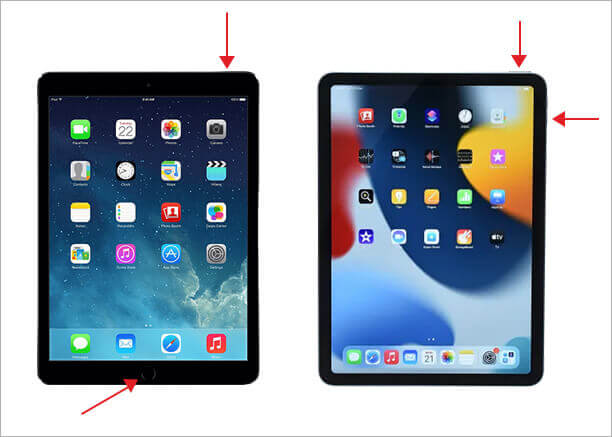
Step 3: iTunes or Finder will detect an iPad in recovery mode and present you with options. Choose “Restore” to download and install the latest iOS version and wipe the device clean.
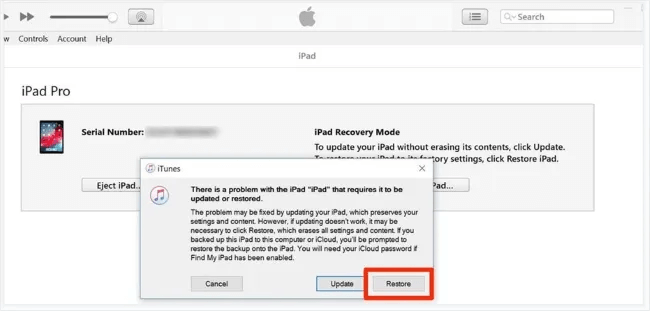
Step 4: Wait for the process to complete. Your iPad will restart as a new device.
This method to wipe locked iPad devices is reliable but requires a computer and might take longer due to the software download. According to Apple’s official support, this is the go-to for forgotten passcodes, directly addressing can you factory reset a locked iPad queries. Ensure your computer is updated to avoid errors—update iTunes if using an older Mac or PC.
If you’re performing a hard reset iPad without password, recovery mode is ideal as it doesn’t rely on the passcode for initiation, though post-reset setup might require Apple ID verification.
Using iCloud Find My Feature for Remote Erase
If you enabled Find My iPad before getting locked out, you can use iCloud to remotely erase your device. This method answers the question of can you factory reset a locked iPad remotely without physical access to the device, making it perfect for lost or stolen scenarios.
Requirements for this method:
-
Find My iPad enabled on the locked device
-
Active internet connection on the iPad
-
Knowledge of your Apple ID credentials
-
Access to another device with internet connection
Step 1: On a computer or another device, go to icloud.com/find and sign in with your Apple ID.
Step 2: Click “All Devices” at the top and select your locked iPad from the list.
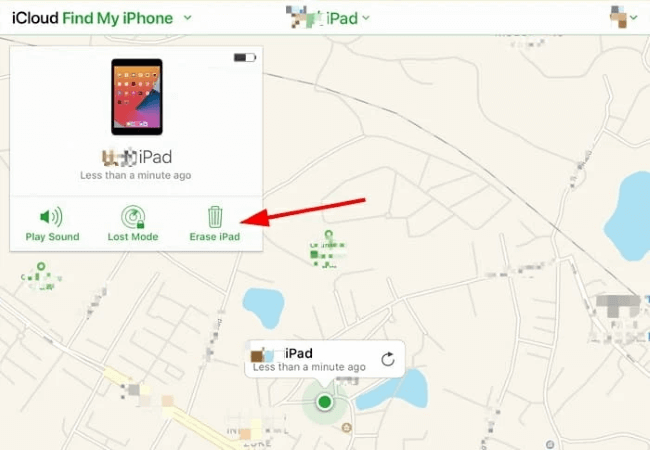
Step 3: Click “Erase iPad” and confirm your choice. The iPad will be wiped remotely.
This method to restore iPad to factory settings is particularly useful if your iPad is lost or stolen, as it also helps protect your personal information. Once erased, the device will prompt for setup, allowing you to either start anew or restore from backup. For hard reset iPad without password needs, iCloud’s remote erase bypasses local access entirely.
Apple recommends this for security reasons, ensuring that even if someone finds your device, they can’t access your data without your Apple ID.
iMyFone LockWiper (Android).Android Unlocker forScreen Lock & FRP.Remove all types of Android screen passcodes: PIN, pattern, password, fingerprints, face ID.Bypass FRP & Google account verification for Samsung, Xiaomi, Redmi, and Oneplus without password.Unlock Samsung screen lock without losing data.Factory reset Android Phones & tablets in 5 minutes.Support 6,000+ Android phones, tablets including devices running on Android 15.0.iMyFone LockWiper (Android) is intended for use only with the informed consent of the device’s lawful owner.
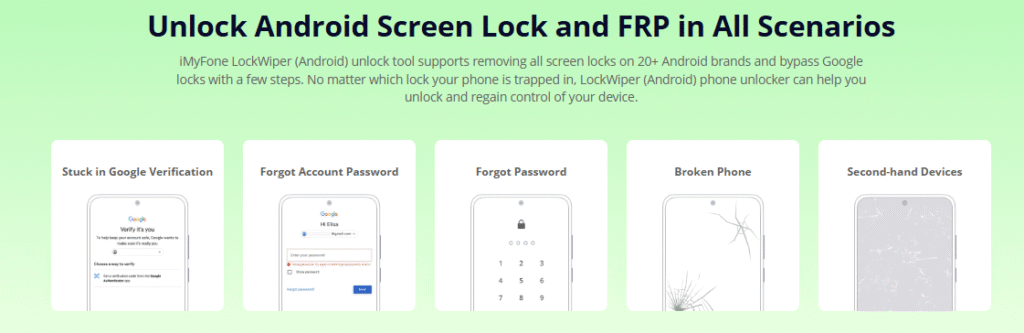
Troubleshooting Common Factory Reset Issues
Sometimes, you might encounter issues when trying to factory reset your locked iPad. Here are some common problems and their solutions, tailored to help with how to restore iPad to factory settings challenges.
iPad not entering recovery mode: Ensure you’re following the correct button combination for your specific iPad model. The timing can be tricky – you need to hold the buttons until the recovery mode screen appears, which might take 10-15 seconds. Double-check your iPad model in Apple’s support docs for precise instructions.
iTunes not recognizing iPad in recovery mode: Try different USB cables or ports. Restart both your computer and iPad, then attempt the process again. If using a Windows PC, ensure iTunes is the latest version from Apple’s site.
iCloud erase not working: Verify that your iPad has an active internet connection. The process might take some time to initiate, especially if the device has a weak connection. Check your Apple ID status and ensure two-factor authentication is set up correctly.
Activation Lock after reset: If you’re prompted for the previous owner’s Apple ID after resetting a second-hand iPad, you’ll need to contact them to remove the device from their account. If that’s not possible, tools like iMyFone LockWiper can help bypass Activation Lock. This is a frequent hurdle when trying to can you factory reset a locked iPad from someone else.
For hard reset iPad without password attempts, if errors persist, consider visiting an Apple Store for professional assistance. Always update your software beforehand to minimize glitches.
Frequently Asked Questions About iPad Resets
Can You Factory Reset a Locked iPad Without a Computer?
Yes, if your iPad meets specific conditions. If it’s running iPadOS 15.2 or later and has Find My enabled, you can use the “Erase iPad” option on the lock screen. Alternatively, if you have another device, you can use iCloud.com to remotely erase your locked iPad. These no-computer methods make how to restore iPad to factory settings accessible even on the go.
However, for older models or without Find My, a computer is usually necessary. This FAQ addresses the core concern of can you factory reset a locked iPad in various scenarios.
How to Wipe a Locked iPad That Is Disabled?
For a disabled iPad, recovery mode with iTunes/Finder is often the most reliable method. Alternatively, professional tools like iMyFone LockWiper can handle disabled iPads effectively without requiring you to remember passwords. Start by putting the device into recovery mode as detailed earlier, then select Restore.
If the device shows “iPad Unavailable,” the built-in erase feature might appear after multiple wrong attempts. This ties into hard reset iPad without password techniques, ensuring you can proceed despite the lockout.
Why Is My iPad Still Locked After Factory Reset?
This happens due to Activation Lock, a security feature that ties your iPad to your Apple ID. Even after a factory reset, the device remains linked to the previous Apple account. To completely remove the lock, you need to enter the original Apple ID password or use specialized software to bypass it.
If buying second-hand, always ask the seller to remove it from their account beforehand. For personal devices, recovery from iCloud backup post-reset should resolve most issues related to how to restore iPad to factory settings.
How to Hard Reset iPad Without Password Using Only Buttons?
A true factory reset cannot be performed using only the physical buttons. Button combinations can only force restart the iPad or put it into recovery mode. To actually wipe the device, you need to connect to a computer or use one of the other methods mentioned above.
For a simple force restart (not a full reset), press the volume up, then volume down, and hold the top button until the Apple logo appears. This is often confused with hard reset iPad without password but doesn’t erase data.
What’s the Difference Between Hard Reset and Factory Reset?
A hard reset (force restart) simply powers off and restarts your iPad, while a factory reset erases all content and settings, returning the device to its original state. When you need to hard reset iPad without password, you’re typically looking for a factory reset, not just a restart.
The former clears temporary glitches; the latter is for deeper issues or lockouts, aligning with our guide on how to restore iPad to factory settings.
Prevention Tips for Future Lockouts
To avoid getting locked out of your iPad in the future, consider these preventive measures. These tips can save you time and frustration when dealing with can you factory reset a locked iPad situations.
-
Regularly back up your iPad to iCloud or your computer to ensure data safety before any how to restore iPad to factory settings attempt.
-
Use a passcode that’s secure but memorable—consider alphanumeric options for added strength without complexity.
-
Enable Touch ID or Face ID for easier access, reducing reliance on passcodes.
-
Keep a record of your Apple ID and password in a secure location, like a password manager.
-
Set up trusted phone numbers for account recovery to bypass forgotten credentials.
-
Consider using a password manager to store your important credentials securely.
By following these, you’ll minimize risks and be prepared if a hard reset iPad without password ever becomes necessary. Regular updates to iPadOS also patch vulnerabilities like the old Siri bug.
Conclusion: Regain Control of Your iPad Today
Being locked out of your iPad doesn’t have to be a permanent situation. As we’ve explored, there are multiple methods to restore iPad to factory settings even when you can’t remember the passcode. From professional software solutions like iMyFone LockWiper to built-in features like recovery mode and iCloud erase, you have several options depending on your specific circumstances.
For most users wondering how to restore iPad to factory settings or can you factory reset a locked iPad, iMyFone LockWiper offers the most straightforward and reliable solution, especially when other methods fail due to missing prerequisites or forgotten Apple ID credentials. Its ability to handle various lock scenarios without requiring extensive technical knowledge makes it an excellent choice for both novice and experienced users.
Remember that a factory reset will erase all data on your iPad, so always attempt to back up your information first if possible. If you’ve successfully reset your iPad, take preventive measures to avoid similar situations in the future by maintaining regular backups and securely storing your login credentials. With these steps, you’ll be back to enjoying your device in no time.
*Some images in this article are sourced from iMyFone and Apple Support. *Part images sourced from the internet.
 TOOL HUNTER
TOOL HUNTER