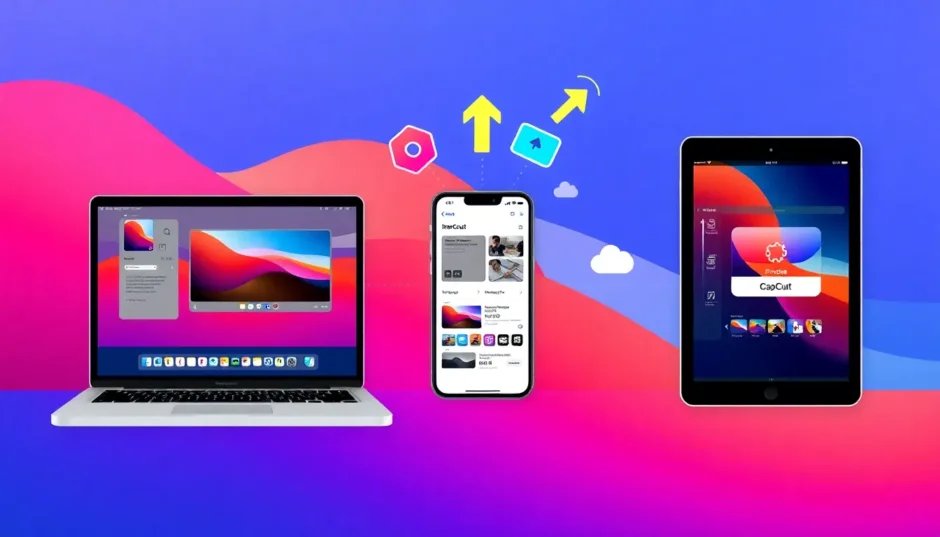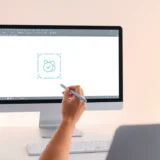Ever finished editing a video in iMovie, feeling super proud, only to realize it won’t play on your friend’s phone or upload properly to your favorite platform? Yeah, we’ve all been there. That’s because iMovie saves videos in MOV format, which isn’t always friendly with non-Apple devices. That’s why so many people are searching for how to export iMovie to MP4—it’s the go-to format that works everywhere.
If you’ve ever wondered how to convert iMovie to MP4 without losing quality or just want a simpler way to share your creations, you’re in the right place. In this guide, we’ll walk you through everything—from using iMovie’s built-in tools to introducing an awesome editor called CapCut that makes the whole process smooth and fun.
Table of Contents
- Why Convert iMovie Videos to MP4?
- Understanding iMovie’s File Formats
- How to Export iMovie to MP4 on Mac
- How to Export iMovie to MP4 on iPhone or iPad
- Meet CapCut: The Ultimate iMovie to MP4 Converter
- Why CapCut Desktop Video Editor Is a Game Changer
- How to Convert iMovie to MP4 with CapCut Desktop Video Editor
- Using CapCut Online Video Editor to Convert iMovie to MP4
- How to Convert iMovie to MP4 with CapCut Online Video Editor
- Awesome Editing Features in CapCut Online Video Editor
- Wrapping Up
- Frequently Asked Questions
Why Convert iMovie Videos to MP4?
Before we dive into the steps, let’s talk about why converting iMovie videos to MP4 matters. iMovie uses the MOV format, which is great for editing but can be a headache when it comes to sharing. Not all devices or apps support MOV files. Try sending one to an Android user, and you might get a confused “I can’t open this” message. Even some websites won’t accept MOV uploads.
MP4, on the other hand, is like the universal language of video. It works on almost every device, platform, and app. Learning how to export iMovie into MP4 means no more compatibility issues—just smooth sharing and playback, everywhere.
Understanding iMovie’s File Formats
Let’s get a little technical, but don’t worry—we’ll keep it simple! iMovie’s default format is MOV, which uses H.264 for video and AAC for audio. These are just fancy terms for how iMovie packages your video and sound.
MOV files are fantastic while you’re editing because they keep everything high quality. But once you’re done, you might run into problems. For example, playing a MOV file on a Windows PC or Android device often requires extra software, which is annoying.
That’s why so many people look for ways to convert iMovie to MP4. MP4 files are widely supported, smaller in size (usually), and easier to handle. Plus, when you export, you can choose different resolutions and frame rates. Higher resolutions like 1080p or 4K look crisp but create larger files. Lower resolutions save space but may not look as sharp. So, when learning how to export iMovie to MP4, think about where you’ll share your video to pick the best settings.
How to Export iMovie to MP4 on Mac
Exporting iMovie to MP4 on a Mac is pretty straightforward. Here’s how you do it:
- Open your iMovie project and make sure you’re happy with all your edits.
- Click the “Share” button in the top-right corner (it looks like a box with an arrow).
- Choose “File” from the menu.
- In the window that pops up, select “Video and Audio” under Format.
- Pick your desired quality and resolution—just avoid ProRes, as that will save it as a MOV file.
- Click “Next,” name your file, choose where to save it, and hit “Save.”
iMovie will now export your video as an MP4. Depending on the length and quality, it might take a few minutes, but once it’s done, you’re good to go!
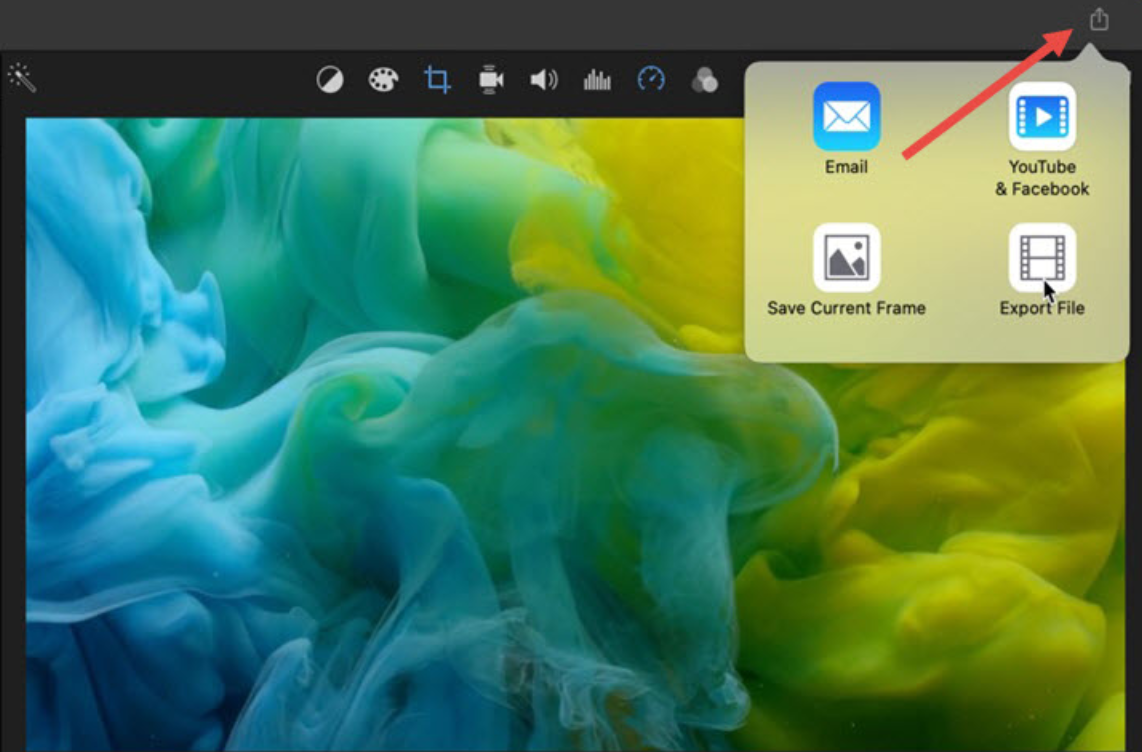
How to Export iMovie to MP4 on iPhone or iPad
If you’re using iMovie on your iPhone or iPad, converting your project to MP4 is just as easy:
- Open the iMovie app and load your project.
- Tap the “Share” button at the bottom of the screen.
- Select “Save Video.”
- Choose your preferred export size—options usually include 360p, 540p, 720p, or 1080p. For the best quality, go with 1080p.
- Tap “Save,” and iMovie will export the video as an MP4 directly to your Photos app.
Now you can share it wherever you want!
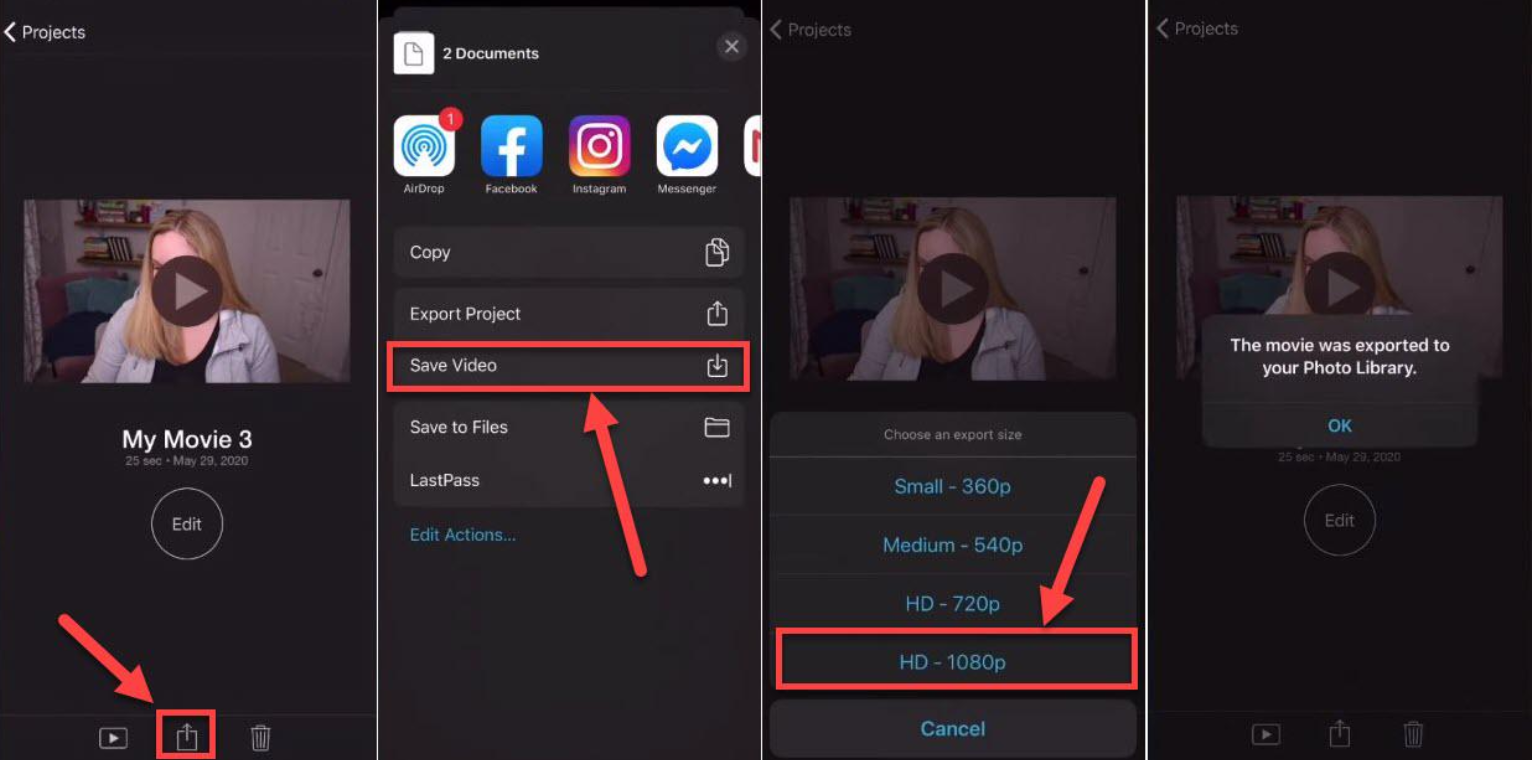
Meet CapCut: The Ultimate iMovie to MP4 Converter
Sometimes, you want to do more than just convert a file. Maybe you need to tweak the video further, add effects, or ensure the best possible quality. That’s where CapCut comes in. It’s a free, powerful video editor available for desktop and online use, and it makes converting iMovie to MP4 a breeze.
CapCut doesn’t just convert files—it lets you edit, enhance, and optimize your videos before exporting them. Whether you’re a beginner or a pro, CapCut’s user-friendly tools can help you create stunning videos without any hassle.
CapCut — Your all-in-one video & photo editing powerhouse! Experience AI auto-editing, realistic effects, a huge template library, and AI audio transformation. Easily create professional masterpieces and social media viral hits. Available on Desktop, Web, and Mobile App.
Why CapCut Desktop Video Editor Is a Game Changer
CapCut’s desktop version is packed with features that go beyond simple conversion. Here’s why it’s such a great tool for anyone looking to convert iMovie to MP4:
- Easy Conversion: Import your iMovie project directly, make any edits you want, and export it as a high-quality MP4 file.
- Background Removal: Remove backgrounds with just one click—perfect for adding creative scenes or effects.
- Chroma Key: Easily replace green screens or solid-color backgrounds with any image or video.
- Stickers and Text Templates: Make your videos more engaging with fun stickers, captions, and titles.
- Aspect Ratio Customization: Adjust your video to fit any platform, whether it’s Instagram, YouTube, or TikTok.
- Auto-Subtitles: Generate accurate subtitles automatically to make your videos more accessible.
- Text-to-Speech: Turn written text into natural-sounding voiceovers without recording anything.
- Video Stabilization: Fix shaky footage with a single click.
- Voice Effects: Change your voice to sound like a robot, giant, or even turn speech into song!
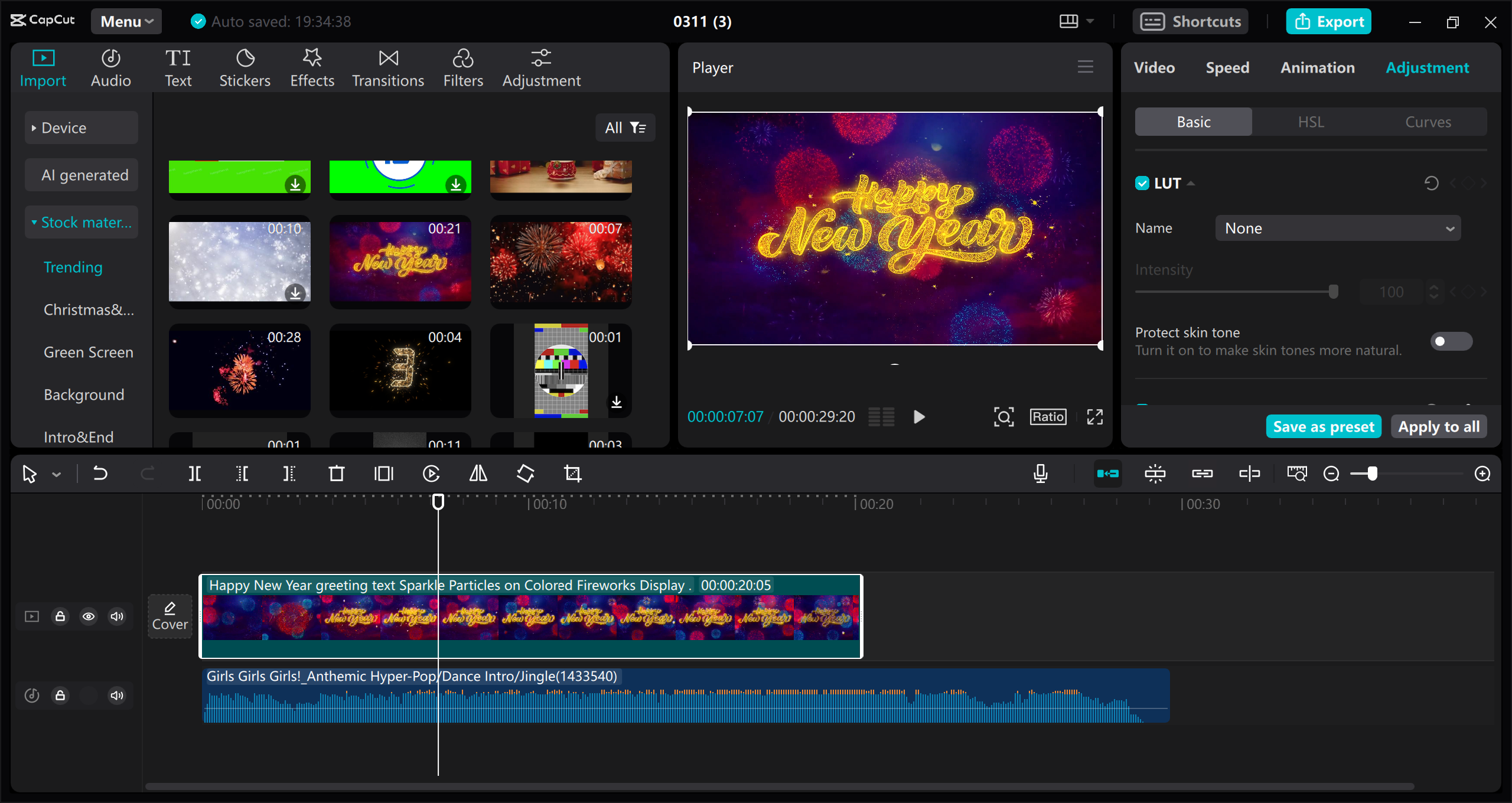
How to Convert iMovie to MP4 with CapCut Desktop Video Editor
Ready to try CapCut? Here’s how to convert your iMovie project to MP4 using the desktop version:
- Export your project from iMovie as a high-quality file.
- Download and install CapCut from their website (it’s free!).
- Open CapCut, start a new project, and import your video.
- Edit your video—add effects, adjust speed, stabilize footage, or anything else you like.
- Click “Export,” choose MP4 as your format, adjust settings if needed, and hit “Export.”
That’s it! CapCut will quickly convert your video to MP4, ready for sharing.
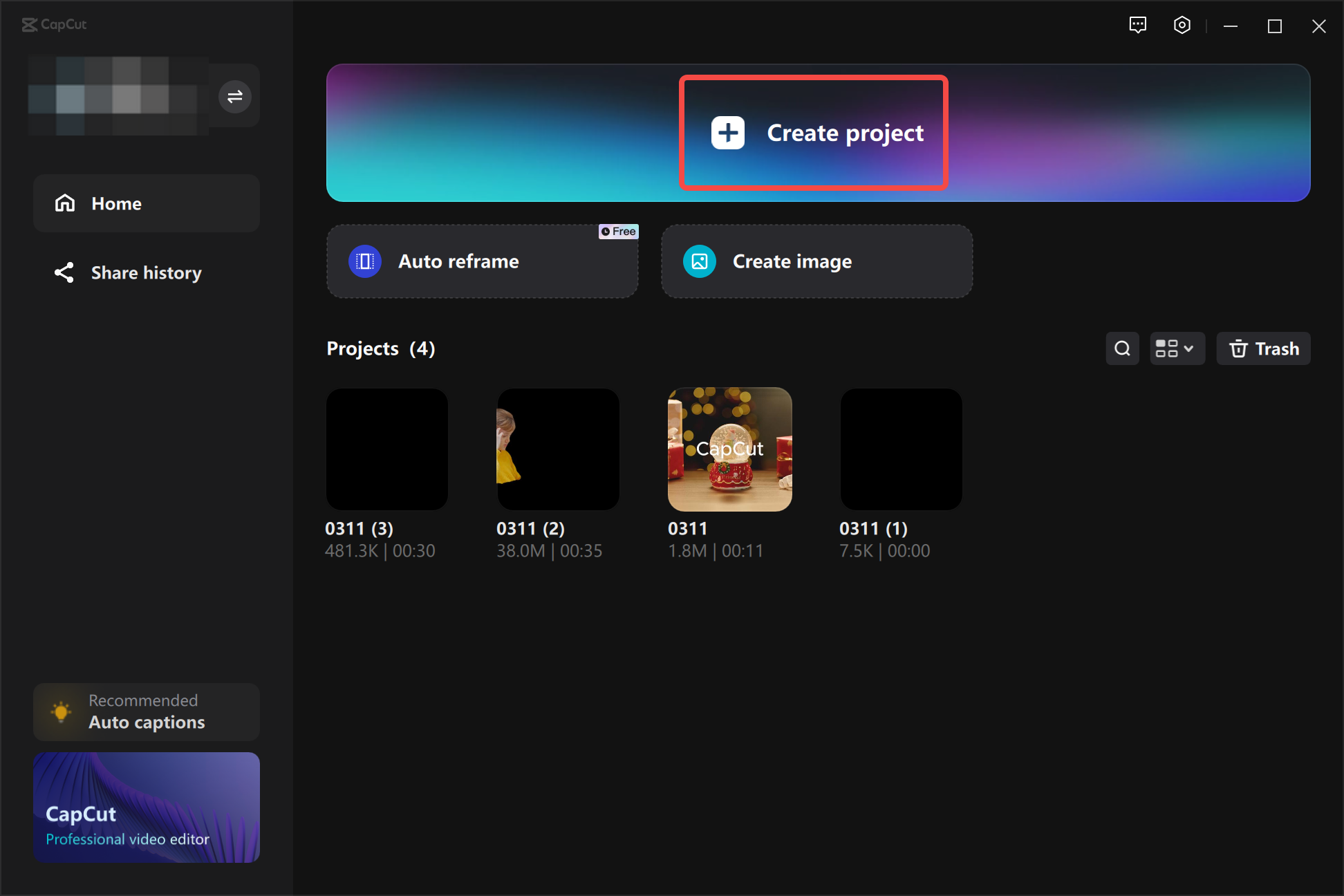
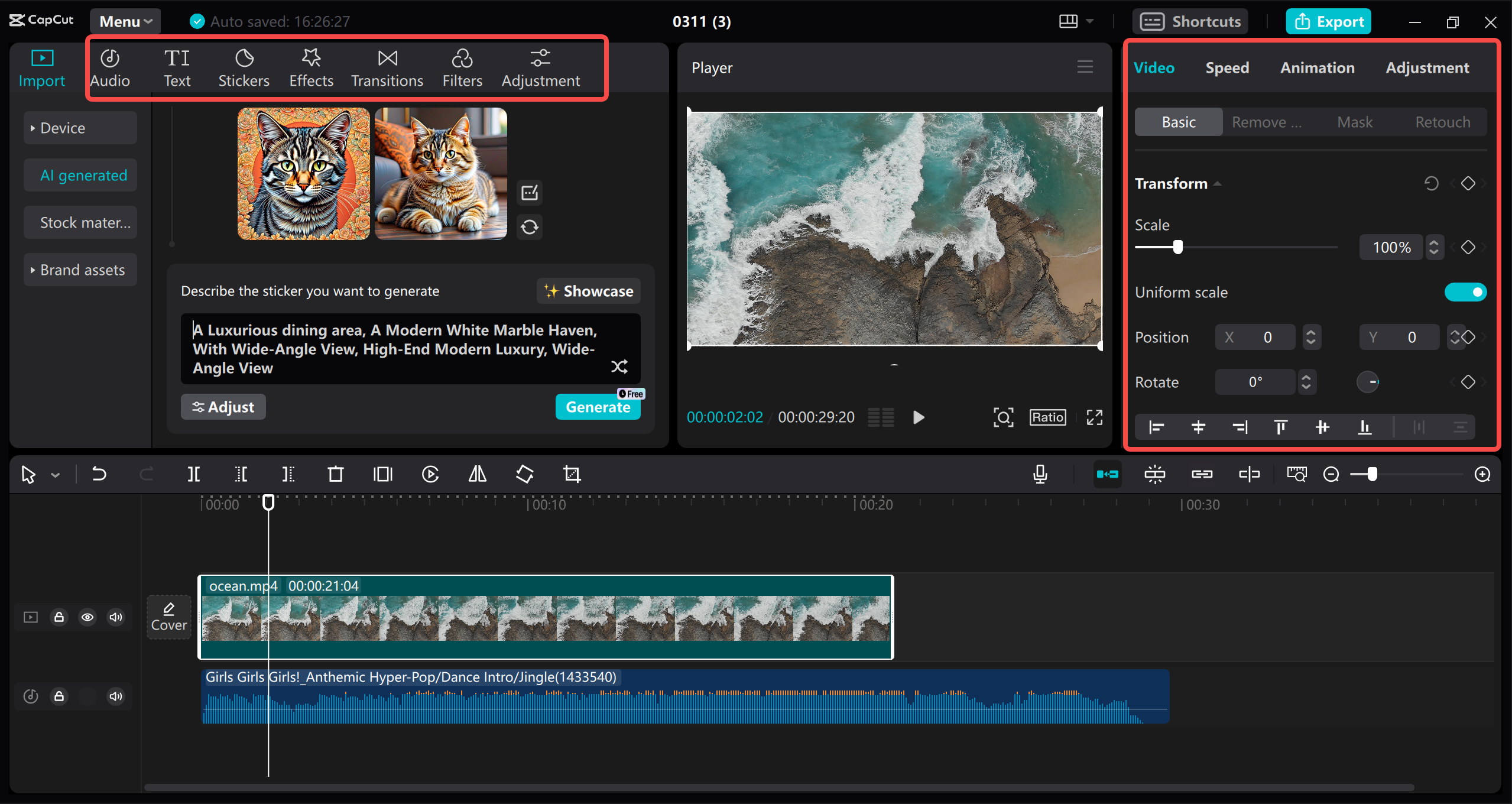
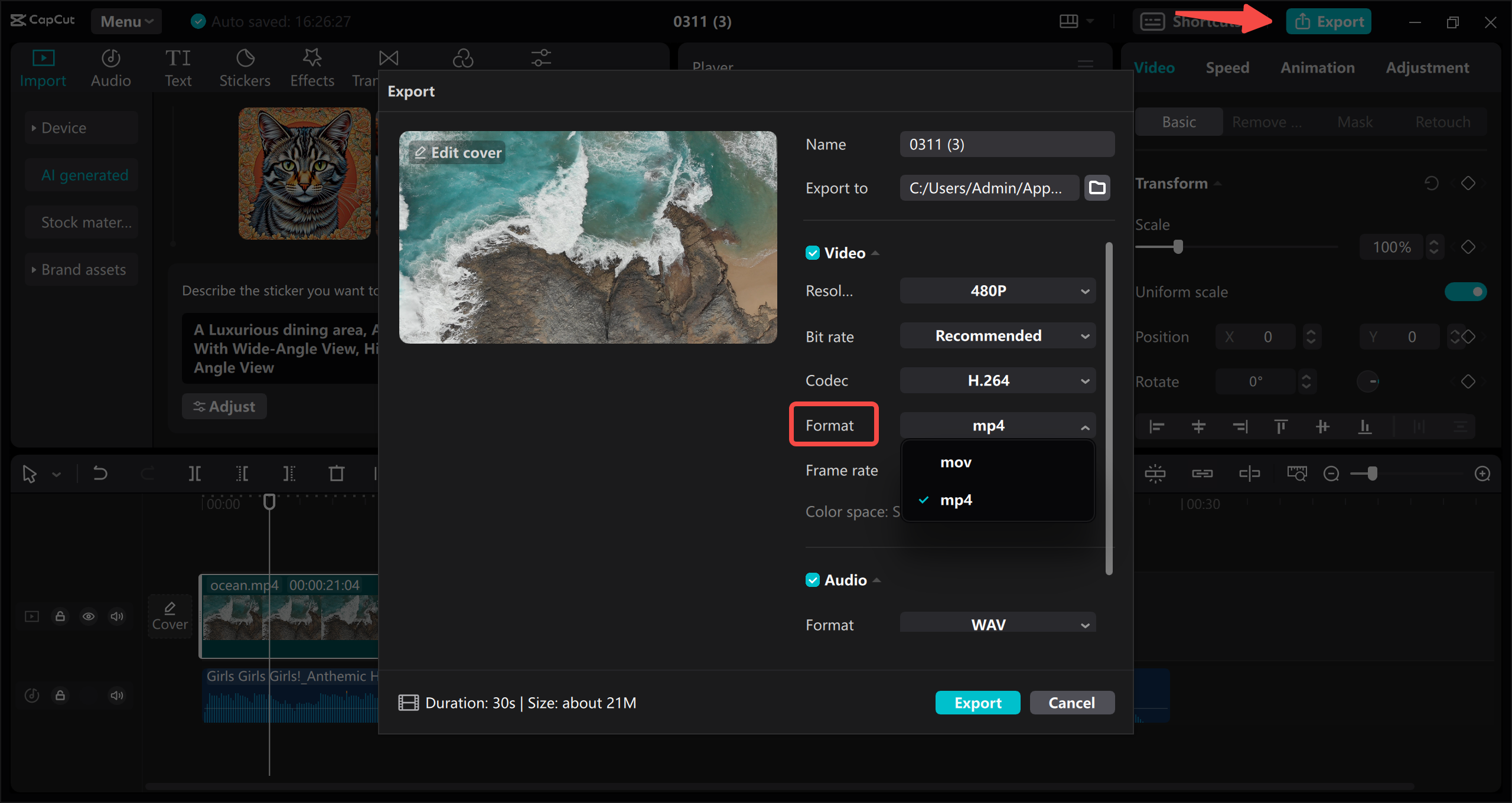
Using CapCut Online Video Editor to Convert iMovie to MP4
Don’t want to download software? No problem! CapCut’s online video editor is just as powerful and works right in your browser. It’s perfect for quick conversions and edits without taking up space on your device.
The online editor is fast, flexible, and uses smart compression to keep your file sizes small without losing quality. Plus, you still get access to awesome features like background removal, stickers, and filters.
CapCut — Your all-in-one video & photo editing powerhouse! Experience AI auto-editing, realistic effects, a huge template library, and AI audio transformation. Easily create professional masterpieces and social media viral hits. Available on Desktop, Web, and Mobile App.
How to Convert iMovie to MP4 with CapCut Online Video Editor
Using CapCut online is simple and efficient. Here’s how:
- Go to the CapCut website and sign up for a free account.
- Create a new project and import your iMovie file. You can upload it from your device, Google Drive, or even use a QR code to transfer from your phone.
- Edit your video with CapCut’s tools—remove backgrounds, add filters, insert transitions, and more.
- Click “Export,” choose MP4 as your format, customize settings like resolution and quality, and hit “Export.”
Within moments, your video will be converted to MP4 and ready to download or share.
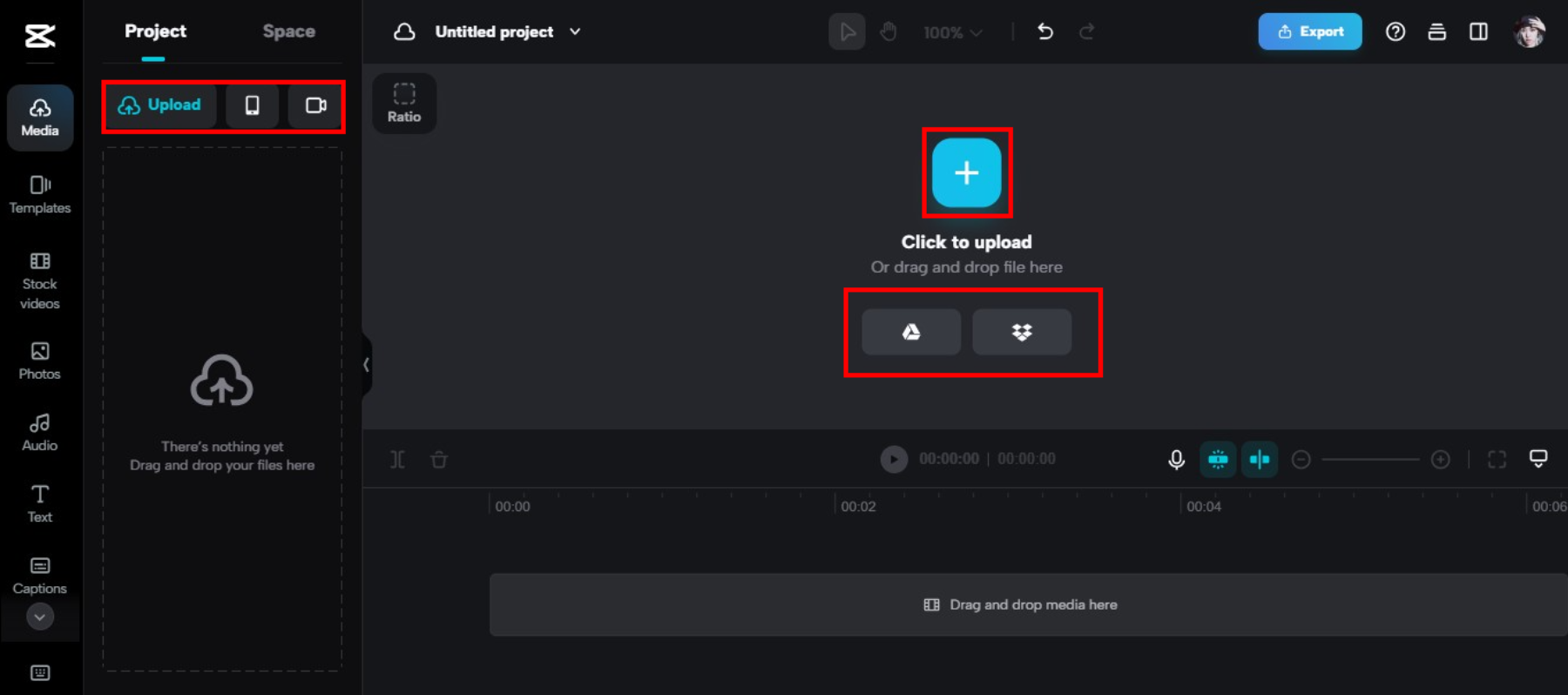
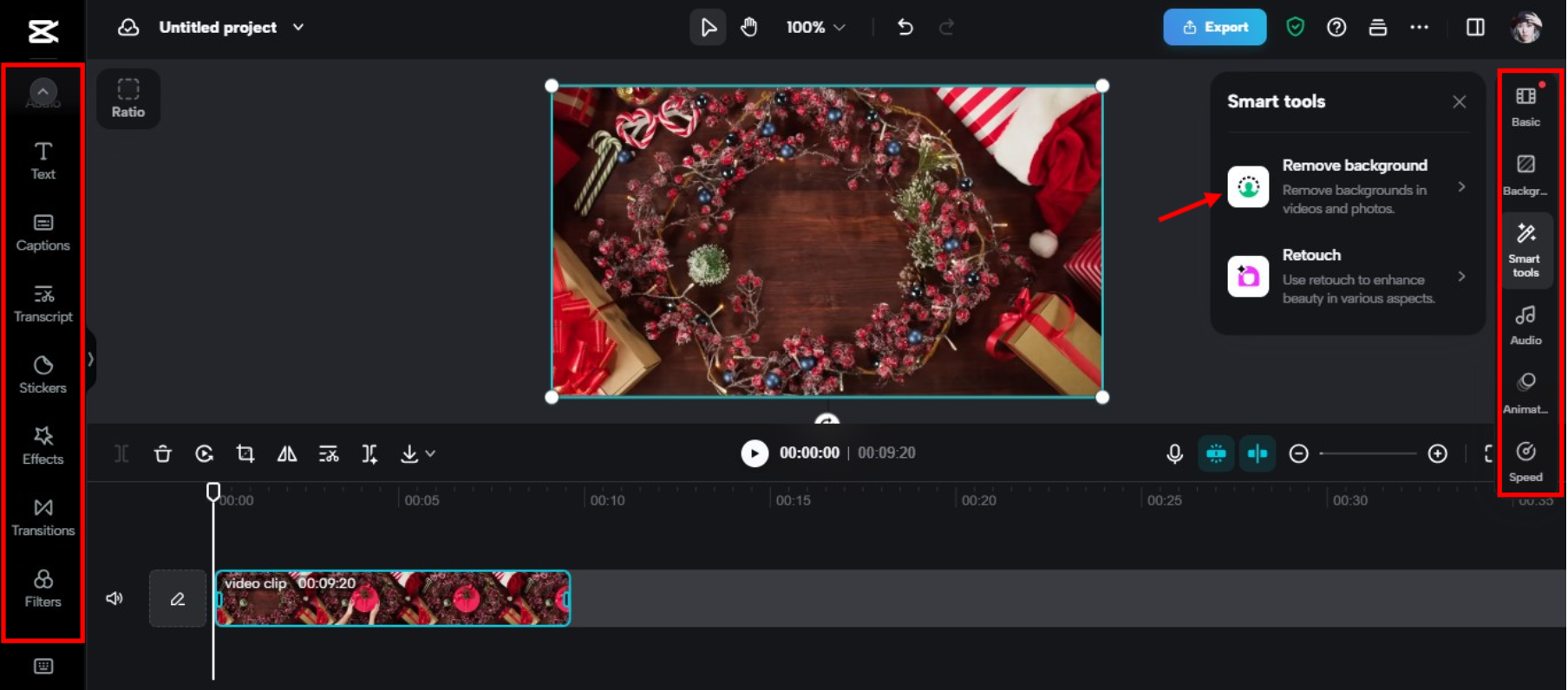
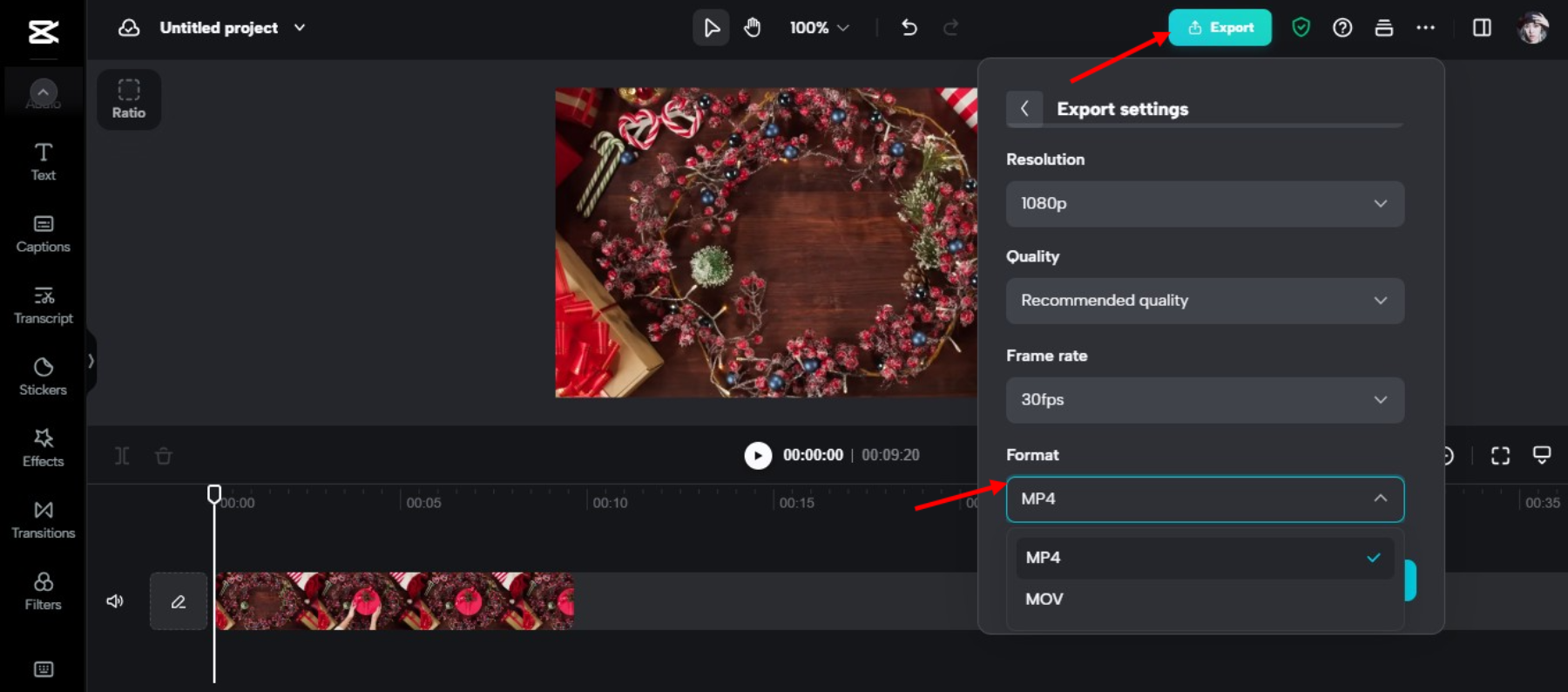
Awesome Editing Features in CapCut Online Video Editor
CapCut isn’t just for converting videos—it’s a full-featured editor with tools to make your content stand out:
- Speed Curve: Control the speed of your video for dramatic or fun effects.
- Keyframe Animation: Create smooth, professional-looking animations.
- Video Retouch: Enhance appearances by smoothing skin, whitening teeth, or applying virtual makeup.
- Advanced Tools: Use features like background removal and chroma key for Hollywood-style effects.
Wrapping Up
Now you know how to export iMovie to MP4 using both iMovie’s built-in tools and CapCut’s powerful editors. Converting your videos to MP4 ensures they’ll play smoothly on any device, making sharing easier and more fun.
If you want to take your videos to the next level, give CapCut a try. It’s free, easy to use, and packed with features that make editing enjoyable instead of frustrating.
So what are you waiting for? Start converting and sharing your videos today!
Frequently Asked Questions
How can I convert MOV to MP4 without losing quality?
Use CapCut’s online video editor! Just upload your MOV file, make any edits you want, and export it as an MP4. You can even select 4K resolution for the best quality.
How to convert MOV to MP4 on Windows?
You can use software like VLC Media Player. Open VLC, go to Media > Convert/Save, add your MOV file, choose MP4 as the format, and start converting.
Is there a free way to convert MOV to MP4 from iMovie?
Absolutely! CapCut’s online video editor is completely free. Upload your iMovie MOV file, edit it, and export it as MP4 without any cost.
Some images sourced from CapCut.
 TOOL HUNTER
TOOL HUNTER