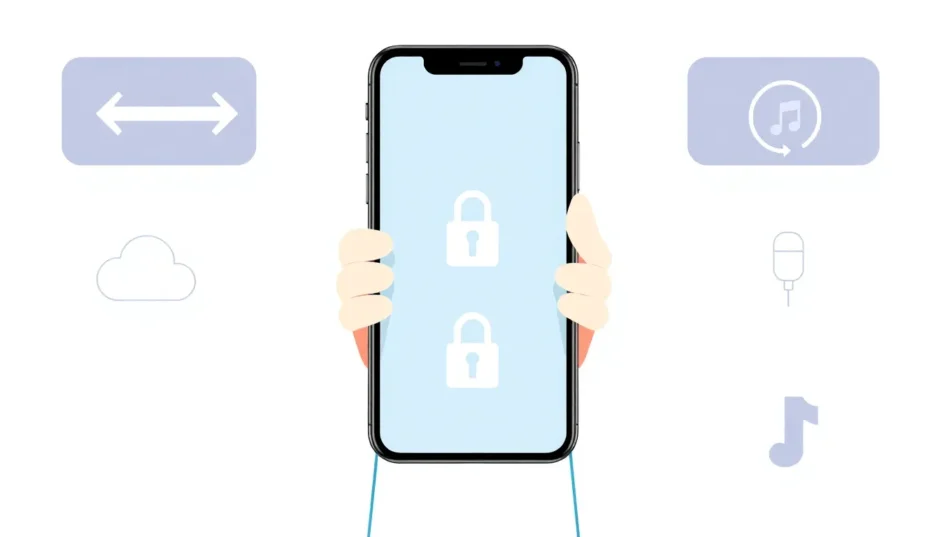Have you ever found yourself in that frustrating situation where your iPhone or iPad gets stuck in Guided Access mode? It’s one of those features that’s super helpful when you need it, but can become a real headache when you can’t remember the password to exit it. Don’t worry though – I’ve been there too, and I’m going to walk you through several ways to get your device back to normal.
Understanding Guided Access on iPhone
So what exactly is this Guided Access feature anyway? Apple created Guided Access on iPhone as a way to help people stay focused on one task without getting distracted. It’s perfect for when you’re showing someone a specific app but don’t want them wandering off into other parts of your phone. Teachers use it with students, parents use it with kids, and lots of people use it to limit their own screen time on certain apps.
The way it works is pretty simple – you can lock your device to a single app and disable certain areas of the screen. The problem comes when you forget the password you set or when the triple click gesture stops working properly. That’s when you find yourself with an iPhone stuck in Guided Access mode, desperately trying to figure out how to regain control of your device.
How to Exit Guided Access When You Remember the Password
If you’re lucky enough to remember your Guided Access password, getting out is actually pretty straightforward. This is the method Apple intends for you to use, and it works great when everything is functioning properly.
Here’s what you need to do:
First, triple-click either the Home button (on older iPhones) or the Side button (on newer models without Home buttons). This should bring up the Guided Access interface. If you’re using an iPhone with Face ID, you’ll need to triple-click the Side button instead.
Once the Guided Access screen appears, you’ll see an option to end the session. Tap on that, and then enter your passcode when prompted. After you correctly enter the code, your device should exit Guided Access mode and return to normal operation.
Sometimes though, you might find that the triple click gesture isn’t working. This can happen for various reasons – maybe the button isn’t responding properly, or there could be a software glitch preventing the Accessibility shortcut from activating. If you find yourself in this situation where Guided Access triple click not working is the problem, don’t panic. There are still several other methods you can try.
What to Do When You’re Stuck Without the Password
This is where things get tricky – when your iPhone stuck in Guided Access and you have no idea what the password is. Maybe you set it months ago and forgot, or perhaps someone else set it up on your device. Whatever the reason, being locked out of your own phone is incredibly frustrating.
The good news is that there are multiple ways to deal with an iPad stuck in Guided Access or iPhone in the same situation, even when you don’t have the password. I’ll walk you through several methods, starting with the simplest ones and moving to more involved solutions.
Force Restart Your Device
The first thing to try when dealing with Guided Access iPhone problems is a simple force restart. This is often called a “hard reset” and it can solve a surprising number of iOS issues. The process varies slightly depending on which iPhone model you have, so I’ll break it down for each type.
For iPhone 6S and earlier models (including SE): Press and hold both the Home button and the Power button simultaneously. Keep holding them until you see the Apple logo appear on screen, then release both buttons.
For iPhone 7 and 7 Plus: Press and hold the Power button and the Volume Down button together. Continue holding until the Apple logo shows up.
For iPhone 8 and all newer models (including X, 11, 12, 13, 14, 15, and 16): Quickly press and release the Volume Up button, then quickly press and release the Volume Down button. Finally, press and hold the Side button until the Apple logo appears.
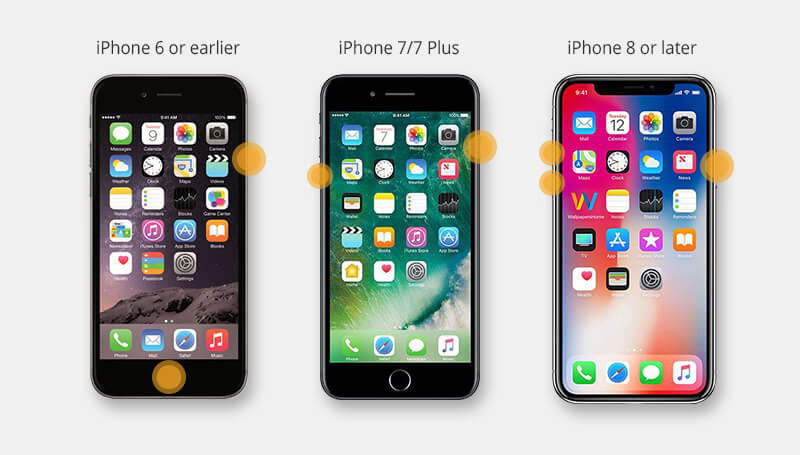
After your device restarts, you should check if Guided Access is still active. If you’re able to use your phone normally, great! But you’ll want to make sure Guided Access is completely turned off to prevent this from happening again.
Go to Settings > Accessibility > Guided Access and make sure the toggle is switched off. This will ensure you don’t accidentally reactivate it later.
Unfortunately, sometimes a simple restart isn’t enough to fix an iPhone stuck in Guided Access situation. If you’ve tried force restarting and you’re still stuck, the issue might be deeper within your iOS system. That’s when you might need to try more advanced solutions.
Using iMyFone Fixppo to Regain Access
When you’re dealing with a persistent Guided Access iPhone problem that won’t go away with simple restarts, a dedicated repair tool like iMyFone Fixppo can be a lifesaver. This is particularly useful when you’re facing the dreaded Guided Access triple click not working scenario and you don’t have the password.
iMyFone Fixppo.Downgrade iOS 26 to 18 or upgrade to iOS 26, no jailbreak.Repair 150+ iOS/iPadOS/tvOS system issues like stuck on Apple logo, boot loop, black screen without losing data.Free enter/exit Recovery Mode on iPhone and iPad with one-click.Factory reset iPhone/iPad/Apple TV without passcode/iTunes/Finder.Back up and restore iPhone data without iTunes/iCloud.Fix various iOS bugs at home for you to smoothly use your device.Support all iOS versions and devices including iOS 26/18 and iPhone 17.Fixppo only performs system repair with the user’s permission.

Check More Details | Download Now! | Check All Deals
What makes Fixppo particularly useful for Guided Access issues is that it can fix the problem without causing you to lose any of your data. Many other methods require a full restore, which wipes everything from your device. With Fixppo, you get to keep all your photos, messages, apps, and settings while still resolving the Guided Access problem.
The process is pretty straightforward:
First, download and install Fixppo on your computer (it works with both Windows and Mac). Launch the program and connect your iPhone or iPad that’s stuck in Guided Access using a USB cable.
The software will detect your device and present you with different repair options. Choose “Standard Mode” – this is the one that fixes system issues without deleting your personal data.
Fixppo will then download the appropriate firmware for your device. This might take a few minutes depending on your internet connection speed.
Once the download is complete, click “Start Standard Repair” and let the software work its magic. Your device will go through a repair process and should restart normally, free from the Guided Access restriction.
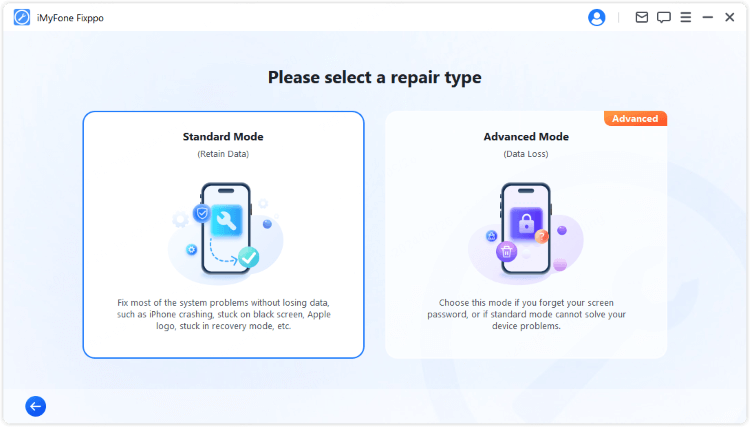
I’ve personally used this method to help friends dealing with an iPad stuck in Guided Access, and it worked perfectly every time. The biggest advantage is definitely the no-data-loss aspect – nobody wants to lose their precious photos and important information just because of a forgotten password.
Using iCloud to Disable Guided Access
If you don’t have access to a computer with Fixppo, another option is to use iCloud’s Lost Mode feature. This method is a bit unconventional, but it can work when you’re dealing with a stubborn iPhone stuck in Guided Access situation.
There’s an important warning with this method though – it will erase all the data on your device. So only use this if you have a recent backup or if you’re absolutely desperate and don’t mind losing everything on your phone.
Here’s how it works:
On a computer or another device, go to icloud.com and log in with your Apple ID and password. Make sure you’re using the same account that’s linked to the device that’s stuck in Guided Access.
Click on “Find My” and select your stuck device from the list. Choose the option to enable Lost Mode.
You can skip through the message screens – the important part is that activating Lost Mode will force your device to the lock screen. Once you’re at the lock screen, enter your regular device passcode (not the Guided Access password) and you should be able to access your phone normally again.
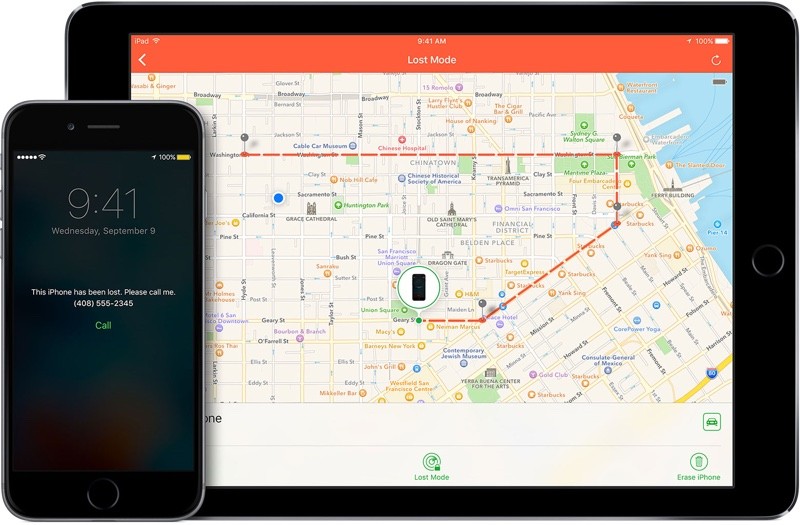
This method essentially overrides the Guided Access session by triggering a different security protocol. It’s not the most elegant solution, but it can work when you’re out of other options.
Restoring with iTunes as a Last Resort
If all else fails, you can use iTunes to restore your device to factory settings. This is definitely a last-resort option since it will completely wipe your device, but it’s guaranteed to remove Guided Access and any other software issues.
Before you begin, make sure you have the latest version of iTunes installed on your computer. If possible, back up your device first – though I realize this might not be possible if you’re completely locked out.
Connect your iPhone or iPad to your computer using a USB cable. Open iTunes and wait for it to recognize your device. If iTunes doesn’t detect your device automatically, you might need to put it into recovery mode first.
Once your device appears in iTunes, click on it and then click “Restore iPhone” (or “Restore iPad”). Confirm that you want to erase and restore the device, then wait for the process to complete.
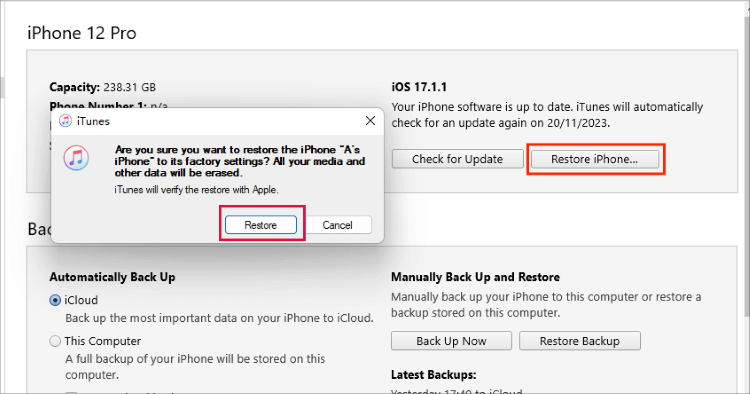
After the restore is finished, you can set up your device as new or restore from a backup if you have one. The Guided Access restriction will be completely gone, along with everything else on your device.
Common Questions About Guided Access
Why would my iPhone get stuck in Guided Access mode?
There are a few reasons why this might happen. The most common is simply forgetting the password you set for Guided Access. Sometimes, software glitches can also cause issues where the triple-click gesture stops working properly, or where Guided Access doesn’t respond normally even when you enter the correct password.
Can I prevent getting stuck in Guided Access in the future?
Absolutely! There are a few things you can do to avoid this situation. First, if you use Guided Access frequently, consider using Touch ID or Face ID to end sessions instead of a passcode. This way, you don’t have to remember a password. You can also set a time limit for Guided Access sessions, so they’ll end automatically after a certain period.
What’s the difference between Guided Access and Screen Time?
A lot of people get these two features confused. Guided Access on iPhone is designed for temporary, single-app use – like when you’re handing your phone to someone else briefly. Screen Time is more about setting long-term limits and restrictions on app usage, either for yourself or for family members.
Is there a way to reset the Guided Access password without erasing my device?
Unfortunately, Apple doesn’t provide a direct way to reset a forgotten Guided Access password. That’s why tools like Fixppo are so valuable – they can resolve the issue without requiring a full device erase. The other methods I mentioned (iCloud Lost Mode and iTunes restore) will remove the password but also erase your data.
Preventing Future Guided Access Issues
Once you’ve successfully gotten your device out of Guided Access, you’ll probably want to make sure this doesn’t happen again. Here are some tips to avoid future Guided Access headaches:
If you use Guided Access frequently, consider using biometric authentication (Touch ID or Face ID) to end sessions instead of a passcode. This eliminates the password-forgetting problem entirely.
You can also set time limits for Guided Access sessions. When the time expires, the session will end automatically without requiring a password.
Make sure to periodically check that the triple-click Accessibility shortcut is working properly. If it stops working, address that issue before you actually need to use Guided Access.
Consider whether you really need Guided Access at all. If you only used it once or twice and then forgot about it, it might be better to just turn the feature off completely in your Accessibility settings.
When to Seek Additional Help
In most cases, one of the methods I’ve described will resolve your Guided Access issue. But if you’ve tried everything and your device is still stuck, there are a couple of other avenues you can explore.
If your device is still under warranty, you can contact Apple Support for assistance. They may be able to help you resolve the issue, though their solutions will likely involve restoring your device.
You can also visit an Apple Store and have a Genius look at your device. They have additional tools and resources that might help with stubborn software issues.
For most people though, using a dedicated repair tool like Fixppo is the easiest and most effective solution, especially since it preserves your data while fixing the problem.
iMyFone Fixppo.Downgrade iOS 26 to 18 or upgrade to iOS 26, no jailbreak.Repair 150+ iOS/iPadOS/tvOS system issues like stuck on Apple logo, boot loop, black screen without losing data.Free enter/exit Recovery Mode on iPhone and iPad with one-click.Factory reset iPhone/iPad/Apple TV without passcode/iTunes/Finder.Back up and restore iPhone data without iTunes/iCloud.Fix various iOS bugs at home for you to smoothly use your device.Support all iOS versions and devices including iOS 26/18 and iPhone 17.Fixppo only performs system repair with the user’s permission.

Check More Details | Download Now! | Check All Deals
Final Thoughts
Dealing with an iPhone or iPad stuck in Guided Access can be incredibly frustrating, especially when you need to use your device urgently. The feeling of being locked out of your own phone is something I wouldn’t wish on anyone.
The good news is that there are multiple ways to resolve this issue, ranging from simple force restarts to more advanced software solutions. If you remember your password, the triple-click method should work perfectly. If you’ve forgotten the password, tools like iMyFone Fixppo provide a safe way to regain access without losing your data.
For those emergency situations where nothing else works, options like iCloud Lost Mode or iTunes restoration can serve as last resorts, though they come with the downside of data loss.
The key takeaway is that no matter how stuck your device seems, there’s almost always a way to fix it. Guided Access is a useful feature when it works properly, but knowing how to troubleshoot it when things go wrong is equally important.
Have you ever experienced issues with Guided Access on your iPhone or iPad? Which method worked for you? I’d love to hear about your experiences in the comments below!
Some images in this article are sourced from iMyFone.
 TOOL HUNTER
TOOL HUNTER