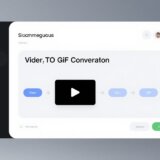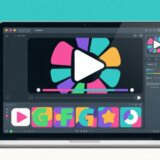Ever wondered how to get your favorite songs onto your computer without spending money? It’s actually super easy once you know how! Having music saved on your PC means you can listen whenever you want, even without internet. Whether you’re exercising, studying, or just chilling out, music makes everything more enjoyable.
This guide will show you all the best methods to get music directly onto your computer. We’ll cover safe and free music download options, tricks to make downloads faster, and even how to use your downloaded music in videos. Ready to become a music downloading expert? Let’s dive in!
Table of Contents
- Why Having Music on Your Computer Is Awesome
- Top 5 Free Music Downloaders for Your Computer
- How to download music to your PC safely
- Tips for faster music downloads
- Fixing common download problems
- Beyond downloading: Creating videos with your music
- CapCut: The best way to add background music on PC
- How to add background music with CapCut
- Wrapping up
- Frequently asked questions
Why Having Music on Your Computer Is Awesome
A music downloader lets you save songs from the internet right onto your computer. This means you can play them anytime without needing to stream. It’s perfect for making playlists for different moods or activities.
Maybe you want upbeat songs for your morning jog. Or maybe you need relaxing music while you study. With a downloader, you can create your personal music collection super easily.
Plus, if you like making videos, having music on your PC is really helpful. You can add background music to your videos to make them more interesting. But first, you need to learn how to download music to your PC safely.
Top 5 Free Music Downloaders for Your Computer
There are lots of tools that can help you download music. Here are five popular ones. Each has its good points and not-so-good points. Pick the one that works best for what you need.
FrostWire: Best for Finding Hard-to-Find Songs
FrostWire is a popular choice that many people like. It has a gigantic collection of songs. You can find pretty much any track you’re looking for. The design is easy to use, so even if you’re new to this, you’ll figure it out quickly.
It works on Windows, Mac, Linux, and Android. So no matter what kind of device you have, FrostWire probably works with it. It uses peer-to-peer sharing, which sometimes means faster downloads.
Another neat feature is the built-in media player. You can listen to songs right after downloading them without needing another app.
But there are some drawbacks. Some users say it tried to remove other programs during installation. Also, you can’t add your own torrent sites, which might limit your search for certain songs.
If you’re learning how to download music to your PC, FrostWire is definitely worth trying.
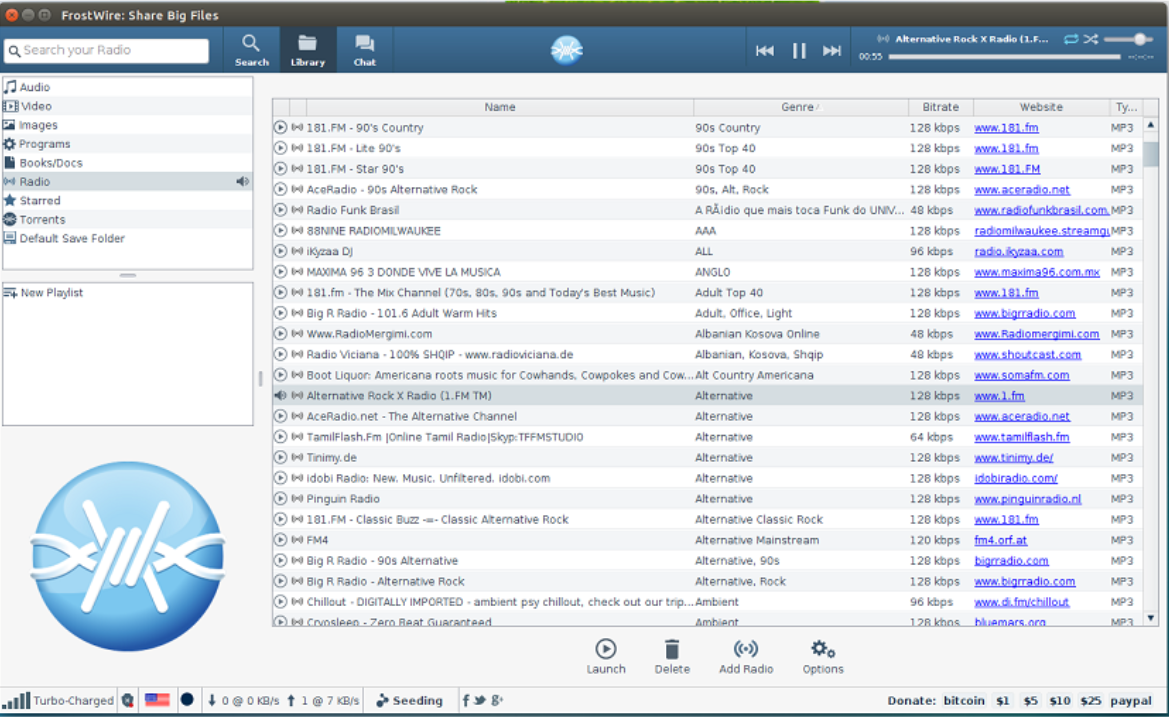
MP3jam: Simple and Legal Downloads
MP3jam is another excellent option. It focuses on legal downloads, so you don’t have to stress about copyright problems. It has over 20 million songs in its collection.
The app is really simple to use. Just search for a song, album, or artist, then double-click to download. That’s all there is to it!
Downloads are pretty fast too. You can get your music quickly. But it does require an internet connection to work—you can’t use it offline.
Also, it doesn’t have as many fancy features as some other downloaders. But if you want a no-fuss way to download music, MP3jam is great.
This is probably the simplest answer to “how do I download music onto my computer” if you’re just starting out.
iTunes: Ideal for Apple Users
iTunes is famous for music and podcasts. It has a massive library where you can discover new artists or find old favorites.
The interface is really intuitive. You can sync music across all your Apple devices. So if you have an iPhone or iPad, your music is available everywhere.
The sound quality is excellent—you get clear, crisp audio. But iTunes is mainly for Apple products. If you use Windows or Android, it might not be your best choice.
Also, while there’s plenty of free content, some songs cost money. This can add up if you download a lot.
But if you’re already in the Apple world, iTunes is a fantastic way how to download music to a computer from online sources.
Musify: Downloads from Multiple Sources
Musify is really versatile. It lets you download from over a thousand different sources, including Spotify, SoundCloud, and Vevo.
It uses a freemium model. You can download some songs for free, but for advanced features, you need to pay.
The download speed is really fast—Musify claims it’s 10 times faster than other options. You can also choose your preferred audio quality.
But you only get three free trials. After that, you have to purchase it. Some features are behind a paywall.
Still, if you want music from many different platforms, Musify is super useful. It’s a good tool for how to download a song to your PC from various websites.
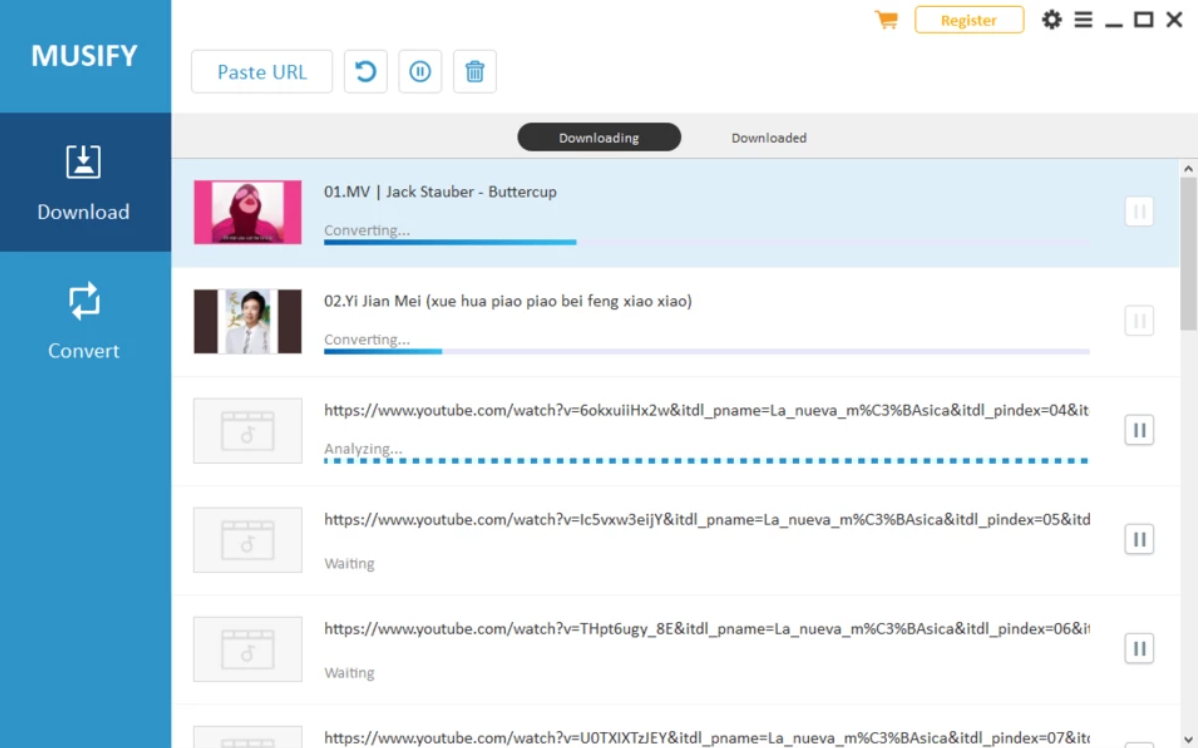
Winamp: The Classic Choice
Winamp is a classic music player and downloader that’s been around for ages. It has a simple interface that’s easy to figure out. It supports many audio formats like MP3, AAC, and FLAC.
You can personalize your experience with different skins and equalizer settings. Downloads are quick and reliable.
But Winamp isn’t great for streaming music—it’s better for downloading. Also, it hasn’t been updated much recently, so it might lack some newer features.
Still, for basic music downloading, Winamp works well. It’s a straightforward solution for how to download music to your laptop.
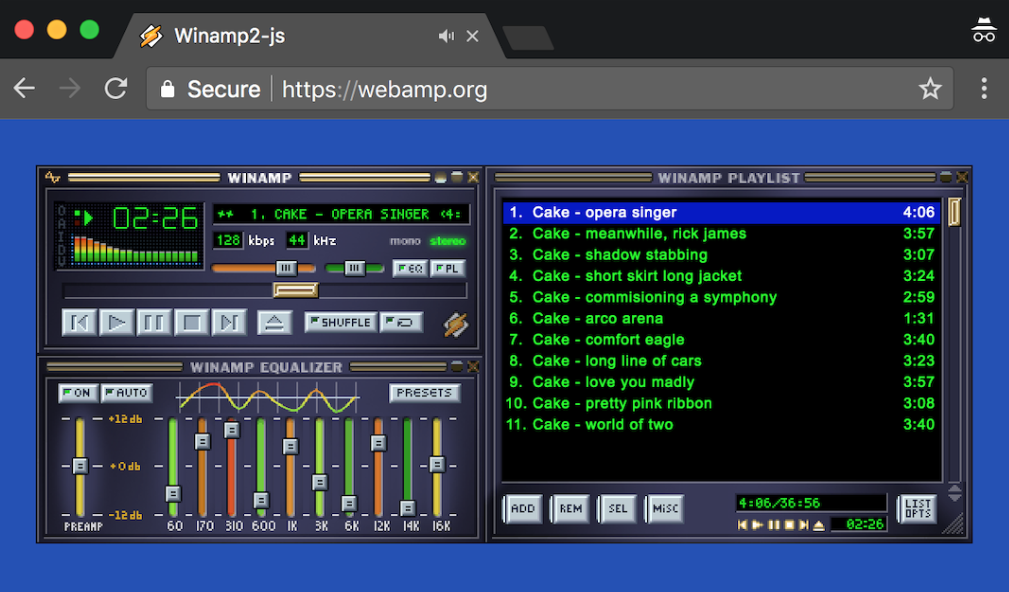
CapCut — Your all-in-one video & photo editing powerhouse! Experience AI auto-editing, realistic effects, a huge template library, and AI audio transformation. Easily create professional masterpieces and social media viral hits. Available on Desktop, Web, and Mobile App.
How to download music to your PC safely
When you’re downloading music, safety should be your top priority. Some websites might have viruses or malware that can harm your computer. Always use trusted downloaders like the ones we’ve talked about.
Also, remember to respect copyright laws. Downloading music for your own personal use is usually okay, but using it for business projects without permission isn’t legal. So be careful about how you use downloaded music.
Keep your antivirus software up to date. This helps protect your computer from threats. If a download looks suspicious, it’s better to avoid it.
Stick to well-known platforms—they’re safer and more reliable. Now you know how to download music to your PC without taking unnecessary risks.
Tips for faster music downloads
Slow downloads can be really annoying. Here are some tips to speed things up:
Use a stable internet connection—Wi-Fi is usually better than mobile data for downloads. Close other programs on your computer while downloading to free up bandwidth.
Sometimes using a download manager can help. These optimize your download speed. Also, choose downloaders known for speed, like Musify.
Keep your downloader software updated. Developers often release updates that improve performance. Following these steps will make learning how to download music to your PC much smoother.
Fixing common download problems
Sometimes downloads don’t work like you expect. Here are solutions to common issues:
If downloads keep stopping, check your internet connection to make sure it’s stable. Also, make sure the downloader works with your operating system.
Keep your software updated—older versions might have bugs. Clearing your cache and cookies can also help improve performance.
Sometimes antivirus software blocks downloads. You can temporarily turn it off, but remember to turn it back on afterward to keep your computer protected.
With these tips, you can solve most problems that might come up while you’re figuring out how to download music to your PC.
Beyond downloading: Creating videos with your music
Downloading music isn’t just for listening—you can use it in videos too! Adding background music makes videos more fun and engaging.
Whether you’re a content creator or just making videos for friends, music adds emotion. It can make a happy video even happier or a sad video more touching.
With the right tools, you can easily edit videos and add music. This is where CapCut comes in—it’s a video editor that lets you use your downloaded music in creative ways.
So after you learn how to download music to your PC, think about how you might use it in your projects.
CapCut: The best way to add background music on PC
CapCut is a desktop video editor that’s great for adding music to videos. It has tons of features that make editing both easy and fun.
You can choose music for any mood—happy, sad, exciting—CapCut has it all. This is perfect for marketing professionals who want to create engaging ads.
The audio enhancement tools make sure the sound is clear. You can remove background noise, which is super helpful for teachers making educational videos.
One really cool feature is vocal isolation. You can remove vocals from a song or keep only the vocals. This is great for karaoke videos or if you’re studying singing techniques.
CapCut can even turn speeches into songs. Imagine a teacher making a lesson more memorable with music, or a podcaster adding a musical touch to their show.
There’s also a voice changer for fun—you can sound like a character or add funny effects. This is popular with social media influencers.
Auto lyrics display lyrics on screen, which helps viewers sing along. It’s perfect for music videos.
Advanced AI features include text effects and text-to-speech. You can make professional-looking videos without much effort.
Professional tools like noise removal and green screen support are included. You can even stabilize shaky footage. CapCut makes video editing accessible to everyone.
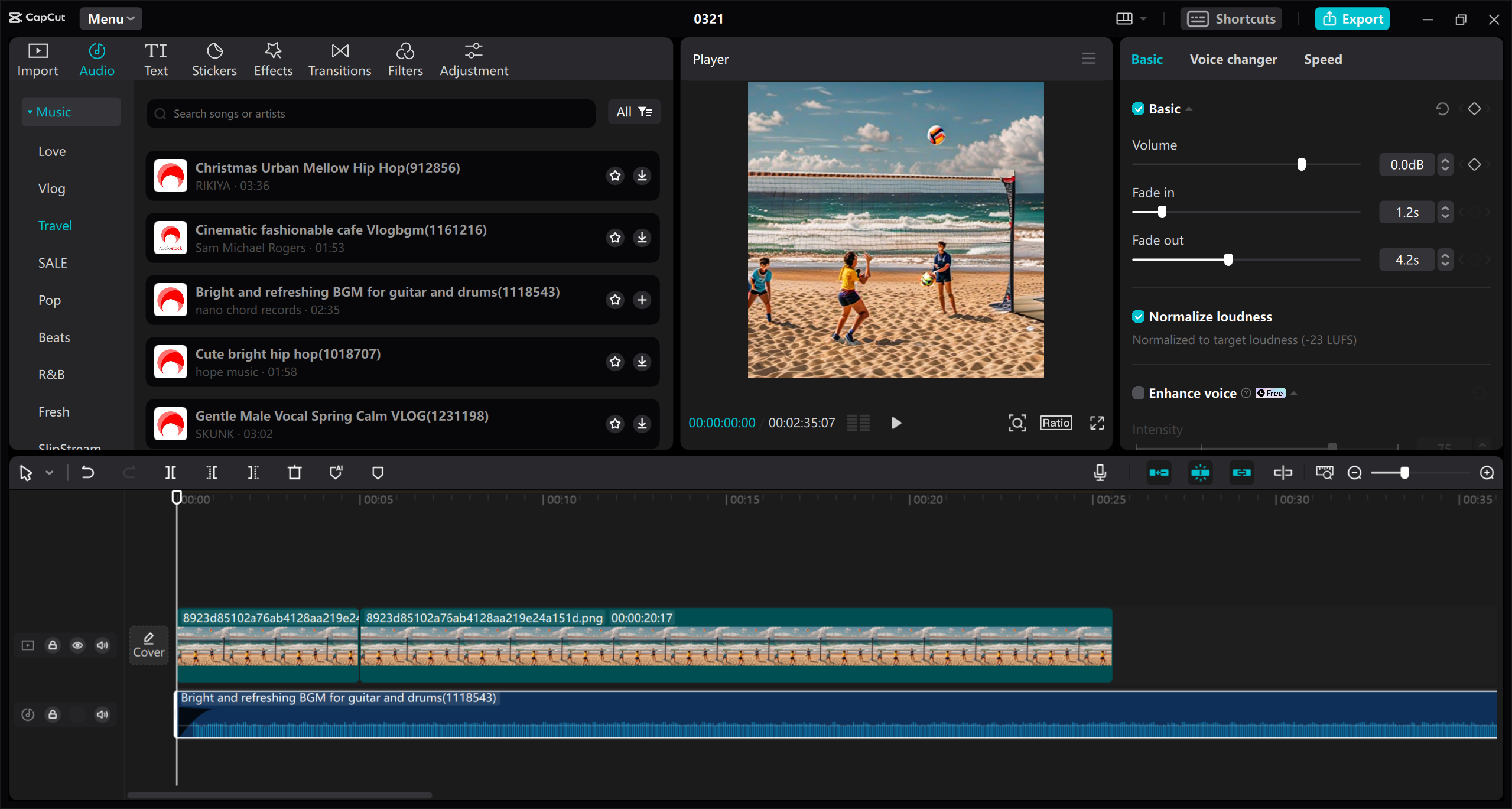
CapCut — Your all-in-one video & photo editing powerhouse! Experience AI auto-editing, realistic effects, a huge template library, and AI audio transformation. Easily create professional masterpieces and social media viral hits. Available on Desktop, Web, and Mobile App.
How to add background music with CapCut
Adding music with CapCut is really simple. Here’s how to do it step by step:
First, download and install CapCut from their website. Create an account—it’s free to get started.
Open CapCut and start a new project. You can upload your own video or use stock videos. There’s even an AI tool that can generate videos from text descriptions.
Go to the Audio tab. Here, you can choose music from CapCut’s library or use music you’ve downloaded to your PC. Just drag the music to the timeline.
You can edit the music too—adjust volume, remove noise, or add effects. CapCut has lots of options to customize audio.
When you’re happy with everything, export the video. You can save it to your computer or share it directly to social media. CapCut also checks for copyright issues, so you’re protected.
Now you know how to download music to your PC and use it in videos with CapCut.
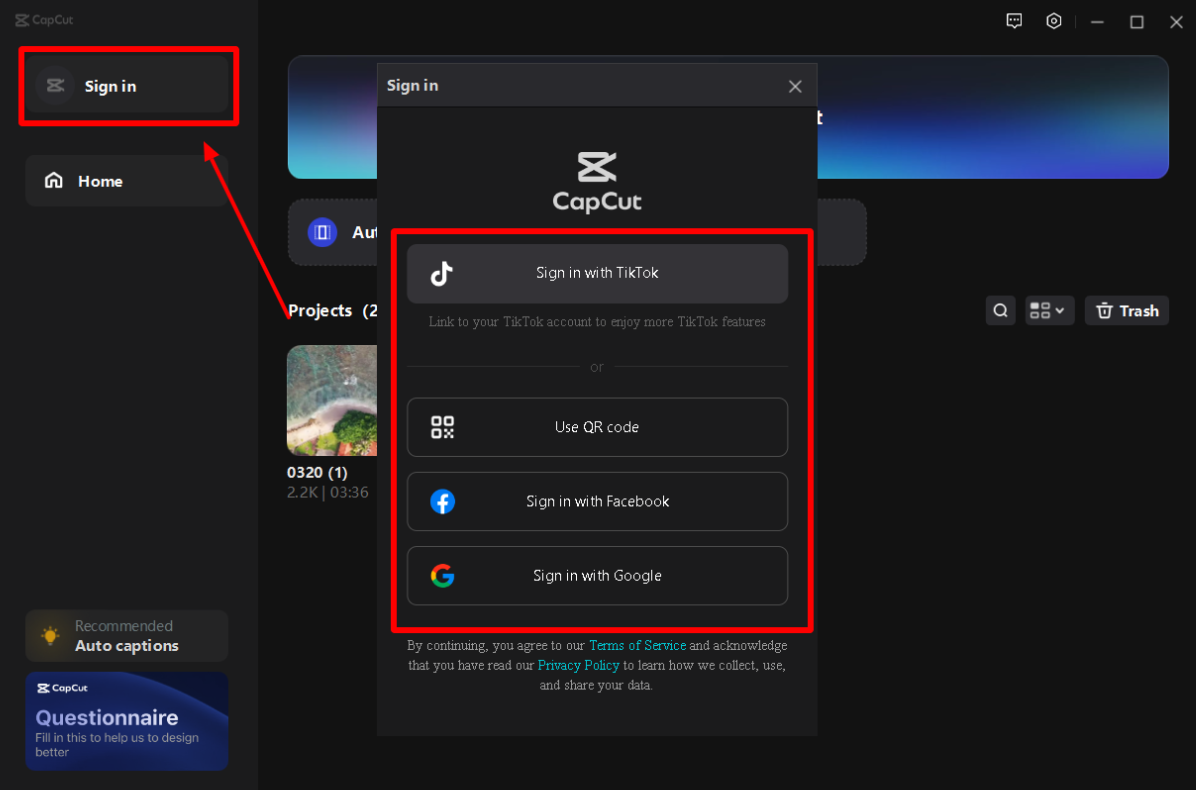
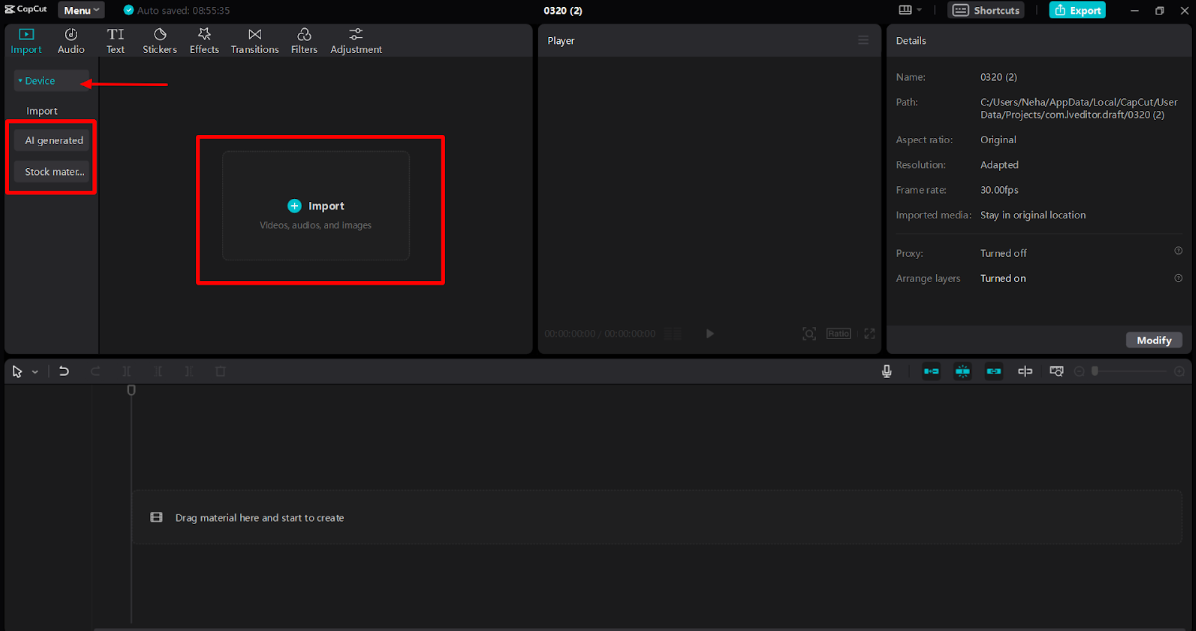
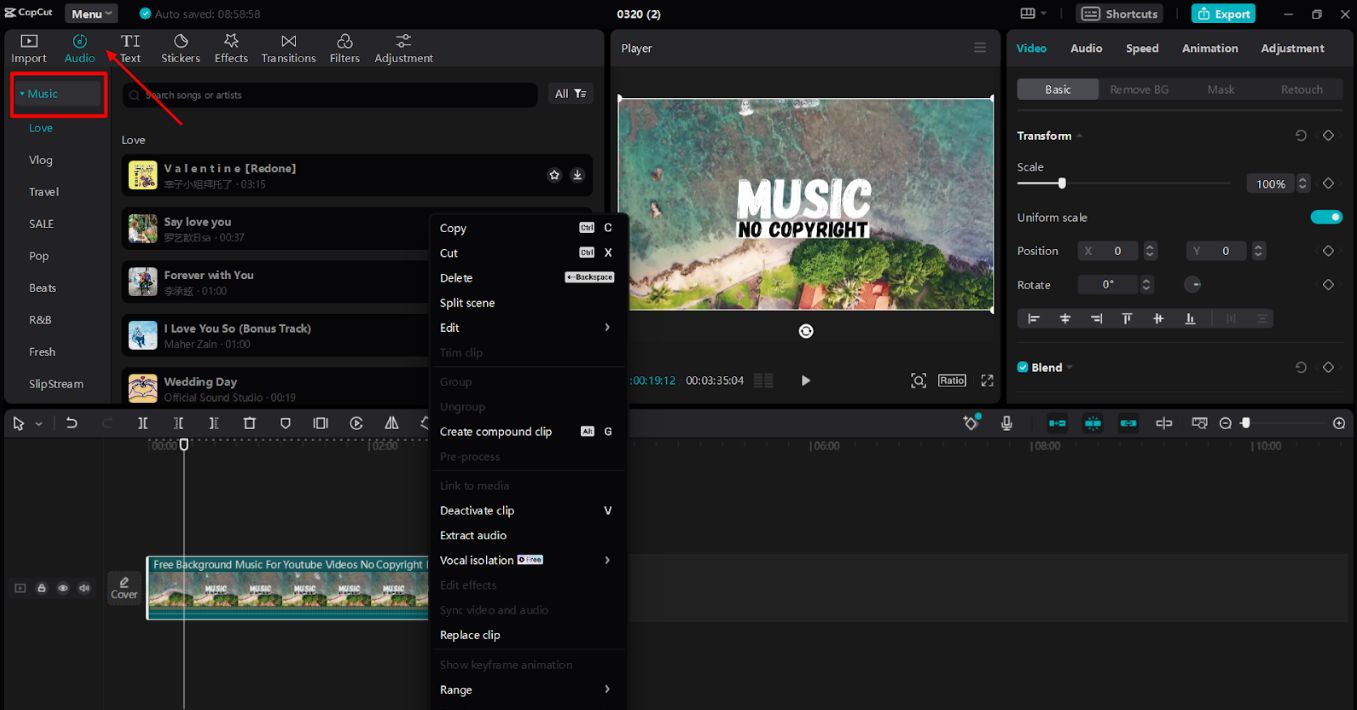
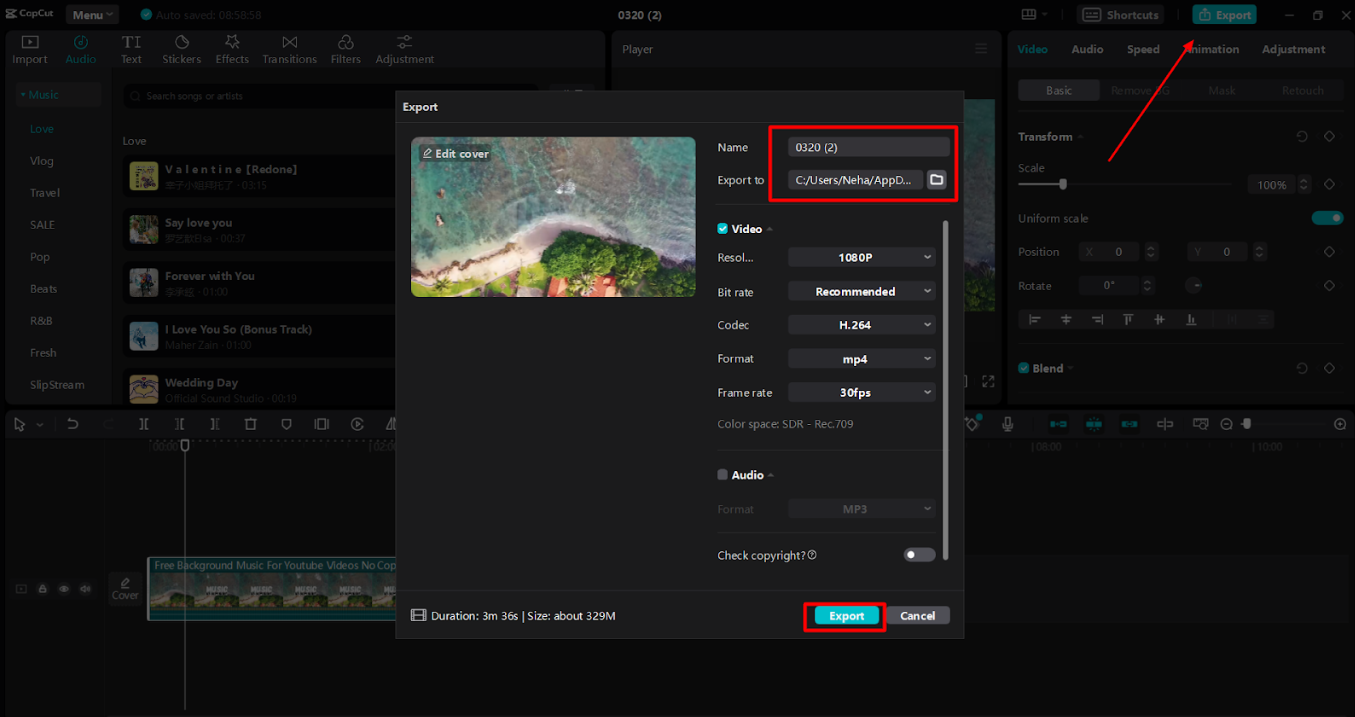
Wrapping up
Downloading music to your PC is both easy and enjoyable. With tools like FrostWire, MP3jam, iTunes, Musify, and Winamp, you can build an awesome music collection. Just remember to download safely and respect copyright laws.
Once you have music, you can use it in videos with CapCut. This adds a creative touch to your projects. Whether you’re just starting out or you’ve been doing this awhile, these tools make everything simpler.
So now you know how to download music to your PC. Start downloading your favorite songs today and enjoy them whenever you want!
Frequently asked questions
How do I download music to my PC for free?
You can use free music downloaders like FrostWire or MP3jam. These let you download songs without paying anything. Always choose reputable sites to avoid viruses. After downloading, you can use CapCut to add music to videos.
Which is the best music downloader for PC?
It really depends on what you need. FrostWire has a huge library. MP3jam is simple and legal. iTunes is good for Apple users. Musify downloads from many sources. Winamp is classic and customizable. Try a few to see which you prefer.
How do I download MP3 songs to my computer?
Use an MP3 downloader like Winamp. Search for the song you want, then click download. It will save to your computer. You can then listen offline or use it in videos. CapCut can help check if songs are copyright-free.
Some images courtesy of CapCut
 TOOL HUNTER
TOOL HUNTER