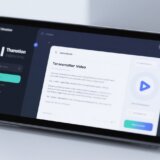CapCut is a super popular video and photo editing app that lots of people love. It was first made for mobile phones, but because so many beginners and pros started using it, the company decided to make a version for Windows too.
That’s right—now you can use CapCut on your PC or laptop! It comes with both basic and advanced features, and you only need to meet a few simple requirements to get started. In this guide, we’ll walk through how to download CapCut for Windows, how to install it, and what to do if you run into any problems.
We’ll also cover the CapCut online video editor, which is perfect for people who want to edit on the go without installing anything. So whether you’re new to video editing or have been doing it for years, this article is for you.
Table of Contents
- What is CapCut for PC?
- Benefits of Using CapCut on Windows
- System Requirements for CapCut on PC
- How to Download CapCut for Windows
- How to Download CapCut from the Microsoft Store
- Troubleshooting Common Download Issues
- CapCut Online Video Editor: An Alternative for Everyone
- How to Edit a Video with CapCut Online
- Conclusion
- Frequently Asked Questions
What is CapCut for PC?
CapCut for PC is the Windows version of the well-known mobile video editor. It offers a big-screen experience with more space and better control, making it easier to edit videos in detail. A lot of people prefer using CapCut on computer rather than phone because of the larger display and the ability to use a mouse and keyboard.
You can do pretty much everything with CapCut for PC that you can on mobile—trim clips, add music, use cool effects, and much more. And the best part? You don’t need internet all the time since you can work offline.
If your computer meets the requirements, you can download CapCut application easily and start editing like a pro.
Benefits of Using CapCut on Windows
There are many good reasons to use CapCut on your computer. Here are some of the top benefits:
You can edit without internet. Once the app is installed, you don’t need to be online to use most features. This is great if you’re traveling or somewhere with bad Wi-Fi.
The interface makes good use of screen space. Everything is well-organized, so you’re not wasting time looking for tools. Buttons and timelines are bigger and easier to click than on a small phone screen.
You can use keyboard shortcuts. This is a huge time-saver! Instead of clicking around, you can use keys to cut, paste, undo, and play—making your editing a lot faster.
It works well with other apps. You can easily import files from other programs or export your CapCut projects to different formats without any hassle.
Multitasking is smooth on Windows. You can have CapCut open along with other software—like a music player or a graphic tool—and switch between them easily.
These advantages make CapCut for PC a strong choice for anyone who wants a powerful yet easy-to-use video editor.
CapCut — Your all-in-one video & photo editing powerhouse! Experience AI auto-editing, realistic effects, a huge template library, and AI audio transformation. Easily create professional masterpieces and social media viral hits. Available on Desktop, Web, and Mobile App.
System Requirements for CapCut on PC
Before you download CapCut for Windows, make sure your computer can run it. Here’s what you’ll need:
- Operating System: Windows 10 or newer
- Processor: Intel Core i3 or higher
- Memory: At least 4 GB RAM
- Graphics: Intel HD Graphics 4000 or better
- Storage: Minimum 2 GB of free space
These are the basic requirements. If your PC is older or has less power, you might still be able to use the app, but it could be slow. If you’re not sure, try the online version of CapCut instead—it works in your browser and doesn’t require installation.
How to Download CapCut for Windows
Downloading CapCut for PC is simple if you follow these steps. The easiest way is to get it from the official website.
First, open your web browser and go to the CapCut website.
Look for a button that says “Download for Windows” and click it.
The download will start automatically. The file is around 200 MB, so it might take a few minutes depending on your internet speed. The file should be named something like “CapCut_Setup.exe”.
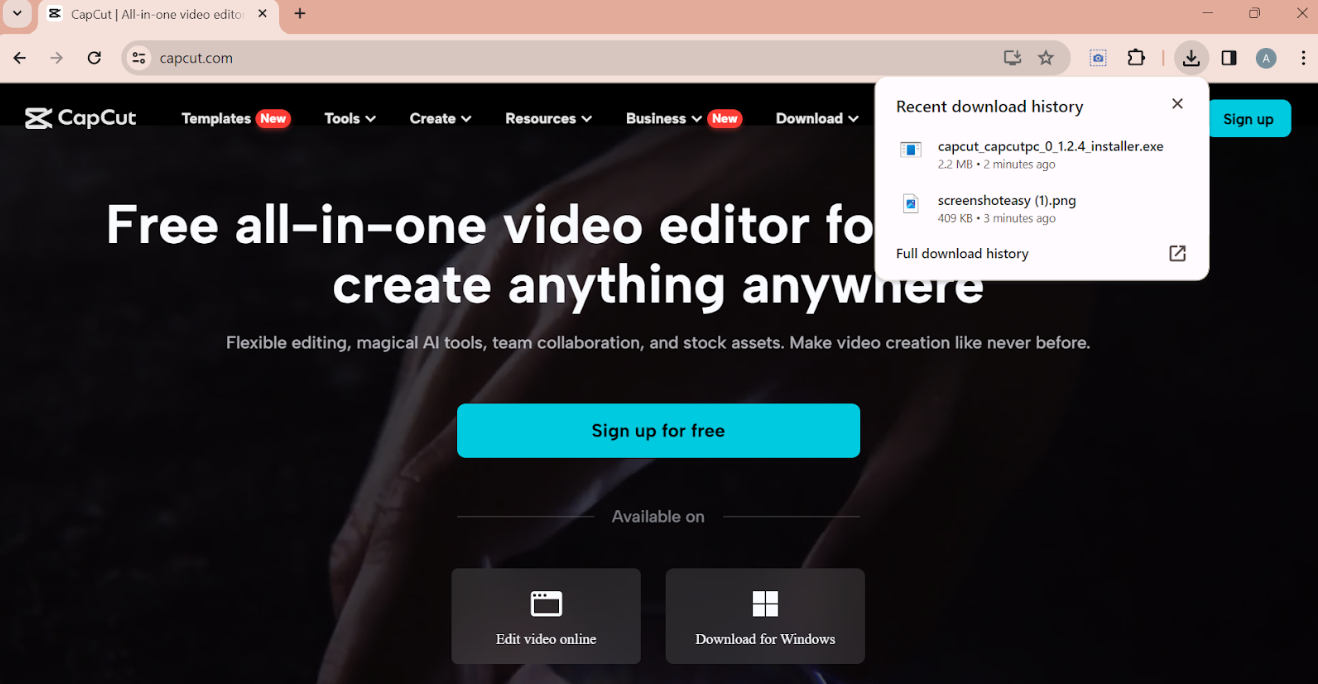
When it’s done, find the downloaded file—usually in your “Downloads” folder—and double-click to open it.
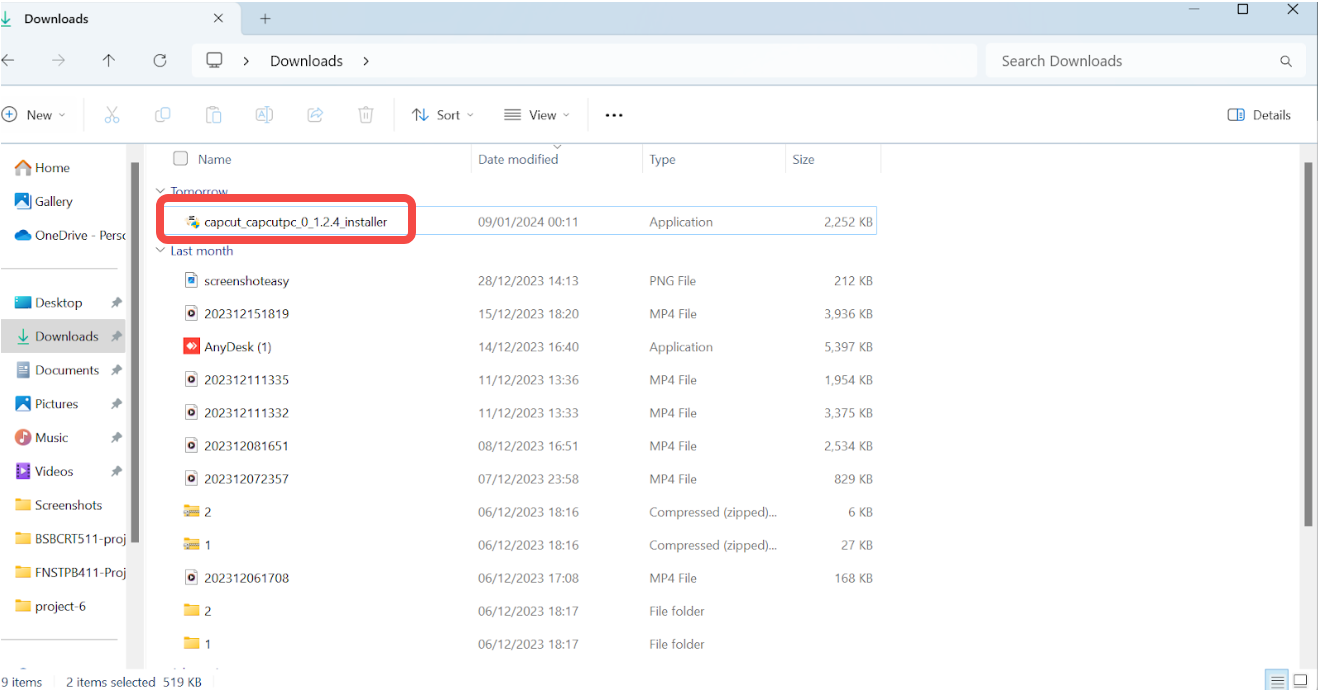
Follow the instructions on the screen. You might need to agree to the terms, pick where to install it, and choose if you want a desktop shortcut.
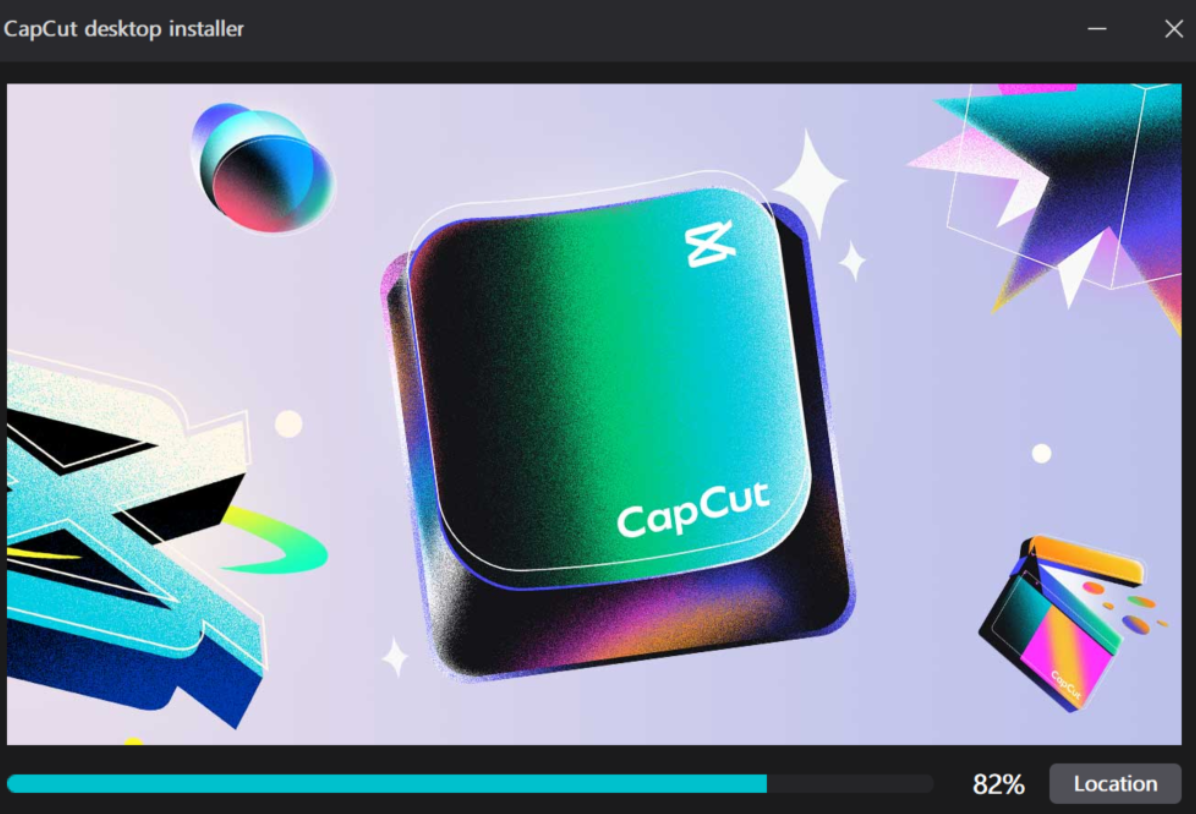
Once installed, you can open CapCut from your desktop or Start menu. You may need to sign in with your Google, TikTok, or Facebook account.
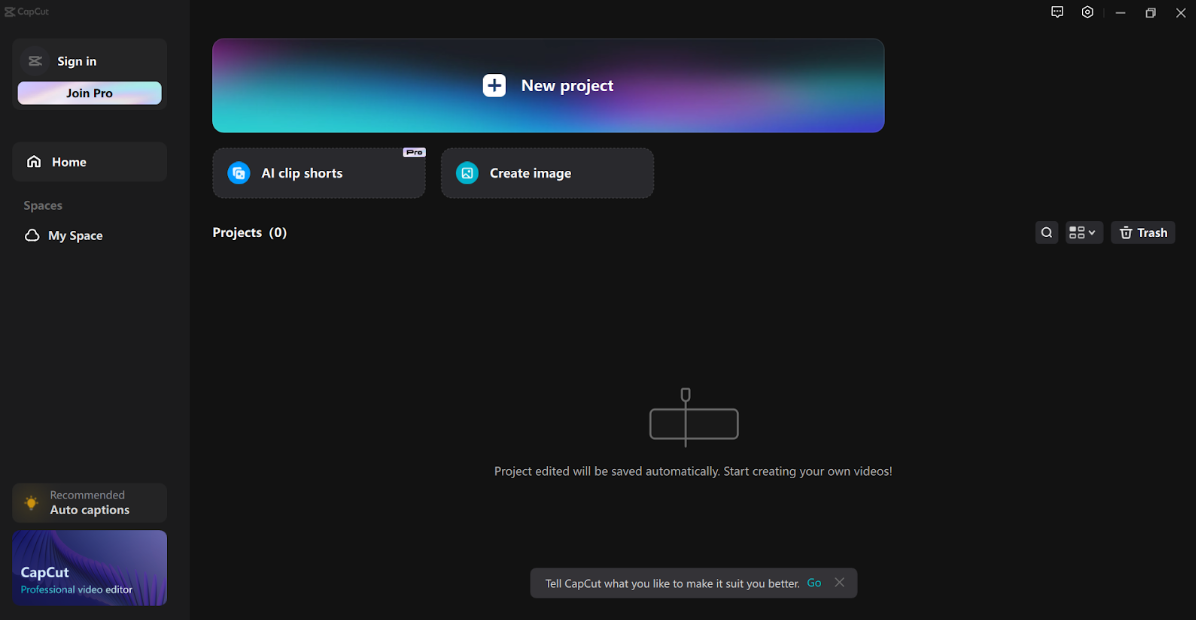
And that’s it! You’ve successfully installed CapCut on your computer.
How to Download CapCut from the Microsoft Store
Some people prefer downloading apps from the Microsoft Store. If that’s you, here’s how to get CapCut from there:
Open the Microsoft Store on your Windows computer.
Use the search bar at the top to type “CapCut” or “CapCut Video Editor.”
Click on the app icon when you see it in the results.
On the app page, click the “Install” button. The download and installation will happen automatically.
This method is safe and straightforward—plus, the app will update itself through the Store.
Troubleshooting Common Download Issues
Sometimes, things don’t go perfectly when you try to download CapCut application. Here are some common issues and how to fix them:
If the download is slow, check your internet connection. Try restarting your router or pausing other downloads. If you’re using Wi-Fi, moving closer to the router might help.
If the installation fails, make sure your PC meets the requirements. Turn off your antivirus software temporarily—sometimes it blocks new apps. If it still doesn’t work, download the installer again in case the file was corrupted.
If CapCut is slow or crashes after installation, update your graphics drivers. Also, close other programs to free up memory. You can also lower the video quality in CapCut’s settings to make it run smoother.
If some features are missing, check for updates inside the app. The developers add new tools often. If you still can’t find what you need, contact CapCut support.
CapCut Online Video Editor: An Alternative for Everyone
What if your computer isn’t powerful enough for the desktop app? Or what if you don’t want to install anything? That’s where the CapCut online video editor comes in.
This browser-based tool lets you edit videos right online. You don’t need to download anything—just open the website, sign up, and start editing. It’s perfect for quick projects or when you’re using someone else’s computer.
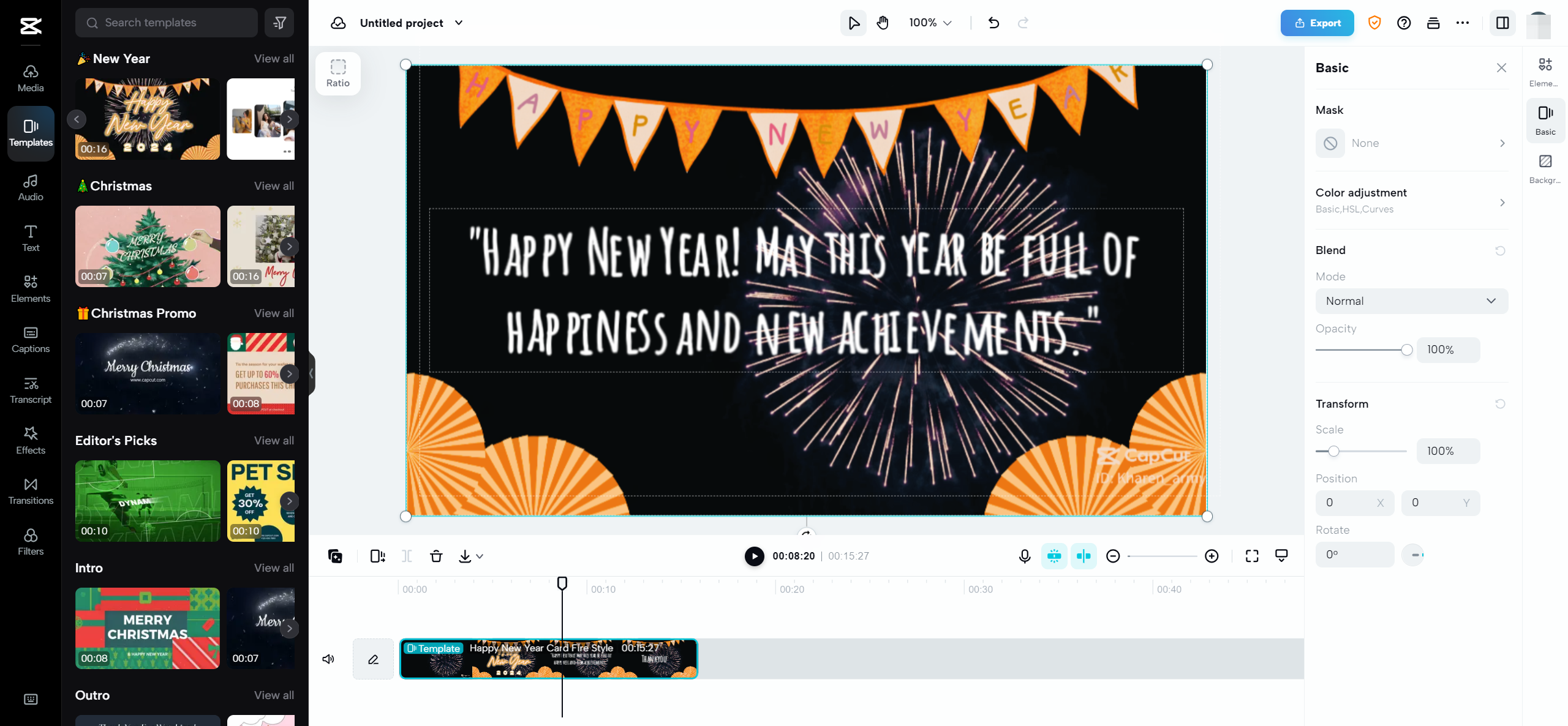
The online editor has tons of useful features. For example, it offers video templates for almost every situation—social media, education, business, and more. You can customize these templates to fit your style.
It also has a big library of music and sound effects. You can add background tracks or sound effects like applause or a door closing to make your video more engaging. You can even trim audio clips and layer multiple sounds.
Text and subtitles are easy to add too. You can type your own or use auto-captioning that works in over 20 languages. This is great for making your videos accessible to more people.
There are also filters, effects, and transitions to make your video look professional. Whether you’re making a vlog, a tutorial, or a party video, you’ll find something that fits.
For advanced users, the online editor includes tools like chroma key (green screen), background removal, and transcript-based editing. You can even generate text-to-speech audio in different languages.
So even if you don’t download CapCut application for desktop, you can still do high-quality editing online.
CapCut — Your all-in-one video & photo editing powerhouse! Experience AI auto-editing, realistic effects, a huge template library, and AI audio transformation. Easily create professional masterpieces and social media viral hits. Available on Desktop, Web, and Mobile App.
How to Edit a Video with CapCut Online
Using the online editor is simple. Just follow these steps:
First, go to the CapCut website and sign up for an account. You can use your email, Google, Facebook, or TikTok account.
Once you’re in, click “Create new video” to start a project.
Upload your video clips from your computer, Google Drive, Dropbox, or even your phone using a QR code.
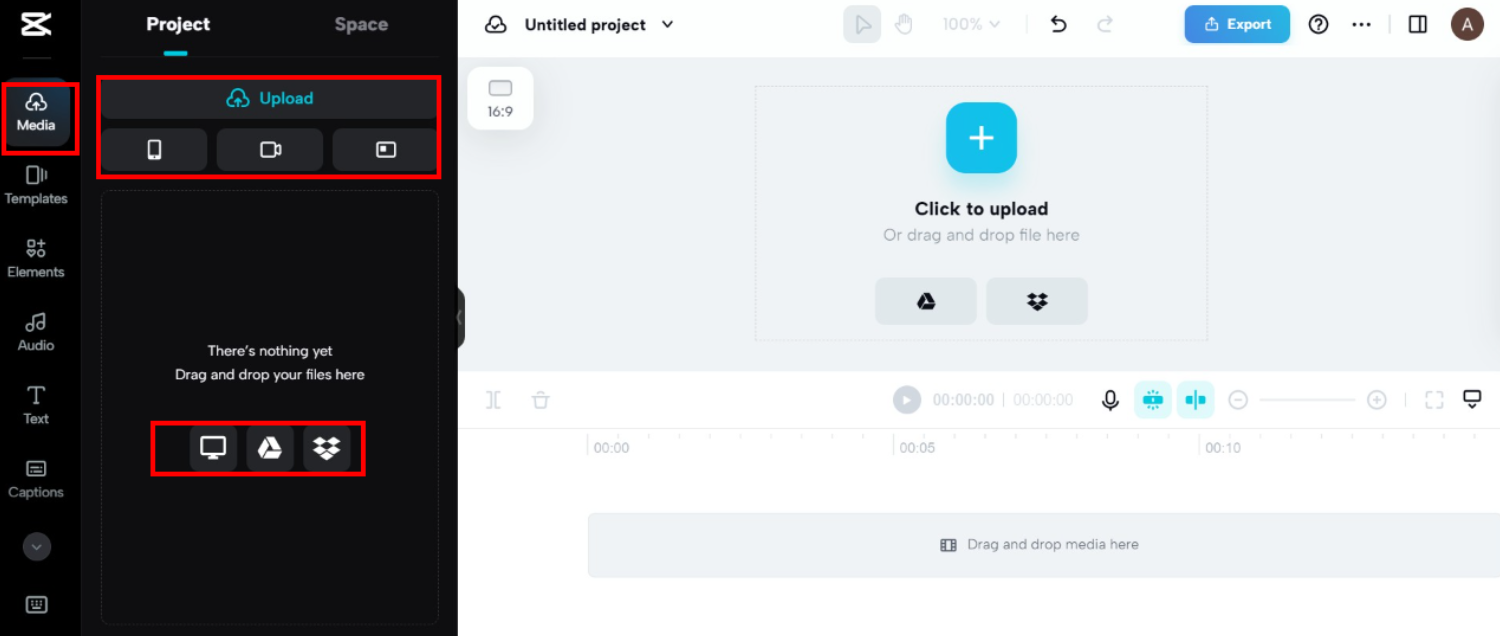
Now you’re ready to edit. On the left toolbar, you’ll find options to add music, text, effects, and more. On the right, there are tools for adjusting color, removing backgrounds, and other advanced edits.
You can trim, split, or rearrange clips on the timeline at the bottom. If you need to remove a part, just cut it out. You can also download short clips if you only need a section of your video.
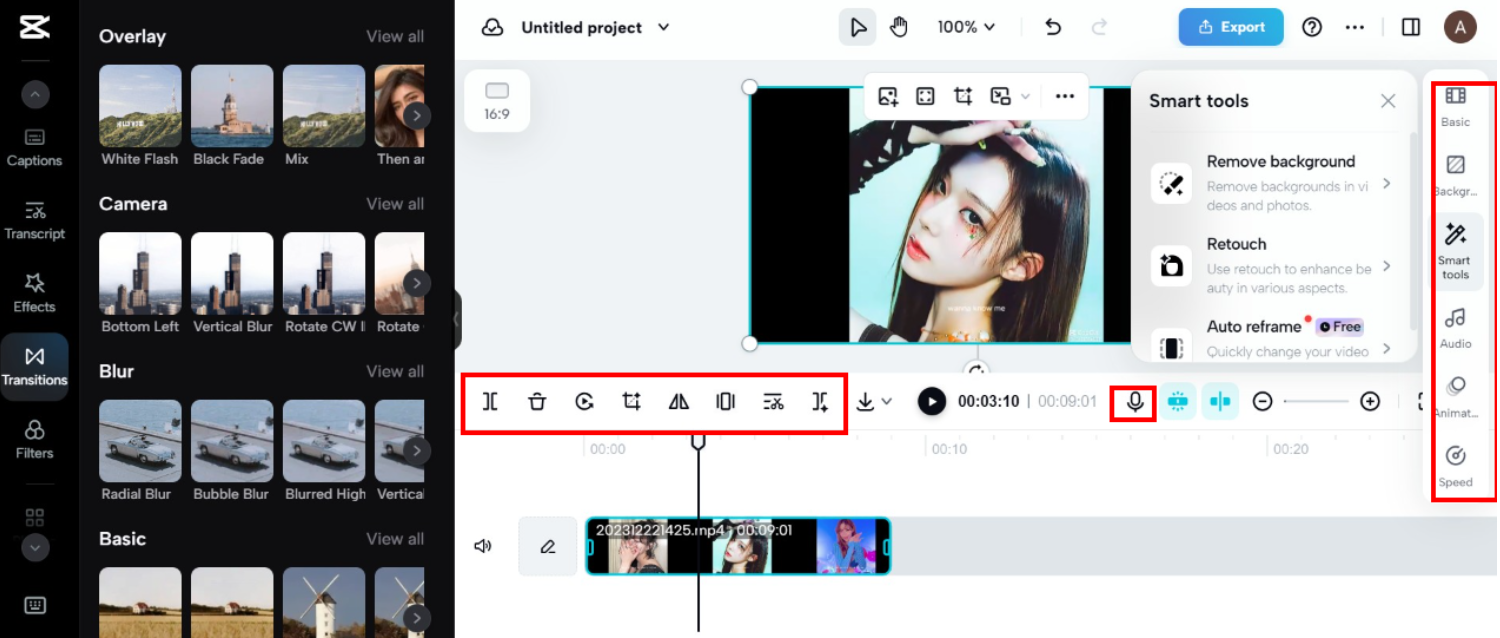
When you’re done, click “Export” to save your video. You can choose the quality, format, and where to save it. Or you can share it directly to social media like YouTube, Instagram, or TikTok.
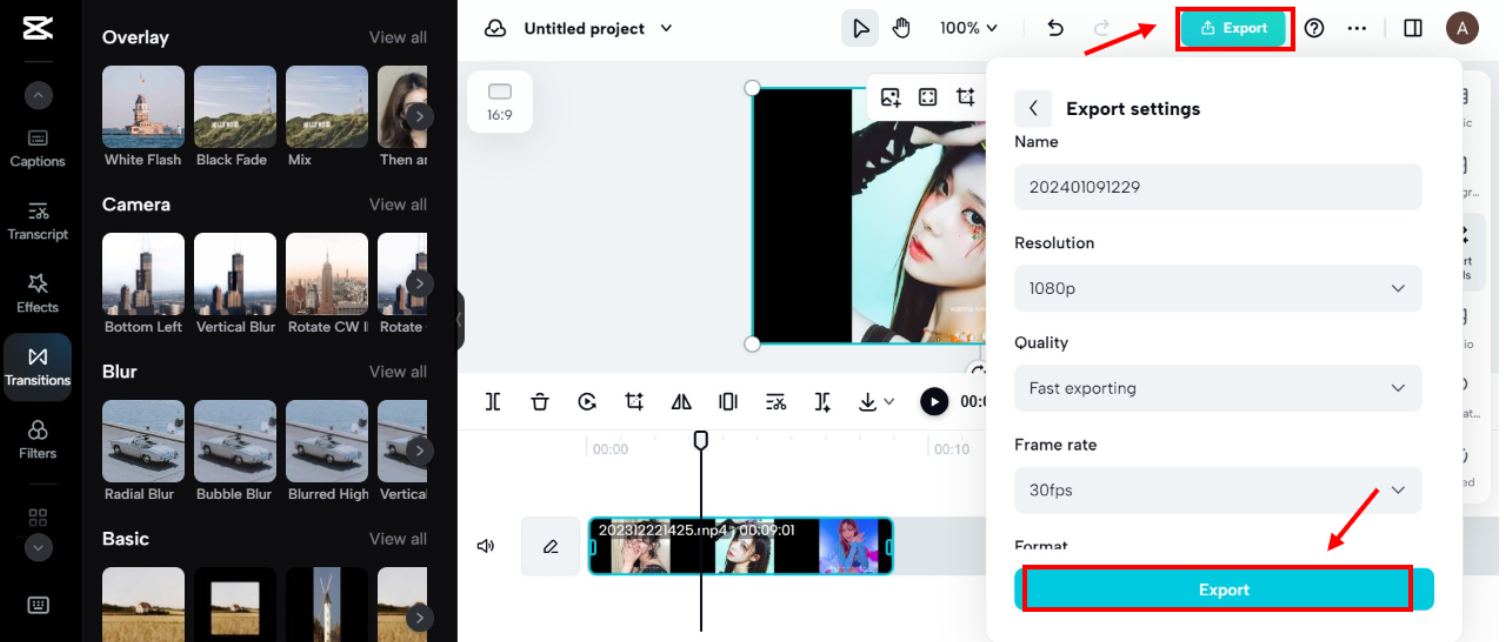
It’s that easy! And you didn’t even have to install anything.
Conclusion
CapCut for PC is a powerful and user-friendly video editor that’s perfect for both beginners and experts. Whether you download the desktop app or use the online version, you’ll have access to plenty of tools to make your videos stand out.
Remember to check your system requirements before you download CapCut for Windows. If you have any trouble, try the troubleshooting tips we shared. And if your computer can’t run the app, the online editor is a great free alternative.
So why wait? Give CapCut a try and start creating amazing videos today!
Frequently Asked Questions
Is CapCut available on PC? Yes, you can use CapCut on your PC. There’s a desktop version for Windows and an online editor that works on any computer with a browser.
How to download CapCut on PC? To download CapCut on PC, visit the official website and click “Download for Windows.” Follow the steps to install it. You can also get it from the Microsoft Store.
How do I install CapCut on my laptop? Install CapCut on your laptop by downloading the setup file from the CapCut website, opening it, and following the installation instructions. Make sure your laptop meets the system requirements first.
How much does CapCut Pro cost? CapCut offers a free version with lots of features. If you want more advanced tools, you can check the subscription options inside the app after you download CapCut application.
Can I use CapCut online without downloading? Yes, the CapCut online video editor lets you edit without downloading anything. Just go to their website, sign up, and start editing.
Some images sourced from CapCut.
 TOOL HUNTER
TOOL HUNTER