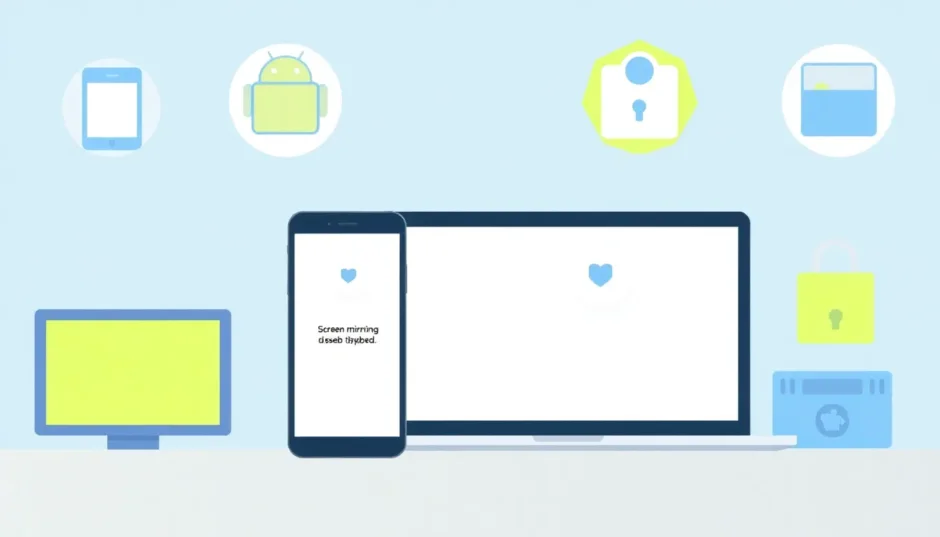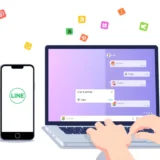Screen mirroring has become an essential part of our digital lives, allowing us to share content from our phones and computers to larger displays wirelessly. Whether you’re presenting in a meeting, watching videos with friends, or playing mobile games on a bigger screen, this technology offers incredible convenience. But what happens when you want your privacy back? Knowing how to turn off screen mirroring is just as important as knowing how to start it.
From Apple’s AirPlay to Google’s Chromecast and Microsoft’s Miracast, there are numerous screen mirroring technologies available today. Popular apps like iMyFone MirrorTo, TeamViewer, and AnyDesk also provide screen sharing capabilities. But sometimes you need to know how to turn off screen mirroring iPhone, Android, Windows, or Mac devices to regain control of your digital space. Let’s explore why you might want to disable this feature and how to do it across different platforms.
Table of Contents
- Why Would You Want to Disable Screen Mirroring?
- How to Turn Off Screen Mirroring on iPhone
- Disabling Screen Mirroring on Android Devices
- Turning Off Screen Mirroring on Mac Computers
- Stopping Screen Mirroring on Windows PCs
- Managing Screen Mirroring on Smart TVs
- Advanced Screen Mirroring Control with iMyFone MirrorTo
- Troubleshooting Common Screen Mirroring Issues
- Security Considerations for Screen Mirroring
- Optimizing Your Screen Mirroring Workflow
- Frequently Asked Questions About Turning Off Screen Mirroring
Why Would You Want to Disable Screen Mirroring?
While screen mirroring offers fantastic benefits for presentations and entertainment, there are several situations where you might want to turn off this feature. Privacy concerns top the list – you might not want others to see your notifications, messages, or personal information that appears on your screen. There’s nothing more embarrassing than having a private message pop up during a business presentation or family movie night.
Security is another major consideration. When screen mirroring is active, you’re essentially broadcasting everything on your device to another screen. If you’re in a public space or sharing network with people you don’t fully trust, this could potentially expose sensitive information. Learning how to turn off screen mirroring in settings gives you control over who sees your screen content.
Battery conservation is a practical reason to disable screen mirroring. Maintaining a wireless connection and transmitting screen data consumes significant power. If you’re not actively using screen mirroring, turning it off can help extend your device’s battery life throughout the day.
There are also performance considerations. Screen mirroring can sometimes slow down your device or cause lag, especially if you’re running demanding applications. Turning off screen mirroring when it’s not needed can help your device run more smoothly.
How to Turn Off Screen Mirroring on iPhone
Apple users often wonder how to turn off screen mirroring iPhone devices quickly. The process is straightforward, but it varies slightly depending on your iPhone model. For iPhones with Face ID, swipe down from the upper-right corner to access Control Center. For older iPhones with Touch ID, swipe up from the bottom of the screen.
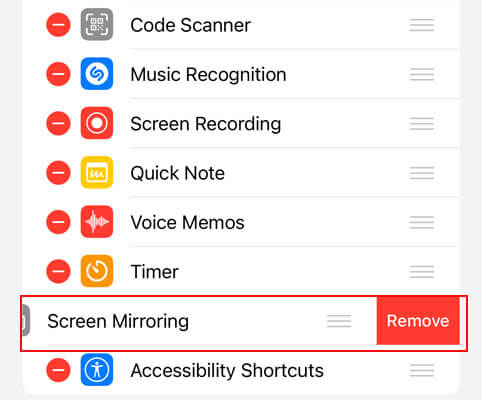
Once you’re in Control Center, look for the Screen Mirroring icon – it looks like two overlapping rectangles. Tap this icon, and you’ll see a list of available devices. Select “Stop Mirroring” to disconnect from the current display. This is the quickest way to turn off screen mirroring iPhone users can employ during active mirroring sessions.
For a more permanent solution, you can adjust your iPhone’s settings to prevent automatic connections. Go to Settings > General > AirPlay & Handoff, then tap “Automatically AirPlay.” Here, you can select “Never” to require manual approval for all AirPlay connections. This gives you complete control over when and how your iPhone connects to other displays.
Another method to manage screen mirroring involves customizing your Control Center. If you find yourself accidentally activating screen mirroring, you can remove it from Control Center entirely. Navigate to Settings > Control Center, then tap the minus button next to Screen Mirroring. This doesn’t disable the feature completely, but it prevents accidental activation.
Sometimes, you might need to troubleshoot why screen mirroring won’t turn off. If the standard methods don’t work, try restarting your iPhone or resetting network settings. These steps can resolve software glitches that might be preventing you from properly disconnecting from mirrored displays.
Disabling Screen Mirroring on Android Devices
Android devices offer screen casting capabilities through various technologies, including Google Cast and manufacturer-specific solutions. The process to turn off screen mirroring varies slightly between different Android skins, but the general approach remains similar across most devices.
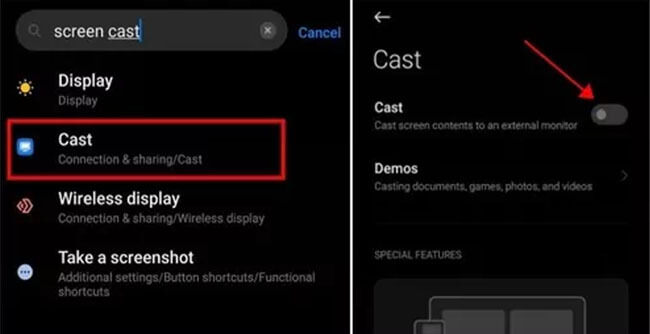
To stop an active screen mirroring session on Android, swipe down from the top of your screen to access the Quick Settings panel. Look for the “Cast” or “Smart View” icon – it typically resembles a rectangle with Wi-Fi signals. Tap this icon, then select “Stop” or “Disconnect” to end the screen sharing session. This immediate method shows you how to turn off screen mirroring Android devices during active casting.
For managing screen mirroring settings more comprehensively, open the Settings app on your Android device. Use the search function to find “Cast” or “Screen casting” settings. Some devices have this option under Connections > More Connection Settings. Here, you can disable the feature entirely or adjust permissions for automatic connections.
Many Android users encounter situations where videos automatically start casting to nearby devices. This often happens when you’re on the same Wi-Fi network as your TV or other casting-enabled devices. To prevent this, you can disconnect from the shared network or use mobile data instead. Some apps like YouTube also have individual casting settings that you can adjust within the app itself.
If you’re experiencing persistent issues with screen mirroring, check for any third-party casting apps that might be interfering with the native functionality. Some apps can take control of casting features and cause unexpected behavior. Uninstalling recently added casting applications might resolve these issues.
Turning Off Screen Mirroring on Mac Computers
Mac users typically utilize AirPlay for screen mirroring between Apple devices. The process to disable this feature involves both stopping active mirroring sessions and adjusting system preferences to prevent automatic connections.
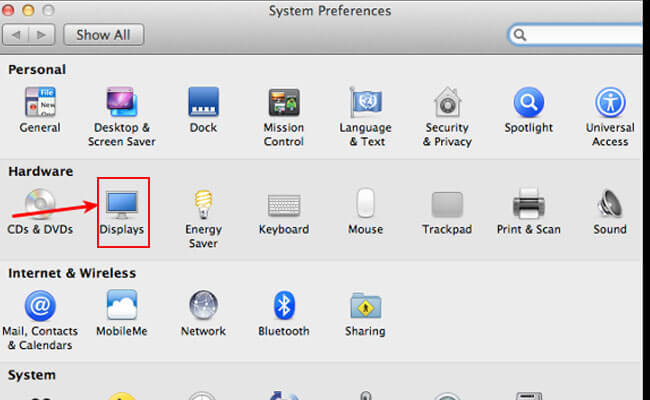
To immediately stop an active screen mirroring session on your Mac, click the AirPlay icon in the menu bar (it looks like a triangle with circles) and select “Turn AirPlay Off.” If you don’t see this icon, it might be hidden in your menu bar settings. This quick method allows you to turn off screen mirroring Mac sessions instantly when you’re finished presenting or sharing content.
For more permanent control over AirPlay settings, navigate to System Preferences (or System Settings on newer macOS versions). Click on “Displays” and look for the AirPlay options. Here, you can completely disable AirPlay mirroring or adjust when and how your Mac appears to other devices. Some versions of macOS allow you to set password requirements for AirPlay connections, adding an extra layer of security.
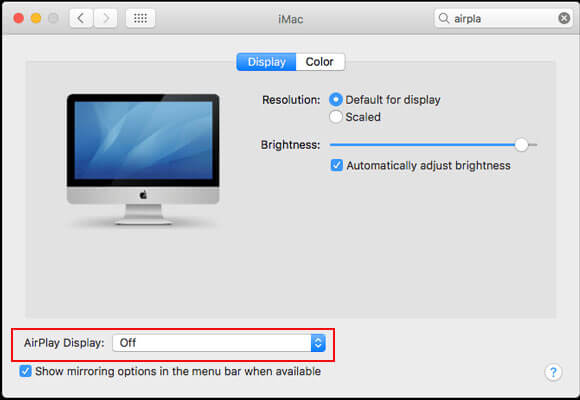
A common issue Mac users face is accidental mirroring to Apple TV when both devices are on the same network. To prevent this, you can either connect to different Wi-Fi networks or adjust your Apple TV’s settings to require confirmation before accepting AirPlay connections. On your Apple TV, go to Settings > AirPlay and toggle “Require Code” to enable this additional security step.
If you frequently use your Mac in environments with multiple Apple devices, consider creating a separate network profile for situations where you don’t want screen mirroring to be available. This can prevent unexpected connection prompts and maintain your privacy when working in shared spaces.
Stopping Screen Mirroring on Windows PCs
Windows computers primarily use Miracast technology for wireless screen mirroring. The process to disable this feature involves adjusting projection settings and managing connected devices. Knowing how to turn off screen mirroring Windows systems is essential for maintaining privacy and system performance.
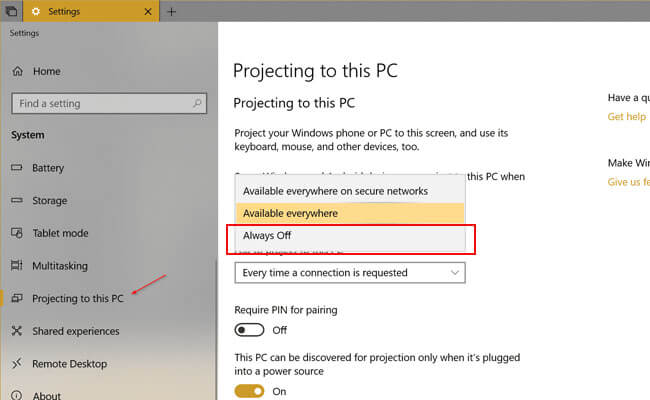
To adjust screen mirroring settings on Windows, open the Settings app (you can press Windows key + I for quick access). Navigate to System > Projecting to this PC. Here, you’ll find several options for controlling how other devices can project to your computer. Setting this to “Always off” will prevent any external devices from mirroring to your PC without your explicit permission.
If you’re currently mirroring your Windows display to another screen, you can quickly stop this by pressing Windows key + P to open the projection menu. Select “PC screen only” to disable mirroring and return to using only your primary display. This is the fastest way to turn off screen mirroring Windows sessions that are currently active.
For users who frequently present or share their screens, Windows offers additional projection options through the Connect app. You can access this by going to Settings > System > Optional Features and ensuring the Wireless Display feature is properly configured. If you’re experiencing issues with screen mirroring, removing and reinstalling this feature can sometimes resolve connectivity problems.
Windows also provides network-level controls for projection features. If you’re using a work or school computer, your IT administrator might have additional restrictions in place. In these cases, you may need to contact your support team to adjust screen mirroring settings according to organizational policies.
Managing Screen Mirroring on Smart TVs
Sometimes the issue isn’t with your phone or computer, but with the receiving device – typically your smart TV. Modern televisions often have automatic screen detection features that can initiate mirroring without explicit permission. Knowing how to disable these features on your TV is crucial for preventing unwanted screen sharing.
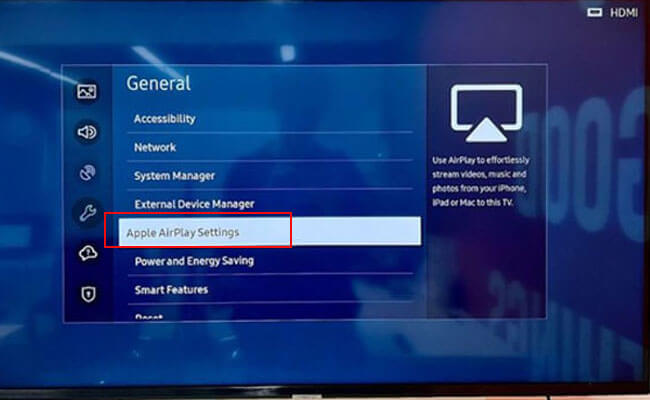
The exact process varies by TV brand and model, but generally, you’ll need to access your TV’s settings menu using the remote control. Look for options related to screen mirroring, which might be called “Screen Casting,” “Miracast,” “AirPlay” (for Apple TV and compatible TVs), or “Smart View.” Disabling these features will prevent your TV from appearing as an available device for screen mirroring from other devices.
For Samsung TVs, navigate to Settings > General > External Device Manager > Input Device Manager and disable “Device Connection Manager.” LG TVs typically have screen sharing options under Settings > Network > Miracast. Sony TVs might locate these settings under Settings > Network & Internet > Home Network > Screen Mirroring.
If you have an Apple TV, you can adjust AirPlay settings by going to Settings > AirPlay and toggling the feature off. You can also enable “Require Code” for additional security, ensuring that only users with the code can mirror to your Apple TV.
Some users prefer to create a separate guest network for screen mirroring devices. This allows you to enable screen sharing only when needed by connecting to the guest network, while keeping your primary network secure from unexpected connection attempts.
Advanced Screen Mirroring Control with iMyFone MirrorTo
While built-in screen mirroring solutions work for basic needs, they often lack the control and flexibility that power users require. This is where dedicated screen mirroring applications like iMyFone MirrorTo offer significant advantages. Rather than just mirroring your screen, these tools provide comprehensive control over how and when you share your device’s display.
iMyFone MirrorTo.Mirror and control your iPhone/iPad/Android on your PC to type, click, swipe, and scroll.Get 1080P screen recording and screenshots.Stream content from phone to YouTube, Twitch, Discord, Zoom, etc.Customizable keyboard mappings for moving, jumping, and shooting.Transfer files conveniently between Android and PC.

Check More Details | Download Now! | Check All Deals
One of the standout features of iMyFone MirrorTo is the one-click disconnect function. Unlike native screen mirroring solutions that sometimes require multiple steps to terminate a connection, MirrorTo lets you turn off screen mirroring with a single click. This immediate control is particularly valuable during presentations or when you need to quickly regain privacy.
The application supports both USB and Wi-Fi connections, giving you flexibility in how you connect your devices. USB connections typically offer more stability and faster response times, while Wi-Fi connections provide convenience and mobility. Regardless of your connection method, disconnecting is equally straightforward.
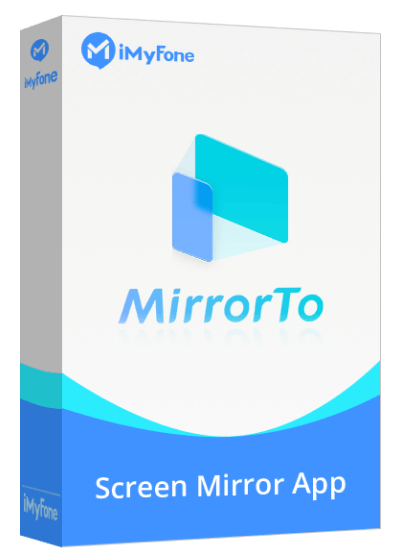
For users who frequently switch between mirrored and non-mirrored states, MirrorTo offers customizable hotkeys. You can set up keyboard shortcuts to quickly enable or disable screen mirroring without navigating through menus. This workflow optimization is especially useful for content creators, educators, and professionals who regularly demonstrate mobile applications.
Another advantage of using a dedicated application like MirrorTo is the ability to mirror multiple devices simultaneously. This is particularly useful for developers testing applications across different platforms or social media managers coordinating content across multiple accounts. When you’re finished, you can turn off screen mirroring for individual devices or all connected devices at once.
Troubleshooting Common Screen Mirroring Issues
Sometimes, knowing how to turn off screen mirroring isn’t enough – you might encounter situations where the feature seems stuck or unresponsive. These issues can arise from software glitches, network problems, or incompatible devices.
If you’re unable to stop screen mirroring using the standard methods, try restarting both the sending and receiving devices. This simple step resolves many temporary software issues that can prevent proper disconnection. Power cycling your router can also help if network problems are interfering with the disconnection process.
Some applications can interfere with screen mirroring functionality. If you’re using VPN services, screen recording apps, or battery optimization tools, these might conflict with native screen mirroring features. Try temporarily disabling these applications to see if they’re causing the issue.
Network configuration plays a significant role in screen mirroring behavior. Devices on the same network can sometimes automatically reconnect after disconnection. If you’re experiencing persistent unwanted connections, consider setting up a separate network for your screen mirroring activities or using your mobile device’s hotspot for temporary connections.
For advanced users, checking firewall and security settings might reveal why screen mirroring features aren’t behaving as expected. Some security software treats screen mirroring protocols as potential threats and may block or interfere with their operation. Adding exceptions for screen mirroring applications in your security software can resolve these conflicts.
Security Considerations for Screen Mirroring
Understanding how to turn off screen mirroring is fundamentally a security practice. When left active, screen mirroring features can potentially expose your device to unauthorized access, especially in public or semi-public environments.
Public Wi-Fi networks present particular risks for screen mirroring features. Malicious actors on the same network might attempt to connect to your device or intercept mirrored content. Always disable screen mirroring when connecting to unfamiliar networks, and consider using a VPN for additional protection.
The automatic connection features available on many devices, while convenient, can pose security risks. A device set to automatically accept screen mirroring requests could potentially be accessed by anyone on the same network. Setting your devices to require manual approval for all screen mirroring connections is a simple but effective security measure.
iMyFone MirrorTo.Mirror and control your iPhone/iPad/Android on your PC to type, click, swipe, and scroll.Get 1080P screen recording and screenshots.Stream content from phone to YouTube, Twitch, Discord, Zoom, etc.Customizable keyboard mappings for moving, jumping, and shooting.Transfer files conveniently between Android and PC.

Check More Details | Download Now! | Check All Deals
Business environments require special consideration for screen mirroring security. Company policies often restrict screen mirroring capabilities to prevent potential data leaks. If you’re using a work device, check with your IT department about approved screen mirroring methods and any specific security configurations you should implement.
Regularly updating your devices’ operating systems ensures that you have the latest security patches for screen mirroring protocols. Manufacturers frequently address vulnerabilities in these features through system updates, making regular updates an important part of maintaining screen mirroring security.
Optimizing Your Screen Mirroring Workflow
While this guide has focused on turning off screen mirroring, developing efficient habits for managing screen mirroring can save you time and frustration. Creating a consistent process for enabling and disabling screen mirroring helps ensure that you maintain control over your privacy and device performance.
Consider creating shortcuts or automation routines for your most common screen mirroring scenarios. Many devices support automation features that can automatically disable screen mirroring when you leave specific locations or at certain times of day. For example, you could set up a routine that turns off screen mirroring when you disconnect from your home Wi-Fi network.
Educating family members or colleagues about screen mirroring basics can prevent accidental connections and privacy issues. Simple guidelines about when and how to use screen mirroring features help maintain a secure digital environment for everyone sharing your network.
For power users who frequently switch between mirrored and non-mirrored states, dedicated applications like iMyFone MirrorTo offer the most control and flexibility. The ability to quickly connect and disconnect, combined with additional features like screen recording and input control, makes these tools valuable additions to your digital toolkit.
Remember that screen mirroring is a tool, and like any tool, it’s most effective when used intentionally. By developing conscious habits around when and how you use screen mirroring features, you can enjoy the benefits of this technology while maintaining control over your privacy and device security.
Frequently Asked Questions About Turning Off Screen Mirroring
Why won’t my screen mirroring turn off?
This common issue can have several causes. First, try restarting both devices involved in the mirroring session. If that doesn’t work, check for any dedicated casting apps that might be controlling the connection. Network issues can also prevent proper disconnection – try switching to a different network or using mobile data. If you’re using a third-party screen mirroring app, check its specific disconnection procedures, as they might differ from native solutions.
Can someone mirror my screen without me knowing?
Modern screen mirroring protocols typically require approval from the receiving device, making unauthorized access difficult. However, if your device is set to automatically accept connections or if you’ve previously approved a device and forgotten to revoke access, unauthorized mirroring is theoretically possible. To prevent this, always set your devices to require manual approval for screen mirroring connections and regularly review which devices have access permissions.
Does screen mirroring use a lot of battery?
Yes, screen mirroring can significantly impact battery life. Maintaining a wireless connection and transmitting screen data requires substantial power. The impact varies depending on your device, screen resolution, and connection stability, but it’s not uncommon to see noticeably faster battery drain during extended mirroring sessions. This is one reason why knowing how to turn off screen mirroring when it’s not actively needed is important for battery conservation.
Why does screen mirroring keep turning on automatically?
Aut
 TOOL HUNTER
TOOL HUNTER