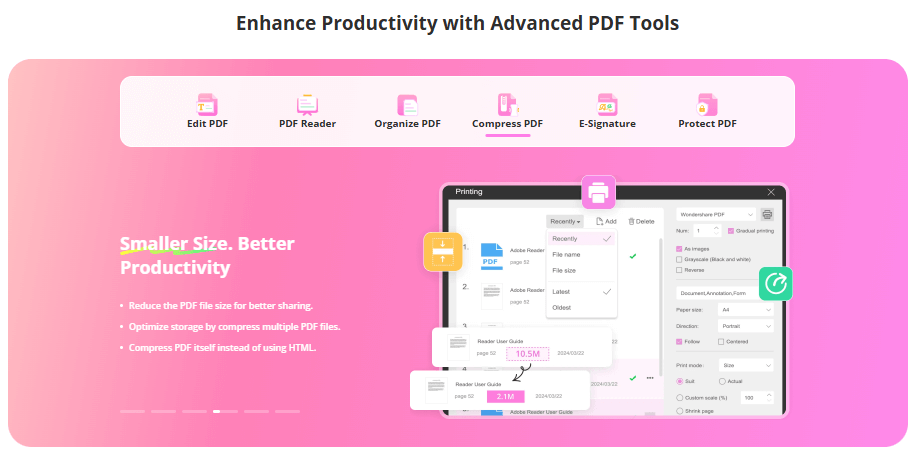Ever noticed your phone getting slower or your Twitter app acting weird? It might be because of all the data Twitter collects while you’re scrolling through your feed. Just like any other app, Twitter stores temporary files, images, and your search history to make things load faster. But over time, this data piles up and can cause performance issues or even take up precious storage space on your device.
If you’re someone who values privacy or just wants to keep your device running smoothly, learning how to delete Twitter search history and clear cache is essential. Whether you’re using an iPhone, Android, or browsing on your computer, this guide will walk you through the steps to erase search history on Twitter and free up space.
Think about it: every time you search for something on Twitter, the platform remembers it. This helps Twitter suggest content you might like, but it also means your search bar gets cluttered with old queries. If you’re tired of seeing those past searches or want to start fresh, it’s time to clear search history on Twitter.
In this article, we’ll cover everything from basic steps to advanced methods using specialized tools. We’ll also answer some common questions about managing your Twitter data. So, let’s dive in and get your Twitter experience back on track!
Table of Contents
- Why Should You Clear Twitter Cache and Search History?
- How to Clear Twitter Cache on Different Devices
- How to Delete Twitter Search History
- Comprehensive Solution: Using iMyFone Umate Pro
- Additional Twitter Management Tips
- Maintaining Your Twitter Privacy and Performance
- Troubleshooting Common Twitter Issues
- Final Thoughts on Managing Your Twitter Data
Why Should You Clear Twitter Cache and Search History?
You might be wondering why you should bother clearing your Twitter cache and search history. Well, there are several good reasons. First, clearing cache helps free up storage space on your device. As you use Twitter, it stores images, videos, and other media temporarily to load them faster next time. But these files can add up, especially if you’re an active user.
Second, clearing your search history helps maintain your privacy. Maybe you searched for something sensitive or personal, and you don’t want others who might use your device to see it. Or perhaps you’re just tired of seeing old search suggestions that are no longer relevant to you. Whatever your reason, knowing how to erase Twitter search history gives you more control over your digital footprint.
Another reason to clear cache is to fix app issues. Sometimes, Twitter might start crashing, freezing, or behaving strangely due to corrupted cache files. Clearing these files can often resolve these problems without you having to reinstall the app.
How to Clear Twitter Cache on Different Devices
Clearing Twitter cache varies depending on whether you’re using an iPhone, Android device, or computer. Let’s look at each method in detail.
Clearing Twitter Cache on iOS Devices
If you’re using an iPhone or iPad, you can clear Twitter cache directly through the app settings. This process doesn’t delete your account or tweets – it only removes temporary files that the app has stored.
Start by opening the Twitter app on your iOS device. Look for your profile icon in the top-left corner and tap on it. This will open a menu where you’ll find “Settings and privacy.” Tap on this option to proceed.
Once you’re in Settings, scroll down until you see “Data usage” under the General section. Tap on it, and you’ll see options for managing your storage. Here, you’ll find “Media storage” and “Web storage” – these are where Twitter keeps its cache files.
To clear media cache, tap on “Clear media storage.” This will delete all the images, GIFs, and videos that Twitter has stored on your device. Don’t worry – you can still view them, but Twitter will need to download them again when you access them next time.
For web data, tap on “Web storage.” You’ll see two options: “Clear web page storage” and “Clear all web storage.” The first option removes data that helps web pages load faster, while the second option clears everything, including login information and cookies from websites you’ve visited through Twitter.
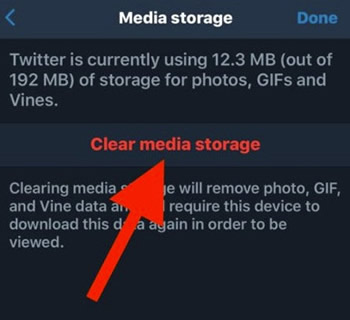
Removing Twitter Cache on Android Devices
The process for Android devices is a bit different since you need to use your device settings rather than the Twitter app itself. Don’t worry – it’s still straightforward.
First, open your Android device’s Settings app. Look for “Apps” or “Applications” in the settings menu – the exact name might vary depending on your device. Once you find it, tap to open the list of all installed applications.
Scroll through the list until you find Twitter. If you’ve used Twitter recently, it might appear in a “Recently opened” section at the top. Tap on Twitter to open its application info screen.
On this screen, you’ll see several options including “Storage.” Tap on “Storage” to see how much space Twitter is using on your device. Here, you’ll find the “Clear cache” button. Tap it, and Android will immediately remove all cached data for Twitter.
You’ll notice that after clearing the cache, the button becomes grayed out, and the cache size shows as 0 MB. This confirms that the process was successful.
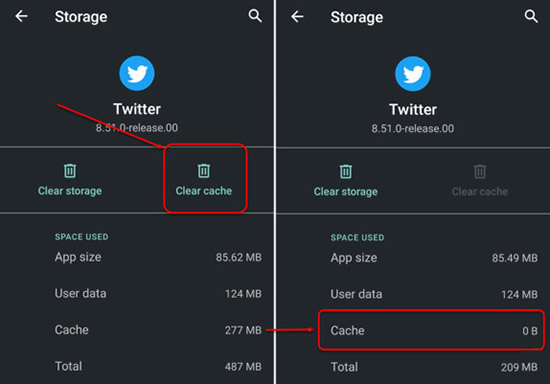
If you’re using a Samsung device, the process is slightly different but equally simple. Go to Settings > Apps, find Twitter in the list, and tap on it. Then tap on “Storage” and you’ll see the “Clear cache” option. Tap it to remove all Twitter cache from your Samsung device.
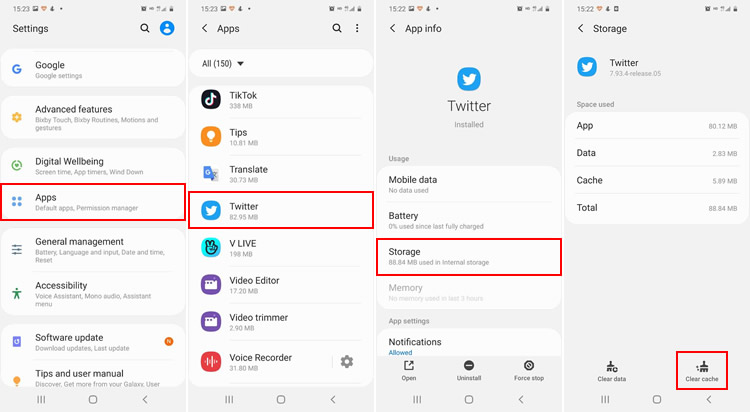
Uninstalling and Reinstalling Twitter App
Another method to clear Twitter cache is to uninstall and reinstall the app. This method is more drastic since it removes all Twitter data from your device, not just cache. Only use this method if you’re okay with losing your Twitter login information and having to set up the app again.
For iPhone users, press and hold the Twitter app icon until it starts shaking. Then tap the “X” that appears in the corner of the icon to delete the app. Alternatively, you can go to Settings > General > iPhone Storage, find Twitter in the list, and tap “Delete App.”
After uninstalling, go to the App Store and search for Twitter to reinstall it. You’ll need to log in again and set up your preferences, but the app will be fresh with no accumulated cache.
For Android users, press and hold the Twitter app icon until options appear, then select “Uninstall” or drag the app to the “Uninstall” area that appears at the top of the screen. Once uninstalled, visit the Google Play Store to reinstall Twitter.
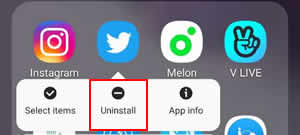
How to Delete Twitter Search History
Now let’s talk about how to delete Twitter search history. This is different from clearing cache because it specifically removes your search queries from Twitter’s memory. Whether you want to maintain privacy or just declutter your search suggestions, here’s how to do it on different platforms.
Clearing Search History on Computer
If you primarily use Twitter on your computer through a web browser, the process to clear search history on Twitter is quite simple.
First, log into your Twitter account using your preferred web browser on a Mac or PC. Once you’re on the main Twitter page, look for the search bar at the top of the screen. Click on it to open the search dropdown menu.
In this dropdown, you’ll see your recent searches listed under the “Recent” heading. To the right of this heading, you’ll notice a “Clear all” option. Click on “Clear all” and Twitter will immediately remove all your search history. That’s all it takes to erase search history on Twitter when using the web version.
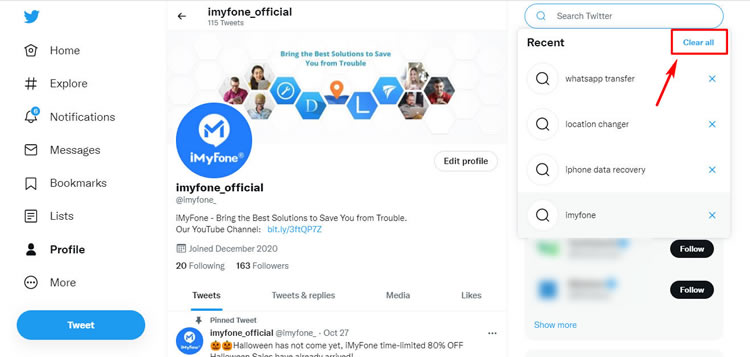
Removing Search History on Mobile Devices
The process is similar on both iPhone and Android devices. Open the Twitter app on your phone and tap on the search icon (the magnifying glass) at the bottom of the screen. This will take you to the search tab.
Once you’re in the search tab, tap on the search bar at the top of the screen. This will bring up your recent searches. Next to the “Recent searches” heading, you’ll see a small “X” icon. Tap this “X” to clear all your search history at once.
If you want to remove individual searches instead of clearing everything, you can swipe left on specific search terms and tap “Remove” when it appears. This gives you more control if you only want to delete certain searches while keeping others.
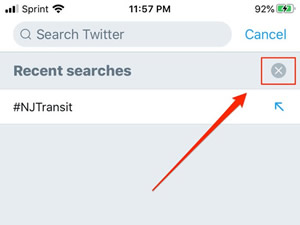
Remember, when you delete Twitter search history, you’re not just cleaning up your search suggestions – you’re also preventing Twitter from using these searches to personalize your content recommendations. If you’re trying to reset your Twitter experience or maintain privacy, regularly clearing your search history is a good practice.
Comprehensive Solution: Using iMyFone Umate Pro
While the methods above work well for basic cleaning, sometimes you need a more thorough solution. This is especially true if you want to ensure that all traces of your Twitter activity are completely removed from your device. For iPhone users, iMyFone Umate Pro offers a comprehensive approach to managing your device storage and privacy.
iMyFone Umate Pro.Erase iOS Data Permanently to Secure Your Privacy!iOS Data Erasure: One-click to permanently wipe all iOS data with a 0% recovery rate.Selective Data Erasure: Choose specific data types for erasure including messages, contacts, call history, photos, etc.App Privacy Erasure: Wipe data from popular social apps – WhatsApp, LINE, Facebook, Instagram, TikTok, Kik, and more, no traces left.Deep Erasure: Completely erase deleted data and files with no chance of recovery.Free Up Space: Scan and clear up the junk files,temporary fles, photos, app caches, and more on your iOS devices.
Umate Pro stands out because it doesn’t just clear surface-level cache – it performs a deep clean that reaches hidden files and temporary data that regular methods might miss. This is particularly useful for twitter search history clear operations where you want to ensure no traces remain.
One of the best features of Umate Pro is its selective cleaning capability. Instead of wiping everything, you can choose to target only Twitter data or specific types of files. This means you can erase Twitter search history and clear cache without affecting your other apps and data.
The process is straightforward. After downloading and installing Umate Pro on your computer, connect your iPhone using a USB cable. Launch the program and select the “Junk Files” option. The software will scan your device and present you with a detailed breakdown of all the unnecessary files it found, including Twitter cache.
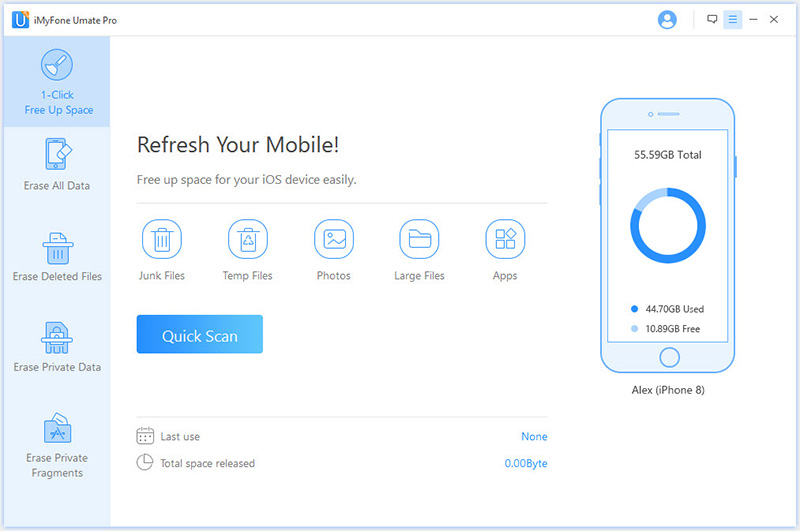
Once the scan is complete, you can review what will be deleted before proceeding. When you’re ready, click “Clean” and Umate Pro will remove all the selected junk files from your iPhone, including Twitter caches and temporary files.
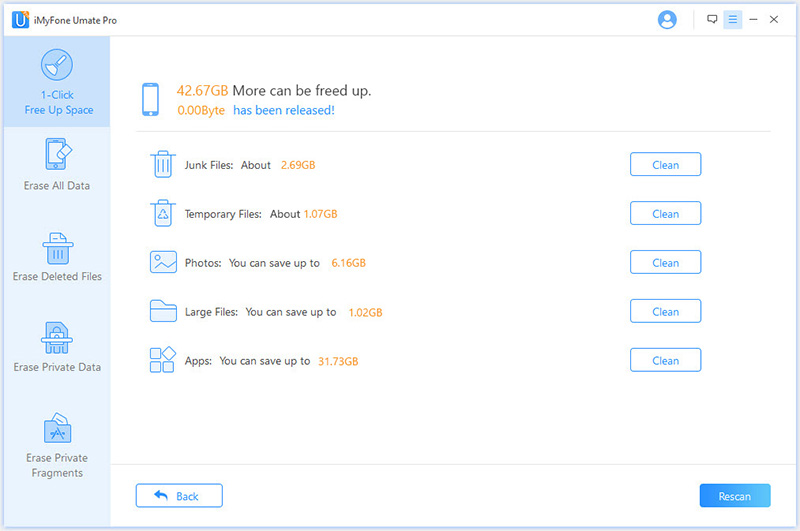
For those particularly concerned about privacy, Umate Pro offers an “Erase Private Fragments” feature that overwrites deleted data to prevent any possibility of recovery. This is the ultimate way to ensure your twitter search history clear operation is permanent.
iMyFone Umate Pro.Erase iOS Data Permanently to Secure Your Privacy!iOS Data Erasure: One-click to permanently wipe all iOS data with a 0% recovery rate.Selective Data Erasure: Choose specific data types for erasure including messages, contacts, call history, photos, etc.App Privacy Erasure: Wipe data from popular social apps – WhatsApp, LINE, Facebook, Instagram, TikTok, Kik, and more, no traces left.Deep Erasure: Completely erase deleted data and files with no chance of recovery.Free Up Space: Scan and clear up the junk files,temporary fles, photos, app caches, and more on your iOS devices.
Additional Twitter Management Tips
Beyond just clearing cache and search history, there are other Twitter management tasks that can improve your experience on the platform. Let’s look at some common questions and how to address them.
How to Save Searches on Twitter
If there are specific searches you perform regularly, Twitter allows you to save them for quick access. This is handy for keeping track of specific topics, hashtags, or accounts without having to type the same search terms repeatedly.
To save a search, open Twitter and go to the search tab. Enter your search query in the search bar and wait for the results to load. At the top of the results page, tap the three-dot menu icon (overflow icon) and select “Save search” from the options that appear.
The next time you tap on the search bar, your saved searches will appear at the top of the suggestions list. To remove a saved search, simply tap the three-dot menu next to it and select “Remove saved search.”
Managing Your Twitter Followers
Over time, you might accumulate followers you no longer want following you. This could be spam accounts, inactive users, or people you simply don’t want having access to your tweets.
To clean up your followers, open your Twitter profile and tap on your follower count to see the list of people following you. Unfortunately, Twitter doesn’t provide a direct “remove follower” option. Instead, you need to block and then unblock each account you want to remove.
When you block someone, they’re automatically removed from your followers. You can then immediately unblock them if you want. They won’t be notified that you blocked them, but they will need to manually follow you again if they want to see your tweets.
Deleting Tweets and Retweets
If you want to clean up your Twitter presence beyond just cache and search history, you might consider deleting old tweets or retweets.
To delete a tweet you’ve posted, find the tweet in your profile timeline. Click or tap on the downward arrow icon in the top-right corner of the tweet and select “Delete” from the menu. Confirm that you want to delete the tweet, and it will be permanently removed from your profile and Twitter’s servers.
For retweets, the process is even simpler. Find the retweet in your timeline and click or tap the retweet icon (the two arrows forming a square). This will undo the retweet, removing it from your profile while keeping the original tweet intact.
Maintaining Your Twitter Privacy and Performance
Regular maintenance of your Twitter account goes beyond just clearing cache and search history. Here are some additional tips to keep your Twitter experience optimal:
First, consider reviewing your privacy settings regularly. Twitter occasionally updates its platform and settings, so it’s good to check that your preferences still match what you want. You can find these in Settings and privacy > Privacy and safety.
Second, be mindful of the third-party apps connected to your Twitter account. Over time, you might authorize various apps to access your account, and some might no longer be necessary or secure. Regularly review and revoke access to apps you no longer use in Settings and privacy > Security and account access > Apps and sessions.
Third, consider using Twitter Lists to organize the accounts you follow. This can help reduce the noise in your timeline and make Twitter more enjoyable without having to unfollow people. Lists are also private by default, so you can create categories without others knowing.
Finally, remember that clearing cache and search history is something you should do periodically, not just once. How often depends on how actively you use Twitter. Heavy users might benefit from monthly cleaning, while occasional users might only need to do it every few months.
Troubleshooting Common Twitter Issues
Sometimes, clearing cache and search history can resolve common Twitter problems. Here are a few issues that these steps might fix:
If Twitter is running slowly or crashing frequently, accumulated cache files might be the culprit. Clearing them gives the app a fresh start and often improves performance.
If you’re seeing strange behavior like tweets not loading properly or images not displaying, corrupted cache files could be to blame. Clearing the cache forces Twitter to download fresh copies of these files.
If your search suggestions are filled with irrelevant or outdated terms, clearing your search history will reset these suggestions based on your current interests.
If you’re experiencing login issues or problems with Twitter’s web view (when you click links within the app), clearing web storage can often resolve these problems since it resets cookies and site data.
Final Thoughts on Managing Your Twitter Data
Keeping your Twitter cache and search history clean is an important part of maintaining your device’s performance and your personal privacy. Whether you choose to use the built-in methods for delete Twitter search history and clearing cache, or opt for a comprehensive tool like iMyFone Umate Pro, regular maintenance will ensure your Twitter experience remains smooth and secure.
Remember that each method has its advantages: the built-in options are quick and convenient for regular cleaning, while specialized tools offer deeper cleaning and more control. Consider your needs and choose the approach that works best for you.
By taking a few minutes periodically to clear out unnecessary data, you can free up storage space, fix minor app issues, and keep your Twitter activity private. It’s a simple habit that can make a significant difference in your overall social media experience.
iMyFone Umate Pro.Erase iOS Data Permanently to Secure Your Privacy!iOS Data Erasure: One-click to permanently wipe all iOS data with a 0% recovery rate.Selective Data Erasure: Choose specific data types for erasure including messages, contacts, call history, photos, etc.App Privacy Erasure: Wipe data from popular social apps – WhatsApp, LINE, Facebook, Instagram, TikTok, Kik, and more, no traces left.Deep Erasure: Completely erase deleted data and files with no chance of recovery.Free Up Space: Scan and clear up the junk files,temporary fles, photos, app caches, and more on your iOS devices.
 TOOL HUNTER
TOOL HUNTER