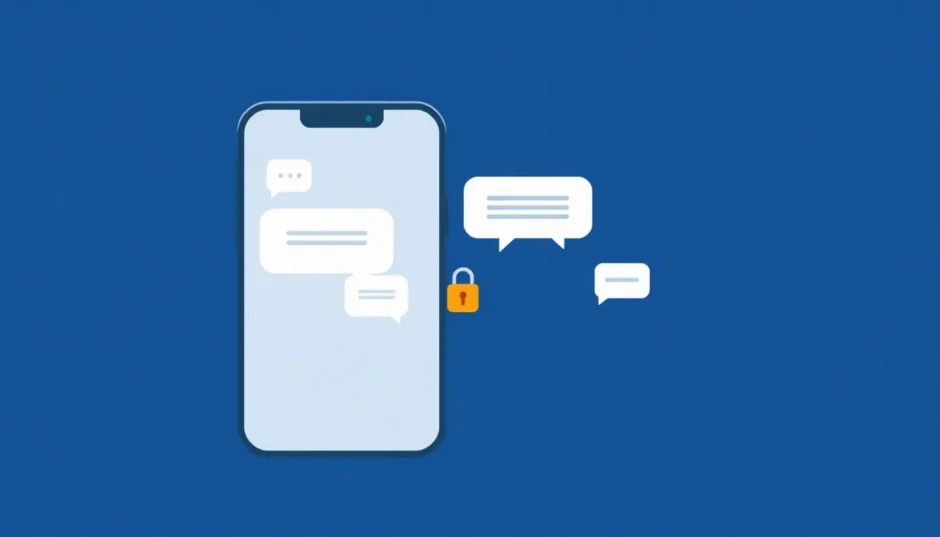Ever wondered what really happens when you delete messages from your iPhone? You might be surprised to learn that simply swiping left and tapping “Delete” doesn’t actually remove your conversations forever. Those text messages, iMessages, and private chats can linger in hidden corners of your device, waiting to be discovered by prying eyes or data recovery tools.
Whether you’re protecting sensitive information, freeing up storage space, or preparing to sell your device, knowing how to permanently delete iPhone messages is crucial for maintaining your digital privacy. This comprehensive guide will walk you through multiple methods to ensure your deleted messages stay deleted for good.
Table of Contents
- Understanding iPhone Message Deletion
- How to Delete iPhone Messages Forever Using Specialized Software
- How to Clear Deleted Messages on iPhone Through Built-in Methods
- How to Erase Deleted Messages from iPhone Backup Sources
- Advanced Methods to Delete Deleted Text Messages on iPhone
- Additional Techniques for Complete Message Removal
- Comparing Message Deletion Methods
- Troubleshooting Common Message Deletion Issues
- Proactive Measures for Ongoing Message Privacy
- Conclusion: Ensuring Complete Message Deletion
Understanding iPhone Message Deletion
When you delete messages from your iPhone, they don’t immediately vanish from existence. Instead, they’re moved to a temporary holding area where they remain accessible for 30 days. During this period, these messages can be easily recovered through the “Recently Deleted” folder in your Messages app.
Even after this 30-day window, traces of your deleted messages may persist in your device’s storage, iCloud backups, iTunes syncs, or connected devices like your Mac. This means someone with the right tools or access could potentially recover conversations you thought were long gone.
The need to permanently delete iPhone messages forever becomes especially important when you’re:
- Selling or trading in your device
- Protecting confidential business information
- Ensuring personal privacy from potential snoopers
- Freeing up valuable storage space
How to Delete iPhone Messages Forever Using Specialized Software
For those seeking the most thorough and reliable solution, specialized data erasure software provides the highest level of security. These tools are specifically designed to overwrite deleted data, making recovery impossible.
iMyFone Umate Pro: Complete Message Erasure Solution
iMyFone Umate Pro.Erase iOS Data Permanently to Secure Your Privacy!iOS Data Erasure: One-click to permanently wipe all iOS data with a 0% recovery rate.Selective Data Erasure: Choose specific data types for erasure including messages, contacts, call history, photos, etc.App Privacy Erasure: Wipe data from popular social apps – WhatsApp, LINE, Facebook, Instagram, TikTok, Kik, and more, no traces left.Deep Erasure: Completely erase deleted data and files with no chance of recovery.Free Up Space: Scan and clear up the junk files,temporary fles, photos, app caches, and more on your iOS devices.
Check More Details | Download Now! | Check All Deals
This powerful tool stands out for its ability to permanently erase deleted messages on iPhone beyond any possibility of recovery. Here’s why it’s considered one of the most effective solutions:
Key Features:
- Permanently erases all message types including SMS, iMessage, and MMS
- Targets deleted messages hiding in your device’s storage
- Overwrites data multiple times to prevent recovery
- Works with third-party messaging apps
- Provides one-click solution for comprehensive privacy protection
Step-by-Step Guide to Erase Deleted Messages:
Step 1: Download and install iMyFone Umate Pro on your computer, then launch the application. Connect your iPhone using a USB cable and trust the computer if prompted.
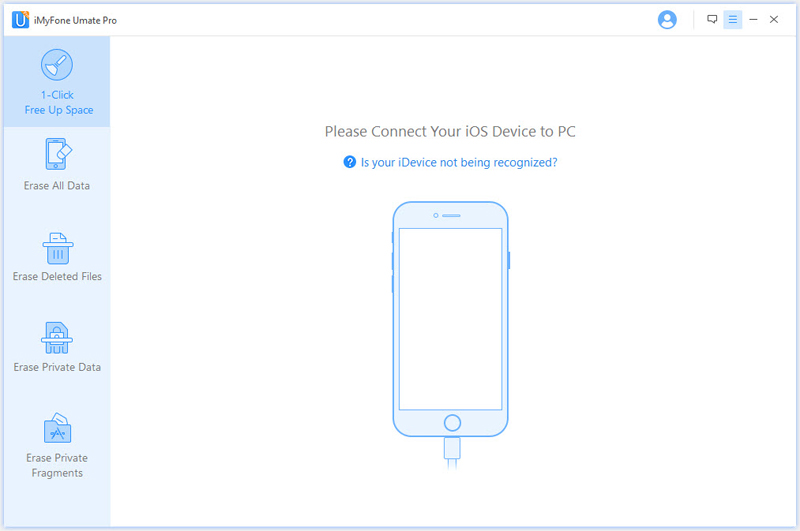
Step 2: Select the “Erase Deleted Files” option from the main menu. Click the “Scan” button to begin searching for all recoverable deleted files on your device, including messages you’ve previously removed.
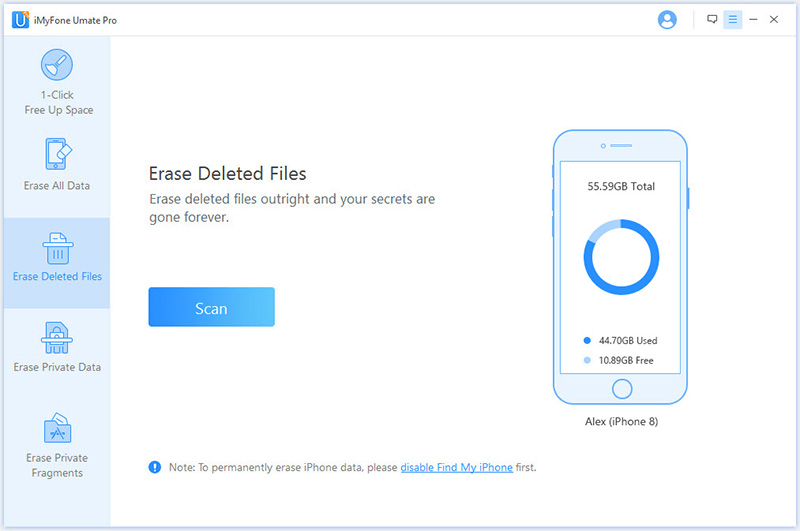
Step 3: Once the scanning completes, you’ll see a detailed list of all deleted files that could potentially be recovered. Browse through the messages category and select the specific conversations or messages you want to permanently erase.
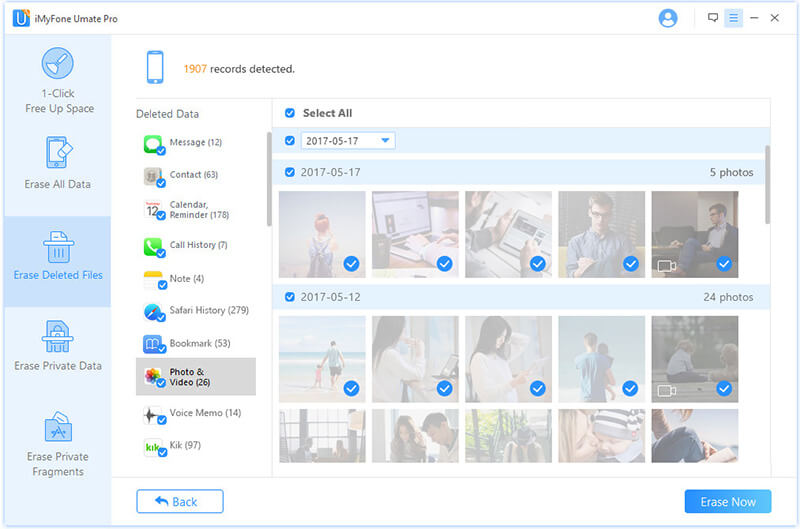
Step 4: Click “Erase Now” and type “delete” when prompted to confirm your action. The software will then permanently overwrite the selected deleted messages, ensuring they can never be recovered by any data recovery method.
How to Clear Deleted Messages on iPhone Through Built-in Methods
While specialized software offers the most comprehensive solution, Apple provides several built-in methods to manage your message deletion. These approaches vary in effectiveness and convenience.
Managing Recently Deleted Messages
iOS includes a safety net that temporarily stores deleted messages for 30 days, similar to the “Trash” or “Recycle Bin” on computers. Here’s how to access and manage this feature:
Step 1: Open the Messages app on your iPhone and navigate to the main conversations list.
Step 2: Tap “Edit” in the top-left corner of the screen, then select “Show Recently Deleted” from the options that appear.
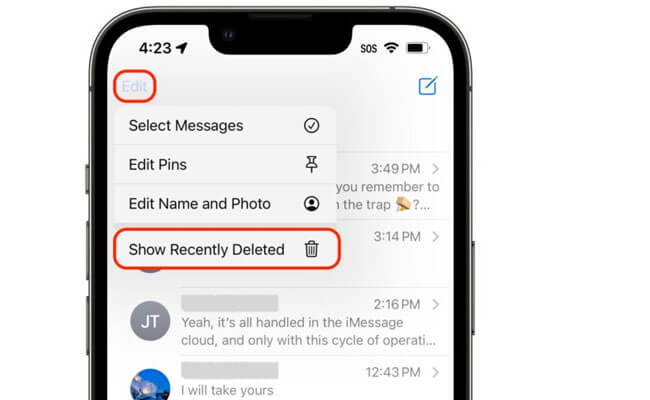
Step 3: You’ll now see all messages deleted within the last 30 days. Select individual conversations or tap “Select All” to choose everything in the recently deleted folder.
Step 4: Tap “Delete” in the bottom-right corner to permanently remove these messages immediately, rather than waiting for the automatic 30-day deletion.
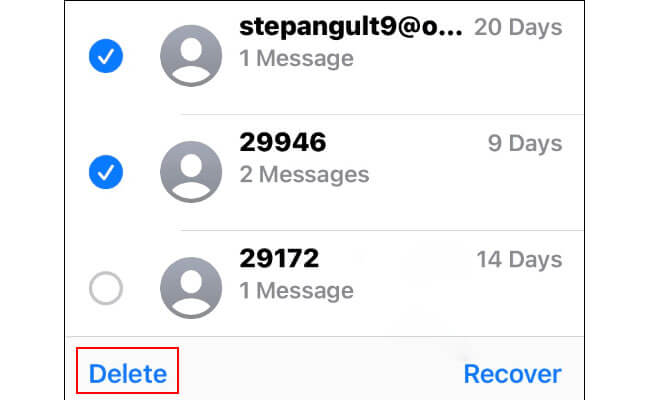
This method helps you clear deleted messages on iPhone that are still in the recovery window, but it doesn’t address messages that may have left traces in other parts of your system.
Adjusting Message Retention Settings
To prevent messages from accumulating over time, you can adjust your iPhone’s settings to automatically delete older messages:
- Open Settings and scroll down to “Messages”
- Tap on “Keep Messages”
- Choose between 30 Days or 1 Year (the default is Forever)
- Confirm your selection when prompted
This setting will automatically delete messages older than your selected timeframe, helping manage storage and privacy proactively.
How to Erase Deleted Messages from iPhone Backup Sources
Your deleted messages may still exist in iCloud or iTunes backups, creating potential privacy risks. Here’s how to address these hidden sources.
Managing iCloud Message Backups
iCloud automatically backs up your messages if you have iCloud Backup enabled. To ensure deleted messages are removed from iCloud:
Step 1: Go to Settings > [Your Name] > iCloud > Show All (if necessary) > Messages. Toggle off “Sync this iPhone.”
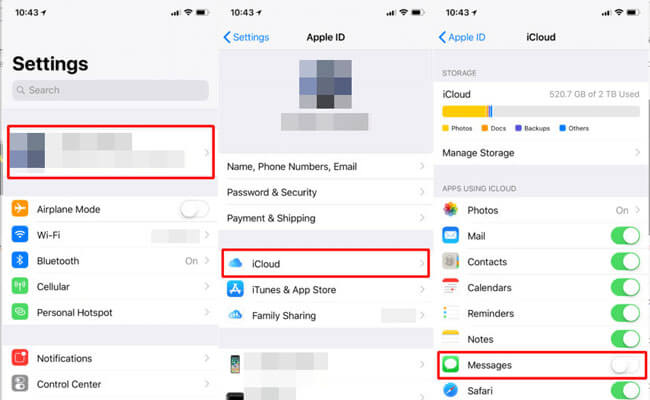
Step 2: To delete existing message backups, navigate to Settings > [Your Name] > iCloud > Manage Account Storage > Backups. Select your device and look for message data within the backup details.
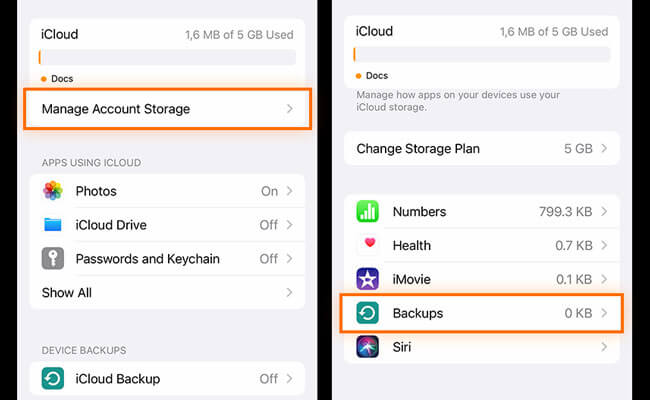
Important Note: Disabling iCloud Messages will remove messages from all devices connected to your iCloud account. Make sure you have important conversations saved elsewhere before proceeding.
Overwriting iTunes Backups
If you regularly back up your iPhone to a computer using iTunes (or Finder on newer macOS), your deleted messages might be preserved in these backups:
- Connect your iPhone to your computer and open iTunes (or Finder)
- Select your device when it appears
- Choose “Back Up Now” to create a fresh backup that doesn’t include your recently deleted messages
- The new backup will overwrite the previous one, effectively eliminating references to messages you’ve deleted
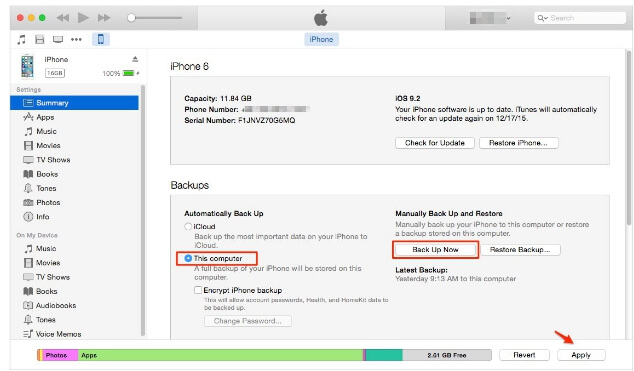
Advanced Methods to Delete Deleted Text Messages on iPhone
For those who need additional assurance or prefer alternative approaches, these methods provide extra layers of message deletion.
Factory Reset: The Nuclear Option
Performing a factory reset will erase all content and settings from your iPhone, including any traces of deleted messages. This is the most thorough built-in method but should be used with caution:
Step 1: Go to Settings > General > Transfer or Reset iPhone > Erase All Content and Settings.
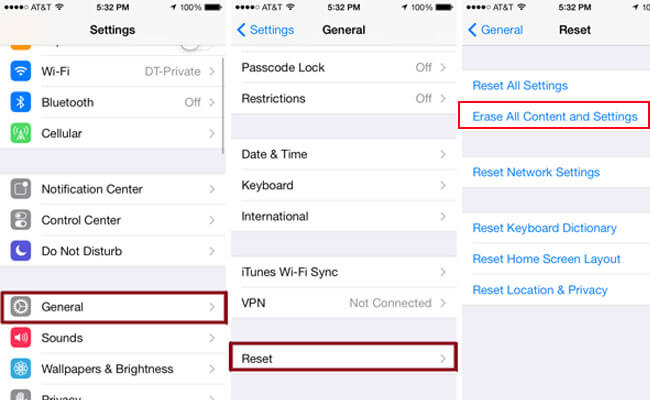
Step 2: If prompted, enter your passcode and Apple ID password to confirm the reset. Your device will then wipe all data and return to its original factory state.
Important Considerations:
- Back up any important data before proceeding
- Remove your device from your Apple ID account to disassociate it
- This method is ideal when selling or giving away your iPhone
Managing Messages on Connected Devices
If you use the Messages app on your Mac, deleted iPhone messages might still be accessible there:
- Open the Messages app on your Mac
- Select the conversation containing messages you want to delete
- Right-click on individual messages and select “Delete”
- Alternatively, select messages and press the Delete key on your keyboard
- You can also use the Edit menu and select “Delete” to remove selected messages
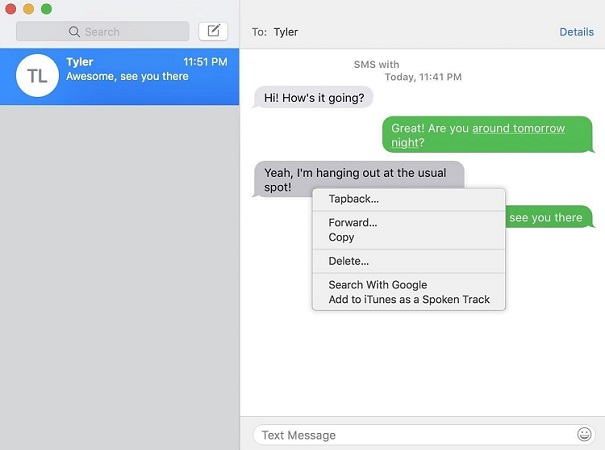
Regularly clearing message history on all connected devices ensures comprehensive privacy protection across your Apple ecosystem.
Additional Techniques for Complete Message Removal
Beyond the primary methods discussed, these additional approaches can help ensure no traces of your messages remain.
Using Spotlight Search to Locate Message Traces
Spotlight search can sometimes reveal message content that you thought was deleted. To prevent this:
- Swipe down on your Home Screen to access Spotlight Search
- Type “Messages” to see if any message content appears in results
- If problematic content appears, use the methods above to ensure complete deletion
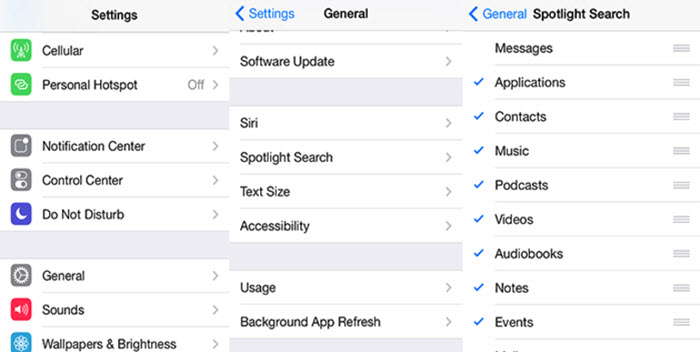
Regular Privacy Maintenance
Developing good digital hygiene habits can prevent message privacy issues before they arise:
- Regularly review and delete unnecessary conversations
- Adjust message retention settings to automatically delete older messages
- Periodically use specialized software to erase deleted file traces
- Before selling or giving away your device, always perform a factory reset
Comparing Message Deletion Methods
To help you choose the right approach for your needs, here’s a comparison of the primary methods discussed:
| Method | Effectiveness | Ease of Use | Best For |
|---|---|---|---|
| iMyFone Umate Pro | Highest – complete erasure | Moderate – requires computer | Maximum privacy protection |
| Recently Deleted Folder | Moderate – limited scope | Easy – built-in feature | Quick cleanup of recent deletions |
| iCloud Management | Moderate – affects backups | Moderate – multiple steps | iCloud users concerned about cloud privacy |
| Factory Reset | High – complete device wipe | Easy but drastic | Device transfer or sale |
| iTunes Backup Overwrite | Moderate – affects local backups | Moderate – requires computer | Regular computer backup users |
Troubleshooting Common Message Deletion Issues
Sometimes, you might encounter challenges when trying to delete iPhone messages permanently. Here are solutions to common problems:
Messages Reappearing After Deletion
If deleted messages seem to return, it’s often due to:
- iCloud sync restoring messages from other devices
- Recent backups being restored to your device
- Incomplete deletion from all connected devices
Solution: Ensure you delete messages from all devices signed into the same iCloud account and manage your iCloud Message settings as described earlier.
Unable to Delete Certain Messages
Some messages, particularly those from unknown senders or in filtered conversations, might be harder to locate and delete:
- Check your “Unknown Senders” tab in Messages
- Look in any filtered conversation lists
- Use the search function in Messages to locate specific content
- Consider using specialized software that can comprehensively scan for all message types
Storage Not Freeing Up After Message Deletion
If your storage doesn’t reflect deleted messages, try these steps:
- Restart your iPhone to refresh storage calculations
- Check if messages are still in “Recently Deleted”
- Use iPhone Storage management (Settings > General > iPhone Storage) to identify what’s using space
- Consider using cleaning tools that can remove residual data
Proactive Measures for Ongoing Message Privacy
Beyond deleting existing messages, these practices can help maintain your message privacy going forward:
Adjusting Message Settings
Configure your iPhone to automatically manage message retention:
- Set messages to delete after 30 days or 1 year
- Disable message previews on lock screen
- Turn off message forwarding to other devices if not needed
- Regularly review message settings after iOS updates
Using Alternative Messaging Apps
For highly sensitive communications, consider using messaging apps with built-in disappearing message features:
- Signal offers disappearing messages
- WhatsApp has disappearing message options
- Telegram includes secret chats with self-destruct timers
Regular Privacy Audits
Schedule monthly checks to:
- Review message retention settings
- Delete unnecessary conversations
- Check connected devices for message sync
- Verify that privacy settings haven’t been reset after updates
Conclusion: Ensuring Complete Message Deletion
Learning how to delete iPhone messages forever is an essential skill in today’s digital age where privacy concerns continue to grow. While Apple provides basic tools for message management, those seeking absolute certainty should consider specialized software designed specifically for permanent data erasure.
iMyFone Umate Pro.Erase iOS Data Permanently to Secure Your Privacy!iOS Data Erasure: One-click to permanently wipe all iOS data with a 0% recovery rate.Selective Data Erasure: Choose specific data types for erasure including messages, contacts, call history, photos, etc.App Privacy Erasure: Wipe data from popular social apps – WhatsApp, LINE, Facebook, Instagram, TikTok, Kik, and more, no traces left.Deep Erasure: Completely erase deleted data and files with no chance of recovery.Free Up Space: Scan and clear up the junk files,temporary fles, photos, app caches, and more on your iOS devices.
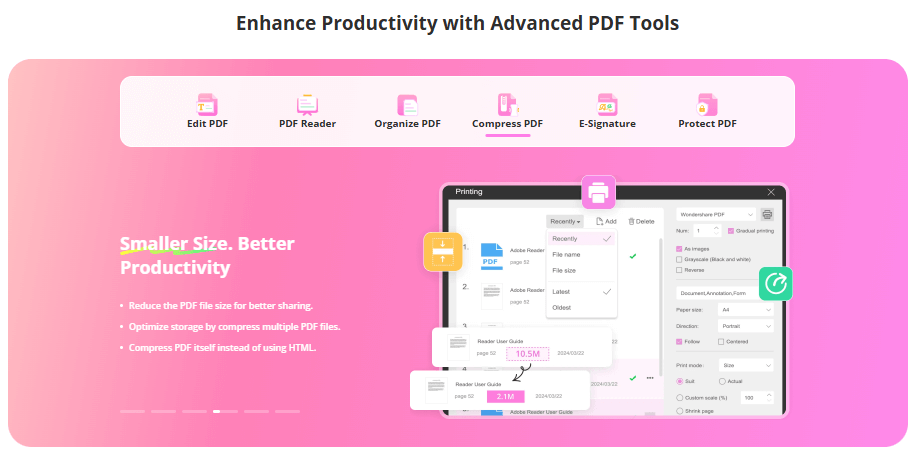
Check More Details | Download Now! | Check All Deals
For most users, a combination of methods works best: regularly clearing the Recently Deleted folder, adjusting message retention settings, and periodically using professional erasure tools before device transfers or when privacy concerns are highest.
Remember that complete message deletion involves not just your iPhone, but also connected devices, cloud backups, and computer syncs. By understanding how to erase deleted messages from iPhone across all these areas, you can confidently protect your private conversations from unauthorized access.
Whether you’re protecting personal conversations, business communications, or simply maintaining your digital footprint, taking control of your message privacy ensures that what you delete stays deleted.
Some images in this article are sourced from iMyFone.
 TOOL HUNTER
TOOL HUNTER