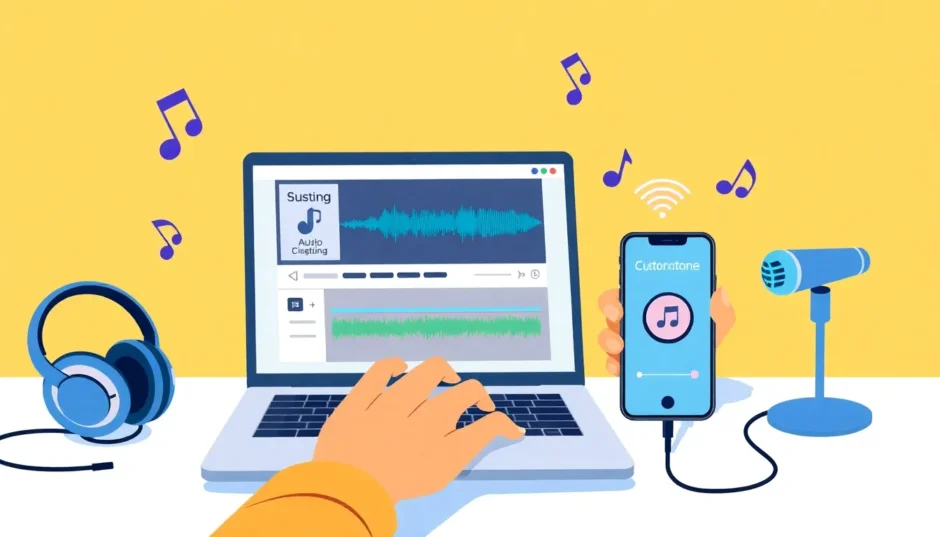Learning how to crop music files is something that can help so many people in different situations. Whether you want to make a custom ringtone from your favorite song, edit a podcast episode, or just take a part of a track you really like, knowing how to cut audio files is super useful. It might sound like something technical that only experts can do, but honestly, with the right tools, it’s actually pretty simple. This guide will show you several easy methods to crop music and cut MP3 files on your computer, online, or even directly on your phone. After reading this, you’ll feel confident about how to crop music, trim clips exactly how you want them, and save them for whatever purpose you have in mind.
Why Would You Want to Crop Music?
There are so many reasons why someone might want to learn how to crop music. Maybe you really love the chorus of a particular song and think it would make a perfect ringtone. Or perhaps you’re working on a podcast and need to remove some mistakes or awkward pauses. Here are some common situations where knowing how to crop music comes in really handy:
Creating personal ringtones is probably one of the most popular reasons to learn how to crop music. Instead of using a full song that might be too long, you can crop ringtone segments from just your favorite part of a track. This makes your phone feel more personal and unique to you.
If you edit podcasts, being able to trim silent parts, mistakes, or background noise is essential. It makes your podcast sound much more clean and professional. Even removing just a few seconds of unwanted audio can significantly improve the listening experience.
For music production, you might need to crop music clips to sample a specific beat or create a loop. This is especially useful if you’re creating your own music or remixes and want to incorporate parts of existing tracks.
Audiobook creators often need to cut out errors or long pauses to keep the listening experience smooth and engaging. Knowing how to properly crop an audio file makes this process much easier.
And if you like making mixtapes, you can merge your favorite song clips into one long track that’s perfect for parties or workouts. Being able to crop music easily means you have more control over what you listen to and share with others.
How to Cut MP3 Files on Your Computer
If you’re using a Windows or Mac computer, you have some really great options for cutting audio files. Here are three easy-to-use tools that range from full-featured editors to simple trimmers that focus on just the basics.
CapCut Desktop Video Editor: Complete Audio and Video Solution
CapCut isn’t just for video editing—it’s also a really powerful audio editor that’s completely free and works on both Windows and Mac computers. You can cut, split, adjust volume, reduce noise, and do so much more with your audio files. It’s perfect if you want to do more than just basic trimming and really get into editing your audio.
The key features that make CapCut stand out include super precise cutting and splitting tools that let you make exact edits where you want them. You have options to loop audio or merge clips together seamlessly. There are advanced tools like noise reduction and volume normalization that help you clean up your audio. And it supports all kinds of audio and video formats, so you don’t have to worry about compatibility issues.
Here’s how to crop music with CapCut:
First, download and install CapCut from their official website. It’s completely free to use. Once installed, open the app and start a new project. Import your MP3 file by clicking the import button and selecting your file from your computer.
Use the split tool (it looks like scissors) to cut your audio wherever you want. You can also just drag the ends of the clip to trim it without making precise cuts. If you want to fine-tune your audio, you can add fade effects, adjust the speed, or use noise removal tools. When you’re happy with how everything sounds, export your file as an MP3 or whatever audio format you prefer.
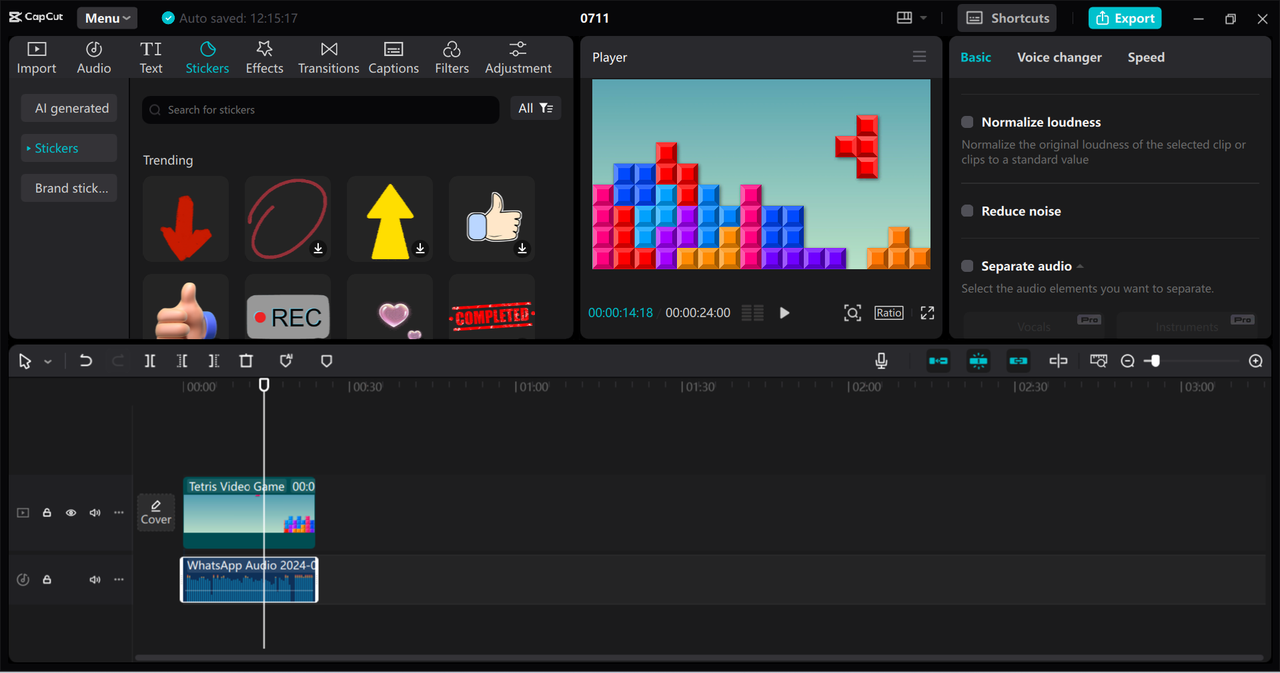
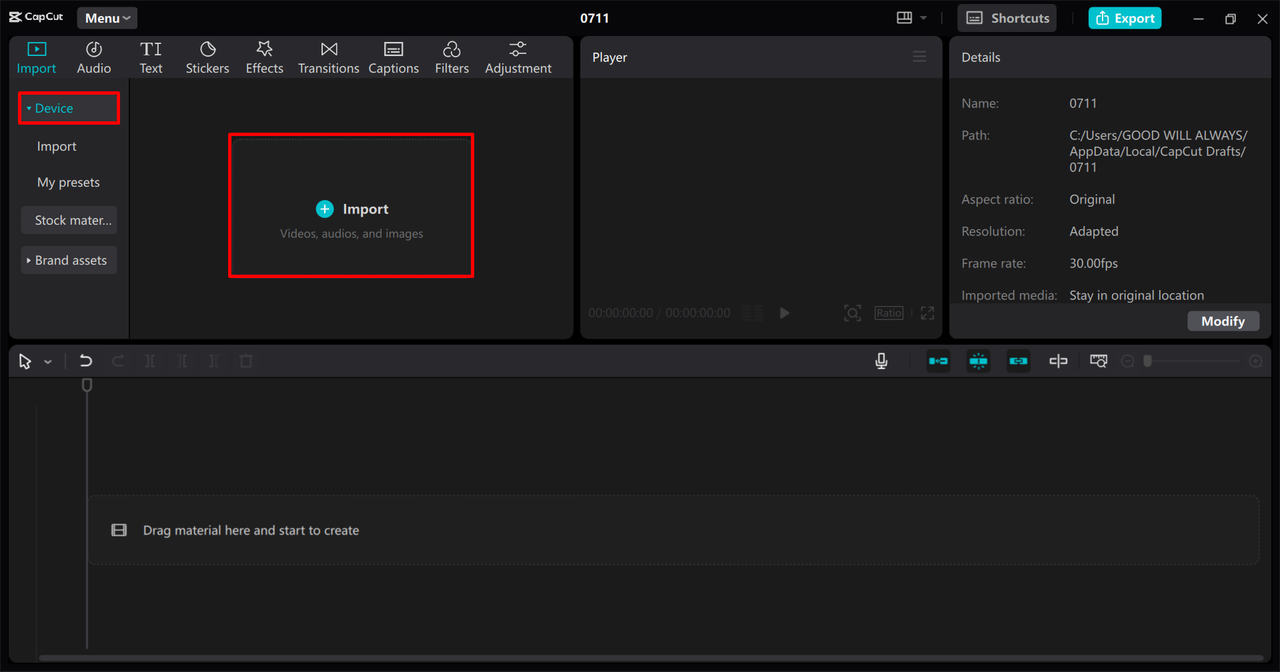
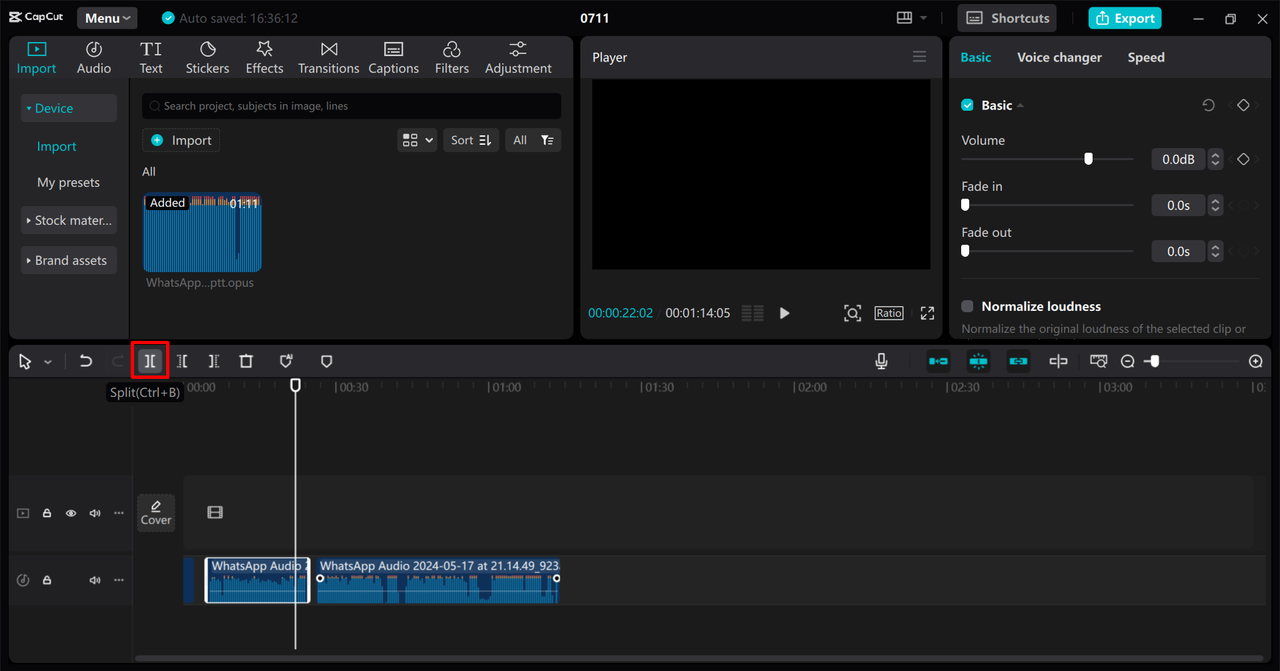
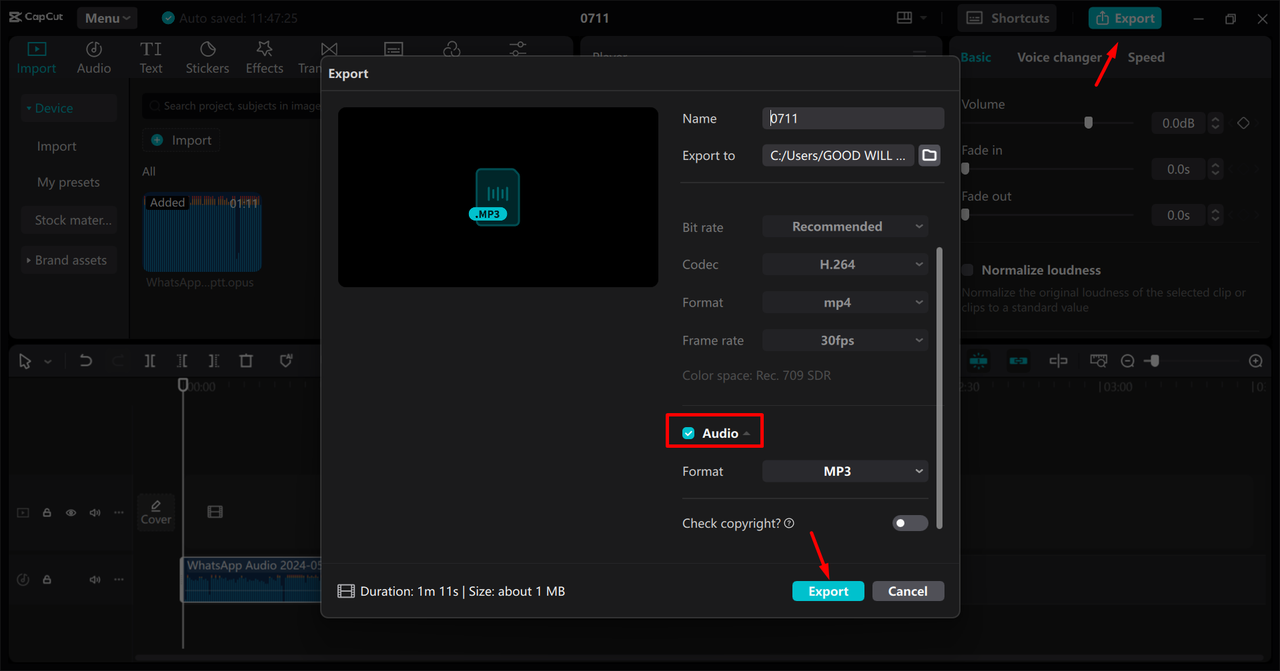
CapCut — Your all-in-one video & photo editing powerhouse! Experience AI auto-editing, realistic effects, a huge template library, and AI audio transformation. Easily create professional masterpieces and social media viral hits. Available on Desktop, Web, and Mobile App.

Download App | Sign Up for Free
Audacity: Free and Feature-Rich Audio Editor
Audacity is a classic audio editing program that’s been around for years. It’s completely free, open-source, and packed with features that both beginners and professionals appreciate. You can record, edit, mix, and export audio in many different formats with Audacity.
To crop an MP3 file with Audacity, first download it from the official website and install it on your computer. Open Audacity and import your MP3 file by going to File > Import > Audio. Use the selection tool to highlight the part you want to keep. Hit the Delete key to remove the unwanted parts. Then go to File > Export and choose MP3 to save your cropped file.
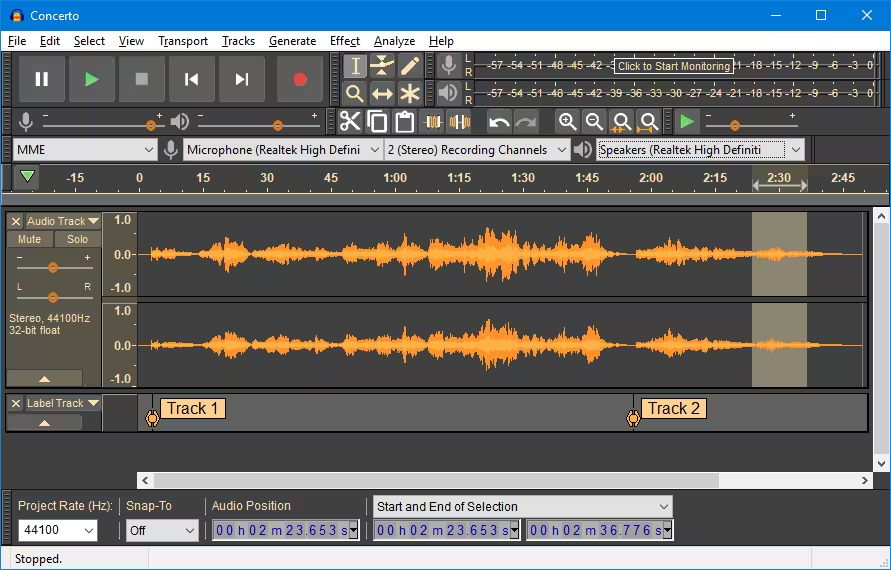
Free MP3 Cutter Joiner: Simple and Focused Tool
This tool is exactly what it sounds like—a lightweight application that focuses only on cutting and joining MP3 files. It’s perfect if you don’t need all the extra features of a full editor and just want to quickly crop music or merge tracks together.
To cut music clips with Free MP3 Cutter Joiner, download and install the software from its website. Open it and go to the MP3 Cutter tab. Load your MP3 file by clicking the load button. Set the start and end times using the sliders or by typing in the exact times you want. Click Cut, then Save your new audio file to your computer.
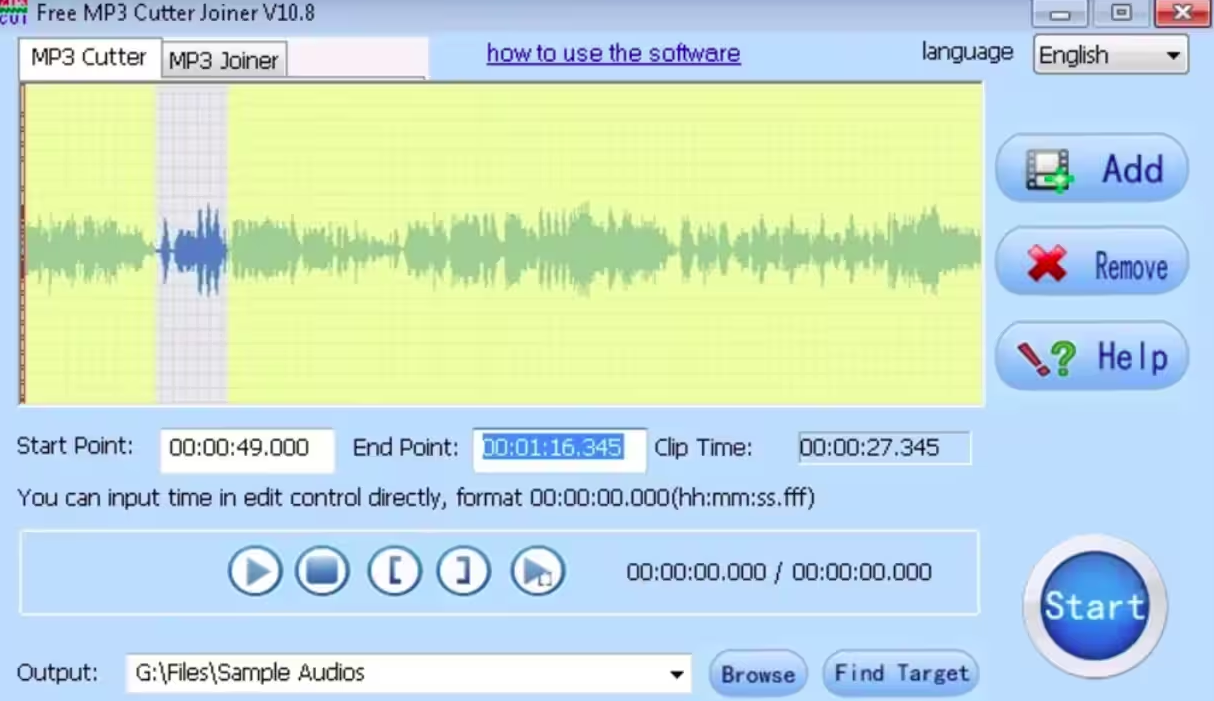
How to Cut MP3 Files Online Without Downloading Anything
If you don’t want to install any software on your computer, there are plenty of online tools that let you cut audio files right in your web browser. These are super convenient, usually free, and work on any device with an internet connection.
Clideo: Easy and Versatile Online Tool
Clideo is a popular online tool that supports not only MP3 but many other audio formats too. It’s really simple to use and doesn’t require any technical knowledge at all.
To shorten an MP3 with Clideo, go to their website and choose the Cut MP3 tool. Upload your file by dragging it into the browser window or selecting it from your computer. Drag the sliders to mark the section you want to keep. You can also apply fade effects or delete unwanted parts if you need to. Choose your preferred format and download the final file to your device.
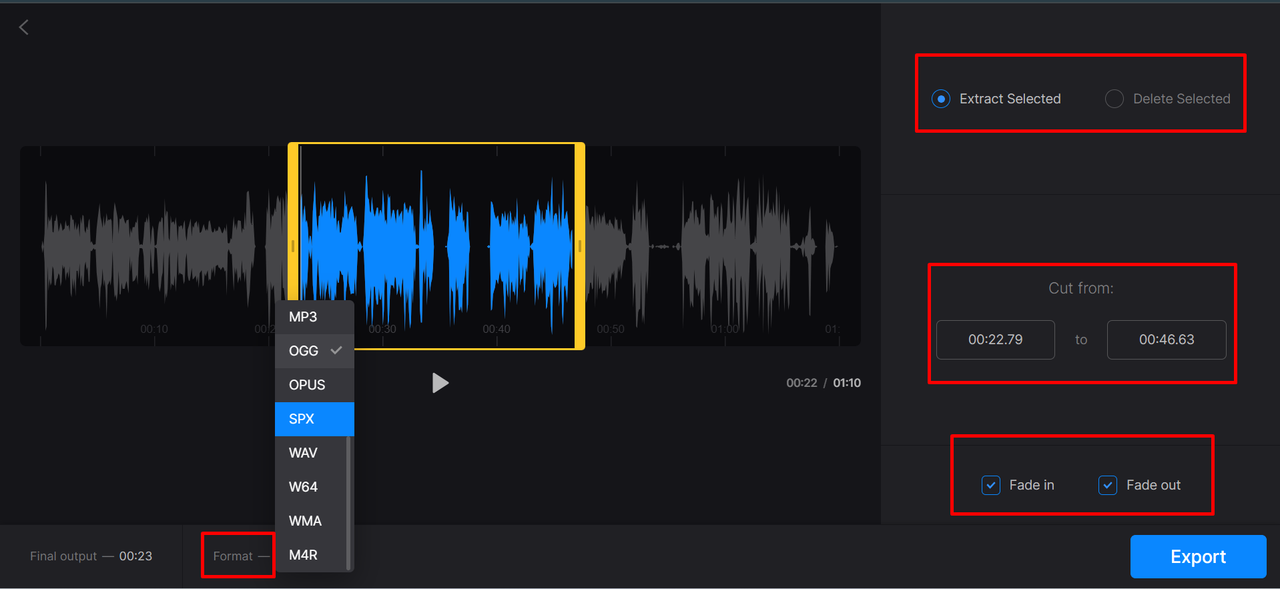
AudioTrimmer: Quick and Simple Online Solution
As the name suggests, AudioTrimmer is all about trimming audio quickly and efficiently. The interface is clean and straightforward, which makes it great for those one-time edits when you just need to cut a file quickly.
To trim an MP3 with AudioTrimmer, visit their website and click “Choose File” to upload your MP3. Use the handles that appear to set your desired start and end points for your audio clip. Click “Crop” to trim the selected portion of the MP3 file. Listen to the preview to make sure it sounds right, then click “Download” to save the trimmed MP3 to your device.
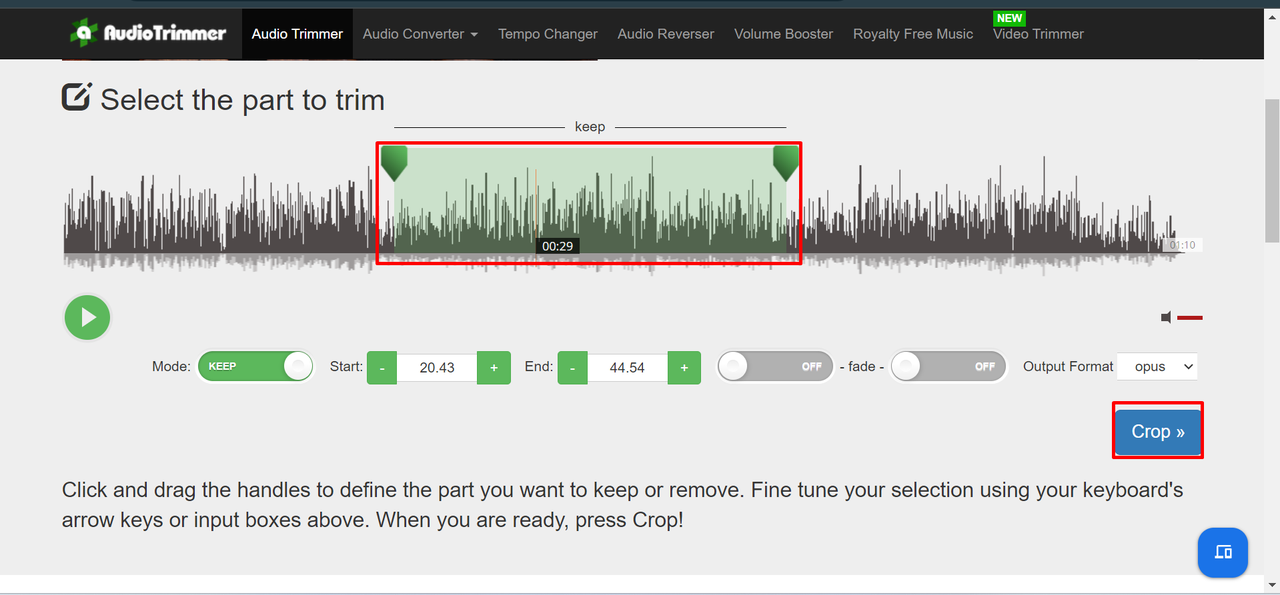
Media.io: Feature-Rich Online Audio Editor
Media.io (also known as Online UniConverter) offers more than just cutting—you can convert formats, compress files, and do other audio editing tasks. It’s a good choice if you need some extra functionality beyond just basic cutting.
To crop an MP3 clip with Media.io, go to their website and find the Audio Cutter tool. Upload your file from your computer or drag and drop it into the upload area. Use the markers to set the start and end points of the segment you want to cut. Click the “Cut” button to trim the selected segment, then download the edited MP3 file to your device.
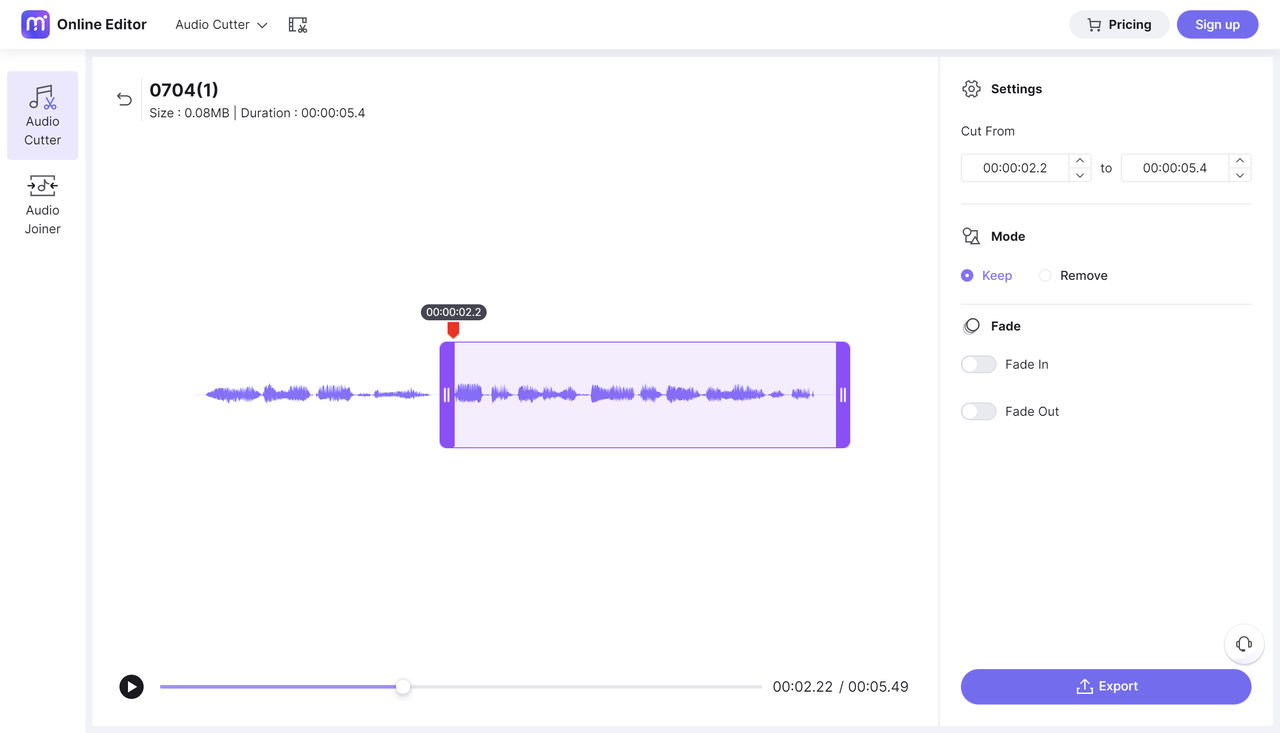
How to Cut MP3 Files on Your Phone
Sometimes you’re on the move and need to edit audio right from your phone. Whether you use an Android device or an iPhone, there are apps available that make it easy to cut MP3 files directly on your mobile device.
CapCut Mobile App: Edit Audio Anywhere
CapCut isn’t only for desktop—their mobile app is just as powerful and easy to use. You can trim, split, adjust speed, and do various other edits right from your phone.
To crop music with CapCut Mobile, first install CapCut from your app store. Create a new project and import your audio file. Tap the audio track and use the trim handles that appear to cut your audio where you want. You can use extra tools like split or volume adjustment if needed. When you’re done, export and save the file to your phone.
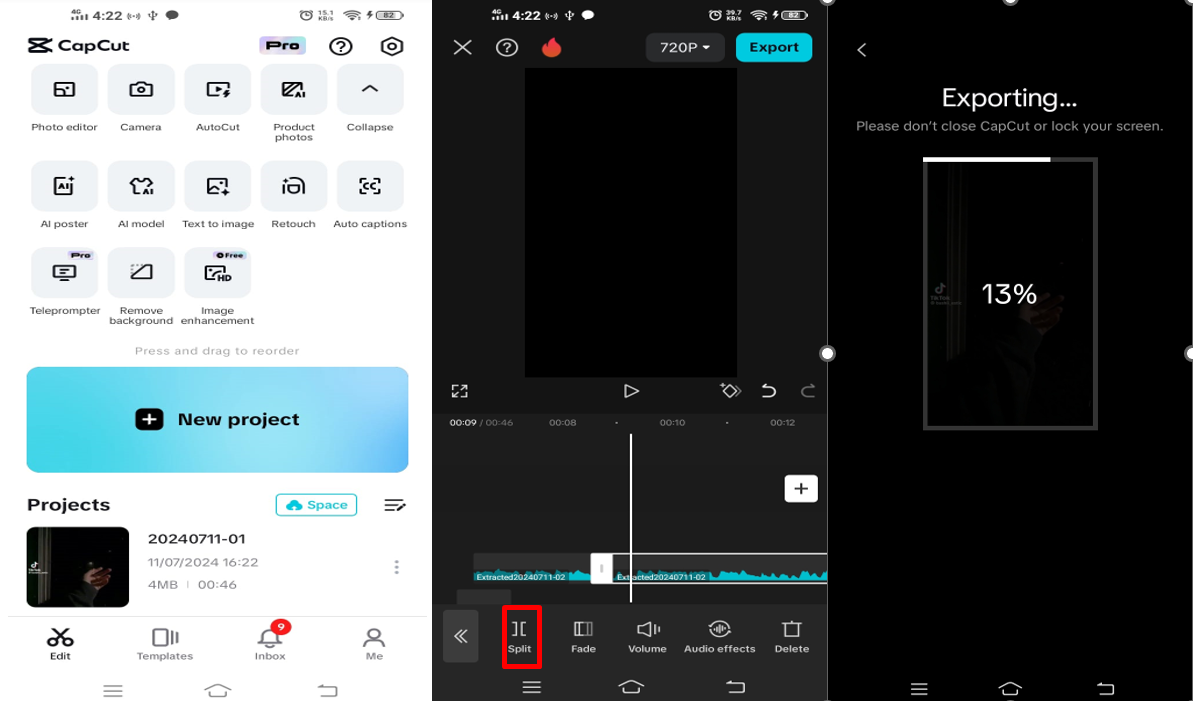
CapCut — Your all-in-one video & photo editing powerhouse! Experience AI auto-editing, realistic effects, a huge template library, and AI audio transformation. Easily create professional masterpieces and social media viral hits. Available on Desktop, Web, and Mobile App.

Download App | Sign Up for Free
MP3 Cutter App for Android Devices
This app is made specifically for cutting MP3s on Android devices. It’s simple and gets the job done without any complications or unnecessary features.
To crop MP3 files with MP3 Cutter, install the app from the Play Store. Open it and select your MP3 file from your device’s storage. Use the sliders that appear to choose the segment you want to keep. Save the new clip by tapping the save button, and it will be stored on your device.
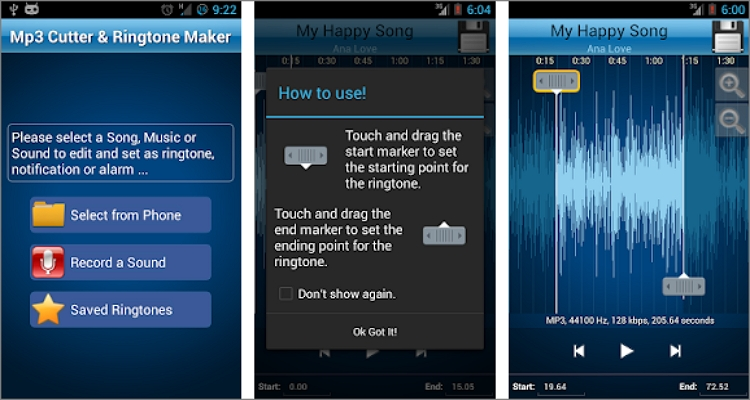
Hokusai Audio Editor for iPhone Users
Hokusai is a full-featured audio editor for iOS devices. It supports multi-track editing, various effects, and precise trimming capabilities, making it great for more detailed work on your iPhone.
To crop an MP3 with Hokusai, download it from the App Store. Import your audio file by tapping the import button. Use the trim tool to cut out the parts you don’t want by setting the start and end points. You can add fades or normalize the volume if you want to enhance your audio. When you’re finished editing, export the file in your preferred format and save it to your device.
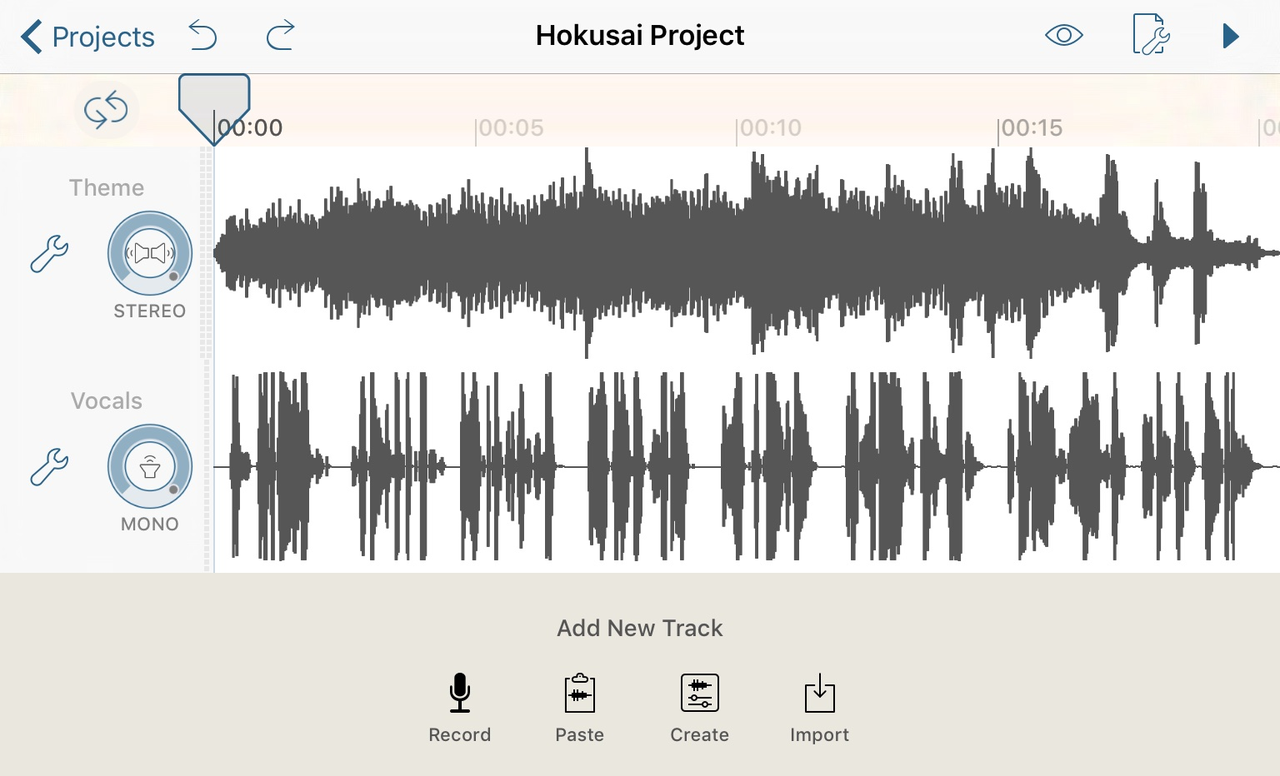
Helpful Tips for Editing Audio Files
Editing audio can be really fun, but here are some tips to make sure you get the best results possible. These will help you avoid common mistakes and create better-sounding audio clips.
Always listen to the entire track before you start cutting. This helps you note where you want to make edits and plan your approach. It’s easy to get excited and start cutting right away, but taking a moment to listen through can save you from mistakes.
Keep the volume consistent throughout your audio. Use normalization tools if available so your audio isn’t too loud in some parts and too quiet in others. This is especially important if you’re combining multiple clips or segments.
Create smooth transitions between cuts by adding fade-ins or fade-outs. This avoids sudden cuts that can sound jarring to listeners. Even a half-second fade can make a big difference in how professional your audio sounds.
Reduce background noise whenever possible. If there’s hiss or other noise in your recording, use noise reduction tools to clean it up. Most editing software has some form of noise reduction feature.
Always save copies of your original files before you start editing. This way, if you make a mistake or want to start over, you have the original to go back to. It’s better to be safe than sorry when working with audio files.
Wrapping Up
So there you have it—many easy ways to crop music, cut MP3 files, and make your audio exactly how you want it. Whether you prefer using a computer, an online tool, or your phone, you don’t need to be a tech expert to get good results. For most people, CapCut is a great choice because it’s free, easy to use, and works on multiple platforms. Now you can make custom ringtones, edit podcasts, or just have fun with your music collection!
CapCut — Your all-in-one video & photo editing powerhouse! Experience AI auto-editing, realistic effects, a huge template library, and AI audio transformation. Easily create professional masterpieces and social media viral hits. Available on Desktop, Web, and Mobile App.

Download App | Sign Up for Free
Frequently Asked Questions
How do I cut an MP3 file for a ringtone?
Use any audio editor like CapCut. Import the song, select the part you want, crop it to the right length, and save it. Then you can set it as your ringtone through your phone’s settings.
How can I trim an MP3 file online for free?
Websites like Clideo, AudioTrimmer, or Media.io let you upload your MP3, cut it to the desired length, and download it for free without installing anything on your computer.
What’s the easiest way to cut audio files on mobile?
Try the CapCut mobile app. It’s free, works on both iPhone and Android, and lets you trim audio right from your phone easily. The interface is designed to be user-friendly even for beginners.
Some images courtesy of CapCut
 TOOL HUNTER
TOOL HUNTER