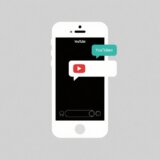If you’re looking to make your videos and designs stand out with that extra special touch, learning how to create glow effects is definitely the way to go. These effects can transform ordinary text, logos, and graphics into eye-catching elements that seem to radiate light from within. While Adobe After Effects is one of the most powerful tools for creating these stunning visuals, there’s also a simpler alternative called CapCut Desktop Video Editor that can help you achieve similar results with much less effort.
In this comprehensive guide, I’ll walk you through everything you need to know about creating amazing glow effects. Whether you’re interested in making text glow, adding spectacular effects to your logos, or creating glowing lines and shapes, I’ve got you covered with detailed, step-by-step instructions.
Table of Contents
- Understanding Glow Effects in After Effects
- Essential Tools for Creating Glowing Lines in After Effects
- Adding Outer Glow to Logos in After Effects
- Creating Glowing Text in After Effects
- CapCut Desktop Video Editor: A User-Friendly Alternative
- Final Thoughts on Glow Effects
- Common Questions About Glow Effects
Understanding Glow Effects in After Effects
A glow effect is essentially a visual technique that makes elements in your design appear as if they’re emitting light. In After Effects, you can apply this effect to text, logos, shapes, or even entire layers. The result is a soft, luminous aura around your object that makes it look more vibrant and attention-grabbing.
What makes the glow effect so versatile is the level of control you have over its appearance. You can adjust the intensity, color, size, and spread to create anything from a subtle, gentle highlight to a bold, dramatic radiance. These effects are commonly used in title sequences, logo animations, and various video projects to add that magical, professional touch that viewers love.
The most straightforward way to create a glow effect in After Effects is by using the built-in “Glow” effect found under the “Stylize” category. However, there are several other methods and tools available that can help you achieve different types of glowing effects, which I’ll explore in detail throughout this guide.
Essential Tools for Creating Glowing Lines in After Effects
Sometimes, you might want to create glowing lines rather than full shapes or text elements. This is particularly useful for motion graphics, sci-fi effects, or simply adding stylish highlights to your video projects. Here are some of the most effective tools in After Effects for creating stunning glowing lines.
The Glow effect itself is a simple yet powerful tool that can be applied to any layer. It creates a soft glow around the edges of your object, and by adjusting parameters like Threshold, Radius, and Intensity, you can customize the glow to be either subtle or intensely bright. This makes it perfect for creating glowing lines on shape layers or text layers.
CC Light Rays is another fantastic effect that generates beams of light radiating from a specific point. This is ideal when you want your glowing lines to appear as if they’re shining like a spotlight. You have complete control over the light source position and intensity, allowing for dramatic lighting effects that add depth and impact to your compositions.
For drawing glowing lines along specific paths, the Stroke effect is incredibly useful. You can create paths using the Pen tool or utilize existing shape layers, then apply the Stroke effect to make them glow. The ability to customize color, brush size, and opacity gives you precise control over the final appearance, making it perfect for tracing outlines or creating custom designs.
If you’re looking to add movement or a particle-like quality to your glowing lines, particle systems are the way to go. Effects like Particular or built-in particle tools allow you to create streams of glowing particles that can form lines or shapes. This approach is excellent for adding dynamic motion and energy to your glowing effects.
Shape layers offer tremendous versatility for creating glowing lines and designs. You can draw lines and shapes directly in After Effects and then apply glow effects to them. By combining multiple shapes and adjusting properties like opacity and blend modes, you can create complex and beautiful glowing designs with complete creative freedom.
Adding Outer Glow to Logos in After Effects
Adding an outer glow to your logo can make it appear more impressive and help it stand out from the background. This technique is particularly popular for branding videos, intro sequences, and promotional content. Here’s how you can achieve this effect in After Effects.
Begin by importing your logo file into After Effects. You can do this by dragging the file directly into the project panel or using the Import option from the File menu. Once imported, drag your logo into the timeline to create a new layer.
Navigate to the Layer menu at the top, select Layer Style, and then choose Outer Glow. This will immediately apply a glow effect around your logo. You’ll notice new options appearing in the Effects Controls panel where you can customize various aspects of the glow.
You can adjust the size of the glow to make it larger or smaller, control how far the glow extends from the logo using the spread setting, and modify the opacity to change how transparent the glow appears. Additionally, you can change the color to match your brand or design theme. Don’t hesitate to experiment with these settings until you achieve the desired look.
You can also play with blend modes to alter how the glow interacts with layers beneath it. Adding a bit of noise can give the glow a textured appearance, which might be suitable for certain artistic styles. Continue tweaking these parameters until you’re completely satisfied with the result.
Creating Glowing Text in After Effects
Glowing text is a timeless effect that continues to be popular across various video projects. It can make your titles resemble neon signs, futuristic holograms, or simply add an attractive luminous quality to your words. Here’s a comprehensive step-by-step guide to creating glowing text in After Effects.
Start by selecting the Type Tool and clicking on your composition to add text. Type your desired content and center it for a balanced layout. Now, navigate to the Effects & Presets panel, search for Drop Shadow, and apply this effect to your text layer.
In the Drop Shadow settings, choose a color for your glow. While blue is a popular choice, you can select any color that fits your project’s aesthetic. Set the softness to approximately 20 to create a gentle glow effect around your text.
To intensify the glow, duplicate the Drop Shadow effect. You can do this by selecting the effect in the Effects Controls panel and pressing Ctrl+D (or Cmd+D on Mac). Increase the softness of the duplicated effect to around 80, which will make the glow more pronounced and spread out.
Now, let’s add a proper glow effect. Go to Effects > Stylize > Glow and apply it to your text layer. Set the glow intensity to 2 and ensure the colors are set to matching values. For an even more dramatic glow, duplicate this effect as well and increase the glow radius to 90. Set the global threshold to 75% to control which parts of the text receive the glow effect.
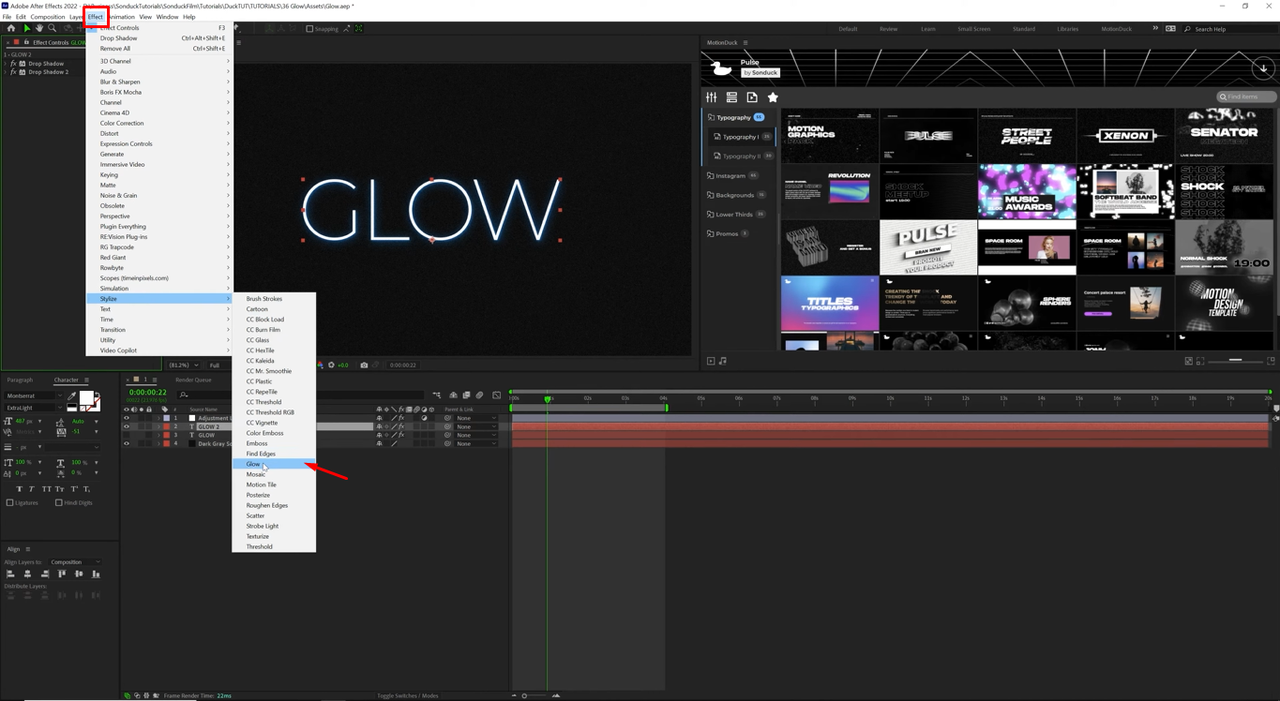
If you want to create a flickering or animated glow for your text, you can use effects like CC Radial Blur. Apply it from Effects > Blur & Sharpen, set it to Centered Zoom, and set the amount to 10. Then, use the wiggle expression on the amount property by alt-clicking the stopwatch and typing wiggle(2,5). Copy this expression and paste it onto the Glow Radius property with a second value of 50. This will create a subtle movement and flickering in your glow effect.
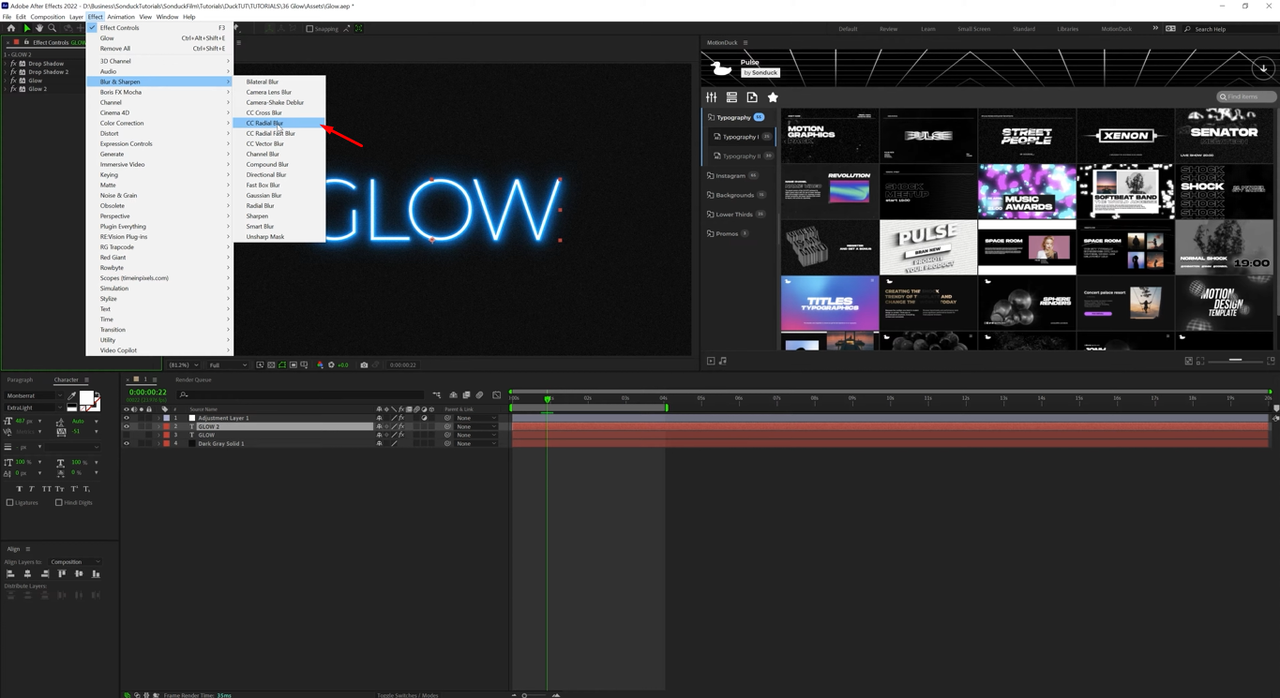
CapCut — Your all-in-one video & photo editing powerhouse! Experience AI auto-editing, realistic effects, a huge template library, and AI audio transformation. Easily create professional masterpieces and social media viral hits. Available on Desktop, Web, and Mobile App.
CapCut Desktop Video Editor: A User-Friendly Alternative
While After Effects is incredibly powerful, it can also be complex and time-consuming to learn. If you’re looking for a simpler way to create glowing text and logos, CapCut Desktop Video Editor is an excellent alternative. This user-friendly tool offers many of the same visual effects without the steep learning curve associated with professional software.
CapCut comes with pre-designed templates specifically for glowing text, allowing you to achieve impressive results with just a few clicks. You can customize the glow intensity, color, and animation to perfectly match your project requirements. The platform also features an AI font generator that helps you select the ideal font style for your glowing text creations.
Another remarkable feature is the ability to create glowing logos directly within CapCut. Using the AI-generated sticker tool, you can design a logo based on text descriptions and then apply glow effects to it. This is particularly useful if you don’t have a pre-made logo or want to create something quickly for your projects.

Notable Features of CapCut
CapCut’s AI font generator significantly simplifies the process of creating glowing text effects by automatically suggesting fonts that work well with glow effects. This time-saving feature helps you create professional-looking designs even without extensive design experience.
The platform offers a wide variety of glowing text templates that enable quick customization, allowing users to design eye-catching visuals without starting from scratch. This template-based approach dramatically reduces the time required to achieve professional results.
Users have complete control over the intensity and spread of text glow effects, ensuring that the final result perfectly matches their project’s aesthetic requirements. This flexibility allows for everything from subtle highlights to bold, radiant effects.
CapCut provides access to an extensive collection of fonts, giving you the flexibility to match your text with the specific theme and style of your video content. This vast selection ensures you’ll find the perfect typography for any project.
How to Create Glowing Text and Logos in CapCut
To begin creating glowing text effects, first download and install CapCut Desktop Video Editor from the official website. The software is free to use, and you can sign up using your Google, Facebook, or TikTok credentials for quick access.
Once installed, open CapCut and create a new project from the main interface. Click on the Import button to upload the video you want to edit from your computer’s storage.
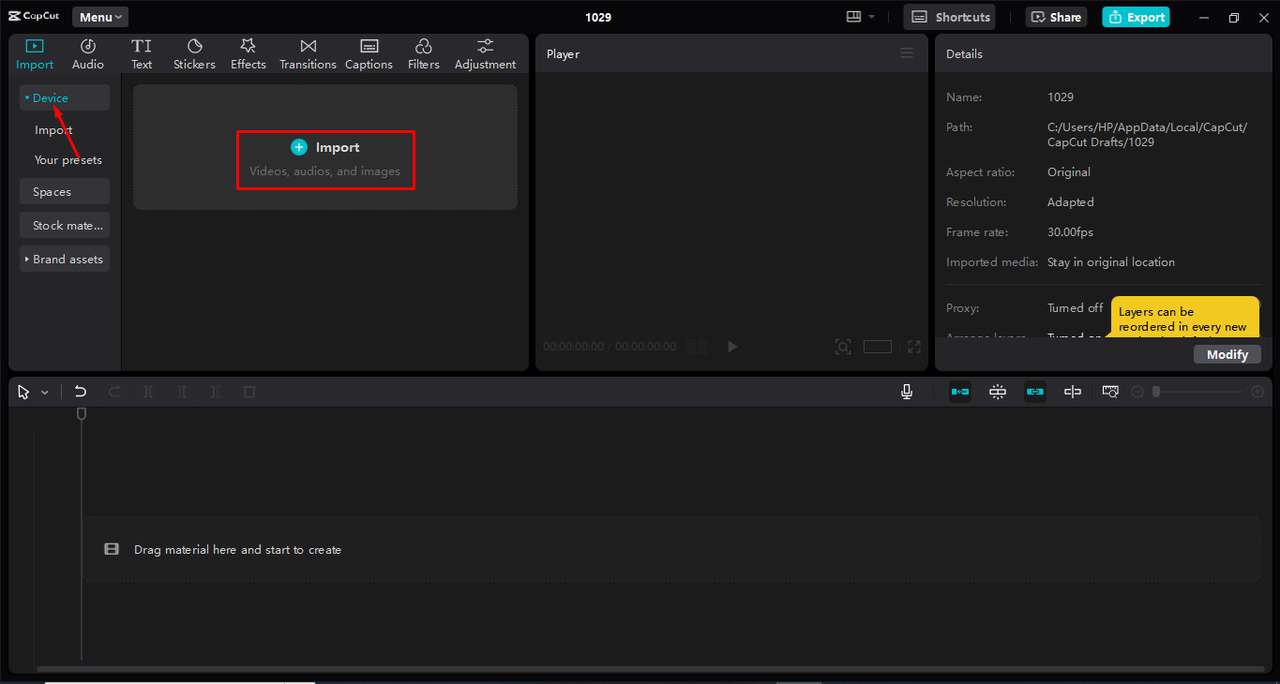
Navigate to the Text section on the left sidebar and add your desired text to the video. On the right side, under the Basic settings, you’ll find the Glow option. Click on it to activate the glow effect, then adjust the intensity and range parameters to achieve your desired look. You can also modify the text color, font style, and add complementary effects like shadows for enhanced visual appeal.
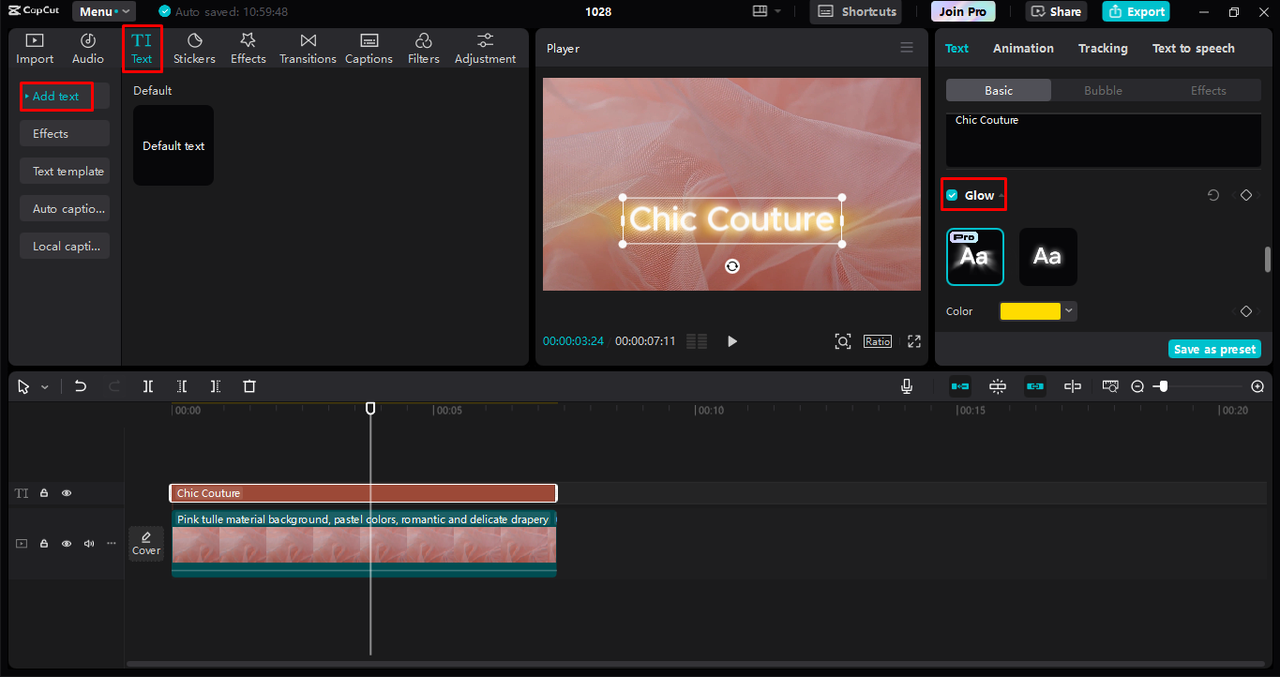
For adding glowing logos to your projects, navigate to the Sticker section in the top left toolbar. Select the AI-generated option, describe your desired logo appearance, and choose from various styles such as Cartoon, 3D, Pixel, or Crayon. Click Generate, and CapCut will create multiple logo options for your selection. Simply drag your preferred design into the video and resize it as needed. You can apply glow effects to these logos using the same method as for text elements.
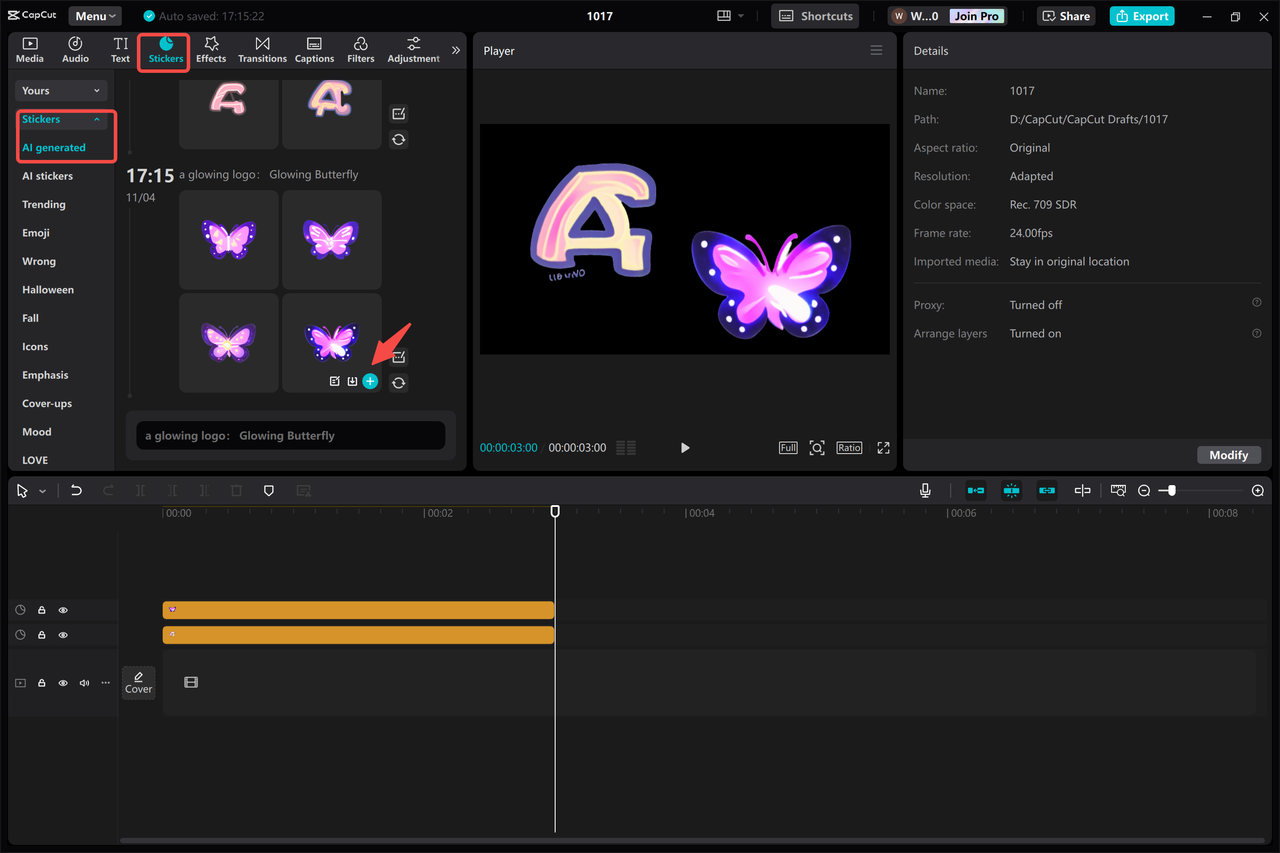
After perfecting your video project, click the Export button to finalize your creation. You can select from various quality settings, frame rates, and codec options to ensure optimal output. Once configured, save your project to your computer or share it directly on social media platforms like YouTube or TikTok.
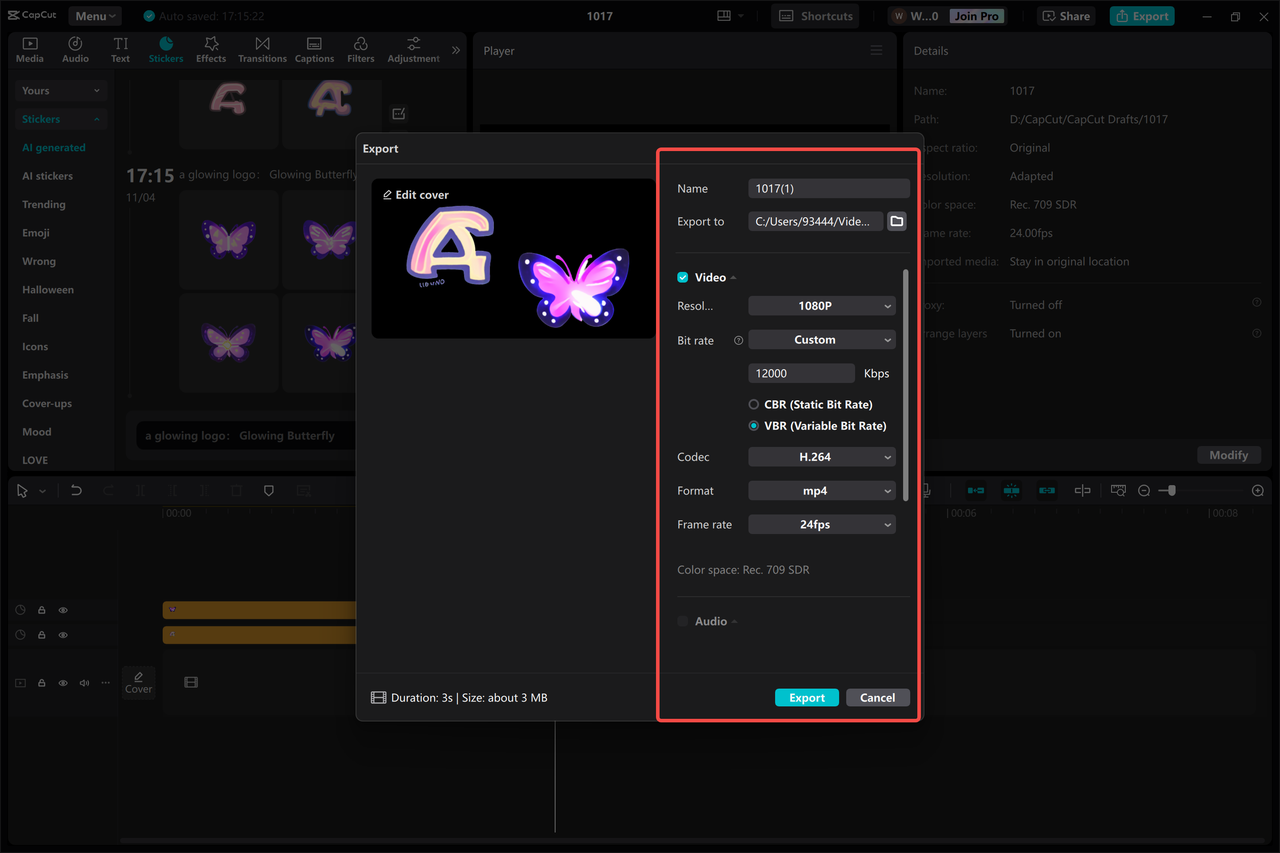
CapCut — Your all-in-one video & photo editing powerhouse! Experience AI auto-editing, realistic effects, a huge template library, and AI audio transformation. Easily create professional masterpieces and social media viral hits. Available on Desktop, Web, and Mobile App.
Final Thoughts on Glow Effects
Glow effects represent a fantastic way to enhance the engagement and professionalism of your videos and designs. Whether you choose Adobe After Effects for its advanced control capabilities or opt for CapCut Desktop Video Editor for its simplicity and user-friendly interface, you can create stunning glowing text, logos, and lines with some practice and experimentation.
In After Effects, you have access to powerful tools like the Glow effect, CC Light Rays, and Shape Layers that enable you to create custom glow effects tailored to your specific needs. For logos, the Outer Glow layer style provides perfect results, while for text, combining Drop Shadow and Glow effects can yield amazing visual outcomes.
If you prefer a more straightforward approach, CapCut offers templates, AI-powered tools, and adjustable settings that make adding glow effects to your projects both quick and enjoyable. The platform’s intuitive design ensures that even beginners can achieve professional-looking results without extensive training or experience.
I hope this comprehensive guide helps you create some truly awesome glow effects for your projects! Remember to experiment with different settings and techniques to discover what works best for your specific needs and creative vision.
Common Questions About Glow Effects
You can find additional glow effects for After Effects on various online resources including Motion Array, Video Copilot, and Envato Elements. These platforms offer both free and premium glow effects that can be imported into After Effects to enhance your projects with additional polish and variety. For a simpler solution, CapCut Desktop Video Editor includes pre-built glowing text templates and customizable text effects that make creating glowing visuals quick and straightforward.
To add glow around objects in After Effects, select the desired layer, then navigate to Effect > Stylize > Glow. Customize the glow settings, including Glow Radius and Glow Intensity, to control the glow appearance around your object’s edges. For glowing text applications, CapCut Desktop Video Editor provides various glowing text effects and customization tools that help you create striking visuals without complexity.
Controlling glow intensity in After Effects involves selecting the glow effect on your layer and adjusting the Glow Intensity slider. You can also experiment with Glow Radius for broader effects or Glow Colors for varied tonal appearances. If you prefer a simpler approach, CapCut Desktop Video Editor includes intuitive options for adjusting glow intensity, along with additional tools like text effects and an AI font generator to streamline the creation of glowing effects.
Some images courtesy of CapCut
 TOOL HUNTER
TOOL HUNTER