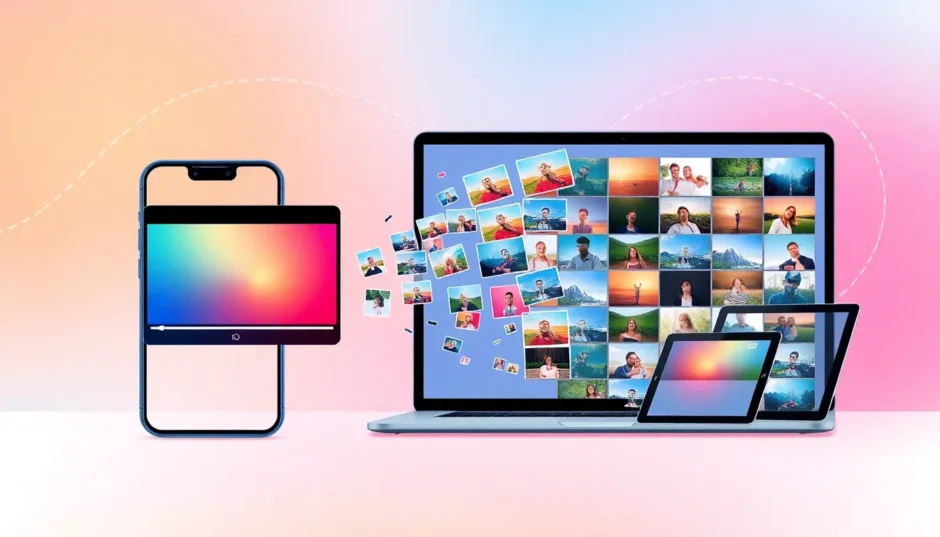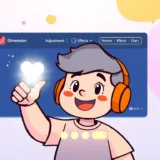Ever wondered how to capture that perfect moment from a video and turn it into a picture? Maybe you’re working on an animation or just want to save a special memory as a still image. Learning how to turn a video into pictures is easier than you might think, and it opens up a lot of creative possibilities.
In this guide, I’ll show you step by step how to convert video to image sequence using different tools and methods. Whether you’re on a computer, using your phone, or prefer an online tool, there’s a way that’ll work for you. You’ll also discover why this skill is useful and some fun ways to use the images once you have them.
Let’s dive in!
Table of Contents
What is Video to Image Sequence Conversion?
When we talk about converting a video to an image sequence, we mean breaking it down into all its individual frames. Think of a video like a flipbook—each page is a single picture, and when you flip through them fast, it looks like motion. Turning a video into pictures means saving each of those frames as separate image files, such as JPEG or PNG.
This process is often called video to image sequence conversion. It’s super handy for video editors, animators, or anyone who wants to save specific moments from a video. For example, if you filmed a birthday party, you might want to turn a video into frames to catch the exact second when the candles are blown out.
By pulling out these frames, you can edit, analyze, or use each image on its own. It’s a simple idea with tons of creative uses!
Why Convert Video to Image Sequence?
You might be thinking—why go through the trouble of breaking a video into images? Can’t I just watch the video? Well, there are actually many good reasons to learn how to make photos from video.
One big reason is animation and special effects. If you’re into animation, working on each frame individually lets you create smoother movements and add cool effects. Breaking the video into images gives you more control and a more professional result.
Another reason is that it makes editing easier. Sometimes you only want to tweak a small part of a video, like fixing a blurry spot or adjusting colors in one scene. When you turn a video into frames, you can edit each image without affecting the rest of the video.
Converting video into image sequences is also great for analysis. For example, coaches might use it to study an athlete’s form, or scientists might examine how something moves in slow motion. Even artists can use it to improve their work by studying motion frame by frame.
And of course, extracting frames lets you save important moments as still photos. Imagine having a video of your baby’s first steps—wouldn’t it be nice to have a clear picture of that moment? By converting the video to an image sequence, you can find and save that exact frame.
So whether you’re a pro or just someone who loves capturing memories, learning how to turn a video into pictures is definitely worth it!
CapCut — Your all-in-one video & photo editing powerhouse! Experience AI auto-editing, realistic effects, a huge template library, and AI audio transformation. Easily create professional masterpieces and social media viral hits. Available on Desktop, Web, and Mobile App.
How to Convert Video to Image Sequence on a PC
If you’re using a computer, there are several tools that can help you turn a video into pictures. One of the easiest and most powerful options is the CapCut desktop video editor. It’s free, user-friendly, and packed with features that make extracting frames simple.
Using CapCut Desktop Video Editor
CapCut is a popular video editing tool that supports everything from basic edits to advanced frame extraction. Here’s how you can use it for video to image sequence conversion:
First, download and install CapCut from their official website. Open the software and create a new project. Click the “Import” button to upload the video you want to turn into pictures.
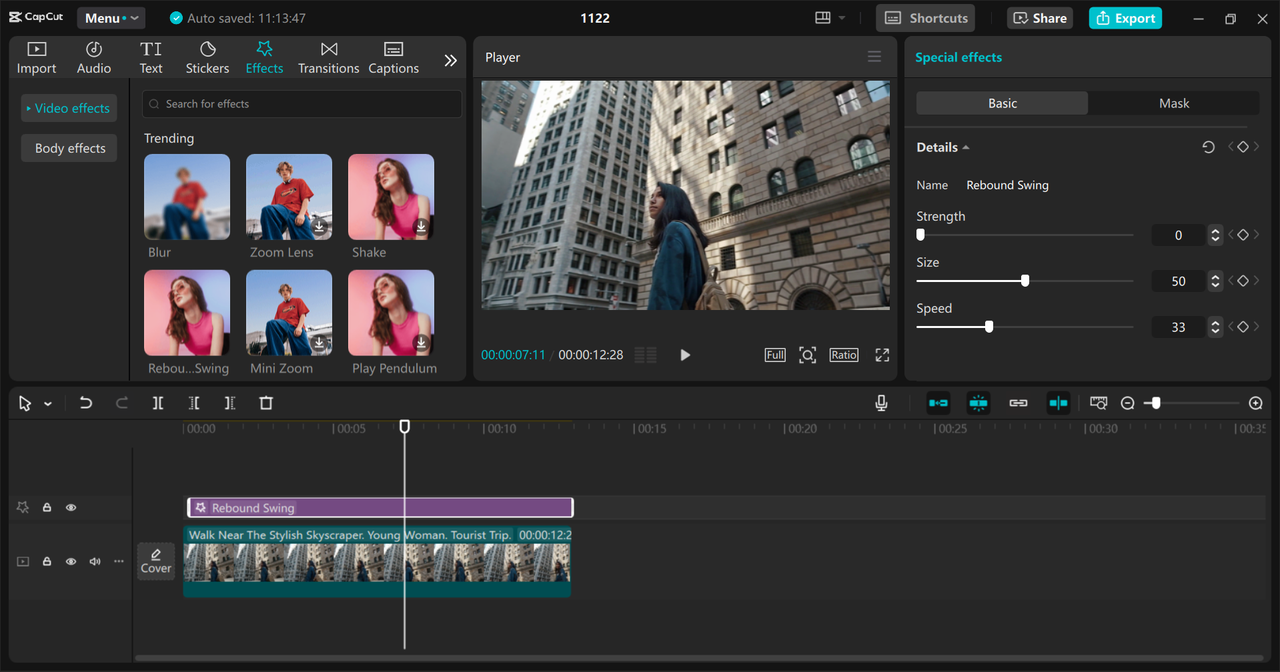
Once your video is imported, you’ll need to adjust the frame resolution and format. Use the zoom slider to get a closer look at the video frames—this helps you see each one clearly. Next, click the menu icon (three horizontal lines) in the top-right corner and choose “Export still frames.” A window will pop up where you can set the file name, save location, resolution, and format (like JPEG or PNG). Click “Export” to save your images.
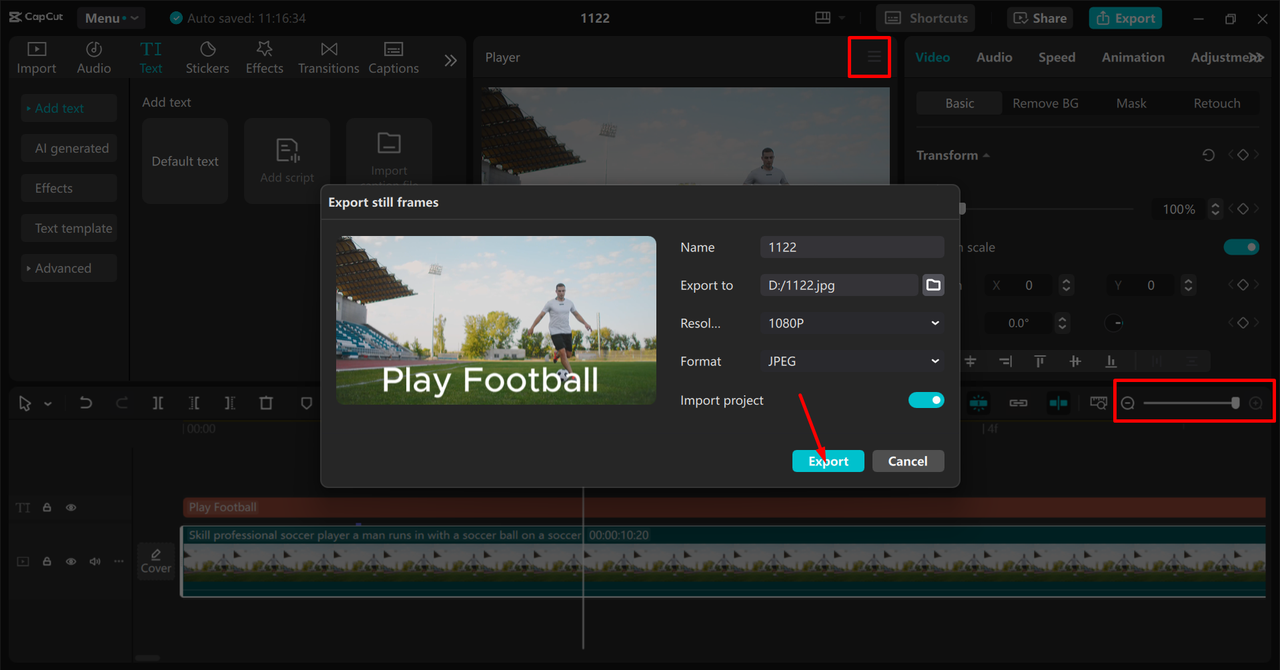
Finally, review and save your image sequence. After exporting, go to the folder where your images are saved. You can rename them or organize them in order if needed. That’s it—you’ve successfully used CapCut to turn a video into frames!
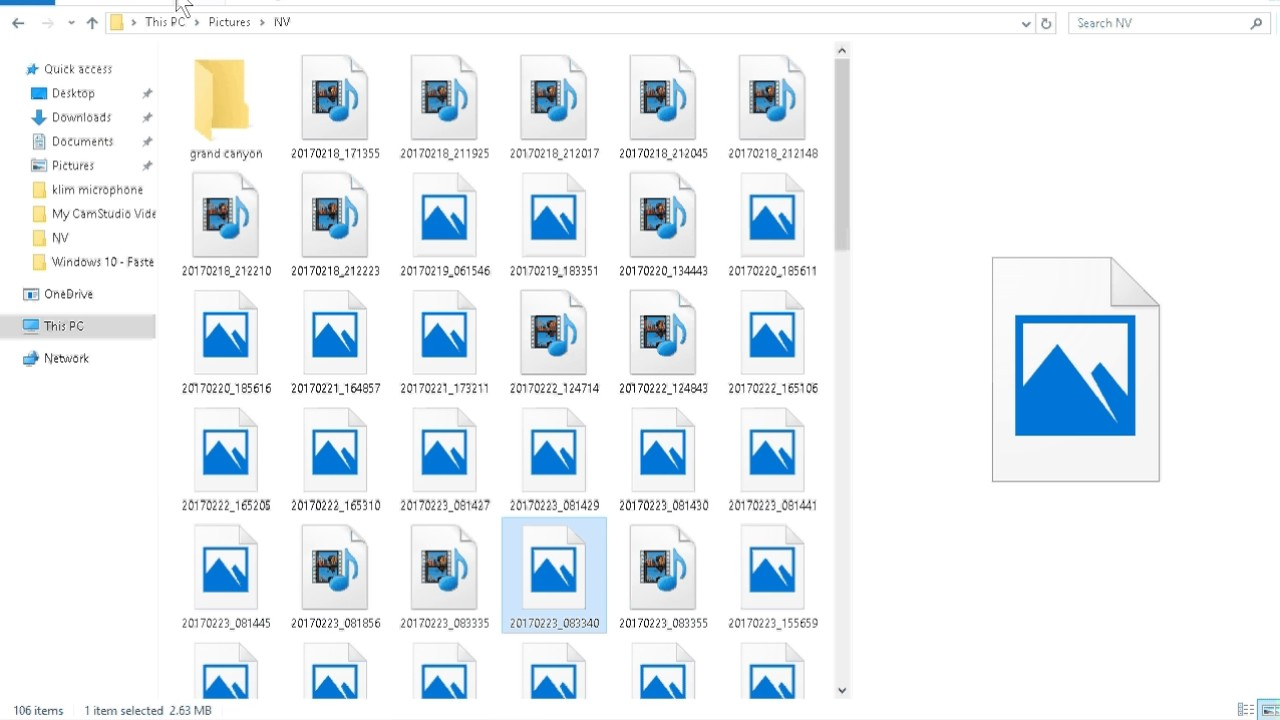
CapCut offers some great features for this task. You can freeze frames to get the exact image you want, adjust the frame rate to control how many images are extracted per second, and export everything in high quality. It even includes tools to stabilize shaky videos and remove flickering lights, so your images come out clear and professional.
If you’re looking for a reliable way to convert video to image sequence on your PC, CapCut is definitely worth trying!
How to Convert Video to Image Sequence Online
Maybe you don’t want to download software, or you’re using a shared computer. No worries! There are online tools that let you convert videos to image sequences without any installations. One of the best options is Ezgif.
Using Ezgif to Turn Video into Pictures
Ezgif is a free online tool that specializes in GIFs and images, but it also works great for converting videos to image sequences. Here’s how to use it:
First, go to the Ezgif website and find the “Video to PNG” tool. Click “Choose File” to upload your video. You can also paste a URL if your video is already online.
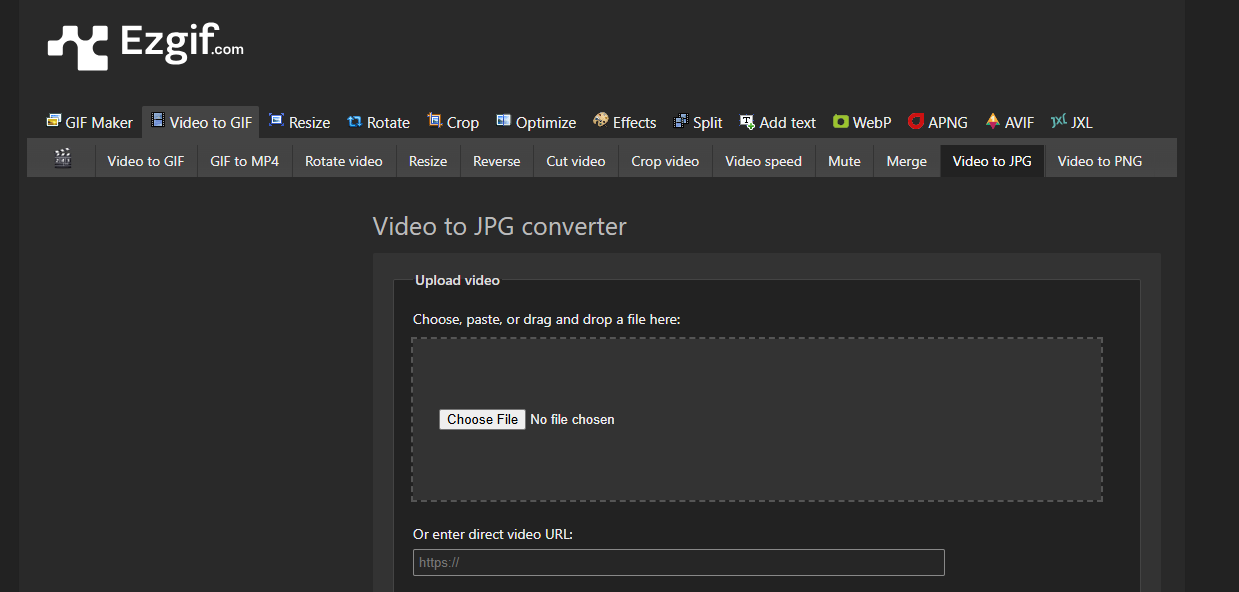
Next, adjust the conversion settings. You can set the frame rate, choose start and end times, or skip frames to control how many images you get. This is super helpful if you only need certain parts of the video.
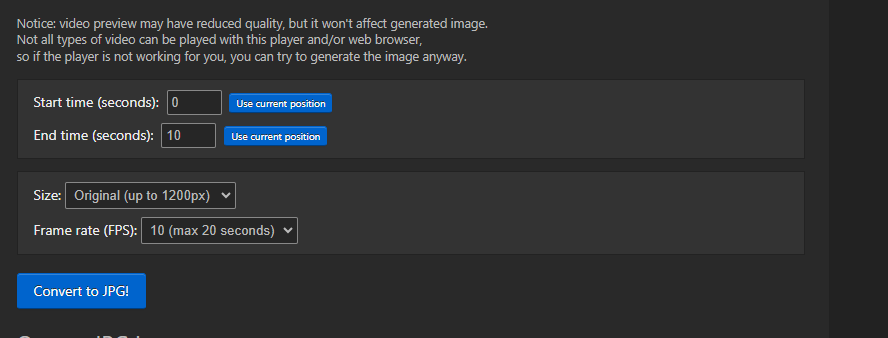
Finally, click “Convert to PNG” to process the video. Once it’s done, you can preview the frames and download them all together in a ZIP file. This makes it easy to save your images in one go.
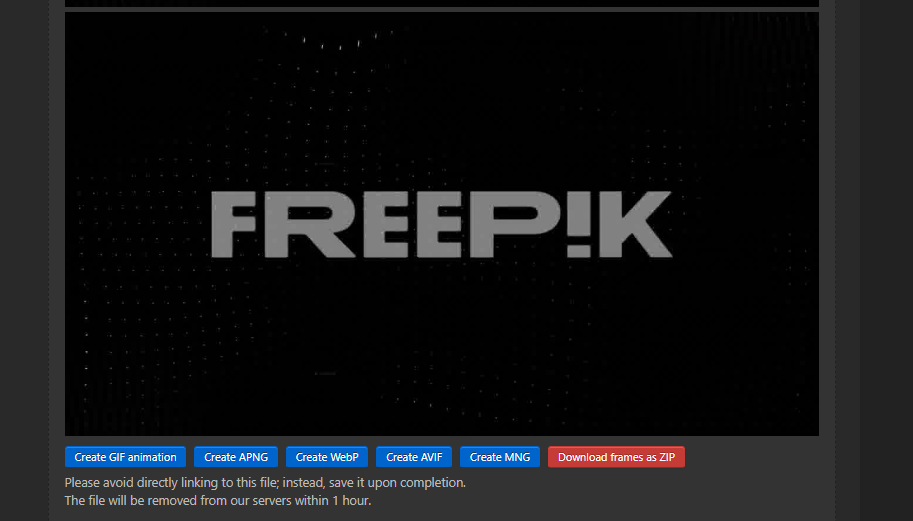
Ezgif supports many video formats, including MP4, AVI, MOV, and more. You can also customize the output size and select specific parts of the video to convert. The batch download option is a real time-saver, especially with longer videos.
So if you need a quick and easy way to convert video into image sequences without any downloads, Ezgif is a fantastic choice!
How to Convert Video to Image Sequence on a Phone
What if you’re on the move and want to turn a video into pictures using just your phone? Good news—there are mobile apps that make this easy. One of the best is the CapCut mobile app.
Using CapCut Mobile App
The CapCut mobile app is designed to be simple and intuitive, so even beginners can use it without trouble. Here’s how to convert video to image sequence with it:
First, open the app and start a new project. Import the video you want to use from your phone’s gallery.
Play the video and pause it at the moments you want to save as images. Tap the “Cover” icon (usually found to the left of the timeline) to save that frame as a picture. Repeat this for all the frames you want to extract.
Finally, save the images to your phone’s gallery. You can organize them into folders for easy access later.
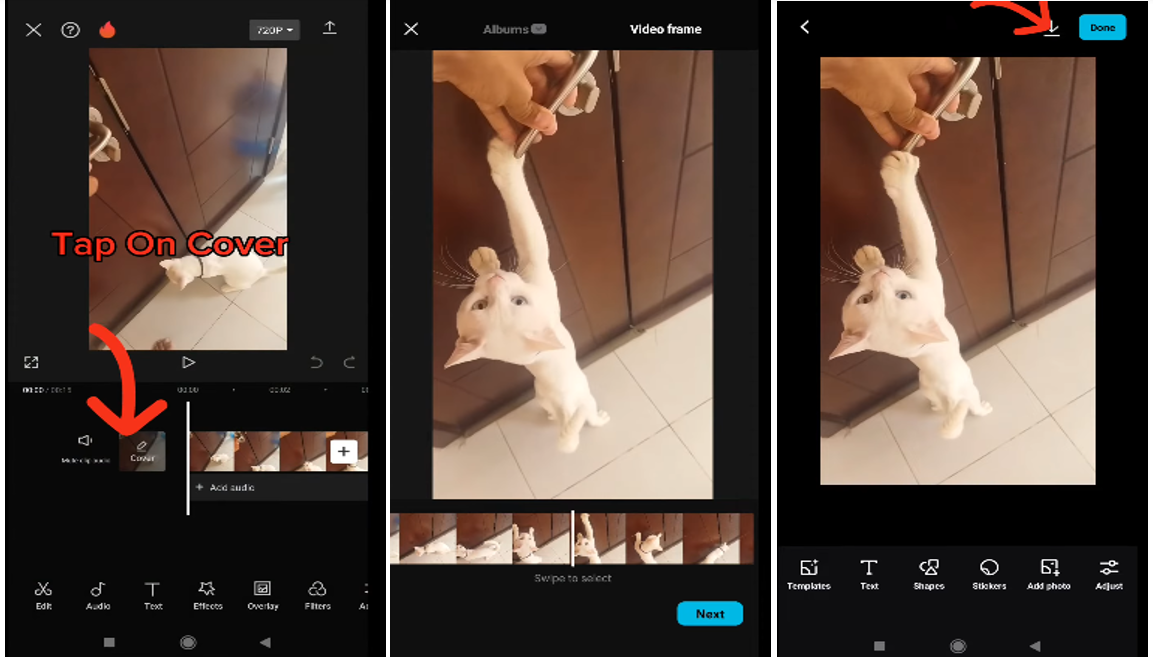
The CapCut mobile app has some nice features, like frame-by-frame precision for grabbing the exact moment you want, high-quality exports, and a user-friendly interface. It also includes advanced editing tools like color correction and background removal, which can help your images look even better.
So if you’re away from your computer but still want to turn a video into frames, give the CapCut mobile app a try!
CapCut — Your all-in-one video & photo editing powerhouse! Experience AI auto-editing, realistic effects, a huge template library, and AI audio transformation. Easily create professional masterpieces and social media viral hits. Available on Desktop, Web, and Mobile App.
Cool and Practical Uses of Video to Image Sequences
Now that you know how to turn a video into pictures, what can you do with all those images? Here are some fun and useful ideas:
One popular use is creating time-lapse videos. By pulling out frames at set intervals and putting them back together, you can make a smooth time-lapse that shows changes over time—like a sunset or a plant growing.
Another great use is frame animation. Animators often work with image sequences because it lets them edit each frame individually. This is perfect for creating cartoons or adding special effects to videos.
Converting video into images is also helpful for slow-motion analysis. Coaches might use it to study an athlete’s technique, or scientists could examine fast-moving processes in detail.
Image sequences are also ideal for adding visual effects. If you want to add something like sparkles or text to a video, doing it frame by frame ensures the effect looks consistent throughout.
Finally, breaking a video into images can assist with motion tracking. This is used in movies and games to track object movement so digital effects can be added accurately.
As you can see, learning how to make photos from video isn’t just a technical skill—it’s a gateway to creativity and precision!
Conclusion
Converting videos to image sequences might sound technical, but it’s actually pretty simple once you know how. Whether you use a PC, an online tool, or your phone, there are easy methods to turn a video into pictures. Tools like CapCut and Ezgif make the process smooth and accessible, even if you’re not a professional editor.
Extracting frames from videos can help with animation, editing, analysis, and preserving special moments. It’s a useful skill for creators, students, and everyday users alike.
So if you’ve ever wanted to grab that perfect frame from a video, now you know how! Try it out with one of the tools mentioned above, and see what amazing things you can create.
FAQs
How can I create a smooth transition from video to JPG sequence?
To create a smooth transition, use a tool like CapCut desktop video editor. It allows you to set the frame rate and extract high-quality JPEG images evenly spaced throughout the video. This keeps the sequence consistent and visually smooth.
What are the best tools to convert video to image sequence on a Mac?
Mac users have several solid options. VideoProc Converter AI supports over 420 formats and converts videos to image sequences without losing quality. QuickTime Player, which comes pre-installed on Macs, can also create movies from image sequences. For a free tool, try Adapter. But if you want something user-friendly with plenty of features, CapCut desktop video editor is an excellent choice.
Can I use a MOV to PNG sequence for time-lapse creation?
Yes, definitely! By converting a MOV video to a PNG sequence, you can extract all the frames and compile them into a time-lapse video. CapCut desktop video editor makes this process straightforward with its simple interface and handy tools.
How do I make a video from an image sequence?
To make a video from an image sequence, first organize your images in the correct order. Then, import them into a video editor like CapCut. Set the frame rate for smooth playback, adjust the timing if needed, and export the sequence as a video. You can even add music or text to make it more engaging!
Some images sourced from CapCut.
 TOOL HUNTER
TOOL HUNTER