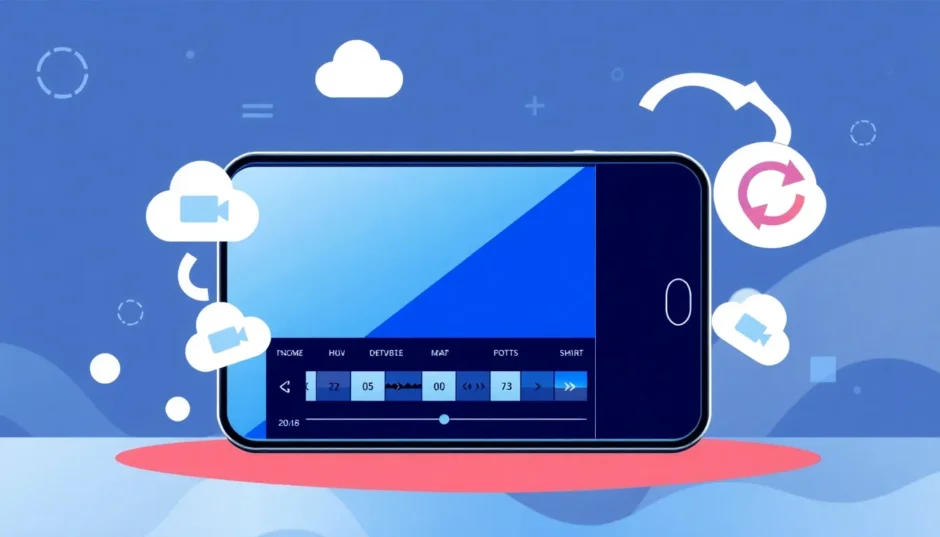Have you ever been excited to share a cool video from your Android phone, only to get that annoying message saying the file is too big? Or maybe you’ve seen that dreaded “storage almost full” notification because your videos are taking up too much space? If this sounds familiar, you’re definitely not alone. So many Android users deal with these frustrations daily. The good news is that learning how to compress a video on Android is much easier than you might think!
In this complete guide, we’re going to explore everything about video compression on Android devices. We’ll talk about why compressing videos matters, show you how to make smaller videos while recording, and teach you how to shrink videos you’ve already taken. Plus, we’ll introduce you to some awesome apps that work as great video compressor Android tools.
Why Compressing Videos on Android Really Matters
Our Android phones are incredible for capturing life’s moments in video. The problem is that these video files can be enormous! High-quality videos eat up your phone’s storage space crazy fast. When your storage gets full, you can’t take new videos, download apps, or even update your existing apps. It’s super frustrating!
Then there’s the sharing problem. Whether you’re trying to send videos to friends through messaging apps or post them on social media, huge files take forever to upload. They also use tons of mobile data if you’re not on Wi-Fi. This is why knowing how to reduce video size in Android becomes so important for everyday phone use.
Here’s the thing though – Android phones don’t come with a built-in video compression feature. Isn’t that surprising? This means we have to find other solutions to manage our video files. But don’t stress – there are actually some really simple ways to handle this. You can actually make your video files smaller before you even press record by adjusting some settings. Or you can use special apps to compress videos after you’ve recorded them.
How to Make Smaller Videos While Recording on Android
Guess what? You can actually control how big your video files are while you’re recording them! It’s true – by changing some simple settings in your camera app, you can create smaller video files right from the beginning.
Here’s your step-by-step guide on how to downsize video on Android while recording:
First, find and open the Camera app on your Android phone. It’s usually on your home screen or in your app drawer. Once you’ve got it open, switch to video mode. You’ll typically see a little video camera icon to make this switch.
Now, look for the settings icon – it usually looks like a little gear or three dots. Tap on that to open up all the camera settings. This is where the magic happens!
Inside the settings, you’ll find options for video resolution and frames per second (fps). Here’s what you need to know: higher resolution (like 4K) and higher fps (like 60) mean better quality but MUCH larger files. If you want smaller files that are easier to store and share, choose a lower resolution like 720p instead of 1080p or 4K. You can also pick a lower fps setting, like 24 or 30 instead of 60.
Making these simple changes before you start recording means you’ll create smaller video files that won’t eat up all your storage space. This is honestly one of the easiest ways to reduce video size in Android without needing any extra apps!
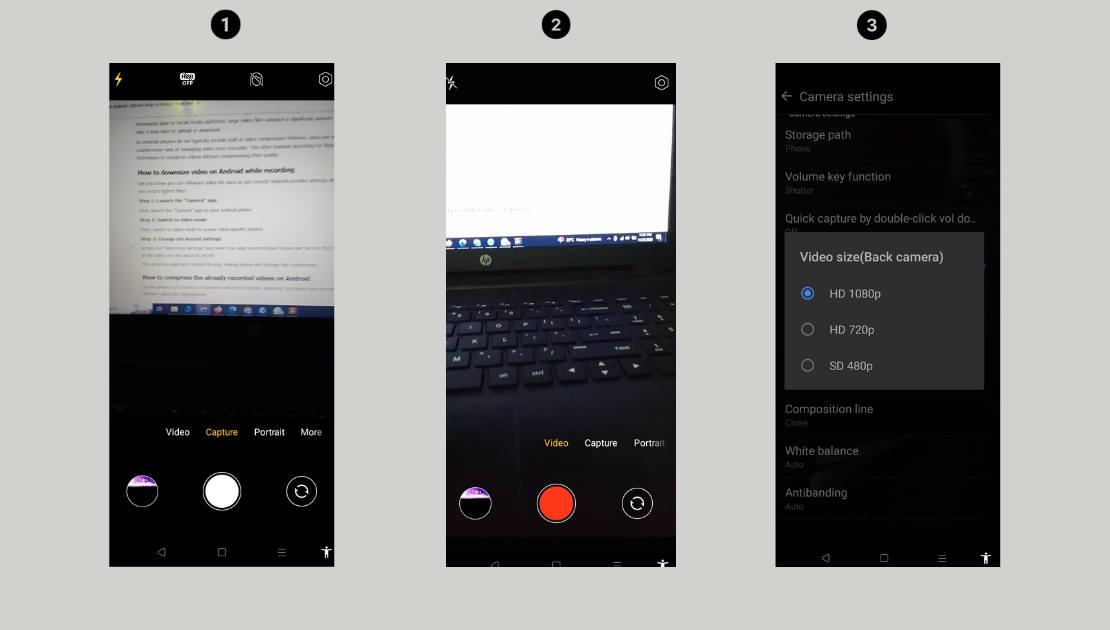
How to Shrink Videos You’ve Already Recorded on Android
Okay, but what about all those videos already on your phone that are way too big? Don’t worry – you can still compress them! Since Android doesn’t have a built-in video compressor, you’ll need to use other tools like third-party apps or online editors.
There are tons of video compressor Android apps out there, but one of the absolute best options is the CapCut online video editor. It’s a powerful tool that lets you compress videos without making them look terrible.
Using CapCut Online Video Editor as Your Android Video Compressor
CapCut online video editor is an amazing choice for anyone wanting to compress video on Android. It’s super easy to use and works right in your web browser, which means you don’t have to download anything to your phone. Here’s why it’s such a great video compressor for Android:
It gives you tons of compression options. You can choose different resolutions, formats, and frame rates to find that perfect balance between quality and file size. It has all kinds of editing tools like cropping and trimming that help reduce file size even more. It keeps your video looking good even after compression. It works with pretty much every video format including MPEG, MOV, AVI, WMV, FLV, and more.
Now, let’s walk through exactly how to compress a video on Android using CapCut:
First, you need to get your video into CapCut. Head to their website and click the “Upload” button. You can bring in videos directly from your Android device, or from cloud storage like Google Drive or Dropbox. There’s even this cool feature where you can use your phone’s camera to scan a QR code and upload videos directly from your Android to the online editor.
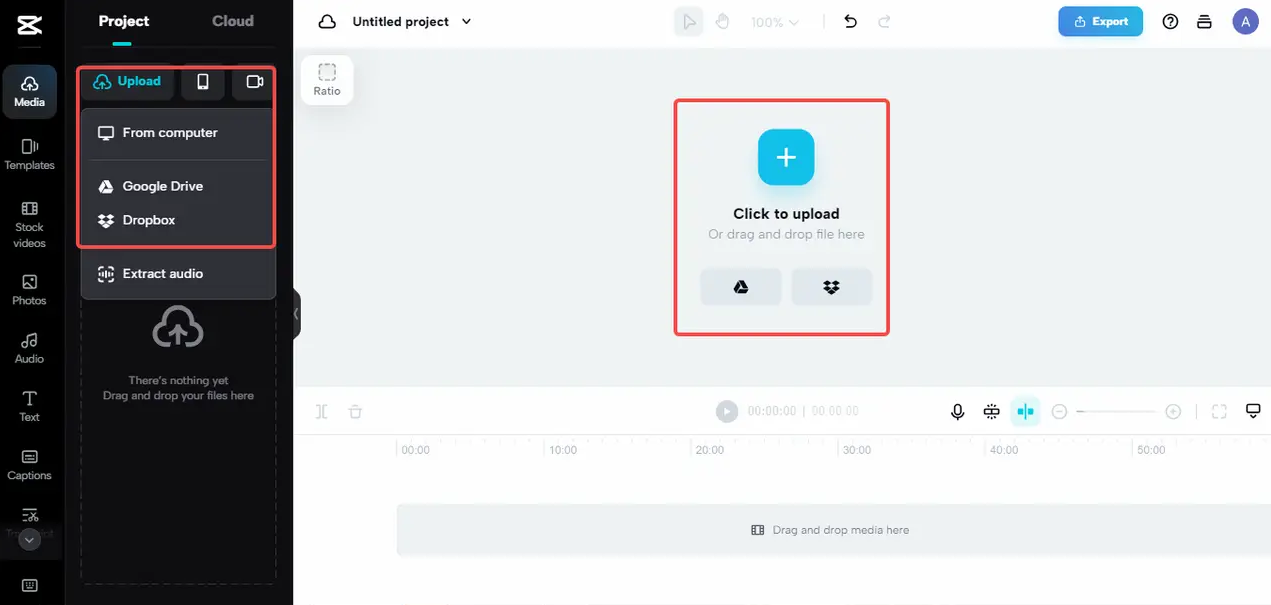
If you’re using a computer, you can just drag and drop your video files right into the editor. So simple!
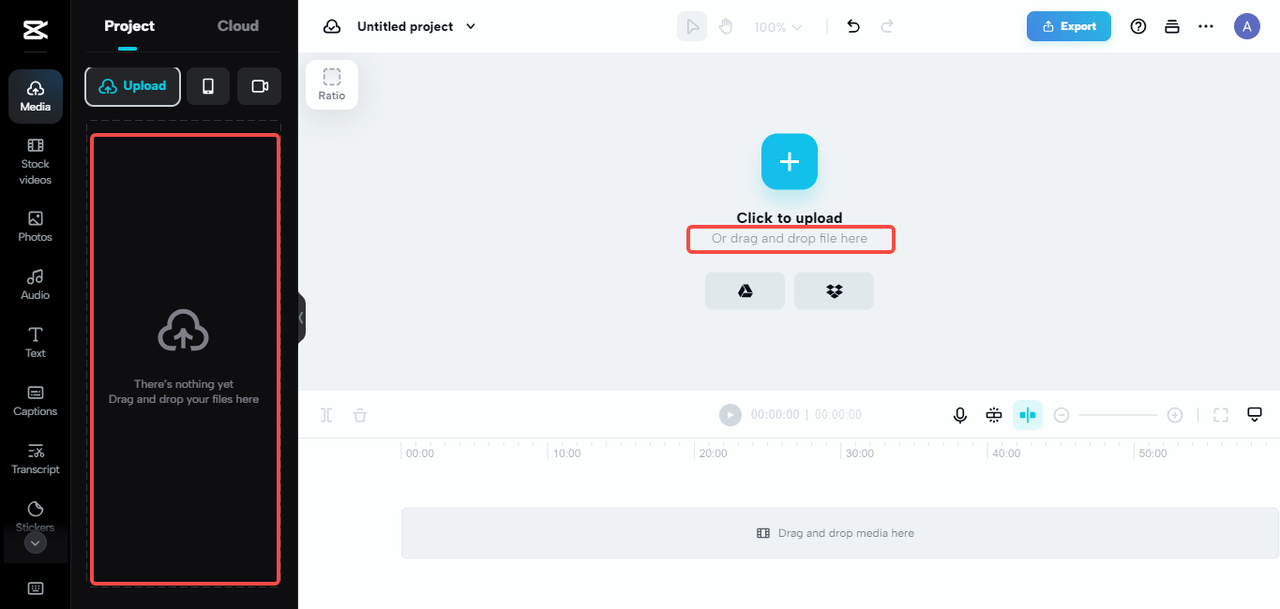
For direct upload from your Android phone, use the “Scan with camera” option. It’ll show you a QR code that you scan with your phone’s camera to connect straight to the online editor.
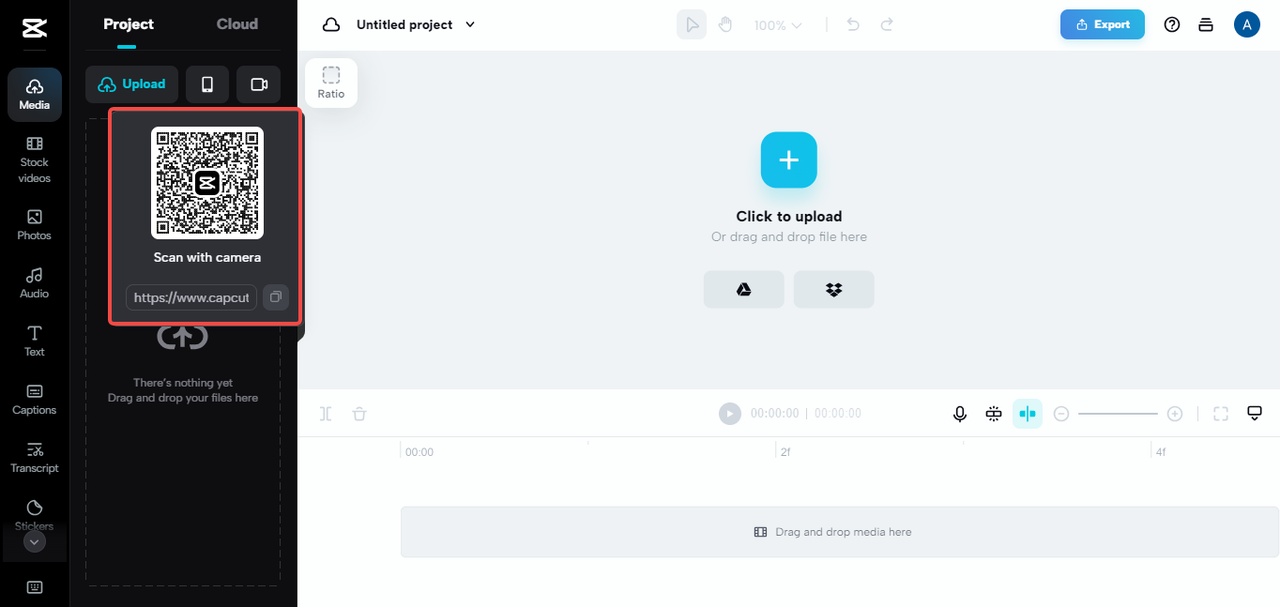
Once your video is uploaded, you can start editing and compressing. CapCut has this timeline where you can see your whole video. You can use tools like cropping to cut out unnecessary parts, which automatically makes the file smaller. You can also trim the beginning or end if there are parts you don’t need.
There are more advanced features too, like transcript-based editing, splitting scenes, and cool mirroring effects. You can find all these tools in the editing panel. There’s also sections for adding animations, adjusting speed, and working with audio.
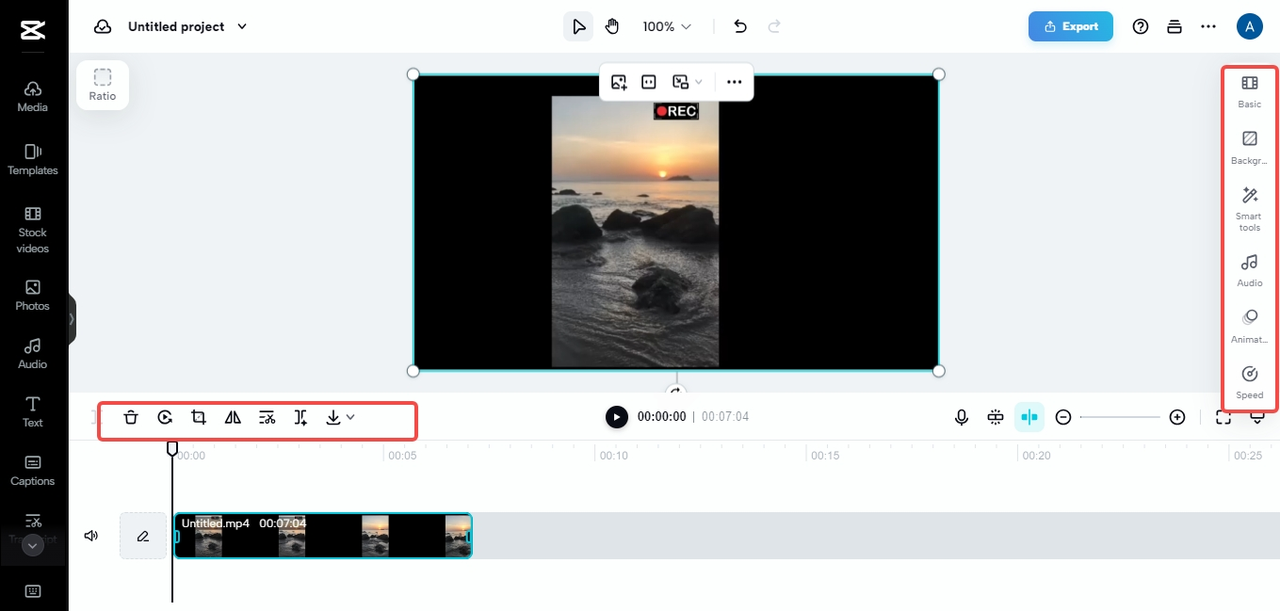
After editing, it’s time to adjust the compression settings. CapCut has a “fast export” option that quickly reduces file size. You can also customize the compression by choosing specific resolutions, frame rates, and formats. This lets you control exactly how much you want to compress your video.
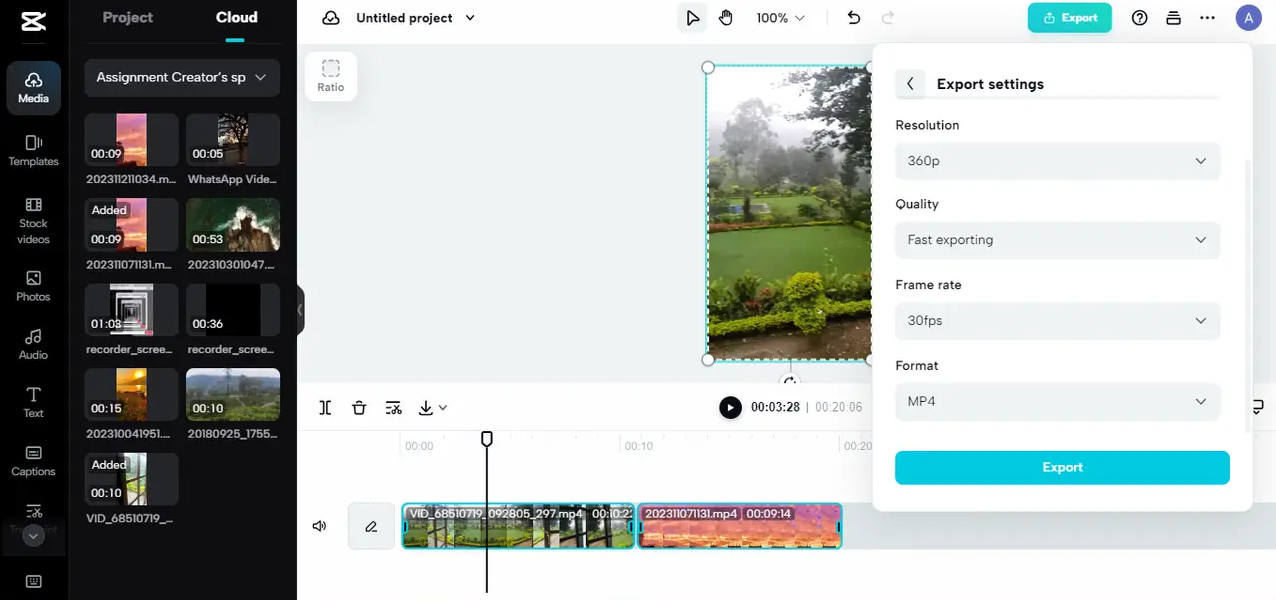
When you’re happy with your compressed video, you can export it. CapCut lets you share directly to social media platforms like Facebook, Instagram, YouTube, and TikTok. You can also download the compressed video to your device for later.
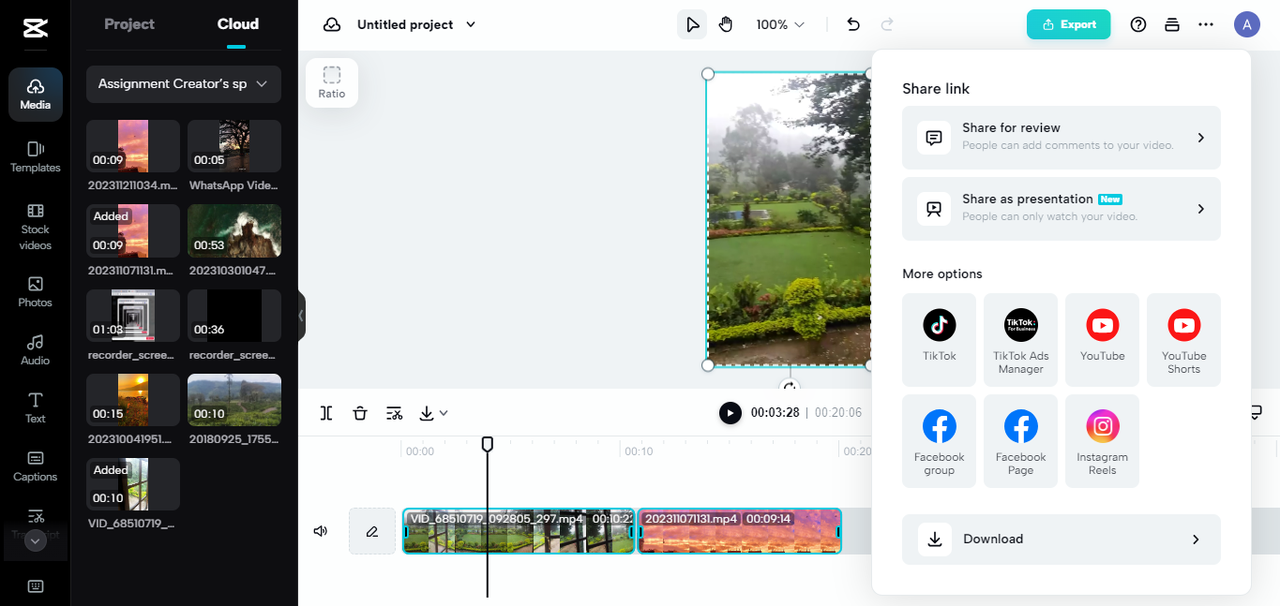
CapCut — Your all-in-one video & photo editing powerhouse! Experience AI auto-editing, realistic effects, a huge template library, and AI audio transformation. Easily create professional masterpieces and social media viral hits. Available on Desktop, Web, and Mobile App.
Awesome Mobile Apps to Compress Videos on Android
Besides online tools like CapCut, there are also plenty of mobile apps made specifically to help you compress videos on Android. These apps are super convenient because you can use them right on your phone without needing a computer.
Here are some of the best video compressor Android apps available right now:
CapCut Mobile App
CapCut isn’t just an online tool – they have an amazing mobile app that works perfectly on Android devices. The CapCut mobile app is packed with features for both editing and compressing videos. It has a really user-friendly interface that makes it easy to compress videos without losing quality.
It supports many video formats including MP4, MOV, WebM, MKV, WMV, and more. It works on Android 5.0 and newer versions.
The app offers both basic and advanced video editing tools, trendy effects and filters, music and sound effects, cloud storage, and super easy sharing options. If you’re looking for a complete tool to compress video on phone, CapCut’s mobile app is definitely worth checking out.
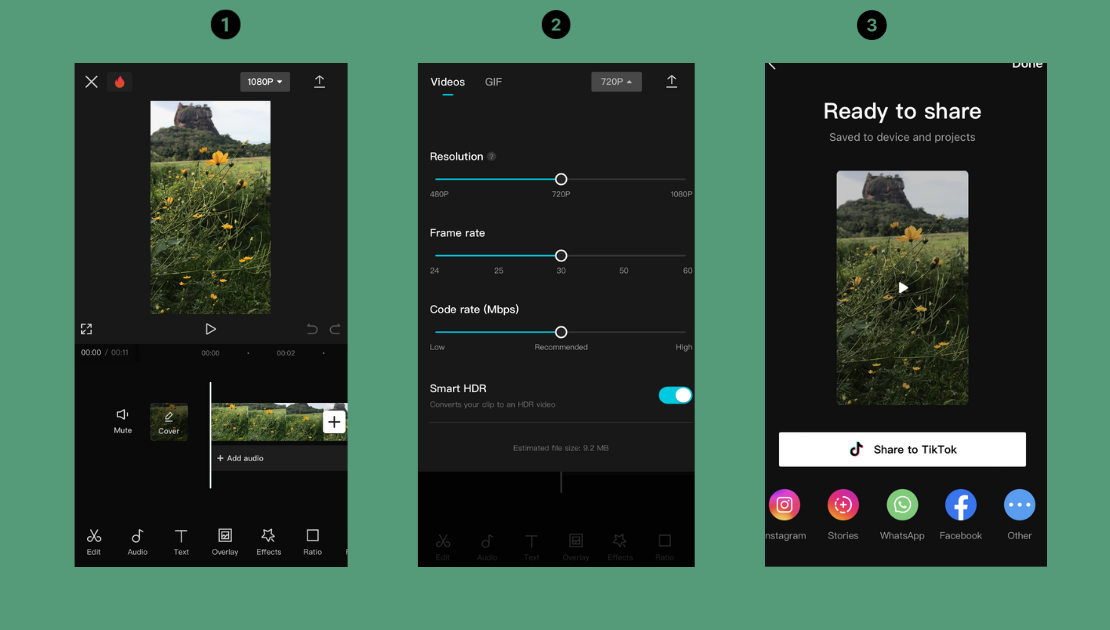
Video Compressor – Video to MP4
This Android app is made specifically to compress video files and convert them to MP4 format. It’s a straightforward app that does exactly what its name says – it helps you compress videos on Android devices.
It supports formats like Webm, MKV, WMV, AVI, ASF, FLV, MOV, and more. It works on Android 4.4 and newer versions.
The app can compress video files of any size, convert videos between formats, offers simple cutting tools, and has basic editing features. If you need a simple tool to reduce video size in Android, this app could be perfect for you.
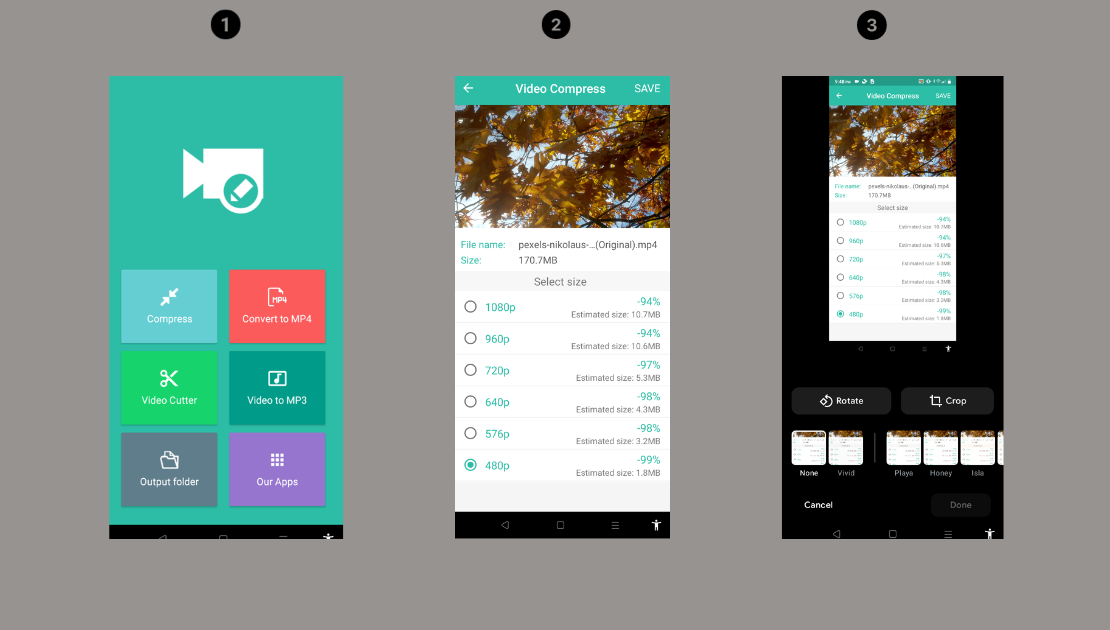
Video Converter, Compressor
This is another great option for Android users who need to compress videos. The Video Converter Compressor app focuses on being simple and efficient, making it easy to reduce video sizes without messing up the quality too much.
It supports formats like MP4, MKV, AVI, 3GP, FLV, MTS and more. It works on Android 5.0 and later versions.
The app offers video and audio codecs, video merging options, audio conversion, and batch processing. The batch processing feature is especially handy if you need to compress multiple videos at once.
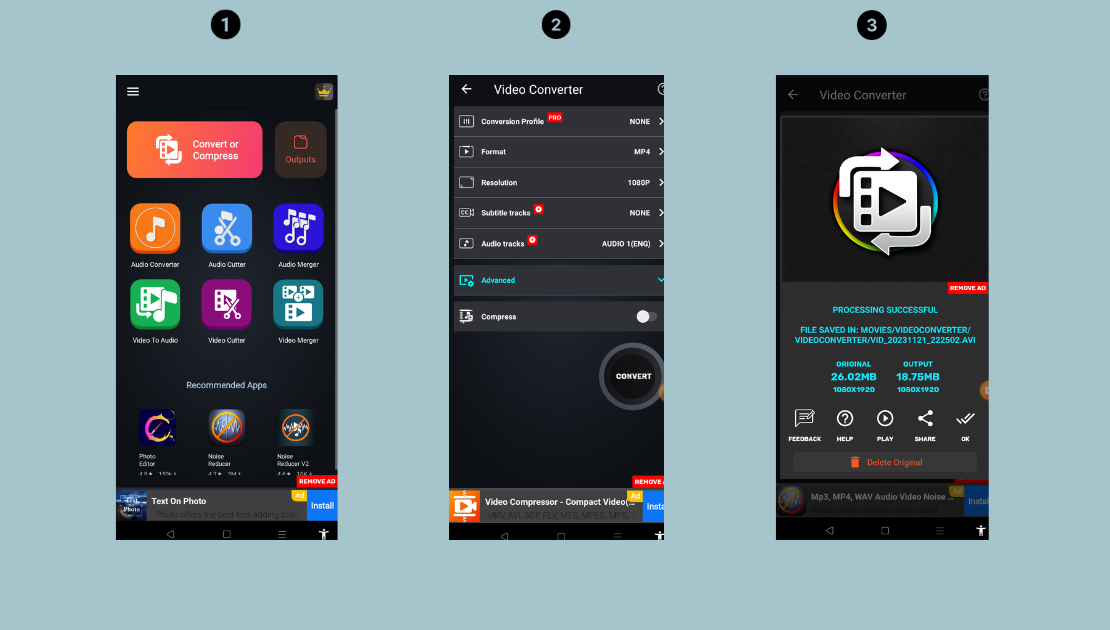
Video Show
Video Show is more than just a compression tool – it’s a full video editor that includes compression features. This makes it a great choice if you want to edit your videos while also making them smaller.
It supports common formats like MP4, 3GP, FLV, MOV, and others. It works on Android 5.0 and newer versions.
The app offers ready-made templates, advanced editing tools, a music library, and it doesn’t add watermarks to your videos. The combination of editing features and compression capabilities makes Video Show a versatile choice for Android users.
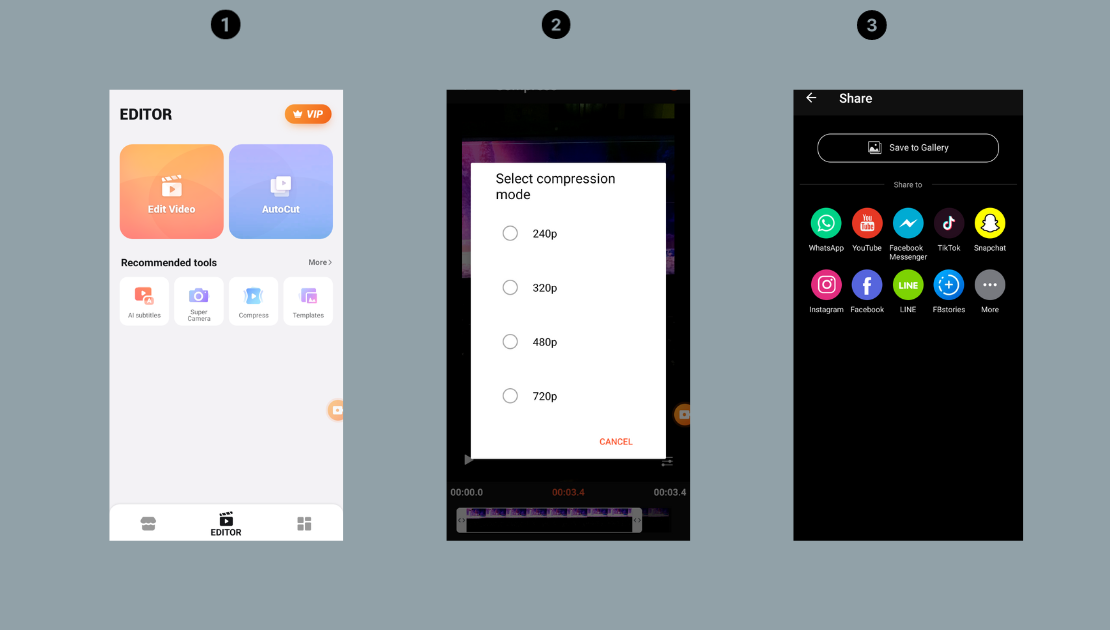
Video Compressor
Don’t let the simple name fool you – this Video Compressor app is a powerful tool for reducing video file sizes on Android devices. It’s designed specifically for compression, so it does that one job really well.
It supports all popular video formats including MP4, MKV, AVI, MOV, 3GP, FLV, MTS, MPEG, MPG, WMV, M4V, VOB, and more. It works on Android 6.0 and later versions.
The app offers batch compression (so you can compress multiple videos at once), video conversion options, custom resolution settings, and preview options so you can see the results before saving.
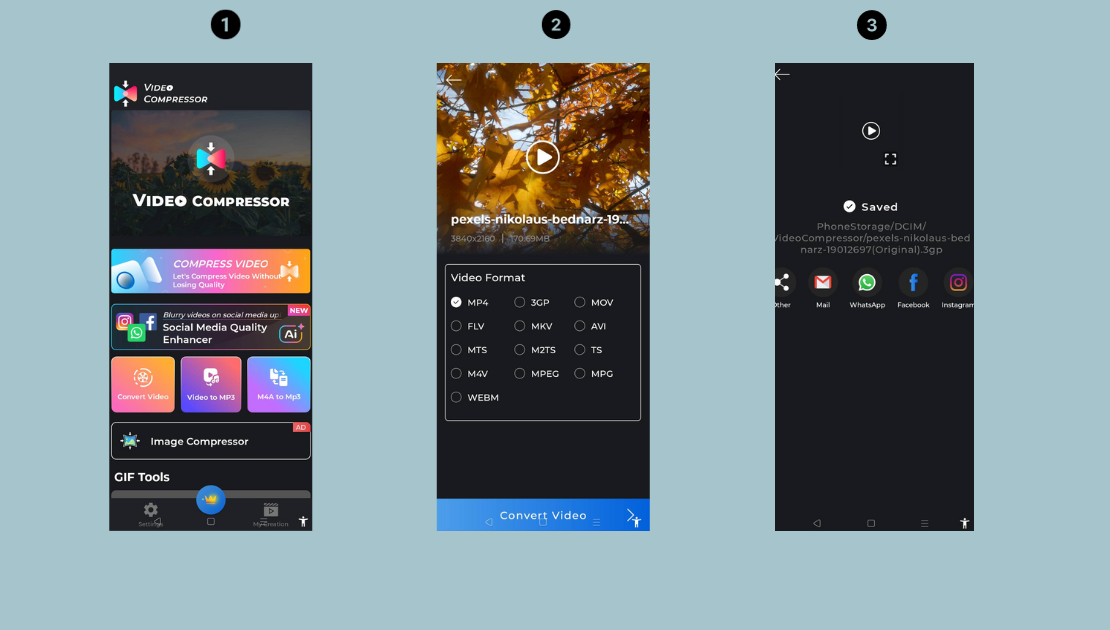
Video Compressor & Video Cutter
This app combines two useful functions – compression and cutting. This is really helpful because often, the easiest way to reduce video size is to cut out unnecessary parts before compressing.
It mainly works with MP4 files. It works on Android 6.0 and later versions.
The app can compress videos while keeping good quality, has fast-forward options, can compress images in batches, and is free and easy to use. If you need to both trim and compress your videos, this could be the perfect app for you.
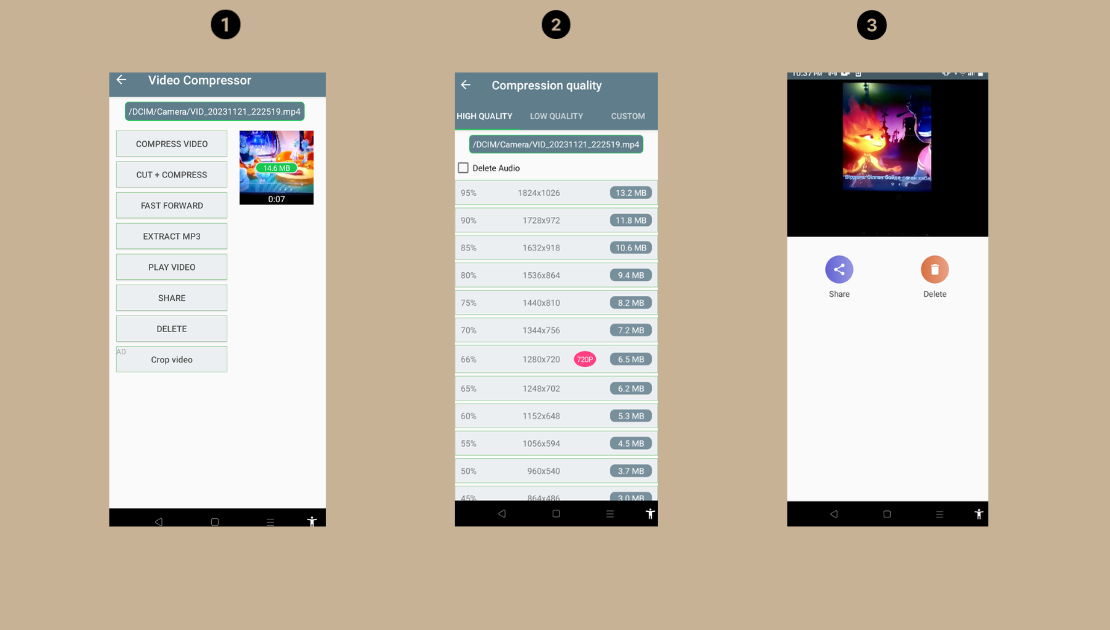
CapCut — Your all-in-one video & photo editing powerhouse! Experience AI auto-editing, realistic effects, a huge template library, and AI audio transformation. Easily create professional masterpieces and social media viral hits. Available on Desktop, Web, and Mobile App.
Wrapping It All Up
Learning how to compress a video on Android is seriously important for managing your phone’s storage and sharing videos easily. While there are many apps that can help with this, the CapCut mobile app is especially user-friendly and effective.
That said, mobile apps do have some limitations. They need to be installed on your phone, which takes up space. Also, working on a small phone screen can sometimes be tricky. For these reasons, using an online editor like CapCut’s web version might be easier for compressing videos you’ve already recorded. The online editor has cloud storage and works on any device with a web browser.
We really recommend trying out the CapCut online video editor to see how its advanced features can make video compression on Android quick and easy.
Questions People Often Ask
How can I compress video in Android without losing quality?
To compress videos on Android without losing too much quality, you need a reliable video compression tool. CapCut video editor is a great choice because it has advanced features that maintain video quality during compression. Whether you’re making videos for Instagram or creating ads for TikTok, CapCut can handle all your video compression needs while keeping your videos looking good.
What’s the best video compression setting when reducing video size on Android?
The best compression settings depend on what you need the compressed video for. Generally, adjusting the video format, resolution, and frame rate will help you find the right balance between quality and file size. The CapCut Android app makes it easy to compress video size on Android devices. But the CapCut online video editor might be even more convenient because it has advanced options like fast exporting and a range of resolution and frame rate settings. It also has extra features like free stock footage, auto-generated subtitles, and royalty-free sound effects to make your compressed videos even better.
Can I compress a video on Android for YouTube?
Yes, you can definitely compress videos on Android specifically for YouTube uploads. Using a reliable compression tool like CapCut video editor will help you prepare your videos for easy uploading and smooth playback on YouTube. Compressing your videos before uploading to YouTube can save you time and data, and ensure your viewers have a better experience watching your videos.
Some images courtesy of CapCut
 TOOL HUNTER
TOOL HUNTER