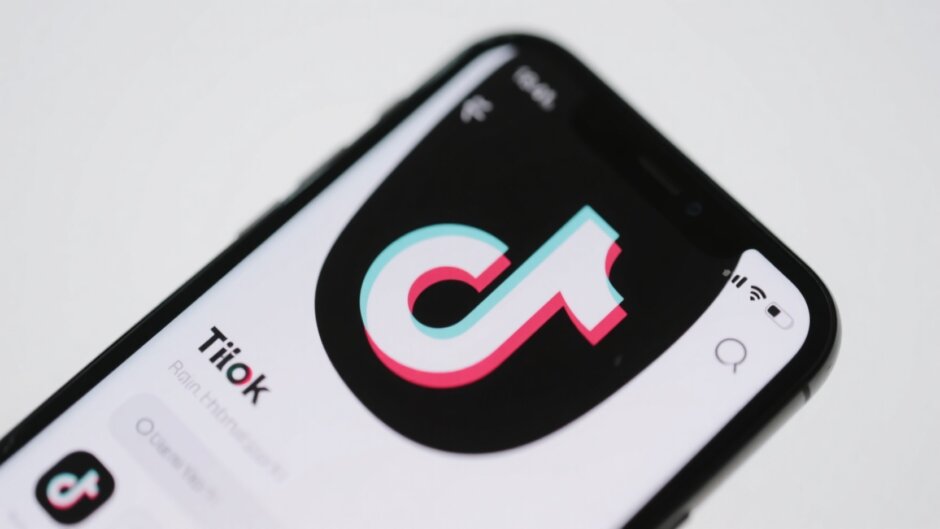TikTok is super fun, right? You can watch all sorts of videos, dance, laugh, and even make your own clips. But after using it for a while, you might notice your phone acting a bit slow, or maybe you get a message saying your storage is almost full. One common reason behind this is something called cache.
In this article, we’ll explain what cache is, why it’s useful to clear it out sometimes, and give you a simple guide on how to clear TikTok cache on both the app and the web. We’ll also share a cool tip on creating amazing TikTok videos easily with CapCut. Let’s jump right in!
What Exactly is TikTok Cache?
When you use TikTok, the app saves bits of data—like pictures, videos, and your preferences—so it doesn’t have to load them from the internet every single time. This saved data is called cache. It helps TikTok run faster and smoother.
But if you never clear TikTok cache, it keeps growing and can take up a lot of space. That’s when you might experience lagging, freezing, or even crashes. So learning how to clear cache on TikTok is a handy trick to keep everything running nicely.
Top Reasons to Clear Your TikTok Cache
Wondering why you should bother clearing your TikTok cache? Here are a few good reasons:
- Free up storage: Temporary files pile up over time. Clearing your cache can give you back precious space.
- Better performance: If TikTok is slow or keeps crashing, clearing cache on TikTok might solve the problem.
- Fix glitches: Sometimes cached data gets corrupted and causes videos not to load properly.
- Privacy: The cache stores info about what you’ve watched. Clearing it helps keep your activity more private.
So yeah, clearing TikTok cache isn’t just about storage—it can make your whole TikTok experience better.
How to Clear Cache on TikTok App
Clearing cache on the TikTok app is super easy and doesn’t require any technical skills. Here’s how to do it:
- Open the TikTok app.
- Tap on the Profile icon at the bottom right.
- Click the three-line menu at the top right.
- Go to “Settings and Privacy”.
- Scroll to “Cache & Cellular Data”.
- Tap “Free up space”.
- Hit “Clear” next to Cache.
And you’re done! Just like that, you’ve freed up space and given the app a little refresh.
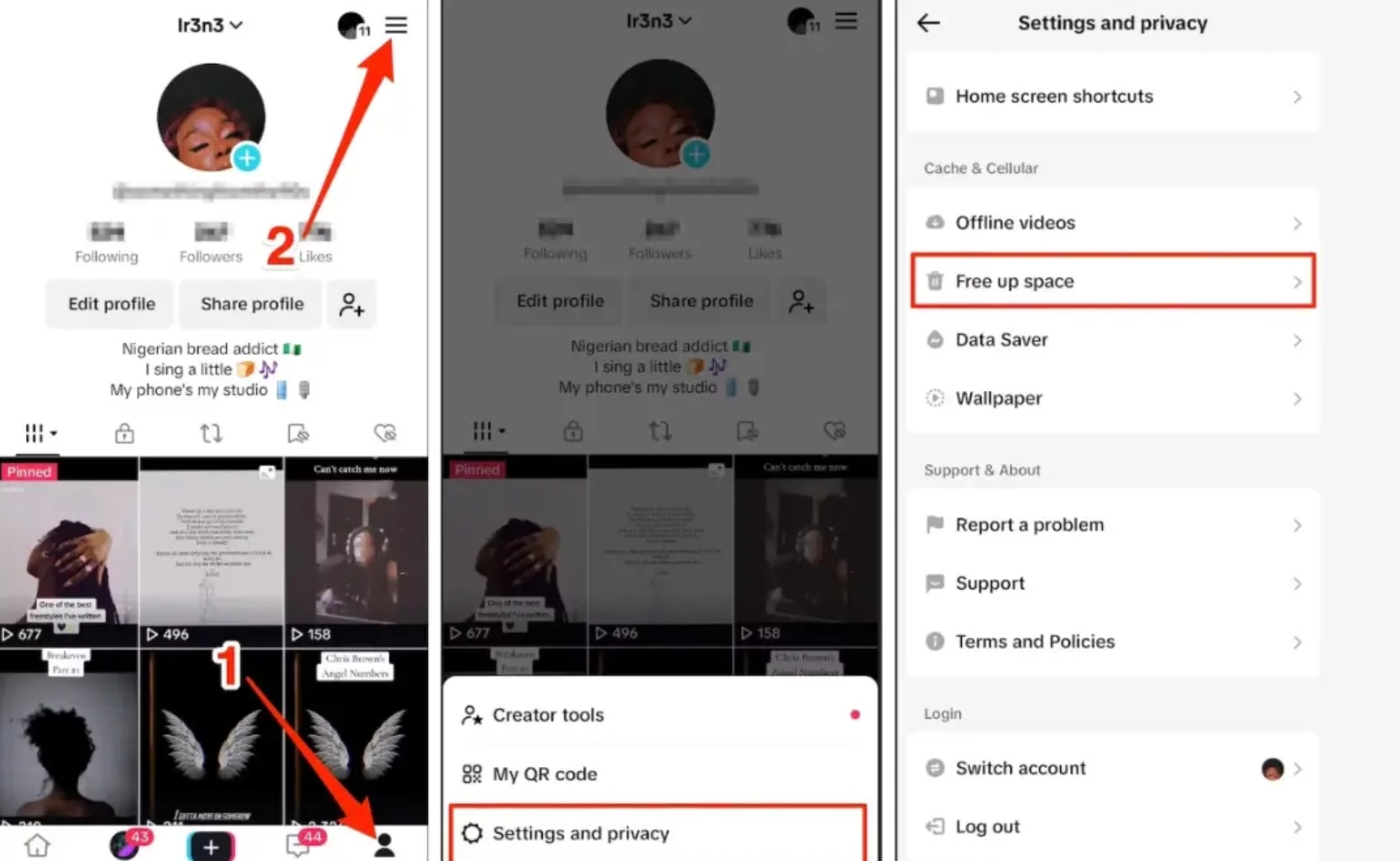
Clearing TikTok Cache on Web
If you use TikTok on a browser like Chrome or Safari, you might also want to clear cache from there. Here’s how:
- Open your browser settings.
- Look for “Clear browsing data” or a similar option.
- Select “Cached images and files”.
- Confirm to clear.
Note: This might log you out of some sites, so you may need to sign in again afterward.
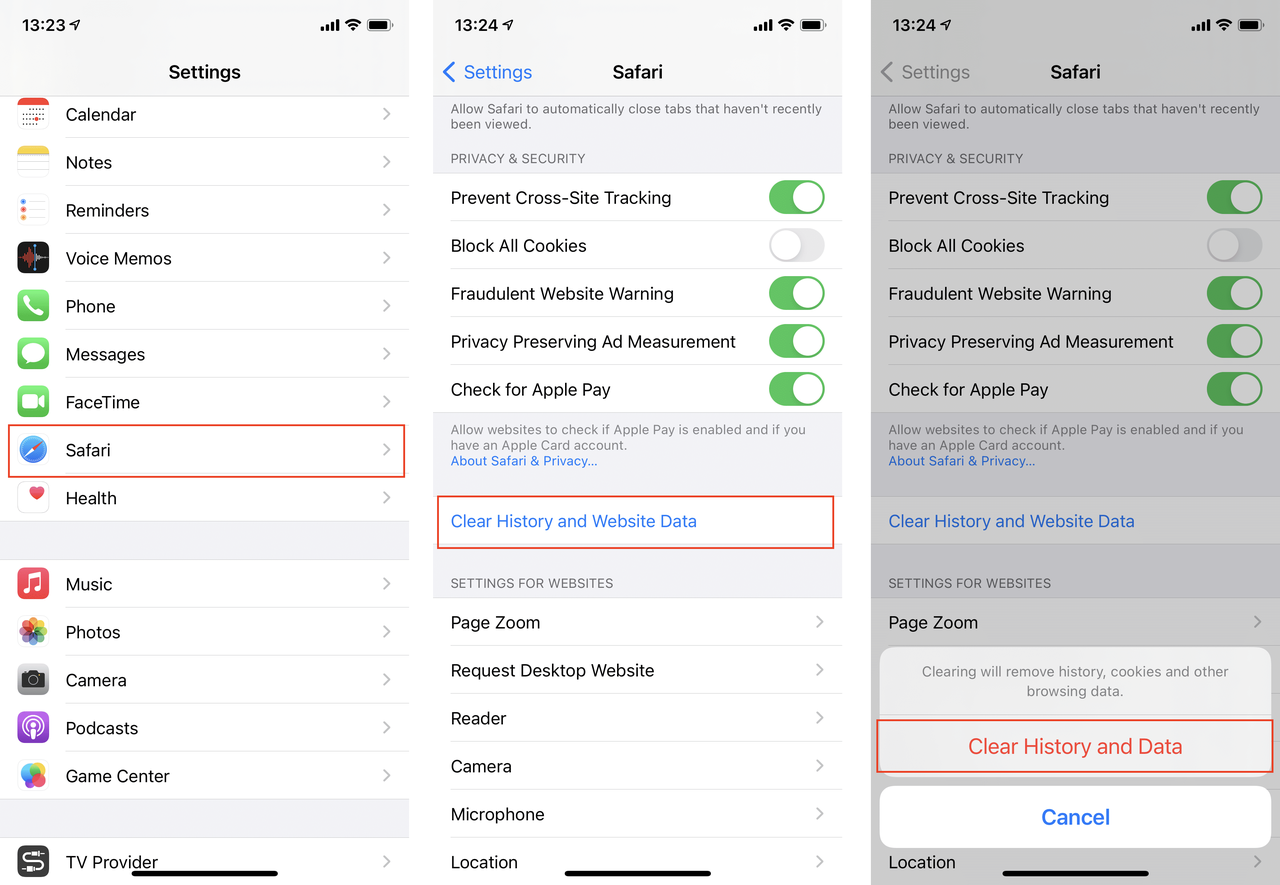
Bonus: Create Stunning Videos with CapCut
Once you’ve cleared your cache, why not take your TikTok content to the next level? CapCut is a free and super user-friendly video editor that’s perfect for beginners and pros alike.
CapCut — Your all-in-one video & photo editing powerhouse! Experience AI auto-editing, realistic effects, a huge template library, and AI audio transformation. Easily create professional masterpieces and social media viral hits. Available on Desktop, Web, and Mobile App.
Awesome Features of CapCut
- TikTok templates: Ready-made templates so your videos always look trendy.
- Smooth transitions: Keep viewers hooked with pro-level transitions.
- Easy resizing: Optimize your video for TikTok in one click.
- Auto subtitles: Make your videos accessible and engaging with automatic captions.
- Trim long videos: Quickly turn long clips into short, shareable videos.
How to Make a TikTok Video with CapCut
It’s really simple:
- Import your video: Drag and drop your clip into CapCut.
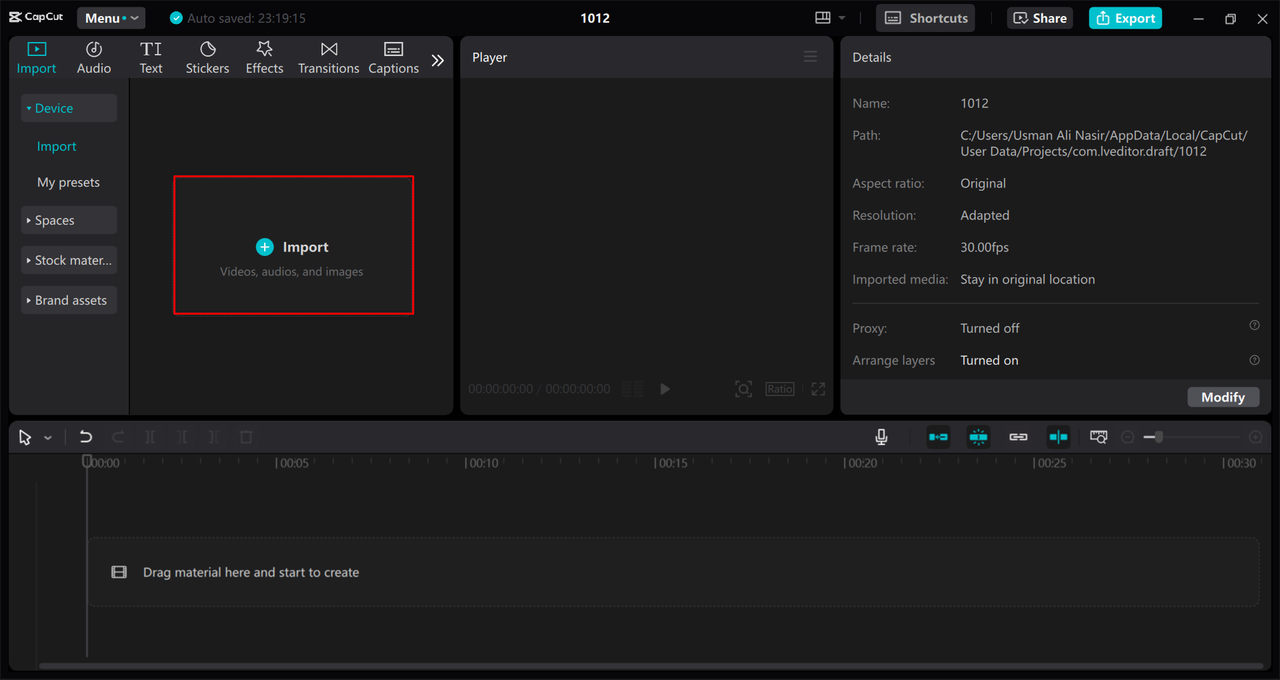
- Edit and customize: Add music, text, effects, or even remove the background.
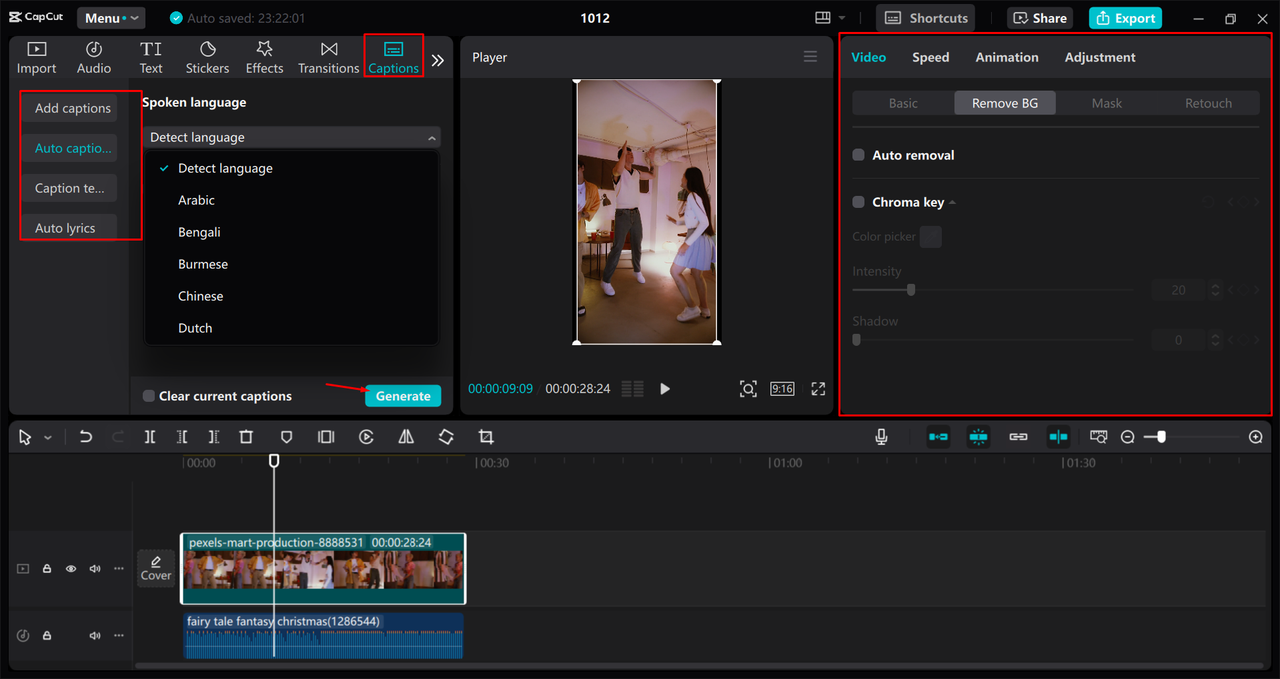
- Export and share: Render your video and upload directly to TikTok.
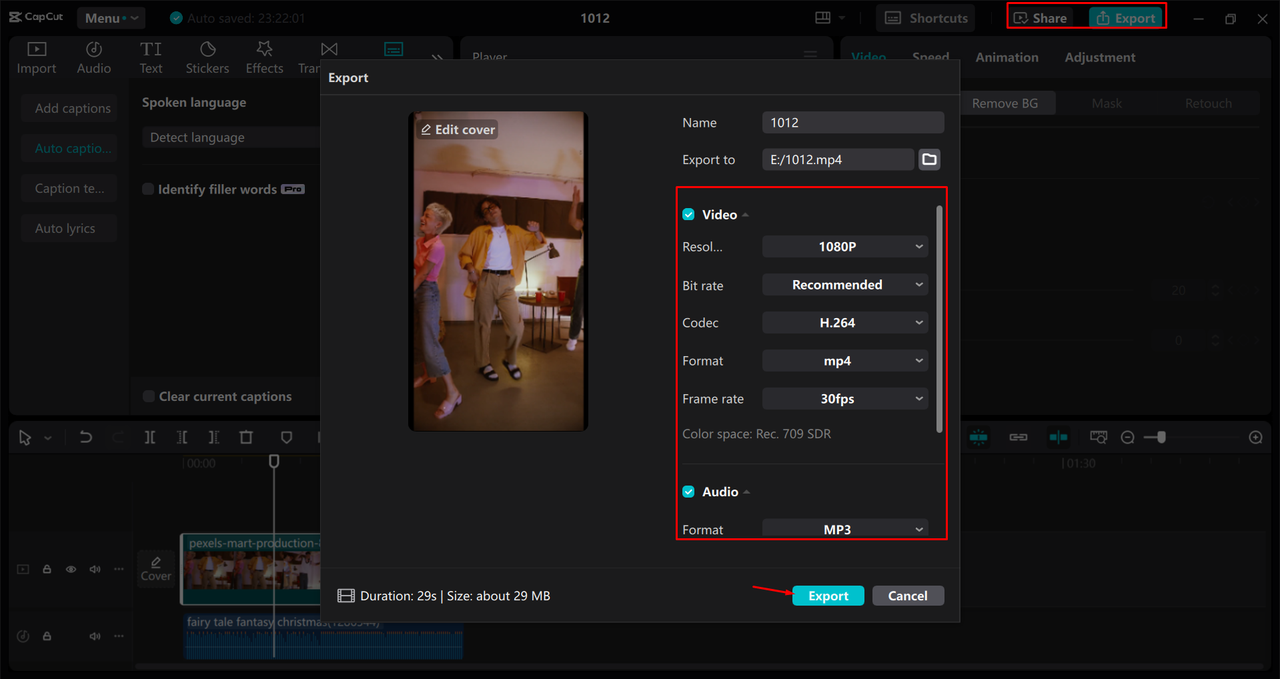
CapCut — Your all-in-one video & photo editing powerhouse! Experience AI auto-editing, realistic effects, a huge template library, and AI audio transformation. Easily create professional masterpieces and social media viral hits. Available on Desktop, Web, and Mobile App.
Wrapping Up
Clearing your TikTok cache is a simple but effective way to keep the app running smoothly and your phone storage under control. Whether you’re using the app or the web version, it only takes a few taps.
And once you’ve done that, why not try making even better content with CapCut? It’s easier than you think!
Frequently Asked Questions
How often should I clear my TikTok cache?
It depends on how much you use TikTok. Once every few weeks is a good rule of thumb.
Will clearing cache delete my videos or drafts?
No, your videos, drafts, and account info are safe. Only temporary files are removed.
Does clearing cache log me out?
Not in the app. On the browser, it might, since cookies are often cleared along with cache.
Some images used are from CapCut.
 TOOL HUNTER
TOOL HUNTER