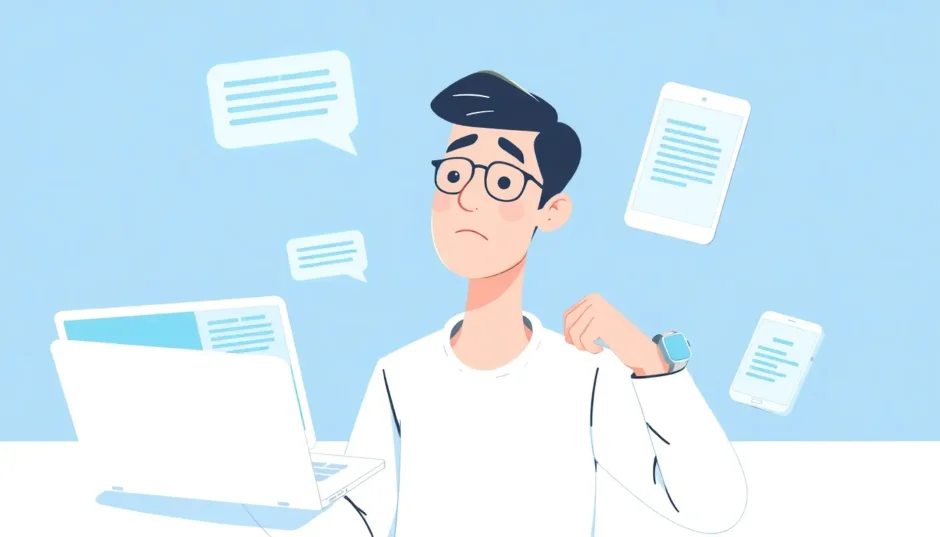Ever found yourself in a situation where you desperately need to check an important text message but your phone is nowhere to be found? Whether you’ve misplaced your device, it’s broken, or you simply prefer reading messages on a larger screen, there are actually several ways you can access your text messages online. Many people don’t realize that with today’s technology, checking text messages online has become surprisingly straightforward.
The ability to read your text messages online can be a real lifesaver in many situations. Imagine needing to retrieve an important address, confirmation code, or business information that was sent to you via text – but your phone is dead, lost, or simply not with you. Fortunately, multiple methods exist that allow you to access your messages through web browsers or other devices.
Table of Contents
- Understanding Your Options for Accessing Text Messages Online
- How to Check My Text Messages Online Using Google Messages for Web
- Accessing iPhone Text Messages Through iCloud Synchronization
- Using Third-Party Software to Retrieve Deleted Text Messages
- Checking Text Messages Through Your Mobile Carrier
- Comparing the Different Methods for Reading Text Messages Online
- Best Practices for Consistently Accessing Your Messages Online
- Troubleshooting Common Issues with Online Message Access
- Security Considerations When Accessing Messages Online
- Future Developments in Online Message Access
- Making the Right Choice for Your Situation
Understanding Your Options for Accessing Text Messages Online
Before diving into the specific methods, it’s helpful to understand that your approach will depend on several factors: whether you use an iPhone or Android device, whether you need to recover deleted messages, and what tools you have available. Some methods work in real-time, while others might require some setup in advance.
The good news is that most modern smartphones have built-in capabilities for message synchronization, and third-party solutions have filled in the gaps where native features might be limited. Let’s explore the most effective ways to read your text messages online.
How to Check My Text Messages Online Using Google Messages for Web
If you’re an Android user, one of the most convenient ways to access your messages online is through Google’s Messages for Web feature. This service allows you to mirror your phone’s messaging app directly to any web browser, giving you full access to your conversations.
The process for checking text messages online through Google’s platform is straightforward. First, ensure you’re using Google’s Messages app as your default messaging application on your Android device. If you’re not already using it, you can download it from the Google Play Store. Once installed and set as your default, open the app and look for the three-dot menu in the upper-right corner. Select “Messages for web” from the menu options.
On your computer, navigate to the Messages for Web website. You’ll see a QR code displayed on the screen. Back on your phone, tap “Scan QR code” and point your camera at the computer screen. Once scanned, your messages will automatically sync and appear in the browser window. You can even choose to “Remember this computer” to avoid having to repeat the QR scanning process every time.
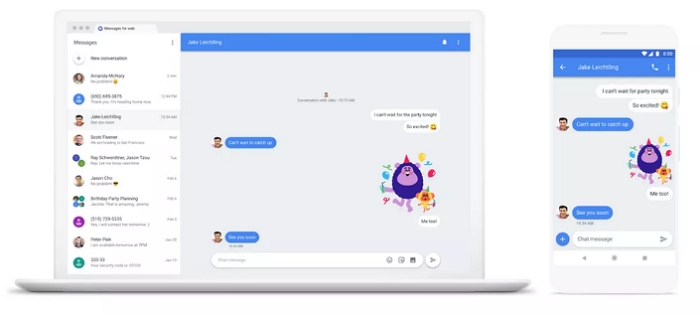
There are a few requirements for this method to work effectively. Your Android phone needs to be powered on and connected to either Wi-Fi or mobile data. The computer you’re using to access the web interface also needs an internet connection. Additionally, your Android device should be running version 5.0 or higher of the operating system.
One of the significant advantages of using Messages for Web is that it provides real-time synchronization. When you receive a new message on your phone, it appears almost instantly in the web interface, and any messages you send from the computer will appear in your phone’s message history. This makes it an excellent solution for times when your phone is charging in another room or when you prefer typing on a physical keyboard.
Accessing iPhone Text Messages Through iCloud Synchronization
iPhone users have a different approach available to them through Apple’s ecosystem. If you’re wondering how to read iPhone text messages online, the answer lies in iCloud’s message synchronization feature. This method allows you to access your messages across multiple Apple devices signed into the same iCloud account.
The process begins with ensuring that iCloud Message synchronization is enabled on your iPhone. To do this, open the Settings app, tap on your name at the top of the screen, then select “iCloud.” Find the “Messages” option in the list and make sure the toggle switch is turned on. When you enable this feature for the first time, it may take some time for all your existing messages to upload to iCloud, depending on how many messages you have and the speed of your internet connection.
Once enabled, you can view your messages on any other Apple device logged into the same iCloud account. This includes iPads, Mac computers, and even other iPhones. Simply open the Messages app on these devices, and your conversations should appear automatically. The synchronization happens in near real-time, so new messages will pop up across all your devices almost simultaneously.
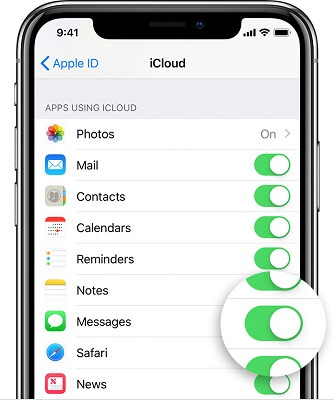
There are some important considerations when using iCloud for checking text messages online. You need to ensure you have sufficient iCloud storage space available. If your iCloud storage is full, message synchronization may not work properly. Apple provides 5GB of free iCloud storage, but if you need more, you’ll have to purchase additional space through one of their monthly plans.
Additionally, all devices need to be connected to the internet for synchronization to occur. If you’re trying to access messages on a MacBook while away from Wi-Fi, for example, you won’t see new messages until you reconnect. Also, this method only works within Apple’s ecosystem – you can’t access your iPhone messages through a Windows computer using this method alone.
Using Third-Party Software to Retrieve Deleted Text Messages
Sometimes the challenge isn’t just accessing messages online, but recovering messages that have been accidentally deleted. This is where third-party software solutions can be incredibly valuable. Specialized data recovery tools can help you retrieve deleted text messages in situations where other methods fall short.
iMyFone Fixppo.Downgrade iOS 26 to 18 or upgrade to iOS 26, no jailbreak.Repair 150+ iOS/iPadOS/tvOS system issues like stuck on Apple logo, boot loop, black screen without losing data.Free enter/exit Recovery Mode on iPhone and iPad with one-click.Factory reset iPhone/iPad/Apple TV without passcode/iTunes/Finder.Back up and restore iPhone data without iTunes/iCloud.Fix various iOS bugs at home for you to smoothly use your device.Support all iOS versions and devices including iOS 26/18 and iPhone 17.Fixppo only performs system repair with the user’s permission.

Check More Details | Download Now! | Check All Deals
These tools are particularly useful when you’ve accidentally deleted important messages, when your phone is broken or unavailable, or when you need to access messages from an old backup. The recovery process typically involves scanning your device or backup files for remnants of deleted messages that haven’t been overwritten by new data.
The steps for using most recovery software follow a similar pattern. After installing the program on your computer, you’ll connect your iPhone (if it’s accessible) or choose to scan an existing iTunes or iCloud backup. The software then performs a deep scan of the data, looking for recoverable messages. Once the scan is complete, you can preview the found messages and select which ones you want to recover.
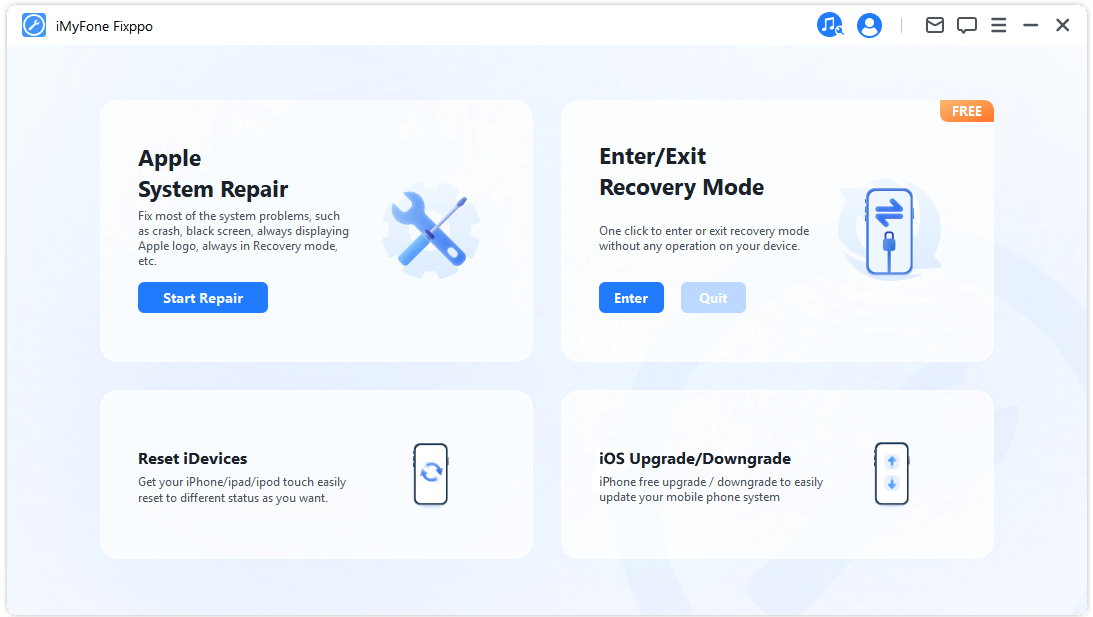
One significant advantage of these tools is their ability to extract messages from backups without restoring the entire backup to your device. This means you can retrieve specific important messages without affecting the current data on your phone. Additionally, some advanced software can even recover messages that were deleted some time ago, as long as that storage space hasn’t been reused for new data.
It’s worth noting that the success rate for message recovery depends on several factors, including how long ago the messages were deleted and how much the device has been used since deletion. For the best chance of recovery, it’s important to use the software as soon as possible after realizing messages have been lost.
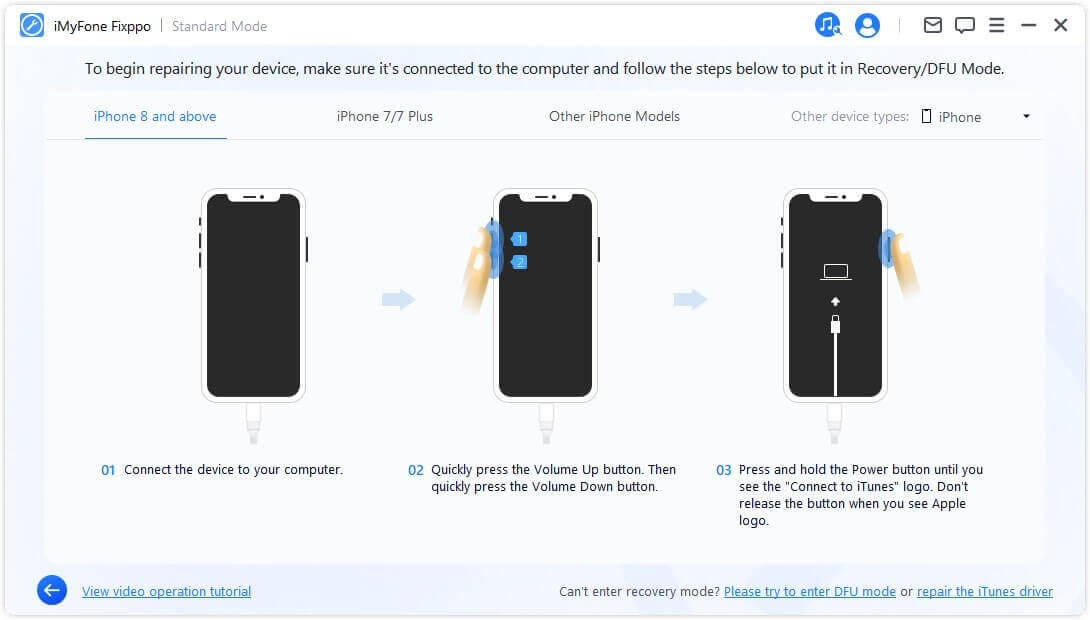
Checking Text Messages Through Your Mobile Carrier
Most people don’t realize that their mobile carrier typically maintains records of text messages that pass through their network. While the level of access varies between providers, it’s often possible to view at least some information about your text messages through your carrier’s online account portal.
The type of information available differs significantly between carriers. Some may provide detailed logs that include the actual content of messages, while others only show metadata such as date, time, and the phone numbers involved in the exchange. In most cases, carriers limit how far back you can view these records, often showing only recent messages or those from the current billing cycle.
Accessing these records typically begins with logging into your online account on your carrier’s website. From there, you’ll need to navigate to the usage or message history section. The exact location varies between carriers, but it’s usually found in account management or usage tracking areas of the website.
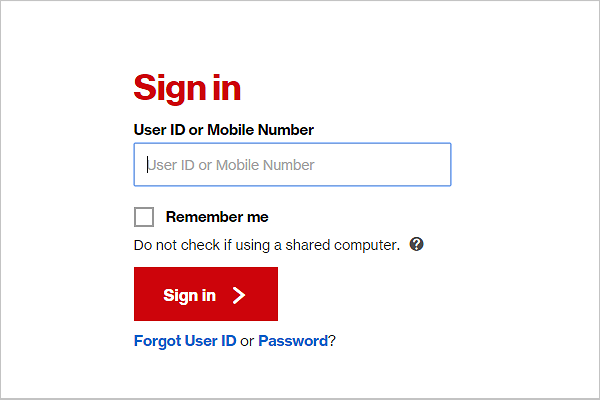
For Verizon customers, the process involves signing into your Verizon account online, then looking for the “View Usage” link typically located on the left side of the screen. This will show your unbilled calls and text details. For more detailed information, you may need to contact Verizon directly, though they typically can’t provide the full content of messages through this method.
AT&T subscribers can log into My AT&T, select “My wireless,” then “Check usage.” After scrolling down to select the specific phone line you want to view, choose “Data, text & talk logs” to access the relevant records. The information available may be limited to metadata rather than actual message content.
T-Mobile customers have a similar process, beginning with logging into My T-Mobile and clicking “Usage” from the top menu. From there, you can select to view messages and even download usage records for offline viewing. Again, the comprehensiveness of these records varies.
It’s important to understand that privacy considerations limit what carriers can make available through self-service portals. In many cases, if you need access to complete message records for legal purposes, you may need to follow formal procedures and potentially obtain a court order.
Comparing the Different Methods for Reading Text Messages Online
Each method for accessing text messages online has its own advantages and limitations, making them suitable for different situations. Understanding these differences can help you choose the right approach for your specific needs.
Google’s Messages for Web is excellent for Android users who need real-time access to their messages from a computer. It’s convenient, easy to set up, and doesn’t require any additional software. However, it only works if your phone is powered on and connected to the internet, and it doesn’t help with recovering deleted messages.
Apple’s iCloud synchronization is seamless for iPhone users within the Apple ecosystem. It automatically syncs messages across all your devices and works in the background. The limitations include the need for sufficient iCloud storage and the inability to access messages from non-Apple devices through this method alone.
Third-party recovery software shines when you need to retrieve deleted messages or access messages from backups. These tools can often recover information that seems permanently lost. The downsides include the cost of quality software and the technical process of using these tools effectively.
Mobile carrier portals can be useful for viewing basic information about your messages, particularly when you need to verify when messages were sent or received. However, they typically don’t provide the full content of messages and have limited historical data available.
Best Practices for Consistently Accessing Your Messages Online
If regularly accessing your text messages online is important to you, there are several practices you can adopt to make the process smoother and more reliable.
For Android users, make sure Google’s Messages app is set as your default messaging application. Take a moment to set up Messages for Web on computers you use regularly, and select “Remember this computer” to avoid repeatedly scanning QR codes. Keep your phone charged and connected to the internet as much as possible to maintain the connection with the web interface.
iPhone users should ensure that iCloud Messages is enabled in their settings. Regularly check that you have sufficient iCloud storage available, and consider upgrading your storage plan if needed. Keep all your Apple devices signed into the same iCloud account to maintain seamless synchronization across your ecosystem.
Regardless of your device, consider performing regular backups through either iTunes (for iPhone) or your Android backup solution. These backups can be invaluable if you ever need to recover deleted messages or access historical message data. Using cloud storage solutions for important information contained in messages provides an additional layer of protection against data loss.
iMyFone Fixppo.Downgrade iOS 26 to 18 or upgrade to iOS 26, no jailbreak.Repair 150+ iOS/iPadOS/tvOS system issues like stuck on Apple logo, boot loop, black screen without losing data.Free enter/exit Recovery Mode on iPhone and iPad with one-click.Factory reset iPhone/iPad/Apple TV without passcode/iTunes/Finder.Back up and restore iPhone data without iTunes/iCloud.Fix various iOS bugs at home for you to smoothly use your device.Support all iOS versions and devices including iOS 26/18 and iPhone 17.Fixppo only performs system repair with the user’s permission.

Check More Details | Download Now! | Check All Deals
Troubleshooting Common Issues with Online Message Access
Sometimes, despite following the correct procedures, you might encounter issues when trying to access your messages online. Here are some common problems and their solutions.
If Google’s Messages for Web won’t connect, first ensure your phone has an active internet connection. Try closing and reopening both the Messages app on your phone and the web browser on your computer. If the problem persists, clear your browser’s cache and cookies, or try using a different web browser altogether.
For iCloud Message synchronization issues on iPhone, verify that you’re signed into the same Apple ID on all devices. Check that iCloud Messages is enabled in your settings, and ensure you have enough iCloud storage available. If messages aren’t syncing, try turning iCloud Messages off and on again in your settings, which can sometimes resolve synchronization problems.
If you’re having trouble with third-party recovery software, make sure you’re using the latest version of the program. Check that your iPhone is trusted on the computer you’re using, and if recovering from a backup, verify that the backup contains the messages you’re trying to retrieve. Some recovery tools work better with certain iOS versions, so check compatibility before purchasing.
When mobile carrier portals aren’t showing the information you need, remember that most carriers limit how much message content is available through self-service options. For more detailed records, you may need to contact customer service directly, though they may require a valid reason (such as a court order) to release comprehensive message data.
Security Considerations When Accessing Messages Online
While the convenience of accessing text messages online is significant, it’s crucial to consider the security implications of these methods. Any time you’re transmitting or storing personal messages outside of your direct control, there are potential privacy risks to consider.
When using web-based services like Google Messages for Web, ensure you’re accessing the service through secure, private networks rather than public Wi-Fi. Always log out of the web interface when you’re done, especially on shared or public computers. Enable two-factor authentication on your Google account for additional security.
For iCloud message synchronization, use strong, unique passwords for your Apple ID and enable two-factor authentication. Be cautious about which devices you sign into with your Apple ID, and regularly review trusted devices in your account settings. Remove any devices you no longer use or recognize.
With third-party recovery software, only download programs from reputable sources and developers. Read reviews and research the company before installing their software. Be wary of tools that make unrealistic promises about recovery capabilities, as these may be scams or contain malware.
When accessing message records through your mobile carrier, ensure you’re using strong authentication for your carrier account. Avoid accessing these records on public computers, and be mindful that carrier portals may retain your login session unless you explicitly log out.
Future Developments in Online Message Access
The technology for accessing messages across devices continues to evolve rapidly. We’re seeing increased integration between messaging platforms and web interfaces, with more seamless synchronization capabilities becoming standard.
Google continues to enhance Messages for Web with new features, including better integration with other Google services and improved cross-device functionality. There are indications that Google may expand these capabilities to work more independently from your phone, reducing the dependency on having your device powered on and connected.
Apple has been gradually expanding iCloud’s capabilities across its ecosystem, and we may see further enhancements to message synchronization and access. There have been rumors about potential web-based access to iMessage, which would significantly expand the options for iPhone users to check their text messages online from any device.
Third-party recovery tools are becoming more sophisticated, with better success rates for data recovery and more user-friendly interfaces. As mobile operating systems evolve, these tools adapt to new security measures and storage methods to maintain their effectiveness.
Mobile carriers are also improving their self-service portals, though privacy regulations will likely continue to limit the amount of message content they can make directly accessible to customers. We may see more detailed usage analytics while actual message content remains protected.
Making the Right Choice for Your Situation
The best method for accessing your text messages online depends entirely on your specific circumstances. Consider what you need to accomplish: are you looking for routine access from multiple devices, need to recover deleted messages, or simply want to view basic message logs?
For everyday access to current messages, setting up either Google Messages for Web (Android) or iCloud Message synchronization (iPhone) provides the most convenient solution. These methods integrate seamlessly with your normal messaging workflow and don’t require any additional software or complicated procedures.
If your need involves recovering lost or deleted messages, third-party recovery software is your best option. These tools can often retrieve information that seems permanently gone, though success isn’t guaranteed and typically comes with a cost.
For basic records of message activity, your mobile carrier’s online portal may provide sufficient information, particularly if you only need metadata rather than the actual content of messages.
By understanding the various options available and their respective strengths and limitations, you can ensure that you’re never completely cut off from your important text messages, even when your phone is unavailable. With a little preparation and knowledge of these methods, you can maintain access to your messages across all your devices and situations.
Some images in this article are sourced from iMyFone.
 TOOL HUNTER
TOOL HUNTER