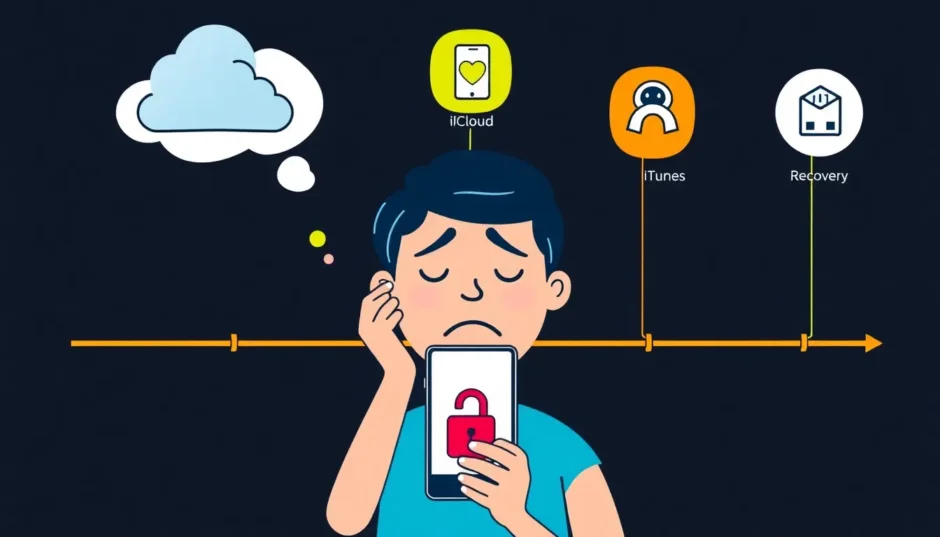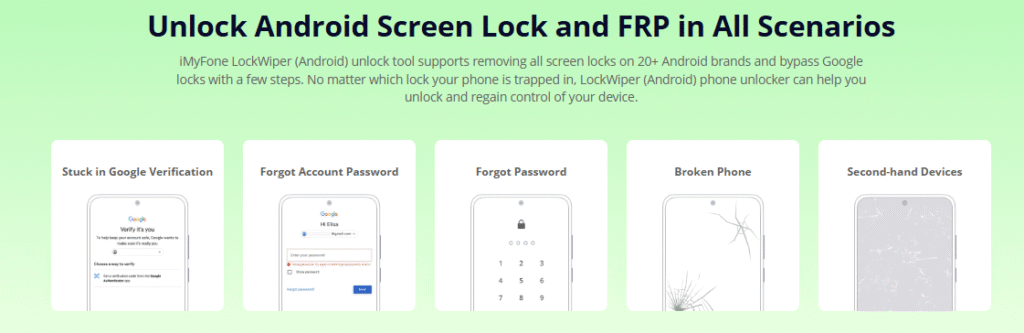TL;DR: Losing access to your iPhone because you forgot the passcode or Apple ID password can feel paralyzing, but there are clear recovery paths available. This comprehensive guide will walk you through the exact steps for how to change password on iPhone, whether you need to reset your screen lock or update your Apple ID credentials.
Forgetting your iPhone passcode can feel like a complete nightmare. One moment you’re scrolling through your photos, and the next you’re completely locked out of your own device. It’s a frustrating situation that happens to the best of us. Whether it’s the simple 4-digit screen lock or your more complex Apple ID password, being unable to access your phone can disrupt your entire day.
This comprehensive guide is designed to walk you through every possible method for how to change password on iPhone, even when you’ve completely forgotten what it was. We’ll cover solutions for both screen passcodes and Apple ID passwords, ensuring you can regain access to your device and data.
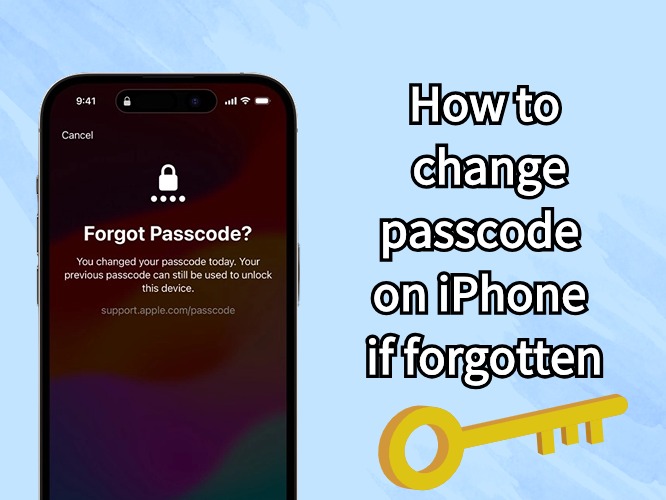
Table of Contents
- How to Change iPhone Screen Password When Forgotten
- How to Change Passcode on iPhone When You Remember It
- How to Change Apple ID Password If Forgotten
- Essential Tips to Prevent Future Lockouts
- Distinguishing Between Your iPhone Passcode and Apple ID Password
- Proactive Strategies: Proactively Changing Your Passcode
- Other Essential Passwords You Might Need to Update
- Final Thoughts for Maintaining iPhone Security
How to Change iPhone Screen Password When Forgotten
When you find yourself staring at that “iPhone is disabled” message, panic often sets in. Don’t worry—several effective methods can help you change iPhone passcode even when you can’t remember the original one. The approach you choose will depend on your specific situation and what preparation you’ve done beforehand. Remember, if you enter the wrong passcode six times in a row, you might be locked out, necessitating a full reset.
Using iMyFone LockWiper to Change iPhone Passcode
For those who want a straightforward, user-friendly solution that prioritizes data preservation where possible, iMyFone LockWiper stands out as an excellent choice. This specialized software is designed specifically for situations where you need to change iPhone passcode but can’t remember your current one. It’s particularly useful because it doesn’t require you to remember your old passcode to set up a new one.
Key Features of iMyFone LockWiper:
- Removes all types of screen locks including 4-digit, 6-digit, custom numeric codes, Touch ID, and Face ID.
- Unlocks Apple ID and iCloud accounts without requiring the password.
- Works with disabled iPhones and devices with broken screens.
- Compatible with all iPhone models and iOS versions.
- Maintains 100% privacy protection throughout the process.
![]()
Step-by-Step Process for Changing Passcode with LockWiper:
Step 1: Download and install iMyFone LockWiper on your computer. Launch the program and select the “Unlock Screen Passcode” mode from the main interface. Click “Start” to begin the process and connect your locked iPhone to your computer using a USB cable.
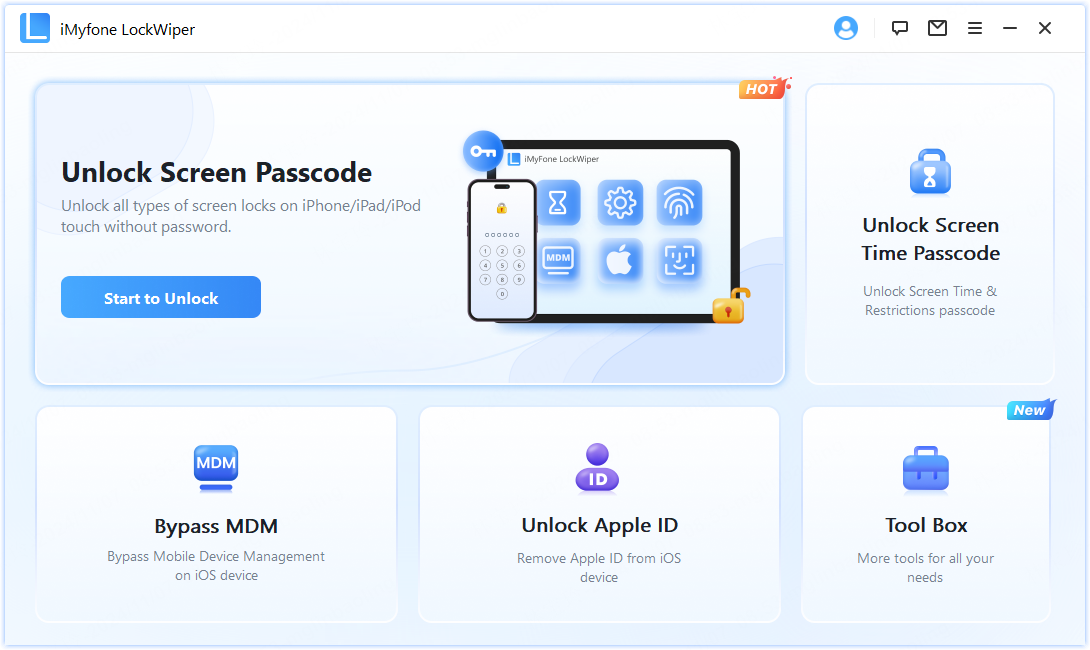
Step 2: The software will automatically detect your device model and iOS version. If any information appears incorrect, you can manually adjust it. Once verified, click “Download” to get the appropriate firmware package for your device.
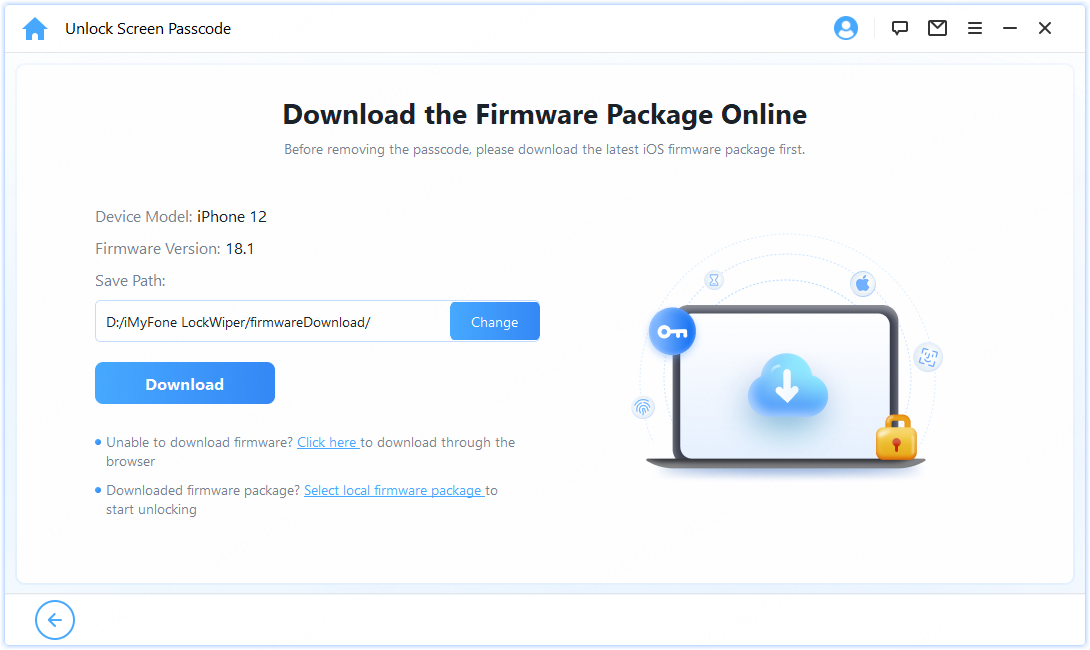
Step 3: After the firmware downloads completely, click “Unlock” to initiate the passcode removal process. Keep your device connected throughout this procedure. The software will begin removing your screen passcode, which typically takes just a few minutes.
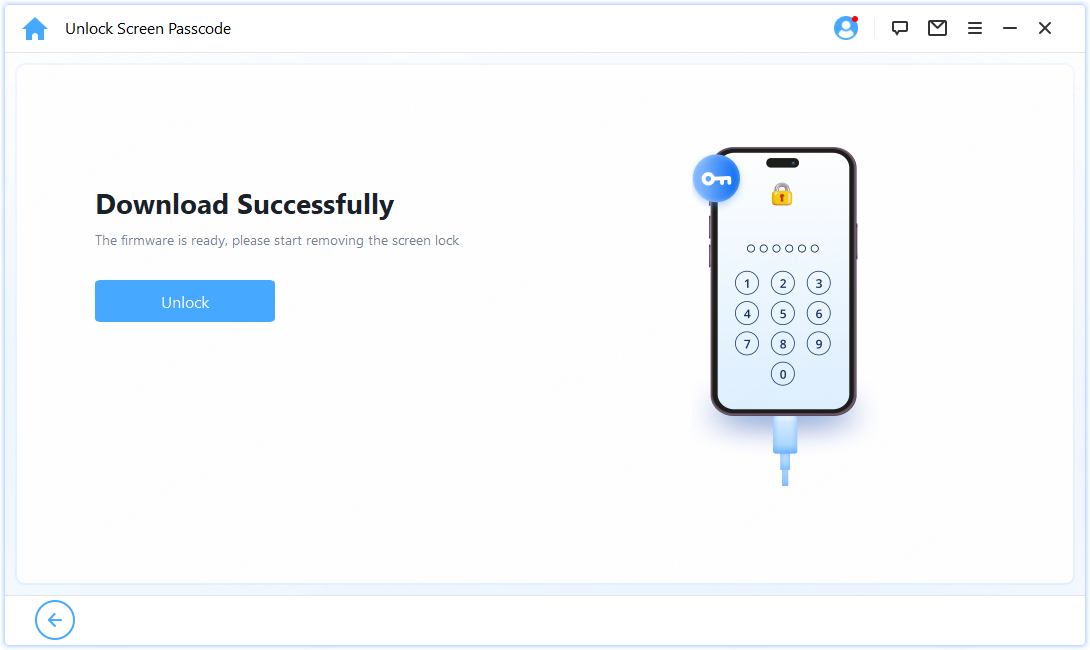
Once completed, your iPhone will restart without any passcode protection. You can then set up a new passcode during the device setup process. This method provides the simplest approach to how to change iPhone passcode when you’ve completely forgotten your original one.
iMyFone LockWiper.All-in-One iPhone Unlock Tool.Unlock all types of screen locks, including 4/6 digit passcode, Face ID, Touch ID.Remove iPhone Apple ID within a few minutes without password.Bypass MDM and remove MDM profile without needing credentials.Recover and reset Screen Time passcode without losing data.Support all iPhone models and iOS versions including iPhone 17 & iOS 26.Unlock the device only with user’s permission.
Using Recovery Mode to Change Passcode on iPhone
If you prefer not to use third-party software, Apple’s built-in Recovery Mode offers another way to change iPhone passcode when forgotten. This method involves restoring your device to factory settings, which will erase all data but remove the passcode completely. This is a crucial step if you are locked out and don’t have backups.
Step 1: Connect your iPhone to a computer using a USB cable and open iTunes (or Finder on macOS Catalina and later).
Step 2: Force your iPhone into Recovery Mode using the appropriate method for your device model:
- iPhone 8 and later: Quickly press and release the Volume Up button, then quickly press and release the Volume Down button. Finally, press and hold the Side button until the Recovery Mode screen appears.
- iPhone 7 and 7 Plus: Simultaneously press and hold both the Side and Volume Down buttons until the Recovery Mode screen appears.
- iPhone 6s and earlier: Simultaneously press and hold both the Home and Top (or Side) buttons until the Recovery Mode screen appears.
Step 3: When the Recovery Mode screen appears (showing a cable pointing to a computer icon), release the buttons. iTunes or Finder will detect a device in Recovery Mode and display a prompt.
Step 4: Select the “Restore” option when prompted. This will erase your device and install the latest iOS version, effectively removing your forgotten passcode.
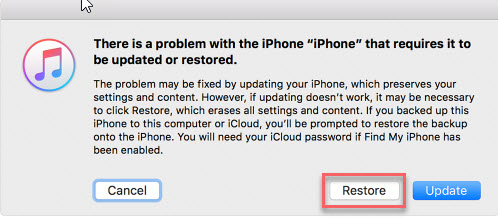
After the restoration process completes, your iPhone will restart as a new device. You can then set it up with a new passcode. If you have a recent backup, you can restore your data during the setup process. As a reminder, if you encounter issues, Apple Support recommends visiting an Apple Store or Authorized Service Provider if you can’t borrow a computer.
Important note: This method completely erases all data on your device. Only use this approach if you have a recent backup or don’t mind losing your data.
Changing iPhone Passcode via iCloud (Find My)
If you’ve previously enabled “Find My” on your iPhone, you can use iCloud to erase your device remotely, which will remove the forgotten passcode. This method requires that your iPhone is connected to Wi-Fi or cellular data and that you know your Apple ID credentials.
Step 1: Using any web browser, go to icloud.com and sign in with your Apple ID and password.
Step 2: Click on “Find My” (or “Find iPhone” in some versions) and select “All Devices” at the top of the screen.
Step 3: Choose the iPhone that you want to erase from the list of devices.
Step 4: Click “Erase iPhone” and confirm your decision when prompted. This will remotely wipe your device, including the forgotten passcode.
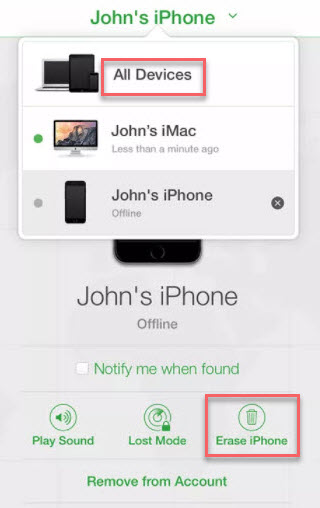
Once the erasure completes, your iPhone will restart without the passcode lock. You can then set it up as new or restore from a backup. This method is particularly useful if your iPhone is lost or stolen, but it also works when you simply can’t remember your passcode.
Using iTunes to Change Forgotten Passcode
If you’ve previously synced your iPhone with iTunes on a computer, you can use that computer to restore your device and remove the forgotten passcode. This method works even if Find My iPhone is enabled.
Step 1: Connect your iPhone to the computer that you previously synced it with. Keep your device connected throughout the entire process.
Step 2: Open iTunes (or Finder on newer Macs) and wait for it to recognize your device. If prompted for a passcode, try another computer you’ve synced with, or use Recovery Mode as described earlier.
Step 3: When your device appears in iTunes, select it and navigate to the Summary page.
Step 4: Click “Restore iPhone” and confirm your selection when prompted. iTunes will erase your device and install the latest iOS version.
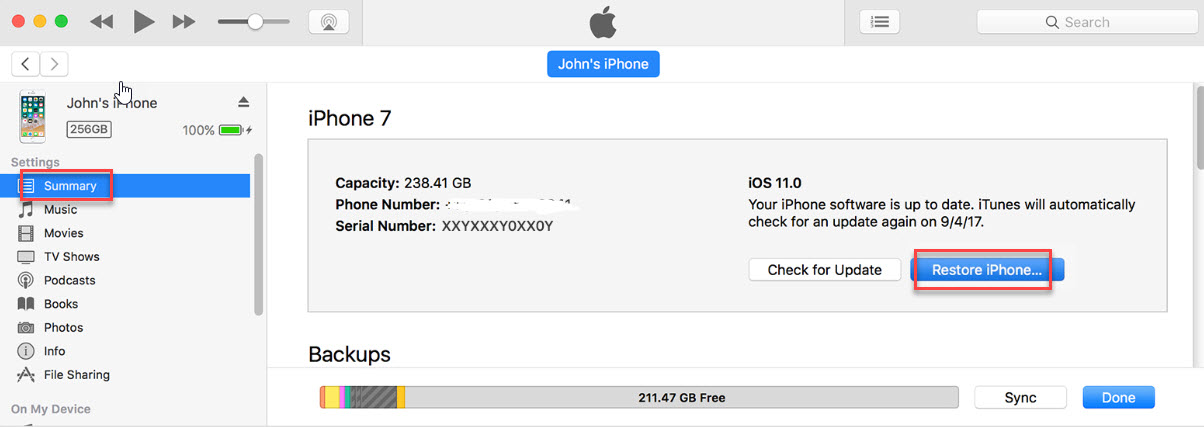
After the restoration completes, you can set up your iPhone as new or restore from a backup. This process will remove the forgotten passcode, allowing you to set a new one during setup.
How to Change Passcode on iPhone When You Remember It
If you still remember your current passcode but want to change iPhone passcode for security reasons or personal preference, the process is much simpler. Changing how to change password on iPhone when you know the current one takes just a few moments through your device settings. Remember, strong security is an ongoing effort!
Step 1: Open the Settings app on your iPhone and navigate to the passcode settings:
- On iPhone X and later: Go to Settings > Face ID & Passcode (or Touch ID & Passcode on older models).
- On devices without biometric authentication: Go to Settings > Passcode.
Step 2: Enter your current passcode when prompted to access the passcode settings. This verification is crucial to ensure only you can alter these sensitive security parameters.
Step 3: Scroll down and tap on “Change Passcode.”
Step 4: Enter your old passcode once more to verify your identity.
Step 5: Enter your new passcode and verify it by entering it again. You can choose between a custom alphanumeric code (which is highly recommended for maximum security), custom numeric code, or the standard 4-digit or 6-digit numeric code. For robust security, consider using a longer, complex code, perhaps 6 digits or more, as recommended by security experts.
This simple process allows you to regularly update your passcode for enhanced security. It’s good practice to change your iPhone passcode every few months, especially if you suspect someone might have seen you enter it. If you struggle to remember complex codes, using a reputable password manager that syncs with iOS can be a real lifesaver.
How to Change Apple ID Password If Forgotten
Sometimes the password you’ve forgotten isn’t your screen passcode but your Apple ID password. This can be equally problematic since your Apple ID is essential for accessing iCloud, the App Store, and other Apple services. You might need to know how to change password on iPhone services even when your physical device is unlocked. Here’s how to reset your Apple ID password using different methods.
Resetting Apple ID Password with Two-Factor Authentication
If you have two-factor authentication (2FA) enabled on your Apple ID (which is now the default for most accounts), you can reset your password directly from your iPhone if you still remember your device passcode. This leverages the trust you’ve already established with your current device.
Step 1: Open Settings and tap on your name at the top of the screen.
Step 2: Tap “Password & Security” and then select “Change Password.” (Note: On newer iOS versions, this might be listed under “Sign-In & Security.”)
Step 3: Enter your device passcode when prompted, then enter your new Apple ID password twice to confirm. Tap “Change” or “Change Password”.

If you are not signed into any of your trusted devices, the process looks a bit different:
Step 1: Go to Settings and try to sign in to your Apple ID.
Step 2: When prompted for your password, tap “Forgot Password or Don’t Have an Apple ID?” and follow the on-screen instructions to reset your password using your trusted phone number or recovery email.
Resetting Apple ID Password with Two-Step Verification
For older Apple accounts that still use two-step verification (which is distinct from 2FA), the password reset process involves using your recovery key.
Step 1: Visit appleid.apple.com and click “Forgot Apple ID or password.”
Step 2: Enter your Apple ID and select the option to reset your password, then click “Continue.”
Step 3: Enter the recovery key you received when you initially set up two-step verification.
Step 4: Choose a trusted device to receive a verification code, then enter that code when prompted.
After completing these steps, you can create a new Apple ID password. This method is less common now since Apple has largely transitioned to two-factor authentication, but it’s still available for some legacy accounts.
Account Recovery for Forgotten Apple ID Passwords
If you are completely locked out and cannot use 2FA or your recovery key, initiating Account Recovery via iforgot.apple.com is your final resort. Be prepared for patience here; this process, designed to protect your security, can take several days or even longer than a week for Apple to verify your identity.
Essential Tips to Prevent Future Lockouts
Now that you know how to change password on iPhone in various scenarios, it’s worth considering how to prevent similar situations in the future. A little preparation can save you significant time and frustration down the road. Maintaining strong security habits is key to avoiding the need to change iPhone passcode under duress.
Regular Backups Are Essential:
Always maintain current backups of your iPhone, either through iCloud or iTunes. Regular backups ensure that even if you need to erase your device to remove a forgotten passcode, you won’t lose your important data, photos, and settings. iCloud backups happen automatically when your device is connected to Wi-Fi, plugged in, and locked, making this a relatively hands-off process. If you ever have to restore your device, your data will be safe.
Keep Your iOS Updated:
Regularly updating your iPhone’s operating system ensures you have the latest security features and bug fixes. Updates often include improvements to password recovery options and overall system stability. You can enable automatic updates in Settings > General > Software Update.
Create Memorable Yet Secure Passcodes:
While security is important, your iPhone passcode should be something you can remember easily. Consider using a combination that’s meaningful to you but not obvious to others. A custom numeric code or even a custom alphanumeric code offers better protection than the default 4-digit code. Avoid simple sequences like “1234” or “0000,” and don’t use easily guessable information like your birthdate. For maximum security, aim for 6 digits or more.
Use Biometric Authentication When Possible:
Modern iPhones offer Face ID or Touch ID as convenient alternatives to passcodes. While you’ll still need a passcode as backup (Apple requires the passcode after turning on/restarting, or after prolonged inactivity), using facial recognition or fingerprint scanning reduces how often you need to enter your device password manually, decreasing the chances that you’ll forget it. Face ID must always be used if there are five unsuccessful unlock attempts via Touch ID/Face ID.
Secure Your Apple ID Recovery Options:
Ensure your Apple ID recovery email and trusted phone numbers are current. These recovery options are essential if you forget your Apple ID password. You can manage them at appleid.apple.com by signing in and checking your account security settings. Knowing how to change password on iPhone services relies on having these recovery paths open.
iMyFone LockWiper (Android).Android Unlocker forScreen Lock & FRP.Remove all types of Android screen passcodes: PIN, pattern, password, fingerprints, face ID.Bypass FRP & Google account verification for Samsung, Xiaomi, Redmi, and Oneplus without password.Unlock Samsung screen lock without losing data.Factory reset Android Phones & tablets in 5 minutes.Support 6,000+ Android phones, tablets including devices running on Android 15.0.iMyFone LockWiper (Android) is intended for use only with the informed consent of the device’s lawful owner.
Distinguishing Between Your iPhone Passcode and Apple ID Password
It’s incredibly important to understand the difference between the codes you use just for your phone and the credentials required for your entire Apple ecosystem. Knowing the difference is key when troubleshooting access issues.
Your iPhone passcode is the specific code you enter whenever you try to unlock your physical iPhone or access settings that require local authentication (like changing Face ID settings or viewing/changing passcode settings). This grants access to your device. On the other hand, your Apple ID password is the string you enter alongside your email address to manage your Apple account—this gives you access to services like iCloud, the App Store, FaceTime, and managing devices remotely.
Apple’s encryption security is robust for both. If you forget your device passcode, you often must restore the device, which erases content unless you have a backup. If you forget your Apple ID password, you use recovery routes (2FA, trusted devices, or recovery key) to regain control over your cloud services.
When is that iPhone Passcode Mandatory?
Even if you primarily use Face ID or Touch ID for convenience—which streamlines processes like payments and app logins—Apple mandates entering your passcode under specific security circumstances:
- When you turn on or restart your iPhone.
- If the device hasn’t been unlocked for more than 48 hours.
- If you haven’t used the passcode for the last 6.5 days but have used biometrics in the last 4 hours.
- If the iPhone receives a remote lock command.
- After five unsuccessful attempts to unlock with Face ID or Touch ID.
- When initiating Emergency SOS or viewing your Medical ID.
- When making changes to key security or payment settings.
It’s essential to remember your how to change password on iPhone settings require this code even if biometrics are active.
What is the Apple ID Password Used For?
Your Apple ID password is the master key for all your Apple services. It controls access to iCloud, which stores many of your backups, photos, and files, synchronizing data across all your Apple devices. If you upgrade, lose, or break your iPhone, you’ll absolutely need this password to sign back into the new device and restore your data from iCloud or the App Store purchases.
Proactive Strategies: Proactively Changing Your Passcode
If you know your current passcode and simply want to upgrade your security, the process to change iPhone passcode is smooth and direct. Regular rotations are a cornerstone of good digital hygiene.
Step 1: Head straight to the Settings app (the gear icon).
Step 2: Locate and tap the security section, which will be labeled either “Face ID & Passcode” or “Touch ID & Passcode” depending on your hardware.
Step 3: Enter your existing passcode to authenticate yourself.
Step 4: Select the option to “Change Passcode.”
Step 5: You will be asked to authenticate one last time by entering your old passcode.
Step 6: Input your chosen new passcode. Remember the advice on strong passcodes: opt for a Custom Numeric Code or, even better, a Custom Alphanumeric Code, especially if aiming for 6 digits or more.
Step 7: Re-enter the new passcode to confirm. Done! You have successfully updated your device security.
Creating a Truly Strong iPhone Passcode
To maximize the protection offered by your lock screen, follow these best practices when you change iPhone passcode:
- Go Long: Passcodes become exponentially harder to crack the longer they are. Apple allows for custom numeric or alphanumeric codes; aim for at least six digits, or better yet, use a longer phrase if you select alphanumeric.
- Avoid Personal Data: Never use dates, years, family numbers, or anything easily gleaned from your social media presence (like favorite band numbers or sequential patterns) in your numeric passcode.
- Skip Patterns: Hacking tools are incredibly efficient at guessing sequential or geometric patterns on the keypad (e.g., 123456 or a zig-zag pattern). True randomness defeats brute-force attacks much better than patterns.
Other Essential Passwords You Might Need to Update
Security isn’t just about the lock screen. Since your Apple ID password governs so much of your digital life, knowing how to change password on iPhone for your Apple Account is equally important. Furthermore, specific apps and features have their own protection layers.
Updating Your Apple ID Password
If you know your current Apple ID password, changing it is straightforward, assuming you have two-factor authentication (2FA) active:
- Navigate to Settings > [Your Name] > Sign-In & Security.
- Select “Change Password.”
- Enter your device passcode to prove identity, then input and confirm your new Apple ID password.
If you forget your Apple ID password, use an already trusted device to prompt the reset via Settings > [Your Name] > Password & Security > Change Password, where you can verify via device passcode or 2FA code.
Managing Screen Time Passcodes
If you or a family member set a Screen Time passcode to restrict app usage or content, forgetting it requires linking to the organizing Apple ID. For a child’s device managed via Family Sharing, the organizer must use their device passcode or Apple ID credentials in Settings > Family > Child’s Account > Apple Account & Password to change iPhone passcode settings for Screen Time.
On a personal device, if you forget the Screen Time passcode, you tap “Forgot Passcode?” in the Screen Time settings and authenticate with your Apple ID credentials to set a new restriction code.
Final Thoughts for Maintaining iPhone Security
Experiencing a lockout or needing to change iPhone passcode shouldn’t derail your productivity forever. As we’ve covered, multiple robust pathways exist, either through Apple’s official recovery methods (Recovery Mode, Find My) or utilizing dedicated software solutions like iMyFone LockWiper for simpler screen lock removal.
The key takeaway is preparation. Always keep your backups current through iCloud or a computer. Regular updates to iOS ensure you benefit from the latest security patches. And finally, be diligent about creating and remembering strong, unique codes for both your device lock and your critical Apple ID. By actively managing how to change password on iPhone settings and credentials, you secure your data against unexpected hurdles and potential threats.
Some images in this article are sourced from iMyFone and Apple Support documentation.
 TOOL HUNTER
TOOL HUNTER