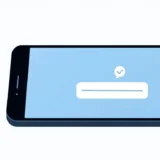Ever found yourself needing to switch your Apple ID on your iPhone? Maybe you got a new email address, want to separate work and personal accounts, or are setting up a device for a family member. Whatever your reason, learning how to change apple store id on iphone is simpler than you might think.
Your Apple ID is like your passport to Apple’s ecosystem – it connects you to the App Store, iTunes, iCloud, and all your Apple services. When you need to switch accounts, the process is straightforward, but there are some important things to know beforehand.
Table of Contents
- Why Would You Need to Change Your Apple ID?
- Step-by-Step: How to Change Apple Store ID on iPhone
- What About Your iTunes Store Account?
- Common Issues When Switching Apple IDs
- Will You Lose Data When Changing Apple IDs?
- Backing Up Before Making Changes
- Special Considerations for Family Sharing
- When You Can’t Sign In With Your New Apple ID
- Creating a New Apple ID vs Using an Existing One
- Managing Multiple Apple IDs on One Device
- What Happens to Subscriptions?
- The Difference Between App Store and iCloud Apple IDs
- Troubleshooting Common Problems
- When to Contact Apple Support
- Final Thoughts on Changing Your Apple ID
Why Would You Need to Change Your Apple ID?
People switch Apple IDs for various reasons. Some users create separate accounts for personal and work use. Others might be inheriting a device from a family member or want to start fresh with a new email address. Sometimes, people simply want to access content purchased with a different account.
Whatever your situation, understanding how to change apple id on the iphone properly can save you from potential headaches down the road. The good news is that Apple has made the process relatively simple, though there are some considerations about your data and purchased content.
Step-by-Step: How to Change Apple Store ID on iPhone
Let’s walk through the actual process of changing your App Store account. This method works for most iOS versions and is the standard way to switch between different Apple IDs.
First, you’ll want to open your Settings app – that’s the gray gear icon typically found on your home screen. Scroll down until you see “iTunes & App Store” and tap on it. You’ll see your current Apple ID displayed at the top of the screen.
Tap on your Apple ID, and a pop-up window will appear with several options. Select “Sign Out” – this will log you out of your current account in the App Store and iTunes. Don’t worry, signing out doesn’t delete your account or purchases!
After signing out, you’ll have the option to sign in with a different Apple ID or create a new one. If you already have another account, enter the email and password. If you need to create a new Apple ID, follow the on-screen prompts to set one up.
And that’s it! You’ve successfully learned how to switch apple id on iphone for the App Store. The process only takes a minute or two, but there are some important things to know about what happens after you make the switch.
iMyFone D-Back.All-in-one Data Recovery Software: You can recover deleted, lost, formatted, or corrupted files from iOS/Android devices and PCs in one tool.1000+ Data Types Recovery: Restore photos, videos, messages, contacts, office documents, emails, audio, etc. without backup.Third-Party App Recovery: Retrieve messages and attachments directly from WhatsApp, LINE, Kik, WeChat, Skype and more.iOS Data Backup: Securely back up various data from your iOS device, reducing the risk of data loss.
What About Your iTunes Store Account?
Many users wonder if changing their App Store ID also changes their iTunes Store account. The answer is yes – when you change your Apple ID in the App Store settings, it also affects your iTunes Store account since they’re connected.
The process for how to change apple id on the iphone for iTunes is identical to the App Store process. When you sign out and sign back in with a different ID, both stores will be associated with the new account.

Remember that your purchases are tied to the account that bought them. If you switch to a new Apple ID, you won’t automatically have access to music, movies, or apps purchased with your previous account. You’ll need to sign back into the original account if you want to download those purchases again or update them.
Common Issues When Switching Apple IDs
The Update Problem
One of the most common issues people encounter after changing app store account is with app updates. You might see a prompt asking for a different Apple ID password when trying to update certain apps.
This happens because those apps were originally downloaded with your previous Apple ID. The App Store remembers which account purchased each app, and when updates are available, it requires the original account’s credentials.
There are a few ways to handle this. You can sign back into your old account temporarily to update those specific apps, delete the apps and reinstall them with your new Apple ID, or keep both accounts active on your device for different purposes.
Multiple Account Conflicts
Sometimes after changing your Apple ID, you might find that certain features aren’t working properly. This can happen if there are conflicts between different Apple IDs used across various services on your device.
For example, you might be signed into one Apple ID for the App Store but a different one for iCloud. While this setup can work, it sometimes causes confusion, especially with services like Family Sharing or iCloud backups.
If you experience issues, try signing out of all Apple IDs on your device and then signing back in with just one account consistently across all services. This often resolves conflicts and makes everything work more smoothly.
Password and Security Issues
Another common challenge when learning how to change apple store id on iphone involves password problems. If you’ve forgotten the password to either your old or new Apple ID, you’ll need to reset it before you can complete the account switch.
Apple takes security seriously, so if you enter the wrong password too many times, your account might get temporarily locked for security reasons. If this happens, you can visit iforgot.apple.com to reset your password or unlock your account.
For accounts with two-factor authentication enabled, you’ll need access to your trusted devices or phone numbers to complete the sign-in process. Make sure you have these available before starting the account switch.
Will You Lose Data When Changing Apple IDs?
This is probably the biggest concern people have when considering changing app store account. The answer depends on what type of data you’re talking about and how your device is set up.
For App Store and iTunes purchases – including apps, music, movies, and books – you won’t lose anything by signing out. Those purchases remain associated with the account that bought them, and you can always redownload them by signing back into that account.
However, for data stored in iCloud – like photos, documents, contacts, and backups – the situation is different. If you change the Apple ID used for iCloud, you might lose access to data stored under the previous account unless you’ve backed it up elsewhere.
iMyFone D-Back.All-in-one Data Recovery Software: You can recover deleted, lost, formatted, or corrupted files from iOS/Android devices and PCs in one tool.1000+ Data Types Recovery: Restore photos, videos, messages, contacts, office documents, emails, audio, etc. without backup.Third-Party App Recovery: Retrieve messages and attachments directly from WhatsApp, LINE, Kik, WeChat, Skype and more.iOS Data Backup: Securely back up various data from your iOS device, reducing the risk of data loss.
That’s why it’s crucial to understand the difference between changing your App Store ID versus changing your iCloud ID. They can be different accounts, and changing one doesn’t automatically change the other.
Backing Up Before Making Changes
Before you start the process of changing your Apple ID, it’s always smart to create a fresh backup. This gives you a safety net in case anything goes wrong during the transition.
You can back up to iCloud by going to Settings > [Your Name] > iCloud > iCloud Backup and tapping “Back Up Now.” Alternatively, you can connect your iPhone to a computer and create a backup using iTunes or Finder.
Having a recent backup means you can restore your device if you encounter any problems during the account change process. It’s better to spend a few minutes on a backup than to risk losing important data.
Special Considerations for Family Sharing
If you’re part of a Family Sharing group, changing your Apple ID has additional implications. Family Sharing is tied to a specific Apple ID used as the organizer account.
If you’re the family organizer and you change your Apple ID, you’ll need to set up Family Sharing again with your new account. If you’re a family member, changing your Apple ID might remove you from the family group, and you’ll need to be invited again using your new account.
It’s a good idea to discuss planned account changes with your family group to minimize disruption to shared purchases, subscriptions, and other family features.
When You Can’t Sign In With Your New Apple ID
Occasionally, users run into problems when trying to sign in with their new Apple ID after changing app store account. This can happen for several reasons.
First, double-check that you’re entering the correct email address and password. Apple IDs are case-sensitive, so make sure your capitalization matches what you used when creating the account.
If you’re sure your credentials are correct but still can’t sign in, the account might be locked for security reasons. This can happen if there have been multiple failed sign-in attempts. Visit iforgot.apple.com to check your account status and unlock it if necessary.
Network issues can sometimes prevent successful sign-in. Try switching between Wi-Fi and cellular data, or restart your router if you’re using Wi-Fi. A simple device restart can also resolve temporary glitches that might be interfering with the sign-in process.
Creating a New Apple ID vs Using an Existing One
When you’re learning how to change apple store id on iphone, you have two options: signing in with an existing Apple ID or creating a brand new one.
Using an existing Apple ID is straightforward – you just enter the email and password, and you’re done. This is a good option if you already have another account you want to use.
Creating a new Apple ID takes a bit more time but gives you a fresh start. You’ll need to provide an email address (which will become your new Apple ID), create a password, set up security questions, and agree to Apple’s terms and conditions.
Consider what you need from your Apple ID when making this decision. If you want to keep your purchase history and data, using an existing account might be better. If you want a completely separate account, creating a new one makes sense.
Managing Multiple Apple IDs on One Device
Some users prefer to maintain multiple Apple IDs on a single device for different purposes. For example, you might use one account for personal purchases and another for work-related apps.
Apple allows this to some extent, but there are limitations. You can be signed into different Apple IDs for iCloud and the App Store, but you can’t be signed into multiple accounts simultaneously for the same service.
Switching between accounts requires signing out of one and into another, which can become tedious if you do it frequently. Some users find it more convenient to stick with a single Apple ID for all their needs to avoid this back-and-forth.
What Happens to Subscriptions?
If you change your Apple ID, what happens to your active subscriptions? This is an important consideration, especially if you’re paying for services like Apple Music, iCloud storage, or third-party app subscriptions.
Subscriptions are tied to the Apple ID that was used to purchase them. If you switch to a new Apple ID, your subscriptions won’t automatically transfer. You’ll need to either continue using your old account for those subscriptions or cancel them and repurchase under your new account.
Before changing your primary Apple ID, make a list of your active subscriptions and decide how you want to handle each one. This will help you avoid unexpected service interruptions or duplicate charges.
The Difference Between App Store and iCloud Apple IDs
Many users don’t realize that you can use different Apple IDs for the App Store and iCloud. This can be useful in certain situations, like when you want to keep your personal data separate from your work purchases.
Your iCloud Apple ID controls services like email, contacts, calendars, photos, and device backups. Your App Store Apple ID handles purchases, including apps, music, movies, and subscriptions.
You can change these independently by going to different sections in your Settings app. To change your App Store ID, use the method described earlier. To change your iCloud ID, go to Settings > [Your Name] and scroll down to tap “Sign Out.”
Keep in mind that signing out of iCloud will remove iCloud data from your device, though it remains stored in your account online. You can sign back in with a different Apple ID to associate your device with a different iCloud account.
Troubleshooting Common Problems
Even when you follow all the steps correctly, you might encounter issues when changing your Apple ID. Here are solutions to some common problems.
If apps won’t update and keep asking for a different Apple ID password, try deleting the problematic apps and reinstalling them with your current Apple ID. This should resolve the update prompts going forward.
If you can’t sign out of your current Apple ID, make sure you’ve turned off Find My iPhone first. Go to Settings > [Your Name] > Find My > Find My iPhone and toggle it off. You might also need to cancel any active subscriptions before you can sign out.
If your device says “Verification Failed” or “Cannot Connect to App Store” after changing accounts, check your internet connection, restart your device, and make sure your date and time settings are correct. These simple fixes often resolve connectivity issues.
When to Contact Apple Support
While most Apple ID changes go smoothly, sometimes you might encounter problems that require professional help. If you’ve tried all the troubleshooting steps and still can’t change your Apple ID, it might be time to contact Apple Support.
You should also contact Apple if you believe your account has been compromised, if you’re locked out and can’t reset your password, or if you’re experiencing billing issues related to the account change.
Apple Support can be reached through the Apple Support app, website, or by phone. Have your device information and account details ready to help them assist you more efficiently.
Final Thoughts on Changing Your Apple ID
Learning how to change apple store id on iphone is a useful skill for any iPhone user. Whether you’re consolidating accounts, separating work and personal use, or setting up a device for someone else, the process is designed to be user-friendly.
The key is to understand what will and won’t be affected by the change, back up your important data first, and be patient as you work through any issues that might arise. With proper preparation, changing your Apple ID can be a smooth, trouble-free experience.
Remember that your Apple ID is your key to Apple’s ecosystem, so choose an account that you’ll be happy with long-term. While you can change it whenever needed, sticking with one primary account generally makes for a simpler user experience.
Some images in this article are from iMyFone.
 TOOL HUNTER
TOOL HUNTER