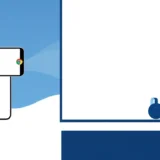Ever thought about how awesome it would be to watch that funny cat video from your phone on your big TV screen? Or maybe you want to show your vacation photos to friends without everyone crowding around your small phone display? If you own a PlayStation 4, you’re in luck! You can actually cast content from your smartphone right onto your PS4.
Learning how to cast phone to ps4 opens up a whole new world of entertainment possibilities. Whether you have an iPhone or an Android device, there are several methods available to help you enjoy your mobile content on the larger screen.
Table of Contents
- How to Cast iPhone to PS4
- Alternative: Casting to PC Instead of PS4
- How to Cast Android to PS4
- How to Play PS4 Games on iPhone or Android
- Common Questions About Casting to PS4
- Additional Casting Considerations
- Making the Most of Your Casting Experience
- Troubleshooting Common Casting Issues
- Final Thoughts on PS4 Casting
How to Cast iPhone to PS4
If you’re an iPhone user wondering how to screen mirror on ps4 with iphone, you’ll need to use third-party applications since Apple’s native screen mirroring doesn’t directly support PlayStation devices. Here are two reliable options that can help you cast to ps4 from android or iPhone successfully.
Using Plex for iPhone to PS4 Casting
Plex is a popular media server application that works exceptionally well for casting content from your iPhone to PS4. It’s like having your personal Netflix that organizes all your personal media files.
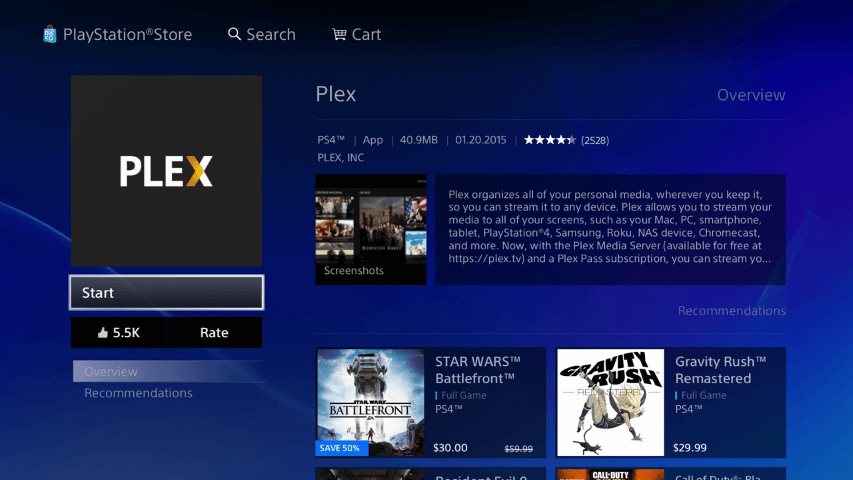
What makes Plex special is its ability to automatically organize your media files, making it easy to find and play your content. The basic version is free, though there’s a premium Plex Pass that offers additional features like live TV recording.
Here’s how to cast phone to ps4 using Plex:
First, create a free account on the Plex website. Then on your PS4, search for the Plex app in the PlayStation Store and install it.
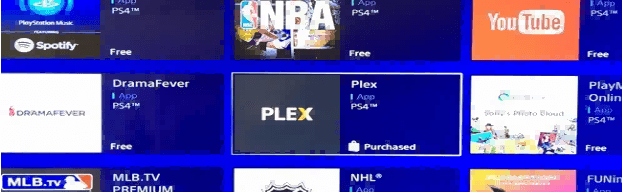
Open the Plex app on your PS4 and select “Sign In.” You’ll see a link displayed on your TV screen – visit this link using any web browser on another device. Log into your Plex account and enter the code shown on your TV, then click “Link” to complete the setup.
Next, install Plex on your iPhone from the App Store. Open the app and select “Stay in Trial Mode,” then grant the necessary permissions. Tap the menu icon, go to “Settings,” then “System,” and enable “Advertiser server,” “Show camera roll media,” and “Network discovery.”
Make sure both your iPhone and PS4 are connected to the same Wi-Fi network. Finally, on your PS4 home screen, select your iPhone from the available devices and choose the folder containing the content you want to cast. Now you’re successfully sharing your phone screen to PS4!
Using iMediaShare for iPhone Casting
iMediaShare is another excellent option for those learning how to cast phone to ps4 from their iOS devices. This app automatically detects available devices on your network, making the connection process straightforward.
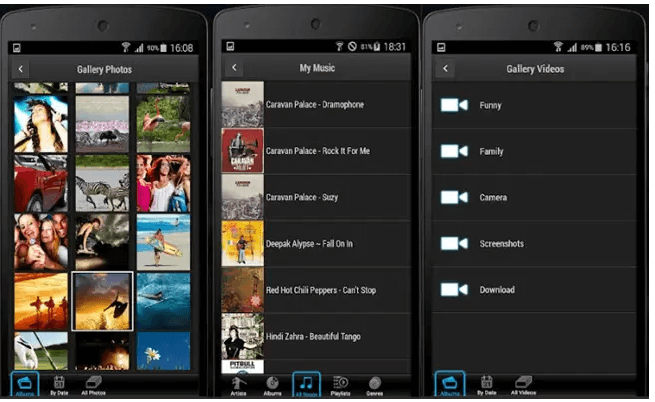
The app supports photos, videos, and music, and best of all, it’s completely free to use. It’s particularly user-friendly for those who might not be very tech-savvy.
To use iMediaShare to cast phone to ps4:
Ensure both your iPhone and PS4 are connected to the same Wi-Fi network. Download and install iMediaShare from the App Store onto your iPhone. Launch the app and select the content you want to cast to your PS4.
Tap “choose a screen” and select your PS4 console from the list of available devices. The app will then begin casting your selected photos, videos, or audio to the big screen.
Alternative: Casting to PC Instead of PS4
Sometimes, casting directly to your PS4 might not work as smoothly as you’d like, or you might want additional features that PS4 casting doesn’t offer. In such cases, casting to your computer can be an excellent alternative.
iMyFone MirrorTo.Mirror and control your iPhone/iPad/Android on your PC to type, click, swipe, and scroll.Get 1080P screen recording and screenshots.Stream content from phone to YouTube, Twitch, Discord, Zoom, etc.Customizable keyboard mappings for moving, jumping, and shooting.Transfer files conveniently between Android and PC.

Check More Details | Download Now! | Check All Deals
This powerful software not only mirrors your phone screen to your computer but also allows you to control your device directly from your PC. This is especially useful for playing mobile games with keyboard and mouse controls or for giving presentations where you need to interact with your phone from a distance.
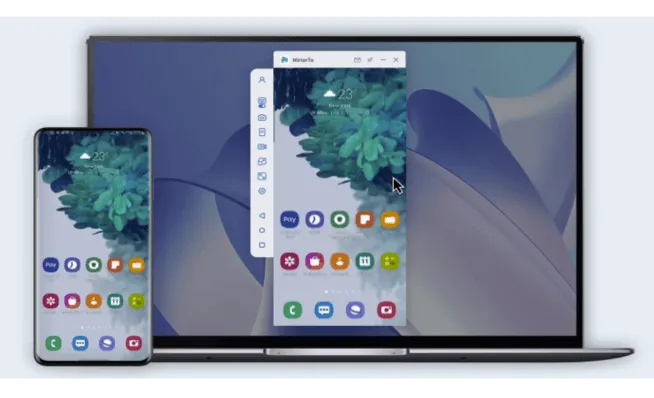
The process is simple: download and install the software on your computer, connect both devices to the same Wi-Fi network, and your phone screen will automatically appear on your PC. From there, you can control your device, play games, or stream content to various platforms.
How to Cast Android to PS4
Android users have several options when it comes to learning how to cast to ps4 from android. The flexibility of the Android platform means there are more native and third-party solutions available compared to iOS.
Using the Official PlayStation App
The official PlayStation App, developed by Sony themselves, provides the most integrated experience for Android users wanting to connect with their PS4.
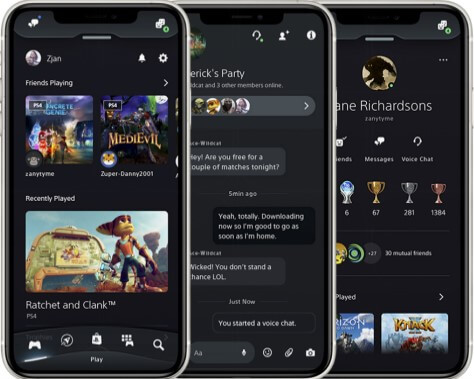
This app does more than just screen mirroring – it lets you download games to your console remotely, chat with friends, and even shop for PlayStation content. It’s completely free and offers the most authentic PlayStation experience on mobile.
Here’s how to cast phone to ps4 using the PlayStation App:
Download the PlayStation App from the Google Play Store on your Android device. Launch the app and sign in using the same username and password associated with your PlayStation Network account.
On your PS4, go to Settings, then PlayStation App Connection Settings, and select Add Device. Take note of the code that appears on your TV screen.
Back on your Android device, open the PlayStation App and select Connect to PS4, then choose Second Screen. Enter the code when prompted, and your mobile screen will now be visible on your PS4.
PS4 Second Screen App
The PS4 Second Screen app is specifically designed to enhance your PlayStation experience rather than just mirroring your entire phone display.
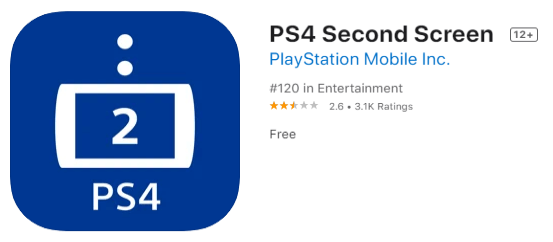
This app shows in-game information on your phone while you’re playing on your PS4, and it also lets you use your phone’s keyboard to enter text on your console, which is much faster than using the controller.
To use the PS4 Second Screen app to cast phone to ps4:
Install the PS4 Second Screen app from the Google Play Store on your Android device. Open the app and sign in with your PlayStation Network credentials. You should see your PlayStation devices listed.
On your PS4 console, navigate to Settings, then Mobile App Connection Settings, and select Add Device. A screen with a numerical code will appear.
Return to your Android device, tap on your PS4’s name in the app, and enter the code shown on your TV. Your phone will now be connected and able to cast content to your PS4.
Pixel Media Server for Android
Pixel Media Server takes a different approach to casting by turning your Android device into a media server that your PS4 can access.
![]()
This UPNP/DLNA compatible app automatically starts when your device boots up and remembers the last folder you accessed, making subsequent use quicker. It’s particularly good for sharing photos, videos, and music.
To use Pixel Media Server to cast phone to ps4:
Download the Pixel Media Server app from the Google Play Store. Launch the app and tap on DMS name to give your device a recognizable name, then select which directories you want to share with your PS4.
Tap the Play icon to start the media server.
![]()
On your PS4, open the media player app. You should see your phone listed as an available device. Select your phone and browse through the shared folders to play any media on your PS4’s big screen.
LocalCast for Chromecast
While primarily designed for Chromecast devices, LocalCast has expanded its compatibility to include various smart TVs and media players, and with some workarounds, can sometimes be used with PS4.
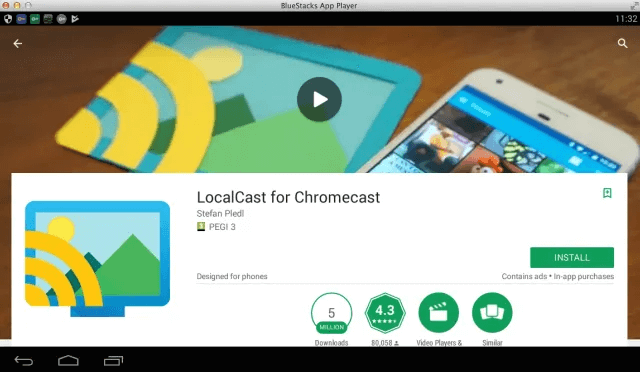
The app offers great features like subtitle support and the ability to zoom, pan, and rotate content. While not all features work with PS4, it’s still a viable option for basic casting needs.
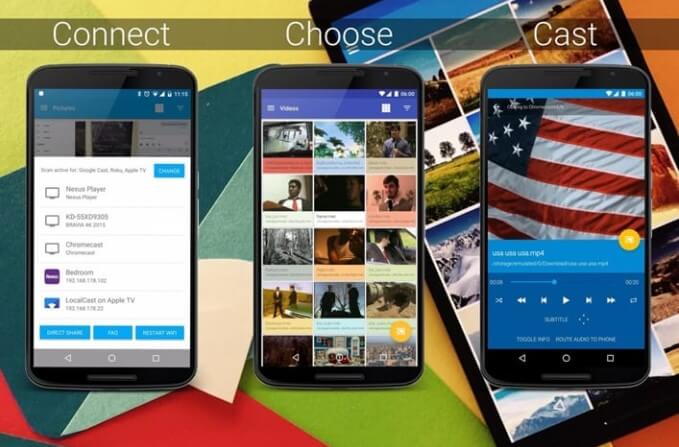
If you’re wondering can you chromecast to ps4, the answer is somewhat complicated. While you can’t directly use Chromecast with PS4, apps like LocalCast that were originally designed for Chromecast can sometimes be adapted for use with PlayStation consoles.
How to Play PS4 Games on iPhone or Android
Did you know you can actually play your PS4 games on your mobile device? This is different from casting your phone to your PS4 – instead, you’re streaming gameplay from your PS4 to your phone.
This is perfect for situations when someone else needs the TV, or you want to play from another room. The experience is surprisingly smooth with a good internet connection.
Here’s how to play PS4 games on your mobile device:
First, ensure your PS4 has the latest system software installed. You can check this by going to Settings > System Software Update on your console.
Make sure both your mobile device and PS4 are connected to the same Wi-Fi network. Download the PS Remote Play app on your iPhone or Android device – it’s free on both app stores.
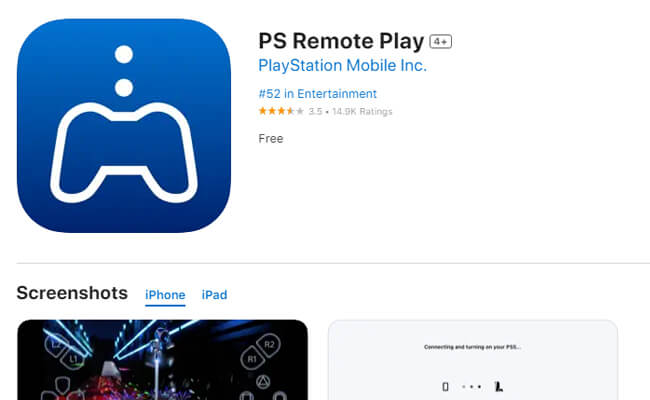
On your PS4, go to Settings > Remote Play Connection Settings and enable Remote Play.
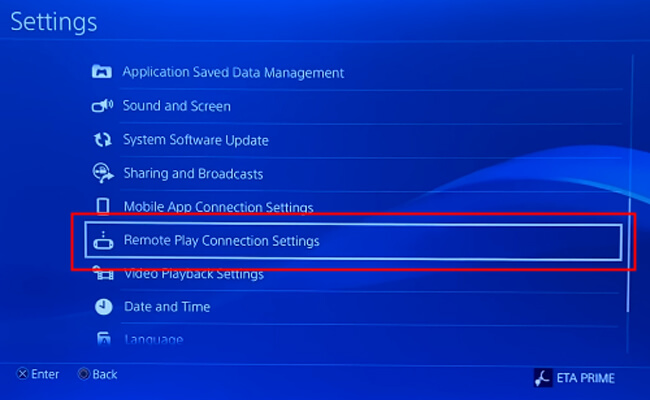
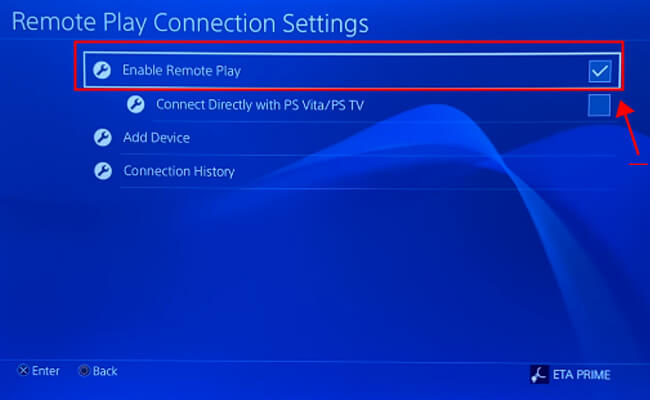
Then click “Add device” – you’ll get an 8-digit code displayed on your screen.
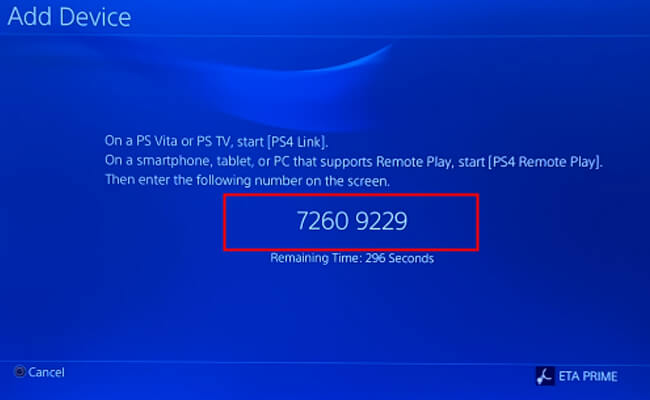
On your mobile device, open the Remote Play app and enter the code, then tap “Register.” Your phone will connect to your PS4.

Now you can play your PS4 games directly on your iPhone or Android device! You can use on-screen controls or connect a compatible controller for a better gaming experience.
Common Questions About Casting to PS4
Can iPhone Players Play with PS4?
Yes, iPhone users can play PS4 games remotely using the PS4’s Remote Play functionality. This requires your console to be running system software version 6.50 or later. Simply download the Remote Play app on your iPhone, pair it with your PS4, and you can play your games directly on your phone.
How Do I Cast My Samsung Phone to PS4?
To cast your Samsung phone screen to PS4, you can use the PS4 Second Screen app or any of the other screencasting apps mentioned earlier. The process is the same as for other Android devices: install the app, sign in with your PlayStation Network account, ensure both devices are on the same network, and follow the connection process using the code displayed on your PS4.
How to Cast from iPhone to PS4 without Wi-Fi?
Unfortunately, casting from iPhone to PS4 without Wi-Fi isn’t possible. The PS4 doesn’t support direct mirroring from mobile devices, and all casting methods require both devices to be on the same network. Even with casting apps, you need that network connection for the devices to communicate with each other.
Can you screen share on PlayStation 4?
Yes, the PS4 does support screen sharing through various methods. The Share Play feature lets you invite friends to view your gameplay or even take control of your game remotely. You can also broadcast your gameplay to platforms like Twitch and YouTube. Additionally, the Remote Play feature allows you to stream your PS4 gameplay to other devices like PCs, Macs, or PlayStation Vitas.
Additional Casting Considerations
When learning how to cast phone to ps4, it’s important to manage your expectations. The experience won’t be as seamless as using a Chromecast or Apple TV, since the PS4 wasn’t primarily designed as a casting receiver.
The quality of your casting experience will largely depend on your network strength. For best results, use a 5GHz Wi-Fi network if possible, as it’s less congested than 2.4GHz networks and can provide smoother streaming.
If you find the process of how to screen mirror on ps4 with iphone or Android too complicated, or if you want more features and better performance, consider the PC casting alternative mentioned earlier.
iMyFone MirrorTo.Mirror and control your iPhone/iPad/Android on your PC to type, click, swipe, and scroll.Get 1080P screen recording and screenshots.Stream content from phone to YouTube, Twitch, Discord, Zoom, etc.Customizable keyboard mappings for moving, jumping, and shooting.Transfer files conveniently between Android and PC.

Check More Details | Download Now! | Check All Deals
Making the Most of Your Casting Experience
Once you’ve successfully learned how to cast to ps4 from android or iPhone, there are several tips that can enhance your experience. For video content, try to use formats that are widely compatible to avoid playback issues. MP4 files with H.264 encoding typically work well across different platforms.
If you’re casting photos, consider the aspect ratio of your TV. Photos taken in portrait mode on your phone will have black bars on the sides when displayed on a landscape-oriented TV screen.
For those interested in gaming, while you can’t directly play mobile games on your PS4 through casting, the Remote Play feature does allow you to play PS4 games on your mobile device, which is the reverse of what we’ve been discussing but equally useful.
Remember that when you cast phone to ps4, you’re essentially streaming content from one device to another, so both devices need to maintain a stable network connection throughout your viewing session.
Troubleshooting Common Casting Issues
Sometimes, despite following all the steps correctly, you might encounter issues when trying to cast phone to ps4. Here are some common problems and their solutions:
If your PS4 isn’t appearing in the list of available devices, ensure both devices are on the exact same network. Sometimes, having a dual-band router can cause devices to connect to different bands (2.4GHz vs 5GHz), preventing them from seeing each other.
If connection repeatedly fails, try restarting both your phone and PS4, as well as your router. This simple step resolves many temporary network issues.
For those wondering can you chromecast to ps4 directly, the answer is no, but using apps like LocalCast that were designed for Chromecast can sometimes provide a workaround, though functionality may be limited compared to using them with actual Chromecast devices.
If you experience lag or stuttering during playback, try reducing the quality settings in your casting app, or ensure no other devices on your network are consuming significant bandwidth.
Final Thoughts on PS4 Casting
Learning how to cast phone to ps4 opens up new possibilities for enjoying your mobile content on a larger screen. While the process isn’t as straightforward as with dedicated streaming devices, the methods outlined above provide workable solutions for both iPhone and Android users.
Whether you choose Plex, iMediaShare, the official PlayStation app, or any of the other options, you now have the knowledge to successfully cast phone to ps4 and enjoy your photos, videos, and music on the big screen.
For those who find the process too limiting or complicated, remember that casting to a PC using specialized software often provides a smoother experience with additional features. This can be particularly beneficial for gaming, content creation, or professional presentations.
With these methods at your disposal, you’re now equipped to transform your PS4 into more than just a gaming console – it can become your entertainment hub for all types of mobile content.
Some images in this article are sourced from iMyFone.
 TOOL HUNTER
TOOL HUNTER