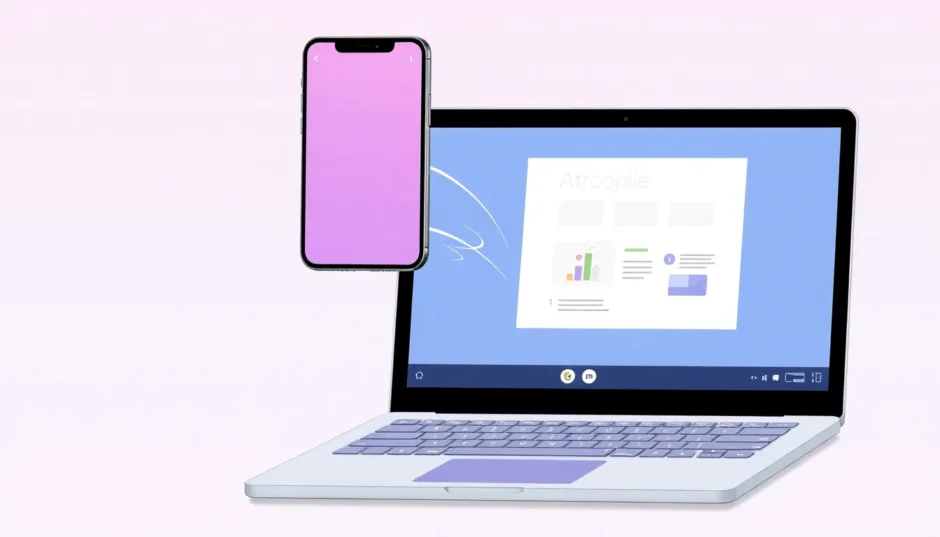Ever wondered how to cast iPhone to Chromebook for that big-screen experience? You’re not alone. Many iPhone users find themselves wanting to display their phone’s content on a Chromebook for presentations, gaming, or simply enjoying media on a larger display. While these two devices come from different ecosystems, several methods exist to bridge the gap between them.
Whether you’re looking to share photos with family, demonstrate an app in a meeting, or play mobile games on a bigger screen, learning how to screen mirror iPhone to Chromebook opens up numerous possibilities. The process might seem tricky at first since iPhones use AirPlay while Chromebooks support Google Cast, but with the right tools, you can make it work seamlessly.
Table of Contents
- Why Would You Want to Cast iPhone to Chromebook?
- Understanding the Technical Challenge
- Methods to Cast iPhone to Chromebook
- Comparison of Methods to Cast iPhone to Chromebook
- Factors to Consider When Choosing a Solution
- Troubleshooting Common Connection Issues
- Advanced Usage Scenarios
- Future Developments in iPhone to Chromebook Mirroring
- Frequently Asked Questions
Why Would You Want to Cast iPhone to Chromebook?
Before we dive into the methods, let’s consider why you might want to connect an iPhone to a Chromebook. Perhaps you’re a student who needs to present a project from your iPhone to the class using the school’s Chromebook. Maybe you’re a professional wanting to demonstrate a mobile application during a business meeting. Or possibly you just want to watch videos from your iPhone on a larger Chromebook screen during your commute.
Gaming enthusiasts might want to cast iPhone to Chromebook to enjoy their favorite mobile games on a bigger display with better speakers. Parents could use screen mirroring to share family photos and videos with relatives during video calls. The applications are nearly endless once you know how to screen mirror iPhone to Chromebook effectively.
Understanding the Technical Challenge
The main reason people ask “can you screen mirror from iPhone to Chromebook” is because these devices use different technologies. iPhones utilize Apple’s proprietary AirPlay protocol for screen sharing, while Chromebooks are designed around Google’s Cast technology. This incompatibility means you can’t directly cast iPhone to Chromebook using built-in features alone.
However, several third-party applications have emerged to solve this exact problem. These tools act as intermediaries, creating a bridge between the two different ecosystems. Some work by installing software on your Chromebook that makes it appear as an AirPlay receiver to your iPhone. Others use screen sharing through different protocols that both devices can understand.
Methods to Cast iPhone to Chromebook
iMyFone MirrorTo: Comprehensive Screen Mirroring Solution
When exploring how to cast iPhone to Chromebook, iMyFone MirrorTo stands out as a versatile option. This software enables you to mirror and control your iPhone screen directly on your Chromebook, providing a seamless connection between the two devices. What makes it particularly useful is that it allows you to screen mirror iPhone to Chromebook without app installation on your iPhone itself in some cases.
iMyFone MirrorTo.Mirror and control your iPhone/iPad/Android on your PC to type, click, swipe, and scroll.Get 1080P screen recording and screenshots.Stream content from phone to YouTube, Twitch, Discord, Zoom, etc.Customizable keyboard mappings for moving, jumping, and shooting.Transfer files conveniently between Android and PC.

Check More Details | Download Now! | Check All Deals
Key features that make MirrorTo effective for casting iPhone to Chromebook include its ability to work with both USB and WiFi connections, high-quality screen mirroring with minimal lag, and additional functionality like screen recording and annotation tools. It’s particularly popular among educators, content creators, and professionals who regularly need to demonstrate mobile applications.
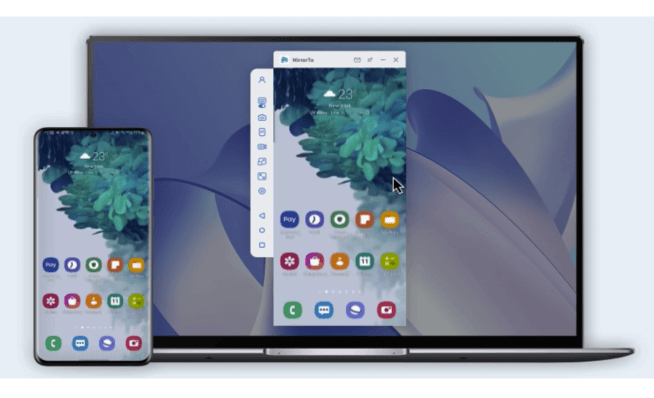
Setting up MirrorTo to cast iPhone to Chromebook:
The process begins with downloading the MirrorTo application on your Chromebook. After installation, you’ll need to ensure both devices are connected to the same WiFi network for wireless mirroring. On your iPhone, you’ll access Control Center and select Screen Mirroring, then choose the MirrorTo receiver that appears in the list.
For those wondering how to connect an iPhone to a Chromebook with the best possible stability, the USB connection method often provides more reliable performance. This involves using a lightning to USB-C cable to establish a direct physical connection between your devices before initiating the screen mirroring process.
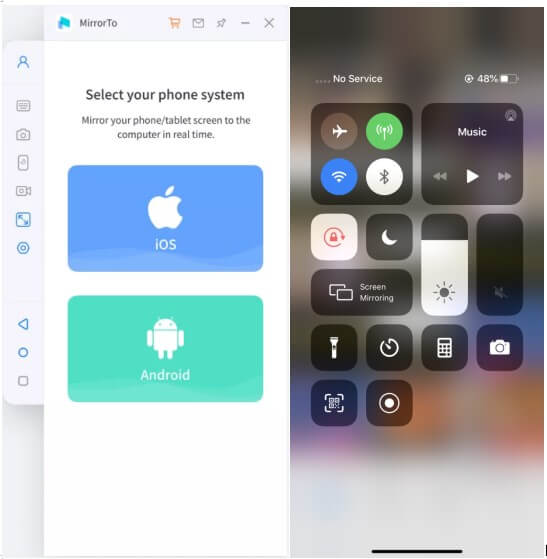
One notable advantage of MirrorTo is its cross-platform compatibility. While we’re focusing on how to screen mirror iPhone to Chromebook specifically, the same software works with Windows and Mac computers, making it a versatile solution if you use multiple devices.
LetsView: Free Screen Mirroring Alternative
LetsView presents another option for those looking to cast iPhone to Chromebook without investing in premium software. This free application supports screen mirroring from iPhones to various platforms, including Chromebooks, and offers additional features like screen recording and annotation tools.
The application works by creating a connection between your iPhone and Chromebook over the same WiFi network. Your Chromebook runs the LetsView receiver software, while your iPhone uses its built-in screen mirroring功能 to connect to it. The process for how to screen mirror iPhone to Chromebook with LetsView is relatively straightforward and doesn’t require technical expertise.
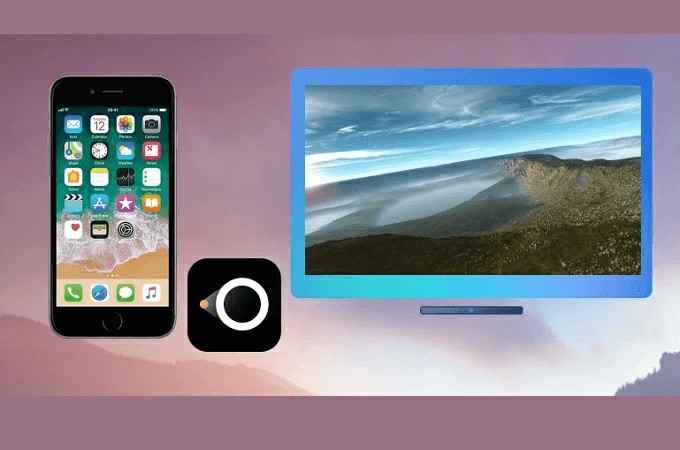
Advantages of using LetsView to cast iPhone to Chromebook:
As a free solution, LetsView is accessible to everyone, which makes it popular among students and casual users. It doesn’t require a subscription or in-app purchases for basic mirroring functionality. The interface is clean and intuitive, with clear instructions that guide you through the connection process.
The software supports multiple connection methods including QR code scanning, PIN entry, and automatic device detection. This variety of options increases the likelihood of successful connection regardless of your network environment or technical comfort level.
Limitations to consider when using LetsView:
While LetsView works well for basic screen mirroring needs, it may not provide the same level of performance and features as premium alternatives. The refresh rate and image quality might be lower, which could be noticeable when mirroring fast-moving content like games or video. Some users report occasional connection stability issues, particularly on crowded WiFi networks.
Additionally, LetsView doesn’t support wired connections, which means you’re dependent on your WiFi network quality when learning how to screen mirror iPhone to Chromebook with this tool. This could be problematic in environments with unreliable wireless connectivity.
AirServer: Professional-Grade Mirroring Solution
AirServer transforms your Chromebook into an AirPlay receiver, making it possible to cast iPhone to Chromebook using Apple’s native screen mirroring protocol. This approach often results in better compatibility and performance since it’s using technology built directly into iOS rather than relying on workarounds.
This application is particularly popular in educational and business environments where reliability and feature sets are important. AirServer supports not just basic screen mirroring but also additional functionality like recording mirrored sessions and streaming to multiple devices simultaneously.
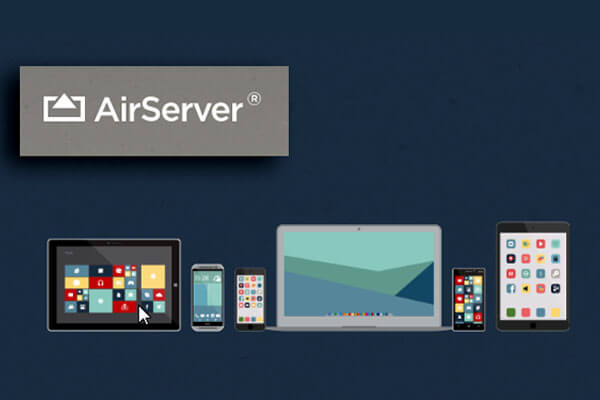
Key benefits of AirServer for iPhone to Chromebook casting:
The software creates a more native experience since your iPhone recognizes the Chromebook running AirServer as a legitimate AirPlay destination. This can result in faster connections and more stable mirroring sessions compared to some other solutions.
AirServer also supports high-frame-rate mirroring, which is particularly beneficial if you’re looking to cast iPhone to Chromebook for gaming or watching high-motion video content. The 60fps support provides smoother motion and reduces lag, creating a more enjoyable viewing experience.
Considerations when using AirServer:
Unlike some other options, AirServer isn’t free, though it does offer a 30-day trial period so you can evaluate whether it meets your needs before purchasing. The licensing model might be confusing for some users, with different options available for individual, education, and business use.
Some users have reported that the Miracast functionality (used for Android devices) can have latency issues, though this doesn’t affect the AirPlay performance when casting from iPhones. The setup process might be slightly more involved than with some competing products, though comprehensive documentation is available.
Mirroring 360: Multi-Device Screen Sharing
Mirroring 360 offers another approach to how to screen mirror iPhone to Chromebook, with a particular emphasis on collaborative environments where multiple people might need to share their screens. The software supports connecting up to 40 different devices simultaneously in its professional version, making it ideal for classrooms, meeting rooms, and other group settings.
This application works by installing receiver software on your Chromebook and then using your iPhone’s built-in screen mirroring to connect to it. The process is similar to other solutions but with additional management features for handling multiple connections.
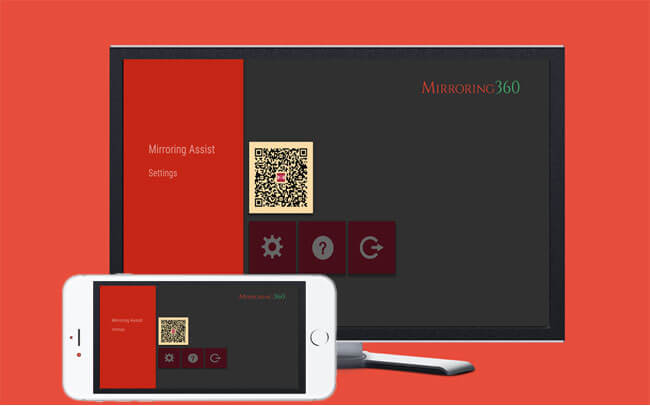
Strengths of Mirroring 360 for casting iPhone to Chromebook:
The ability to handle multiple simultaneous connections sets Mirroring 360 apart from many competitors. This makes it unnecessary to disconnect one device before connecting another, streamlining presentations and collaborative work sessions.
The software includes additional features like remote control capabilities, annotation tools, and session recording. These extras can be valuable in educational or professional contexts where you might need to highlight specific elements on your mirrored screen or save a session for later review.
Potential drawbacks of Mirroring 360:
Like several other options, Mirroring 360 isn’t free, though it does offer a trial period. Some advanced features, particularly those related to audio streaming, require additional system permissions that might not be available on all Chromebook models.
The interface, while functional, isn’t as polished as some competing products, which might be a consideration if you’re planning to use it in client-facing situations. The connection process, while reliable once established, can sometimes take longer than with more streamlined alternatives.
Reflector 3: Versatile Screen Mirroring Platform
Reflector 3 provides another capable solution for those learning how to cast iPhone to Chromebook. This software supports multiple mirroring protocols including AirPlay, Miracast, and Google Cast, making it versatile for environments with mixed device types.
The application positions your Chromebook as a receiver for multiple connection types, allowing iPhones, Android devices, and computers to all mirror to the same display. This flexibility can be valuable in settings where different users have different devices but all need to share content.
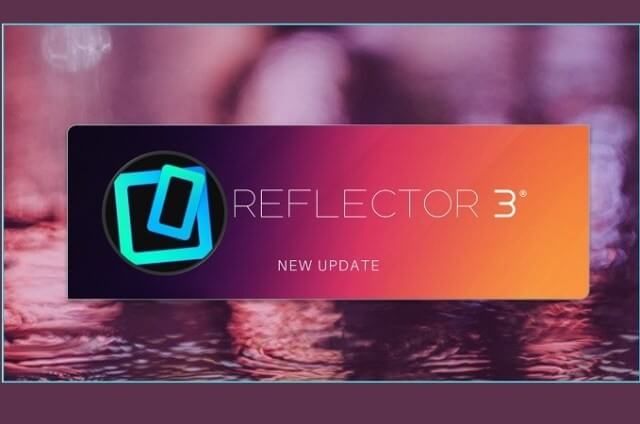
Advantages of using Reflector 3 to connect iPhone to Chromebook:
The multi-protocol support means you don’t need different software for different devices. Once Reflector 3 is installed on your Chromebook, it can receive connections from iPhones using AirPlay, Android devices using Miracast, and Chromebooks using Google Cast.
Reflector 3 includes useful features like the ability to record mirrored sessions, take screenshots, and customize the layout when multiple devices are connected simultaneously. The software also allows for some personalization of the recording process, such as adding watermarks or adjusting quality settings.
Limitations of Reflector 3:
The software isn’t free, though it does offer a 7-day trial period. Some users have noted that the Windows version lacks certain features available on other platforms, though the Chromebook implementation appears to be fully featured.
Unlike some competitors, Reflector 3 doesn’t include built-in video editing features, so if you need to modify your recordings, you’ll need additional software. The initial setup process might require more configuration than simpler alternatives, particularly if you’re enabling multiple connection protocols.
Comparison of Methods to Cast iPhone to Chromebook
With several options available for how to screen mirror iPhone to Chromebook, it’s helpful to compare their key characteristics side by side. This comparison can help you determine which solution best matches your specific needs, technical requirements, and budget considerations.
| Feature | iMyFone MirrorTo | LetsView | AirServer | Mirroring 360 | Reflector 3 |
|---|---|---|---|---|---|
| Supported Devices | iOS, Android, Windows, macOS | iOS, Android | macOS, Linux, iOS, Chrome OS, Android, Windows | iOS, Android, Windows, Chromebook | iOS, Windows |
| Ease of Use | Simple setup process | User-friendly interface | Moderate learning curve | Moderate complexity | Moderate setup required |
| Cost Structure | Free and premium versions | Free with optional premium features | Paid with free trial | Paid with free trial | Free and premium versions |
| Trial Period | Ongoing free version | Varies by platform | 30 days | Free trial available | 7 days |
| Screen Quality | High definition | Good quality | High performance | High quality | High definition |
| Special Features | Keyboard controls, live streaming, annotations | Screen recording, annotation tools | Multiple protocol support | Multi-device sharing | Multiple layout options |
This comparison highlights that each option for how to cast iPhone to Chromebook has distinct strengths. iMyFone MirrorTo offers the most comprehensive feature set, particularly for users who need advanced functionality like keyboard mapping and live streaming. LetsView provides the most accessible entry point for casual users with its free pricing model. AirServer delivers the most native AirPlay experience for those prioritizing compatibility with Apple’s ecosystem.
iMyFone MirrorTo.Mirror and control your iPhone/iPad/Android on your PC to type, click, swipe, and scroll.Get 1080P screen recording and screenshots.Stream content from phone to YouTube, Twitch, Discord, Zoom, etc.Customizable keyboard mappings for moving, jumping, and shooting.Transfer files conveniently between Android and PC.

Check More Details | Download Now! | Check All Deals
Factors to Consider When Choosing a Solution
When deciding which method to use for how to screen mirror iPhone to Chromebook, several factors should influence your choice beyond just the feature comparison above.
Your specific use case: Are you mirroring occasionally for personal use or regularly for professional presentations? Casual users might prefer simpler, free options like LetsView, while professionals might benefit from the advanced features of iMyFone MirrorTo or AirServer.
Network environment: Some solutions work better than others on congested WiFi networks. If you frequently need to cast iPhone to Chromebook in environments with many connected devices, you might want to prioritize solutions that offer wired connection options or more robust wireless performance.
Technical comfort level: The setup process varies between different solutions. If you’re less technically inclined, you might prefer options with simpler installation and connection processes, even if they offer fewer advanced features.
Budget considerations: While several free options exist for how to screen mirror iPhone to Chromebook, paid solutions typically offer better performance, more features, and more reliable customer support. Consider how often you’ll use the functionality when deciding whether a paid solution is worth the investment.
Troubleshooting Common Connection Issues
Even with the right software, you might encounter challenges when trying to cast iPhone to Chromebook. Here are some common issues and how to address them:
Devices not discovering each other: This is the most frequent problem when learning how to screen mirror iPhone to Chromebook. Ensure both devices are on the same WiFi network, as many mirroring solutions require this. Restart both devices and the WiFi router if necessary. Some solutions work better with certain router configurations, so you might need to adjust settings if possible.
Poor video quality or lag: If your mirrored screen appears pixelated, stutters, or has noticeable delay, try moving closer to your WiFi router or reducing network congestion by disconnecting other devices. Wired connection options, when available, typically provide better performance than wireless ones.
Connection drops frequently: Unstable connections can result from network issues, interference, or software conflicts. Try closing other applications on both devices, especially those that might be using network resources. Updating to the latest version of your mirroring software can also resolve stability issues.
Audio not working: Some screen mirroring solutions handle audio separately from video. Check the audio settings in both the mirroring software and your Chromebook’s sound settings. Ensure volume isn’t muted and the correct output device is selected.
Advanced Usage Scenarios
Once you’ve mastered the basics of how to cast iPhone to Chromebook, you might want to explore more advanced applications of this capability:
Educational presentations: Teachers and students can use screen mirroring to demonstrate apps, showcase projects, or collaborate on digital content. The ability to mirror without installing apps on school-managed iPhones can be particularly valuable in educational settings.
Business demonstrations: Sales professionals can showcase mobile applications to clients directly from their iPhones to meeting room Chromebooks. The annotation features available in some mirroring solutions allow for highlighting key features during demonstrations.
Content creation: Social media creators and video producers can use screen mirroring to capture iPhone footage for their content. The recording features in many of these solutions provide higher quality than filming the phone screen with a camera.
Gaming and entertainment: Mobile gamers can enjoy their favorite iPhone games on the larger Chromebook display, often with better performance than emulator-based solutions. Families can share photos and videos from iPhones to Chromebooks connected to televisions for group viewing.
Future Developments in iPhone to Chromebook Mirroring
As technology evolves, the process for how to screen mirror iPhone to Chromebook will likely become simpler and more integrated. Both Apple and Google have shown increasing interest in cross-platform compatibility, which may eventually lead to native solutions for connecting these devices.
The continuing development of web-based mirroring solutions could eliminate the need for installed software altogether. These browser-based approaches would make it even easier to cast iPhone to Chromebook without worrying about compatibility or installation permissions.
Advances in wireless technology like WiFi 6 and upcoming standards will improve the performance and reliability of screen mirroring, reducing lag and enabling higher quality video streaming between devices. This will make the experience of learning how to connect an iPhone to a Chromebook increasingly seamless.
Frequently Asked Questions
How do I mirror my phone to my Chromebook?To mirror your iPhone to a Chromebook, you’ll need to use third-party software since these devices use different native mirroring technologies. Options include iMyFone MirrorTo, LetsView, AirServer, Mirroring 360, and Reflector 3. These applications create a bridge between Apple’s AirPlay and Google’s Cast ecosystem.
Can you link iPhone to Chromebook?Yes, you can connect an iPhone to a Chromebook using various methods. The most direct approach is through a USB lightning cable with appropriate adapter, though this typically enables file transfer rather than screen mirroring. For screen sharing, wireless solutions using the applications mentioned above are more effective.
Can you AirPlay to a Chromebook?Chromebooks don’t natively support AirPlay, but you can use applications like AirServer or Reflector 3
 TOOL HUNTER
TOOL HUNTER