Ever wondered how to make your iPhone videos look more polished and professional? Learning how to blur background in video iPhone can transform your ordinary clips into something special. Whether you want to hide a messy room, protect someone’s privacy, or simply add a creative touch, blurring the background is a skill worth mastering. The good news is that it’s not as complicated as it might seem! Your iPhone comes with built-in tools, and there are plenty of user-friendly apps that make the process straightforward. This guide will walk you through multiple methods, step by step, so you can choose the one that works best for you. Let’s dive in and start creating stunning videos!
Table of Contents
- Why Blurring Your Video Background Is Useful
- Using iPhone’s Built-in Cinematic Mode for Background Blur
- How to Blur Videos Using iMovie on Your iPhone
- Using CapCut Mobile App for Advanced Video Blurring
- Using CapCut’s Online Video Editor for Blurring
- Other Helpful Apps for Blurring iPhone Videos
- Wrapping Up: Your Path to Perfect Blurred Backgrounds
Why Blurring Your Video Background Is Useful
You might be asking yourself why you would even want to blur your video background. Well, there are actually quite a few reasons! Maybe you recorded a video at home and there’s some clutter in the background that you’d rather not show. Blurring it out can make your video look much cleaner and more focused. Perhaps you filmed in a public place and accidentally captured strangers in the background – blurring their faces is a respectful way to protect their privacy. Content creators often use this technique to make the main subject of their video really stand out, just like in professional films and TV shows. It’s a simple effect that adds a touch of class and makes your videos more engaging. That’s why learning how to blur background of video on iphone is such a valuable skill for anyone who makes videos on their phone.
Using iPhone’s Built-in Cinematic Mode for Background Blur
If you have an iPhone 13 or a newer model, you’re in luck! Your phone comes with a fantastic feature called Cinematic Mode. This isn’t just a regular video mode – it’s specially designed to create those beautiful, professional-looking blurry backgrounds that make your subject pop. The camera intelligently identifies your main subject and keeps it in sharp focus while gently blurring everything else in the frame. The best part? You can adjust this blur effect even after you’ve finished recording, giving you complete creative control over your video’s look.
Here’s how to use Cinematic Mode to blur your video background:
Open your Photos app and find a video that you recorded using Cinematic Mode. Tap on it to open it, then look for the “Edit” button in the top right corner. Once you’re in editing mode, you’ll notice an icon that looks like a lowercase “f” – this is the Depth Control tool. Tap on it, and a slider will appear at the bottom of your screen. Now comes the fun part! Slide your finger left or right to adjust the blur intensity. Slide right for more blur, left for less. Take your time to find the perfect amount of blur that makes your video look just right. When you’re happy with how it looks, simply tap “Done” to save your changes.
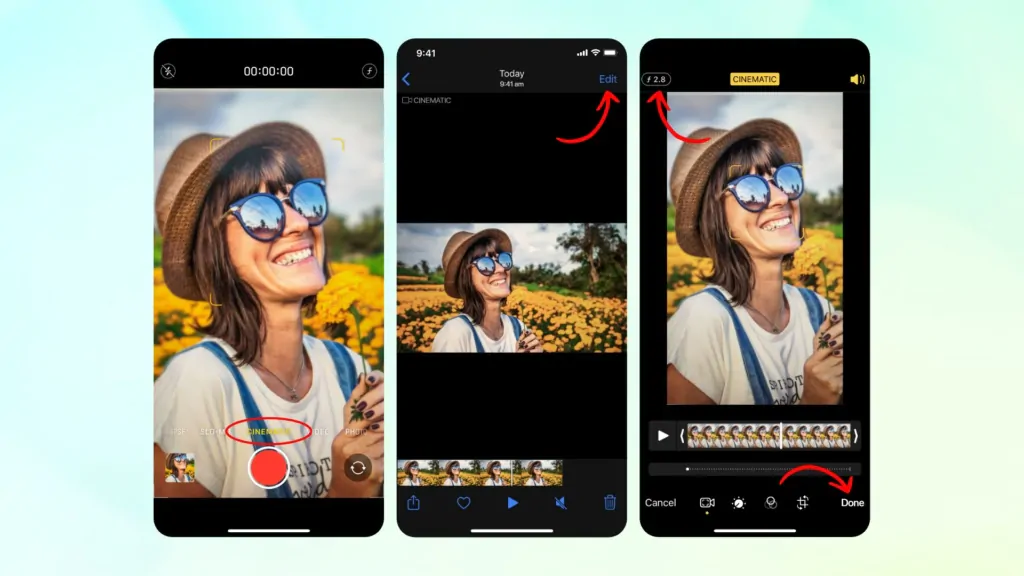
But wait, there’s more! You can also change which part of the video stays in focus. While editing, you might notice some white and yellow dots beneath your video. These show where the focus changes throughout the clip. The white dots are where the camera automatically adjusted focus, while yellow dots indicate where you manually changed it. If you want to highlight a different subject in your video, just tap on that area during playback. This is an incredibly powerful feature that gives you professional-level control over how to blur background in video iphone footage.
How to Blur Videos Using iMovie on Your iPhone
Not all videos are shot in Cinematic Mode, and that’s perfectly okay! If you have a regular video that you want to add some blur to, iMovie can help. iMovie is Apple’s free video editing app that comes pre-installed on most iPhones. If you don’t have it already, you can easily download it from the App Store at no cost. While iMovie doesn’t have a dedicated blur button, there’s a clever workaround that lets you achieve a similar effect by adding a blurred image over your video.
Let me show you how to blur out part of a video imovie:
First, open iMovie and start a new project. Select the video you want to edit from your camera roll. Once your video is in the project timeline, tap the plus (+) button to add media. This time, instead of adding another video, choose to add a photo. Pick an image that’s already blurry, or use a solid color image. After adding the image, tap on it and then tap the three dots that appear. Select “Picture in Picture” from the menu that pops up. Now you can move this image around and resize it to cover the area you want to blur. If you want to blur the entire background, make the image cover the whole screen. You can adjust how long the image appears to match your video’s length. When everything looks good, tap “Done” to save your project. See? Now you know how to blur out part of a video imovie with this simple technique!
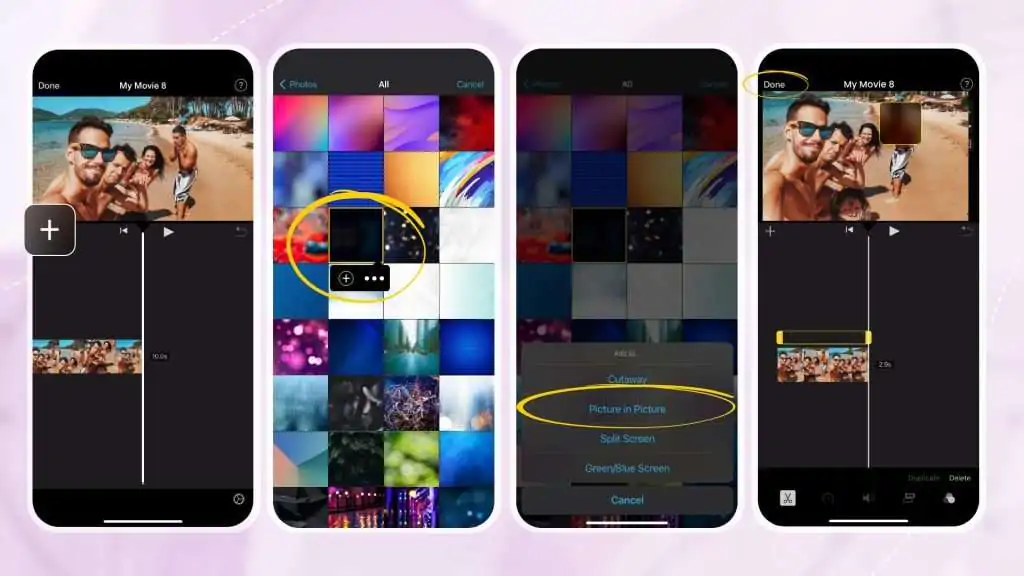
Using CapCut Mobile App for Advanced Video Blurring
When you need more control and options for blurring your videos, CapCut is an excellent choice. This free mobile video editor packs a surprising amount of power into a user-friendly interface. Whether you want to blur the entire video, just a specific area, or only the background, CapCut makes it simple. Even if you’ve never edited a video before, you’ll find CapCut intuitive and easy to navigate. It’s become incredibly popular among social media creators for good reason – it helps you achieve professional-looking results with just a few taps.
What sets CapCut apart is its variety of blur effects. You’ll find options like motion blur, spot blur, and several others that can help you create exactly the look you want. A motion blur iphone edit can make action sequences appear smoother and more dynamic. Beyond blurring, CapCut offers a full suite of editing tools for trimming clips, adding music, incorporating text, and much more. When you’re done editing, you can export your video directly to social platforms like TikTok and Instagram without ever leaving the app.
CapCut — Your all-in-one video & photo editing powerhouse! Experience AI auto-editing, realistic effects, a huge template library, and AI audio transformation. Easily create professional masterpieces and social media viral hits. Available on Desktop, Web, and Mobile App.
Blurring the Entire Video with CapCut
Sometimes you might want your entire video to have a soft, blurry look. This can create a dreamy atmosphere or add a sense of mystery to your footage. With CapCut, applying a blur to your whole video is incredibly straightforward.
Start by downloading and opening the CapCut app on your iPhone. Create a new project and select the video you want to edit from your library. Once your video is loaded into the editor, look at the toolbar at the bottom of the screen. Find and tap on “Effects,” then select “Video Effects.” Use the search bar to look for “blur,” and you’ll see a list of different blur effects to choose from. Tap on any effect to preview how it looks on your video. You can adjust the intensity of the blur effect to make it stronger or more subtle. When you’re happy with the result, tap the checkmark to confirm your changes. From there, you can export your newly blurred video to your camera roll or share it directly to your social media platforms.
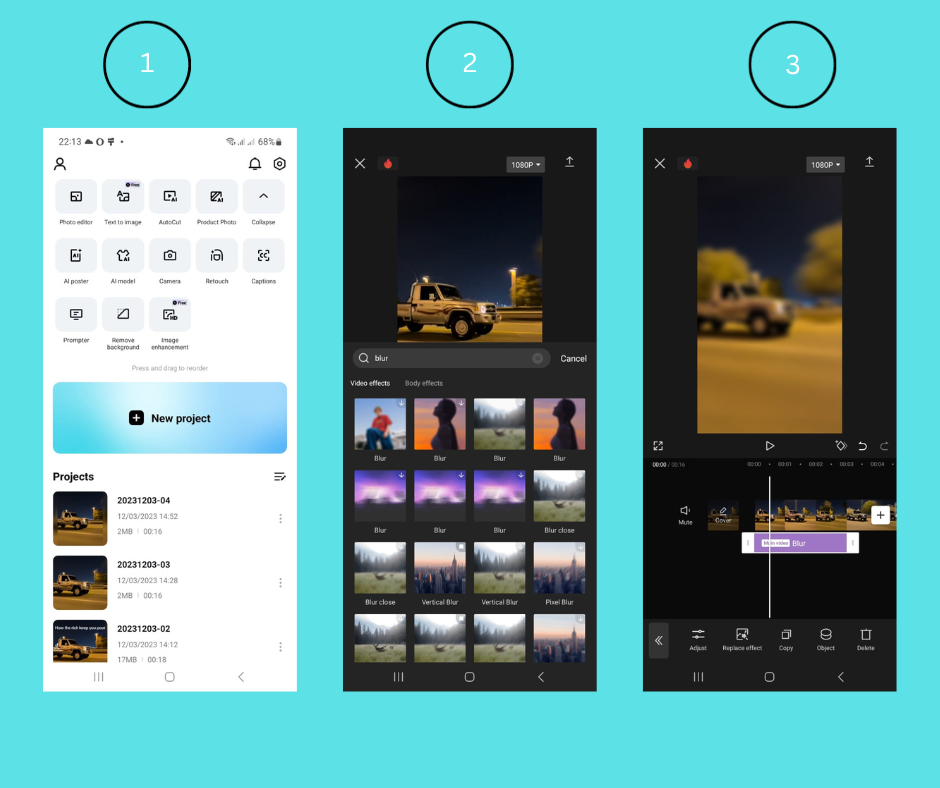
Blurring Specific Parts of a Video with CapCut
What if you don’t want to blur the entire video, but just need to hide something specific? Maybe there’s a person’s face you need to conceal for privacy reasons, or perhaps there’s a license plate or personal information visible. CapCut lets you blur just the areas you want while keeping the rest of your video clear and sharp.
Import your video into a new CapCut project. This time, tap on “Overlay” and add the same video again as an overlay layer. Now, go to “Effects” and choose a blur effect that you like. Next, tap on “Object” and select the overlay video layer. Then, tap on “Mask” – this will let you choose a shape (like a circle or square) that you can place over the area you want to blur. You can move this shape around and resize it to cover exactly what you need to hide. The rest of your video will remain unaffected. This precise method is perfect for learning how to blur background of video on iphone when you only need to conceal certain elements.
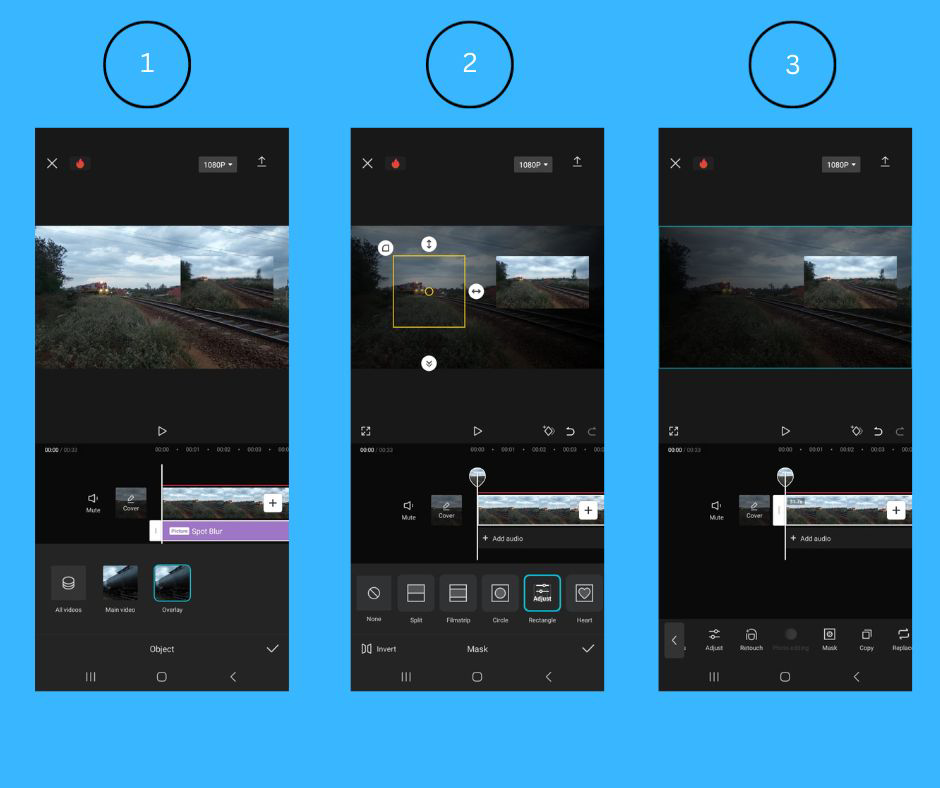
Blurring Just the Background with CapCut
The most common reason people want to blur their video background is to make the main subject stand out more prominently. This technique is used constantly in professional photography and videography, and CapCut makes it accessible to everyone.
Add your video to CapCut as usual. On the editing screen, look for the “Canvas” option in the toolbar and tap on it. You’ll see several options, including a “Blur” button. Tap on “Blur,” and you’ll be presented with a few different styles of background blur. Choose the one that best suits your video. With just that one tap, your video’s background will become beautifully blurred while your subject remains in clear focus. You can then use pinch-to-zoom gestures to adjust the size and position of your main subject within the frame. This method is incredibly effective for how to blur background in video iphone content quickly and professionally.
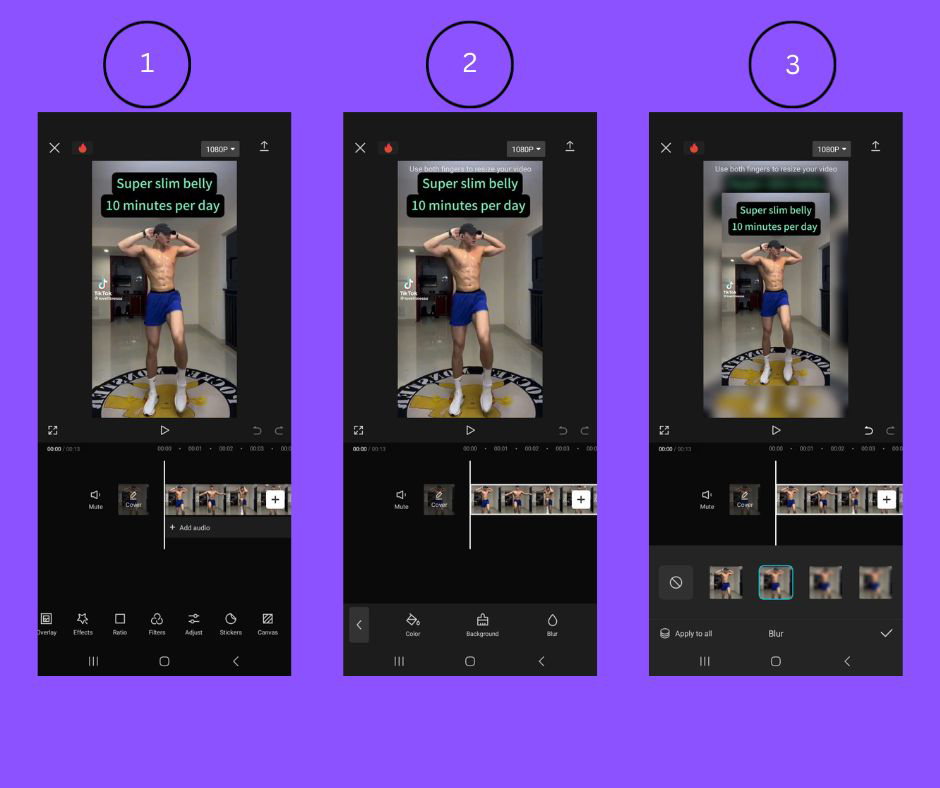
Using CapCut’s Online Video Editor for Blurring
Maybe you don’t want to download another app, or perhaps your iPhone is running low on storage space. No problem! CapCut also offers a fully-featured online video editor that works right in your web browser. This means you can access it from your iPhone, iPad, or computer without installing anything. The online version includes most of the same features as the mobile app, making it perfect for quick edits on the go.
To get started, open your web browser and navigate to the CapCut website. Create a new project, then upload your video from your device, Google Drive, or Dropbox. Once your video is uploaded, you’ll see the editing interface. The process is similar to the mobile app: click on “Effects” and search for “blur.” Choose your preferred blur effect and drag it onto your video clip on the timeline. You can apply the effect to the entire video or just specific sections, and you can adjust the intensity to your liking. The online editor is a powerful tool for any motion blur iphone edit project.
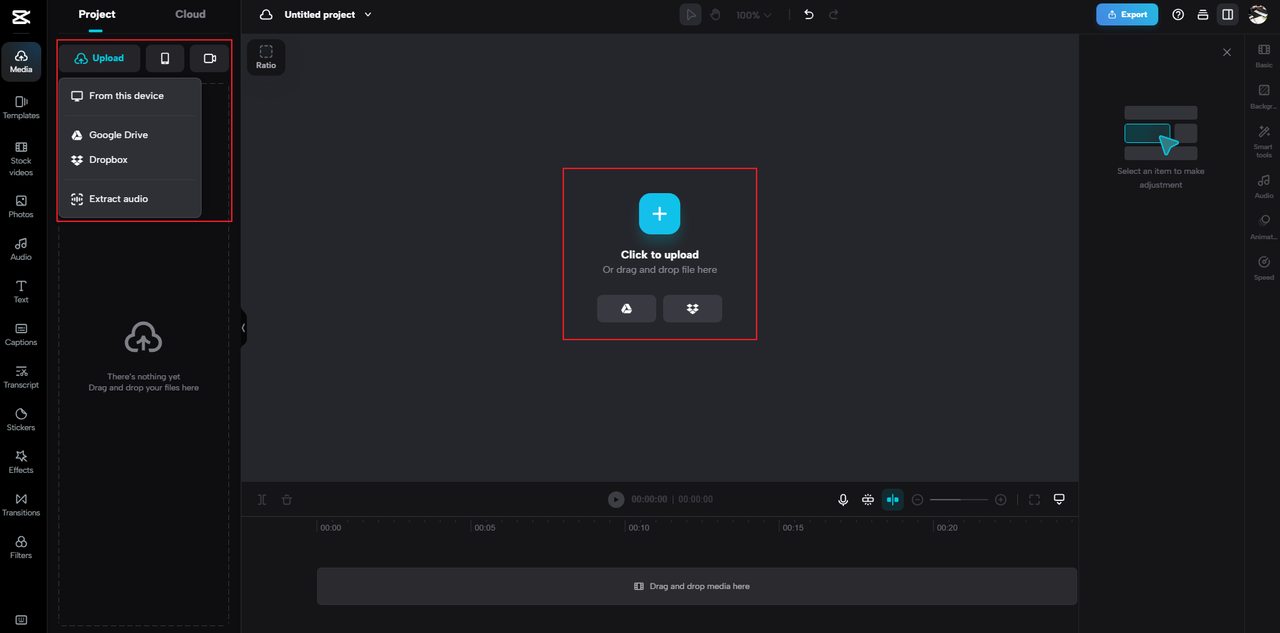
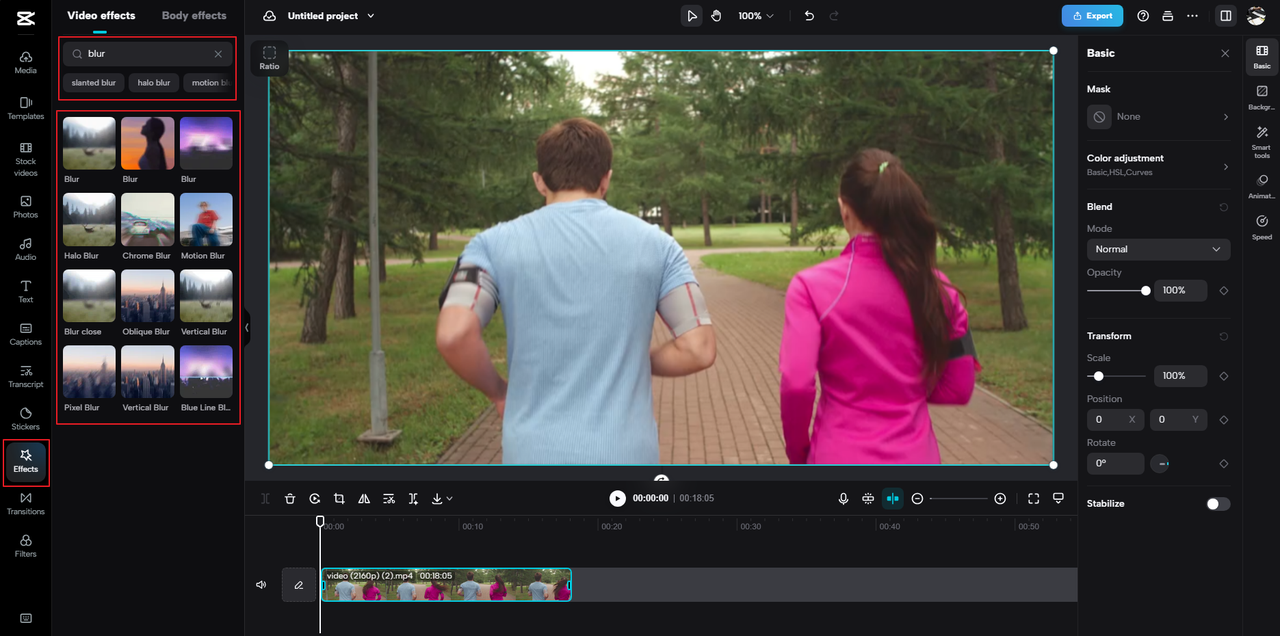
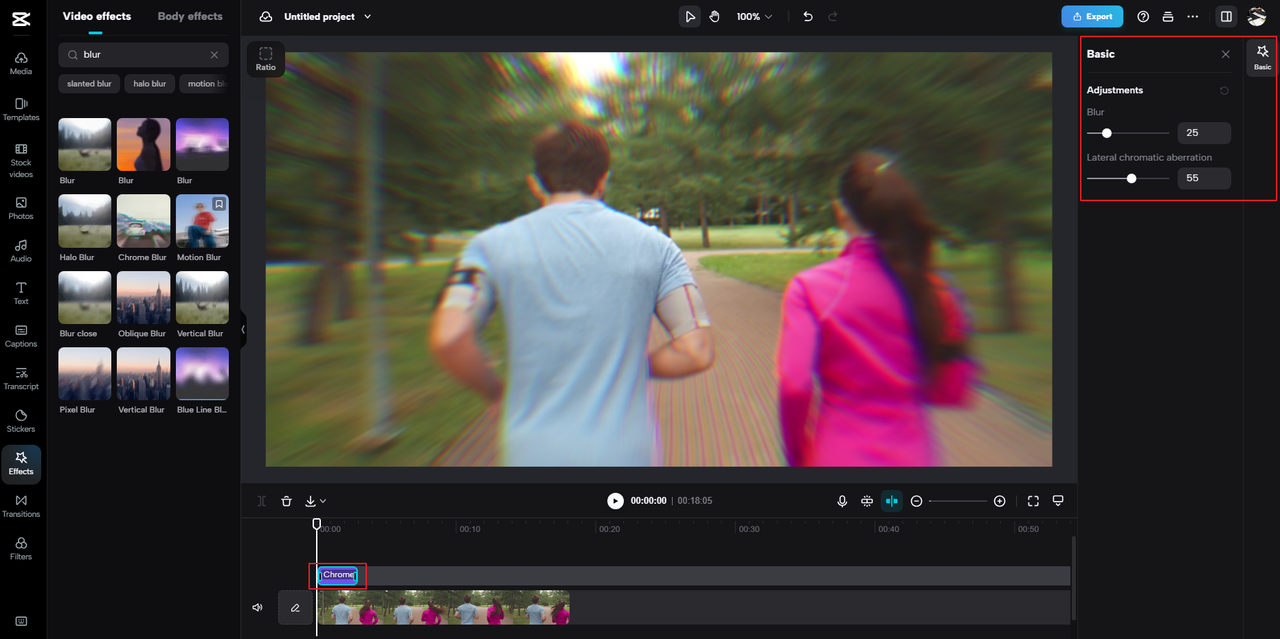
Blurring just the background is equally simple in the online editor. Look for the background settings on the right side of the screen – you’ll find an option to blur the background with a single click. After you’ve finished editing, you can export your video by downloading it to your device or sharing it directly to social media. Your video is also automatically saved to your CapCut cloud account, which means you can access it from any device later on.
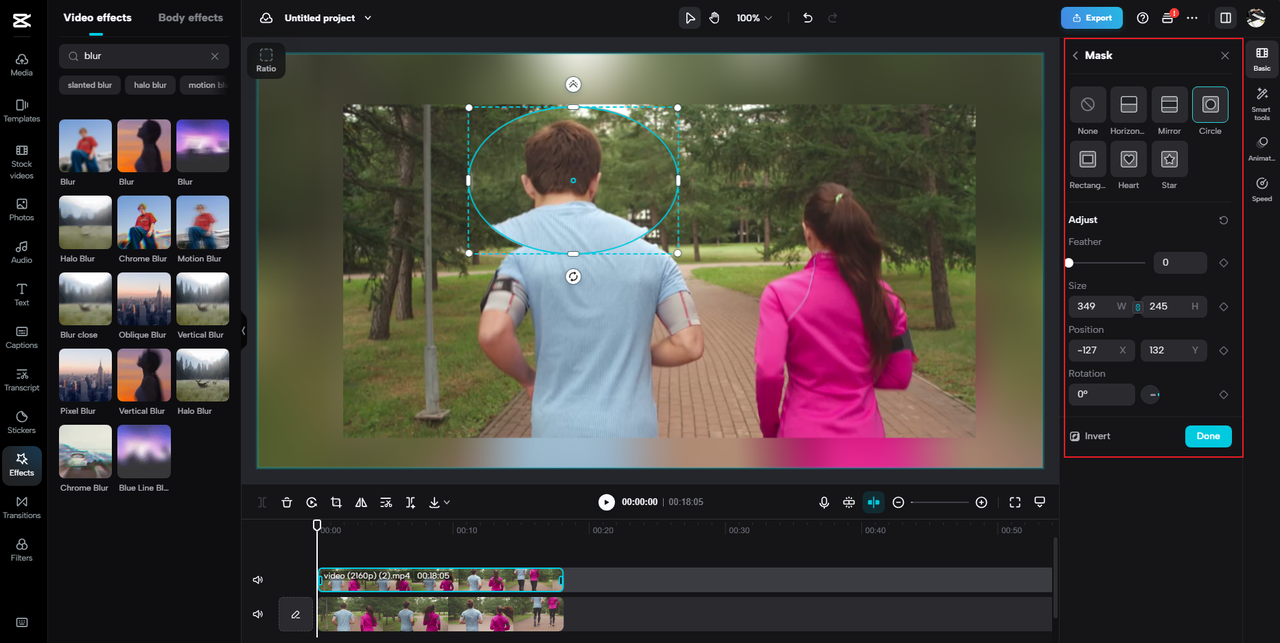
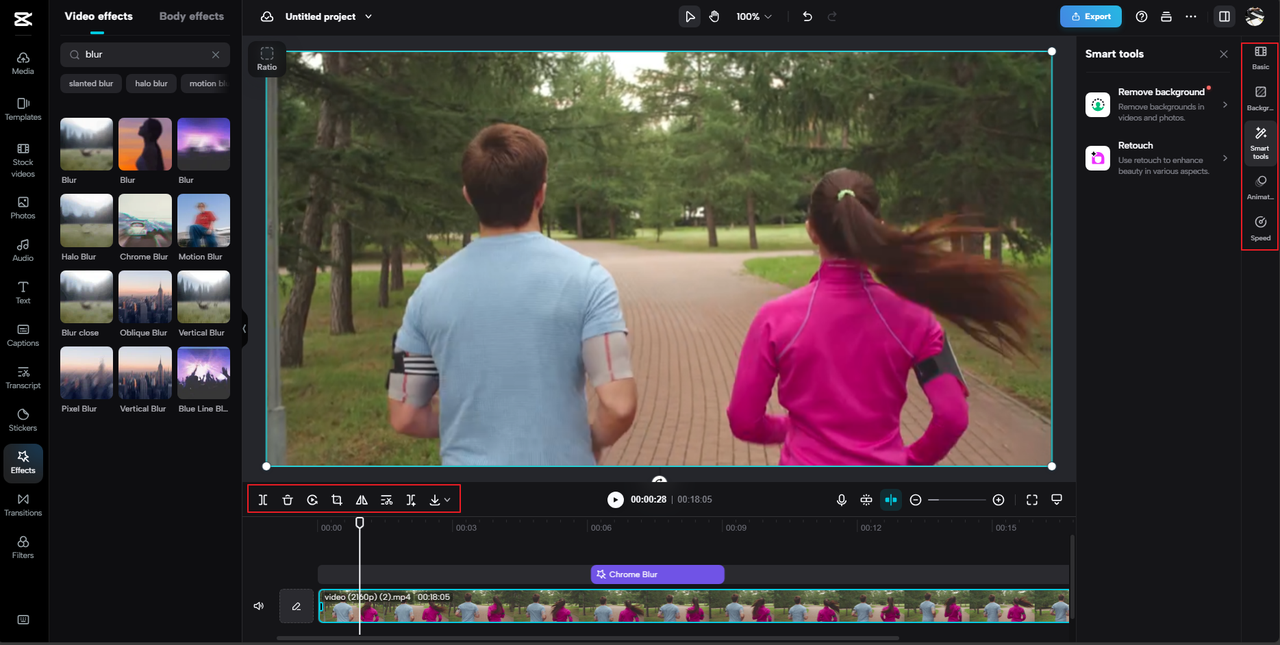
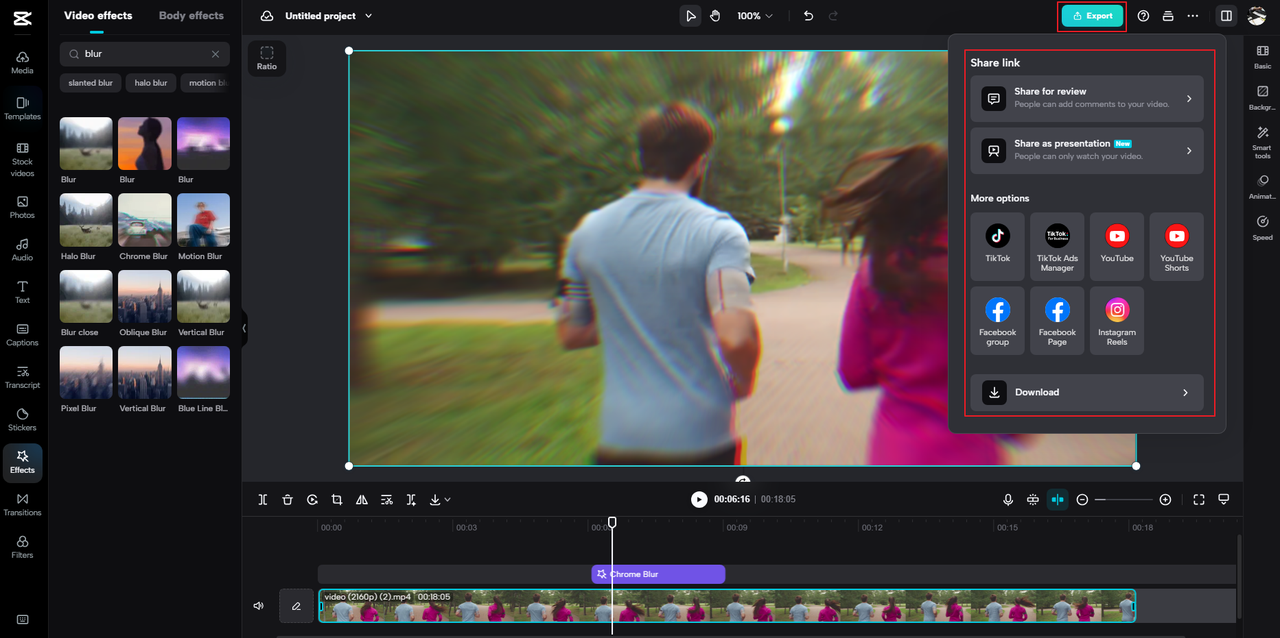
Other Helpful Apps for Blurring iPhone Videos
While Cinematic Mode, iMovie, and CapCut cover most blurring needs, there are several other apps in the App Store that specialize in video blurring effects. These can be great alternatives if you’re looking for something specific or want to try different approaches to creating a mobile video with blur side effects.
Blur Video Background App
As the name suggests, this app focuses specifically on blurring video backgrounds. It excels at what it does, offering robust tools for hiding faces, license plates, logos, or any other elements you want to conceal. You can adjust the blur strength and even use keyframes to blur moving objects throughout your video, which is fantastic for more advanced editing projects.
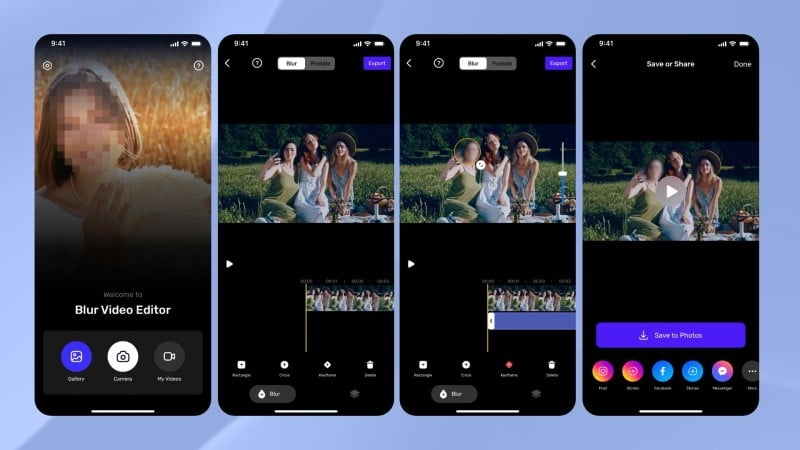
YouCamVideo
YouCamVideo is designed primarily for selfie videos and uses artificial intelligence to automatically detect and blur backgrounds. It’s completely free and incredibly simple to use – you don’t need to manually select anything. The AI handles all the work, making it perfect for quickly enhancing your selfie videos to look more professional.
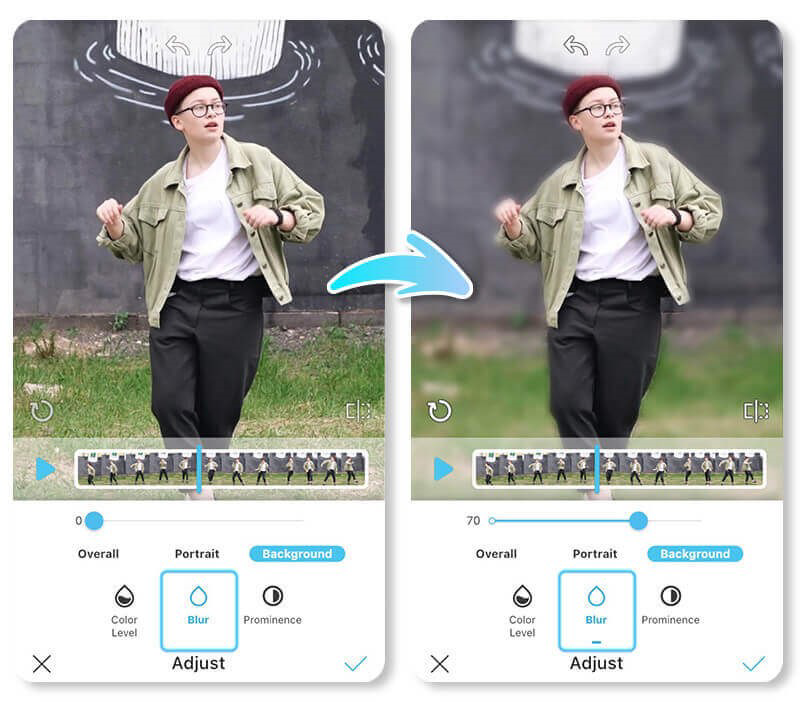
Video Toolbox Movie Maker
This app functions like a comprehensive toolbox for video editing, including a blur function among its many features. It’s particularly useful when you’re combining multiple video clips and need to blur the background in just one of them. The interface is straightforward and not overly complicated, making it a good option for beginners.
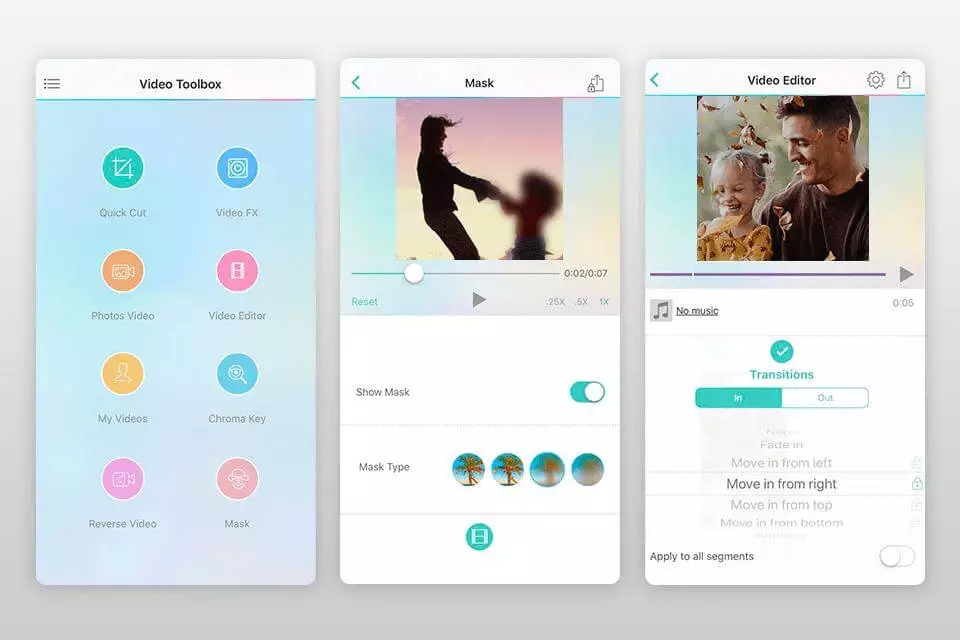
Video Mosaic App
This app specializes in creating mosaic effects, which is essentially a pixelated type of blur. You can apply this effect to any area of your video that you want to obscure. It works equally well for blurring an entire video or just specific sections, making it another valuable tool for learning how to blur out part of a video imovie style edits.
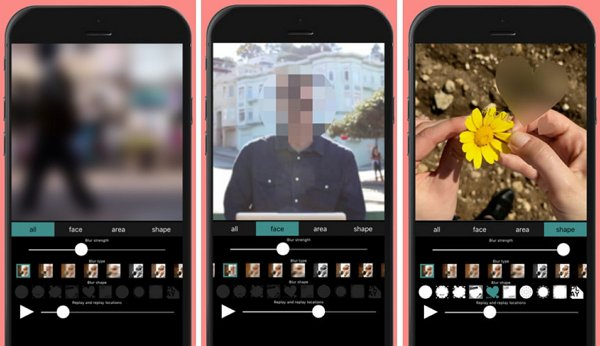
VideoShow
VideoShow is a popular all-in-one video editor that includes blur effects among its extensive feature set. Beyond blurring, you can add stickers, music, and various other effects to enhance your videos. It includes facial recognition technology that can help with automatically blurring faces, and when you’re done editing, you can share your video directly to social media platforms.
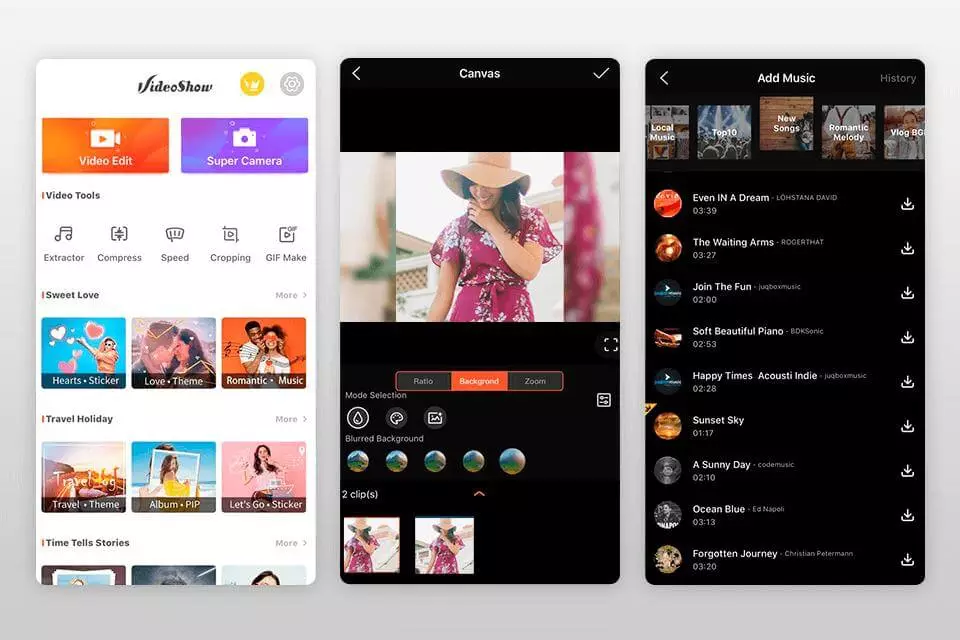
CapCut — Your all-in-one video & photo editing powerhouse! Experience AI auto-editing, realistic effects, a huge template library, and AI audio transformation. Easily create professional masterpieces and social media viral hits. Available on Desktop, Web, and Mobile App.
Wrapping Up: Your Path to Perfect Blurred Backgrounds
Blurring the background of your iPhone videos is more than just a neat trick – it’s a skill that can significantly improve the quality of your content. Whether you’re looking to create a more professional appearance, protect privacy, or simply add artistic flair, you now have multiple methods at your disposal. You can use the built-in Cinematic Mode if you have a compatible iPhone, get creative with iMovie’s workaround, or explore the powerful features of dedicated apps like CapCut. There are also specialized options like Blur Video Background and YouCamVideo for specific needs.
For the most comprehensive and user-friendly experience, CapCut stands out as an excellent choice. It’s available as both a mobile app and an online editor, giving you flexibility in how you work. With CapCut, you can blur entire videos, specific parts, or just the background with equal ease. Plus, it offers a full suite of additional editing tools to enhance your videos even further. Now that you know how to blur background in video iphone videos like a professional, why not put these techniques into practice? Experiment with different methods, find what works best for your needs,
 TOOL HUNTER
TOOL HUNTER



