Creating videos that look professional can be a lot of fun, but sometimes the background can be a bit distracting. Maybe there’s something in the back you don’t want others to see, or you just want to make the main subject pop. That’s where blurring the background comes in handy! It’s a simple trick that can make your videos look cleaner and more engaging.
If you’re wondering how to blur background in CapCut, you’re in luck—CapCut is a super user-friendly tool that makes it easy. Whether you’re using a computer or your phone, this guide will walk you through everything you need to know. We’ll cover why blurring is useful, the steps to do it on both PC and mobile, and why CapCut is such a great choice for this. Plus, we’ll answer some common questions at the end. Let’s get started!
Why Blurring the Background Is a Game-Changer
Blurring the background isn’t just about making your video look fancy—it has some really practical benefits too. Here’s why you might want to give it a try:
- Hide sensitive stuff: Sometimes there might be personal or private things in the background that you don’t want to show. Blurring helps keep the focus on what’s important.
- Add mystery: A blurry background can make your video feel more intriguing. Viewers will stay curious about what’s going on behind the main action.
- Create depth: By blurring the background, your main subject stands out more, making the whole scene look more dynamic and three-dimensional.
- Highlight key parts: If there’s something specific you want people to notice, blurring everything else helps direct their attention.
- Cinematic vibe: Movies use this technique all the time to give scenes a professional, high-quality feel. You can do the same with your videos!
Learning how to blur background in CapCut can seriously level up your video content.
CapCut: Your Go-To Tool for Background Blur
Now, you might be thinking, “Okay, blurring sounds great, but how do I actually do it?” That’s where CapCut comes in. It’s a powerful yet easy-to-use video editor that works on both desktop and mobile. You don’t need to be a tech expert to figure it out—the interface is designed for everyone.
One of the coolest things about CapCut is how many options it gives you. You can choose from different blur styles, adjust how intense the blur is, and even add fun animations. And don’t worry about losing quality—your video will still look sharp and clear after editing.
If you’re ready to learn how to blur background in CapCut, keep reading. We’ll break it down step by step.
What Makes CapCut’s Blur Effects Stand Out
CapCut isn’t just another basic editor—it packs some really neat features specifically for blurring backgrounds. Here’s what you can expect:
- Precision blurring: You can blur the background smoothly without affecting your main subject. It looks natural and clean.
- Adjustable intensity: Want a light blur? Or maybe a heavy one? CapCut lets you control exactly how strong the effect is.
- Multiple blur styles: Choose from options like Halo Blur, Pixel Blur, and Vertical Blur. Each one gives a different look, so you can pick what fits your video best.
- Blur animations: CapCut has a huge library of dynamic effects and transitions. This is great for making your videos more engaging.
- High-resolution output: Even after editing, your video will look crisp and clear—perfect for sharing online.
These features make CapCut an awesome tool for learning how to blur background in CapCut.
How to Blur Background in CapCut on PC
If you’re working on a computer, follow these steps to blur the background in CapCut. First, you’ll need to download the CapCut desktop video editor. It’s free and easy to install.
Once you’ve got it open, here’s what to do:
Step 1: Upload Your Video
Click the “Import” button to bring your video into CapCut. Select the file from your computer, and it’ll show up in your media library ready to edit.
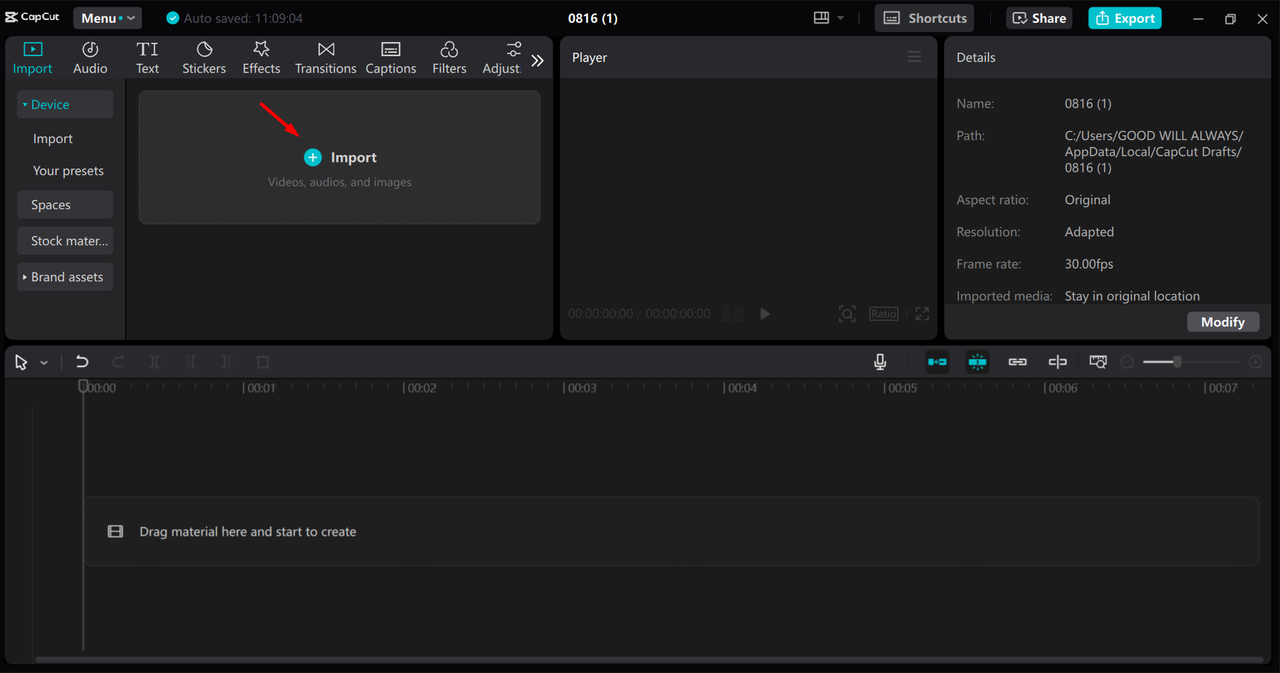
Step 2: Apply and Adjust the Blur
Drag your video to the timeline. Next, duplicate it so you have two layers. Right-click and select duplicate to do this.
Now, apply the blur effect to the first layer. Go to the “Effects” tab, search for “Blur,” and drag the effect onto the layer.
For the second layer, you’ll remove the background. Head to “Remove BG” and use the “Auto removal” feature. This separates your subject from the background.
Finally, fine-tune the blur effect. Select the background layer and adjust the settings until it looks just right. CapCut also has other tools you can play around with if you want to do more editing.
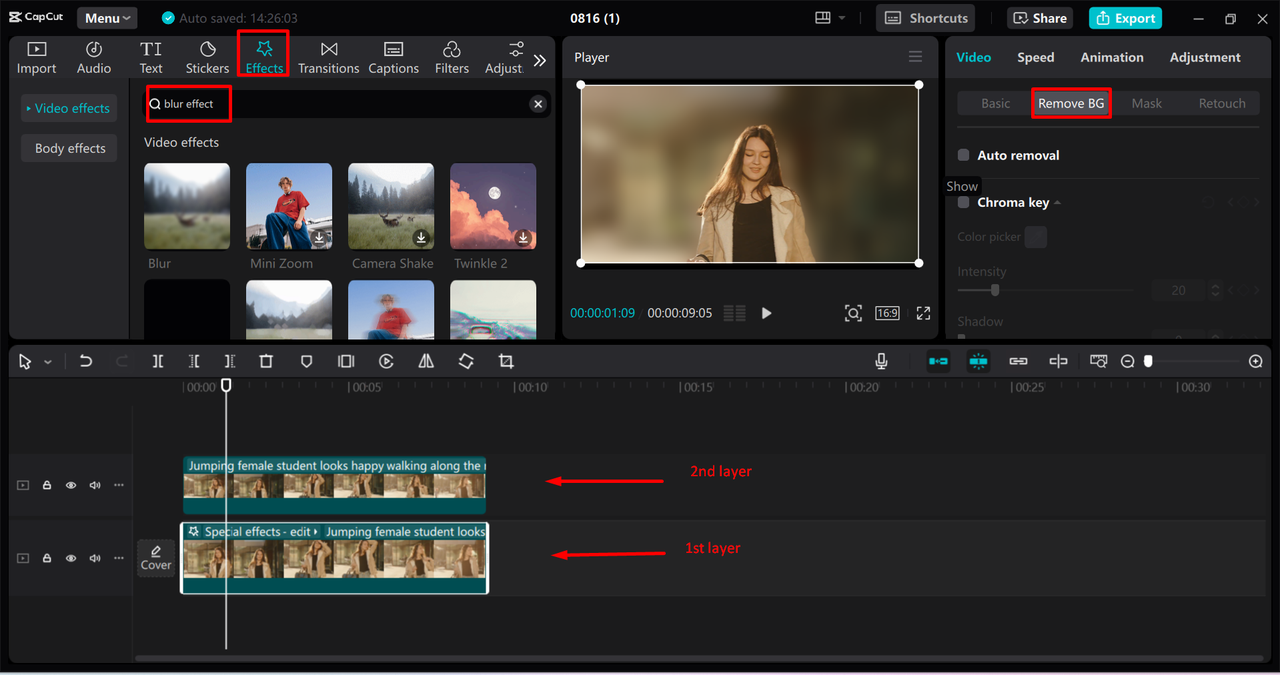
Step 3: Export Your Video
Once you’re happy with how it looks, click “Export.” You can choose the resolution and format, and CapCut will save it in high quality. You can even share it directly to platforms like TikTok or YouTube.
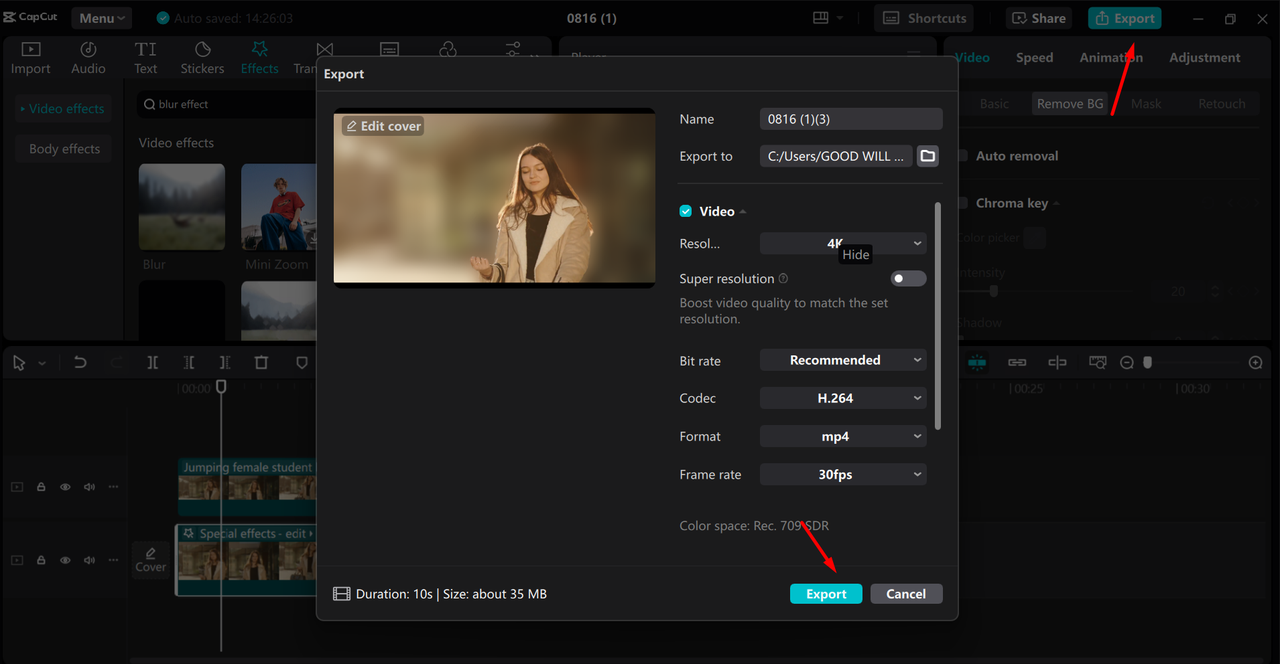
And that’s it! Now you know how to blur background in CapCut on a PC.
How to Blur Background in CapCut on Mobile
Prefer editing on your phone? No problem! The CapCut mobile app works just as well. Here’s how to blur background in CapCut using your phone:
Step 1: Import Your Video
Open the CapCut app and tap “New Project.” Select the video you want to edit from your gallery.
Step 2: Apply the Blur Effect
At the bottom of the screen, tap on “Effects.” Search for the blur effect and apply it to your video.
Step 3: Add an Overlay and Remove Background
After applying the blur, adjust the intensity with the sliders. Then, add the original video as an overlay. This means you’ll have two layers—one blurred, one not.
Line up the overlay with the frame. Now, go to “Remove BG” and let CapCut remove the background from the original video. This keeps your subject clear while the background stays blurry.
Step 4: Save and Share
Preview your video to make sure it looks good. If you’re happy, tap “Export” to save it to your gallery. Now it’s ready to share!
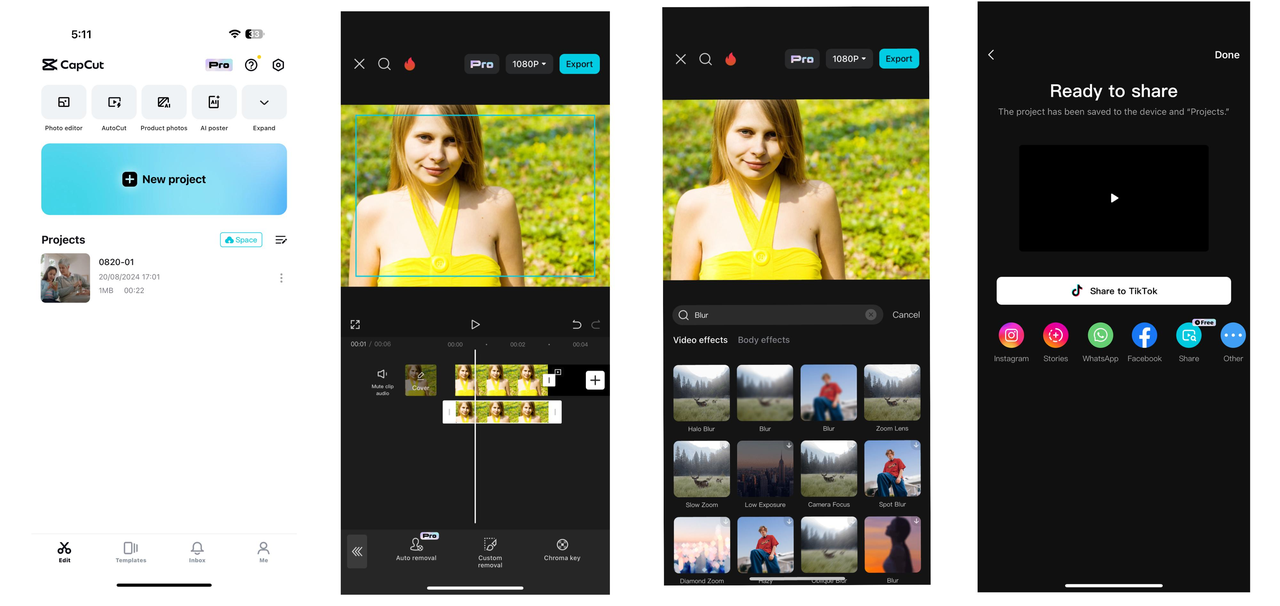
See? Learning how to blur background in CapCut on mobile is just as easy!
Why CapCut Is Perfect for Blurring Backgrounds
Now that you know how to blur background in CapCut, you might be wondering what makes CapCut so special. Here are a few reasons:
- Simple interface: Even if you’re new to video editing, you’ll find CapCut easy to navigate.
- Chroma key integration: This is super handy if you work with green or blue screens. It makes replacing or blurring backgrounds a breeze.
- Lots of resources: CapCut has a huge library of effects, transitions, and more. This lets you get creative and make your videos unique.
- Advanced tools: Besides blurring, you can stabilize videos, reduce noise, and do plenty of other edits—all in one place.
- No watermarks: Unlike many free editors, CapCut doesn’t add a watermark to your exports. Your videos will look professional.
- Direct sharing: Once you’re done editing, you can share your video straight to social media without leaving the app.
All these features make CapCut a fantastic choice for learning how to blur background in CapCut.
CapCut — Your all-in-one video & photo editing powerhouse! Experience AI auto-editing, realistic effects, a huge template library, and AI audio transformation. Easily create professional masterpieces and social media viral hits. Available on Desktop, Web, and Mobile App.
Wrapping Up
Blurring the background in CapCut is a simple yet powerful way to make your videos look more professional. Whether you’re on a computer or phone, CapCut makes the process straightforward and fun. We’ve covered why blurring is useful, how to do it step by step, and why CapCut is such a great tool for the job.
For the best results, we recommend using the CapCut desktop editor for more control and features. But no matter which version you use, learning how to blur background in CapCut is a skill that’ll definitely improve your videos.
CapCut — Your all-in-one video & photo editing powerhouse! Experience AI auto-editing, realistic effects, a huge template library, and AI audio transformation. Easily create professional masterpieces and social media viral hits. Available on Desktop, Web, and Mobile App.
Frequently Asked Questions
Can I blur just one part of a video?
Yes! CapCut’s masking feature lets you select specific areas to blur while keeping the rest of the video clear. It’s perfect for highlighting or hiding certain parts.
How do I blur the background in CapCut on an iPhone?
The process is the same as on other phones. Import your video, apply blur effects, use the overlay feature, and remove the background from the original video. That’s how to blur background in CapCut on iPhone.
Is there an automatic way to blur the background in CapCut?
Not exactly—you’ll need to duplicate the video and use the “Auto Cutout” feature to isolate the subject. Then, apply the blur to the first layer. This ensures the subject stays in focus while the background is blurred.
Some images sourced from CapCut.
 TOOL HUNTER
TOOL HUNTER



