Ever feel like you’re spending way too much time trying to add text or captions to your videos? You’re not alone. A lot of people find it super annoying to get text placed just right, especially when you’re working with tight deadlines or just want to make something fun and engaging quickly. But here’s the good news: with CapCut, you don’t need to be a tech expert to make your videos pop with cool text, captions, or animated words.
Text isn’t just about words on a screen—it’s a powerful way to keep your viewers interested, help them understand what’s going on, and make your content look more professional. Whether you’re making videos for TikTok, YouTube, or just for fun, knowing how to add text into CapCut can totally change the game. In this guide, we’ll walk through everything you need to know about CapCut text effects, from basic how-tos to creative tips that’ll make your videos stand out.
What Exactly Are Text Effects?
When we talk about text effects, we’re referring to all the ways you can style and animate text in your videos. This includes stuff like font type, color, size, shadows, glows, movement, and so much more. Basically, anything that makes text look more interesting than just plain black letters on a white background falls under text effects.
Using CapCut text effects, you can turn simple subtitles into eye-catching visual elements. You can make words bounce, fade, glow, or even look 3D. And the best part? You don’t need any previous editing experience. CapCut makes it easy for anyone to create pro-level text styles in minutes.
Where Should You Use Text Effects?
Text effects aren’t just for fancy transitions or intro sequences. They can be useful in all kinds of video content. Here are a few common situations where adding text can make a big difference:
Grab Viewer Attention
Let’s be real—people have short attention spans. If your video doesn’t catch their eye in the first few seconds, they might just scroll away. By using animated CapCut text effects, you can create hooks that make people stop and watch. A bold, moving title or a colorful caption can be just what you need to stand out in a crowded feed.
Emphasize Key Points
If you’re creating educational or informational content, it’s important that your audience remembers the main ideas. Text is a great way to highlight important info, summarize key takeaways, or even display stats and facts clearly on screen. With CapCut, you can make sure those points aren’t just heard—they’re seen and remembered.
Improve Accessibility
Text isn’t just about style—it’s also about substance. For people who are deaf or hard of hearing, captions are essential. And even for viewers who aren’t, sometimes it’s easier to follow along when you can read what’s being said. CapCut’s automatic caption feature makes it easy to add accurate subtitles without typing everything out manually.
Why Choose CapCut for Text Effects?
There are plenty of video editors out there, so what makes CapCut special when it comes to text? Here are a few reasons:
Total Customization
With CapCut, you have control over everything—font, color, size, placement, animation speed, and more. You’re not stuck with a handful of basic options. You can tweak your text until it’s exactly how you want it. This is super helpful whether you’re matching a brand’s style or just expressing your own creativity.
Tons of Templates
If you’re not sure where to start, CapCut offers a bunch of pre-made text templates. These are great for inspiration or when you need something quick. There are templates for intros, outros, lower thirds, social media captions, and even trending styles like the “Stranger Things” title effect.
Animation Made Easy
Static text is fine, but animated text is way more fun. CapCut lets you add motion to your words with just a few clicks. You can make text slide in, bounce, fade, or even follow a path on the screen. These capcut text effects are easy to apply and instantly make your video feel more dynamic.
Auto-Captions and Speech-to-Text
One of the coolest features is how CapCut can automatically generate captions by listening to the audio in your video. This saves so much time compared to typing everything out yourself. There’s even a text-to-speech feature if you want to add a voiceover without recording your own voice.
It’s Free and User-Friendly
Unlike some professional editors that cost a lot or have steep learning curves, CapCut is totally free and designed with everyday users in mind. You don’t need to be an expert to make great-looking videos. The interface is clean, the tools are where you’d expect them, and there are plenty of tutorials available if you get stuck.
How to Add Text into CapCut: A Step-by-Step Walkthrough
Ready to try it yourself? Here’s how to add text into CapCut in just a few simple steps.
Step 1: Upload Your Video
First, open CapCut and start a new project. You can import a video from your phone, computer, or even cloud storage. Just tap the “+” button and select your video file.
Step 2: Add Your Text
Once your video is on the timeline, tap the “Text” button on the toolbar. From here, you can choose “Add Text” to create your own, or browse through “Text Templates” for ready-made designs. Type what you want your text to say, then use the editing options to change the font, color, size, and more.
If you’re using a template, just tap on it to apply it to your video, then double-click to edit the words. You can also drag the text layer on the timeline to control when it appears and how long it stays on screen.
Step 3: Customize with Effects and Animation
This is where the real fun begins. After adding your text, you can explore the effects menu. CapCut text effects include options like shadows, outlines, gradients, and even animation presets. Try out a few to see what fits your video’s vibe.
You can also manually adjust the timing and movement of your text. For example, you can make it fade in, slide from the side, or bounce like a ball. The key is to experiment—play around until you find something you like.
Step 4: Export and Share
When you’re happy with your video, hit the export button. CapCut lets you choose the resolution, format, and frame rate. You can save the video to your device or share it directly to social platforms like TikTok, Instagram, or YouTube.
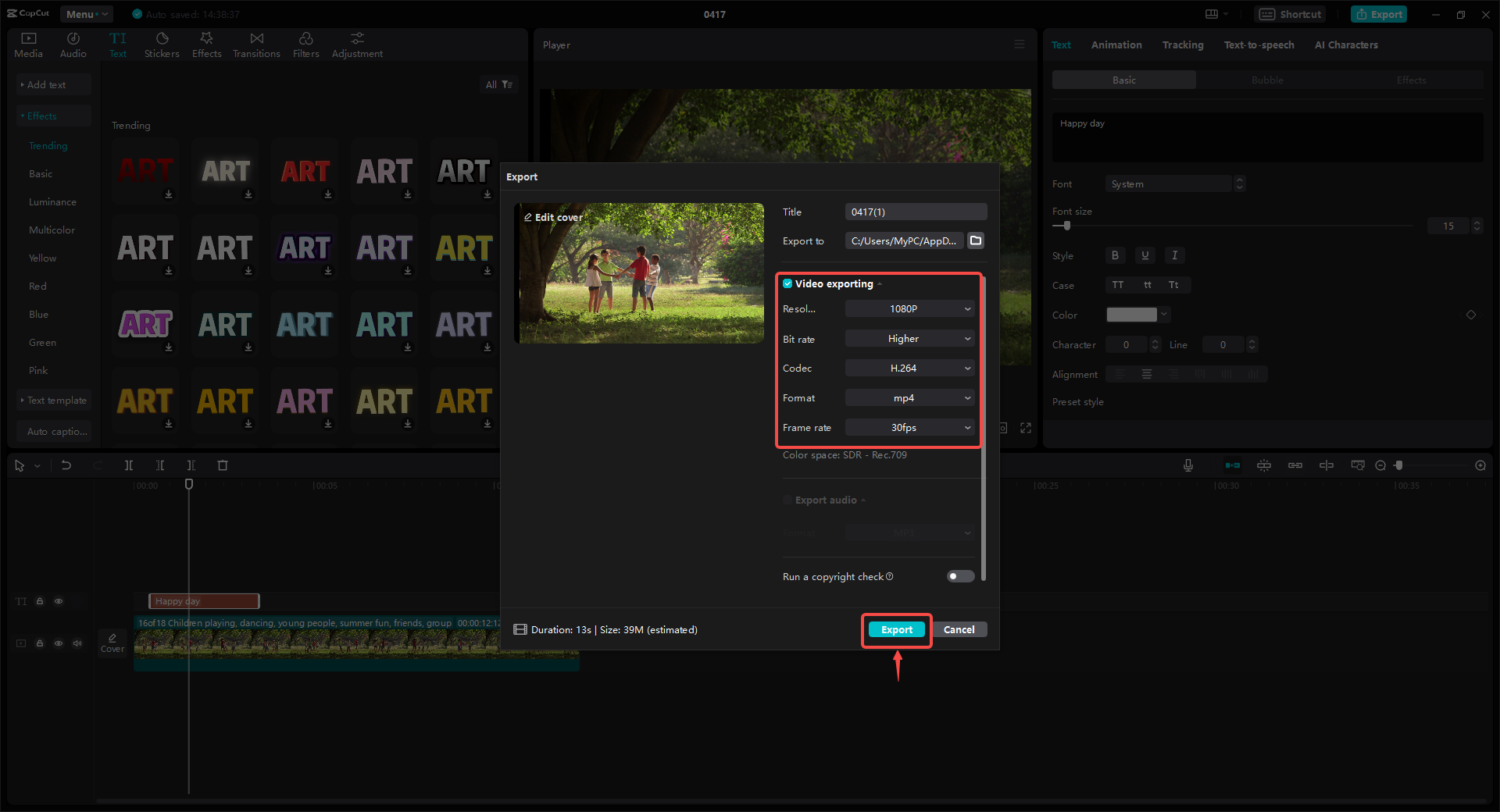
And that’s it! Whether you’re learning how to add text CapCut style for the first time or you’re already a pro, these steps will help you create engaging content quickly.
Tips for Making the Most of CapCut Text Features
Here are a few extra ideas to help your text really shine:
- Match text style to video mood: Use fun, playful fonts for lighthearted videos and more serious styles for professional content.
- Don’t overdo it: Sometimes less is more. Too many effects can be distracting.
- Use high contrast colors: Make sure your text is easy to read against the background.
- Try kinetic typography: This is when text moves in sync with music or speech. It’s a great way to add energy.
Conclusion
Learning how to add text into CapCut is a total game-changer for video creators. With its easy-to-use interface, powerful features, and huge range of options, you can make your videos more engaging, accessible, and fun without a bunch of technical hassle.
CapCut — Your all-in-one video & photo editing powerhouse! Experience AI auto-editing, realistic effects, a huge template library, and AI audio transformation. Easily create professional masterpieces and social media viral hits. Available on Desktop, Web, and Mobile App.
Whether you’re making videos for fun or for work, CapCut text effects can help you tell better stories and connect with your audience in new ways. So why not give it a try?
Some images courtesy of CapCut.
 TOOL HUNTER
TOOL HUNTER



