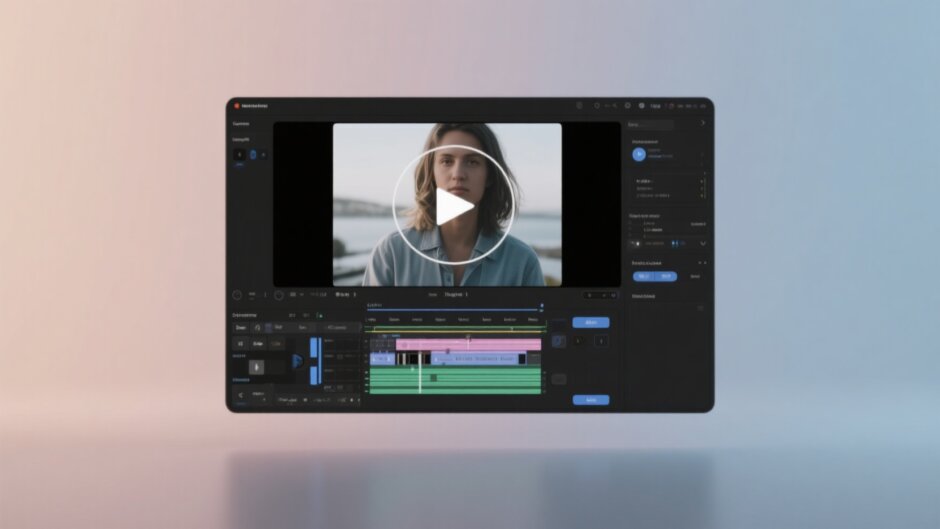Have you ever watched a video and thought, “This would be so much better with some pictures added in”? Well, you’re not alone! Learning how to add picture to video can completely transform your content from ordinary to extraordinary. Whether you’re creating videos for TikTok, YouTube, school projects, or just for fun, this simple skill can make a huge difference in how people enjoy and remember your videos.
The best part? You don’t need to be a professional editor or spend money on expensive software. In this guide, I’ll show you exactly how to put a picture in a video using free tools that anyone can master. We’ll explore why adding images matters, walk through step-by-step instructions, and answer all your questions. Let’s dive in and discover how to make your videos more engaging and memorable!
Table of Contents
- Why Adding Pictures to Videos Matters More Than You Think
- Discover CapCut: Your Free Solution for Adding Images to Videos
- Step-by-Step: How to Add Pictures to Your Videos Using CapCut
- Pro Tips for Perfect Picture Placement
- Answering Your Questions About Adding Images to Videos
- Start Creating Amazing Videos Today!
Why Adding Pictures to Videos Matters More Than You Think
You might wonder why bother learning how to add image to video when videos already have moving images. But static pictures serve different purposes that moving footage can’t always achieve. Here’s why this skill is so valuable:
First, pictures break up long videos and keep viewers interested. Educational content, tutorials, or longer stories can sometimes feel dragging. Inserting relevant images gives viewers’ eyes a rest while maintaining their attention. It’s like adding chapter breaks in a book – it helps organize information and prevents boredom.
Second, images convey emotions and feelings that sometimes words or video footage can’t capture perfectly. A heartfelt photo of someone’s face can show genuine emotion better than any acting performance. A beautiful landscape picture can set a mood that might take minutes of video footage to establish.
Third, pictures are fantastic for highlighting specific information. If you’re talking about a product, showing a clear still image lets viewers examine details they might miss in a quick video clip. This is super helpful for review videos, product demonstrations, or any content where details matter.
Protection is another big reason. By adding your logo or watermark as an image overlay, you claim ownership of your content. This helps prevent others from stealing your work and sharing it without giving you credit.
Finally, our brains are wired to remember images better than words or sounds. This phenomenon is called the “picture superiority effect.” By adding relevant pictures to your video, you significantly increase the chances that viewers will remember your message long after watching.
Discover CapCut: Your Free Solution for Adding Images to Videos
When it comes to learning how to add pictures to CapCut, you’re in for a pleasant surprise. CapCut isn’t just another video editor – it’s a comprehensive toolkit designed specifically for content creators who want professional results without the complexity or cost.
What makes CapCut stand out for learning how to add photo to CapCut? Let me break it down:
The creative resources available are incredible. CapCut offers access to a massive library of free images, stickers, sound effects, and filters. Whether you need a funny meme image, a serious infographic, or a stylish background, you’ll find options that fit your video’s vibe perfectly.
The editing tools are both powerful and user-friendly. Even if you’ve never edited a video before, you’ll find the interface intuitive. Basic functions like trimming and cutting are straightforward, while advanced features like layering and transitions are accessible without being overwhelming.
Collaboration features set CapCut apart. You can store projects in the cloud and work with friends or team members simultaneously. This is perfect for school projects, team presentations, or just getting feedback from friends on your latest creation.
The watermark-free export is a game-changer. Many free editors plaster their logo all over your finished video, but CapCut lets you export clean, professional-looking videos without any annoying watermarks.
Best of all, CapCut is completely free and works across devices. Whether you prefer editing on your computer, tablet, or phone, you can access your projects and continue working wherever you are.
CapCut — Your all-in-one video & photo editing powerhouse! Experience AI auto-editing, realistic effects, a huge template library, and AI audio transformation. Easily create professional masterpieces and social media viral hits. Available on Desktop, Web, and Mobile App.
Step-by-Step: How to Add Pictures to Your Videos Using CapCut
Ready to learn exactly how to add picture to video using CapCut? The process is much simpler than you might think. Follow these steps, and you’ll be adding images like a pro in no time.
First, you’ll need to get CapCut on your device. Visit their website or app store and download it – don’t worry, it’s completely free. Once installed, open the application and start a new project.
Now, import your video footage. Click the upload button or simply drag your video file into the media section. CapCut supports most common video formats, so you probably won’t have compatibility issues.
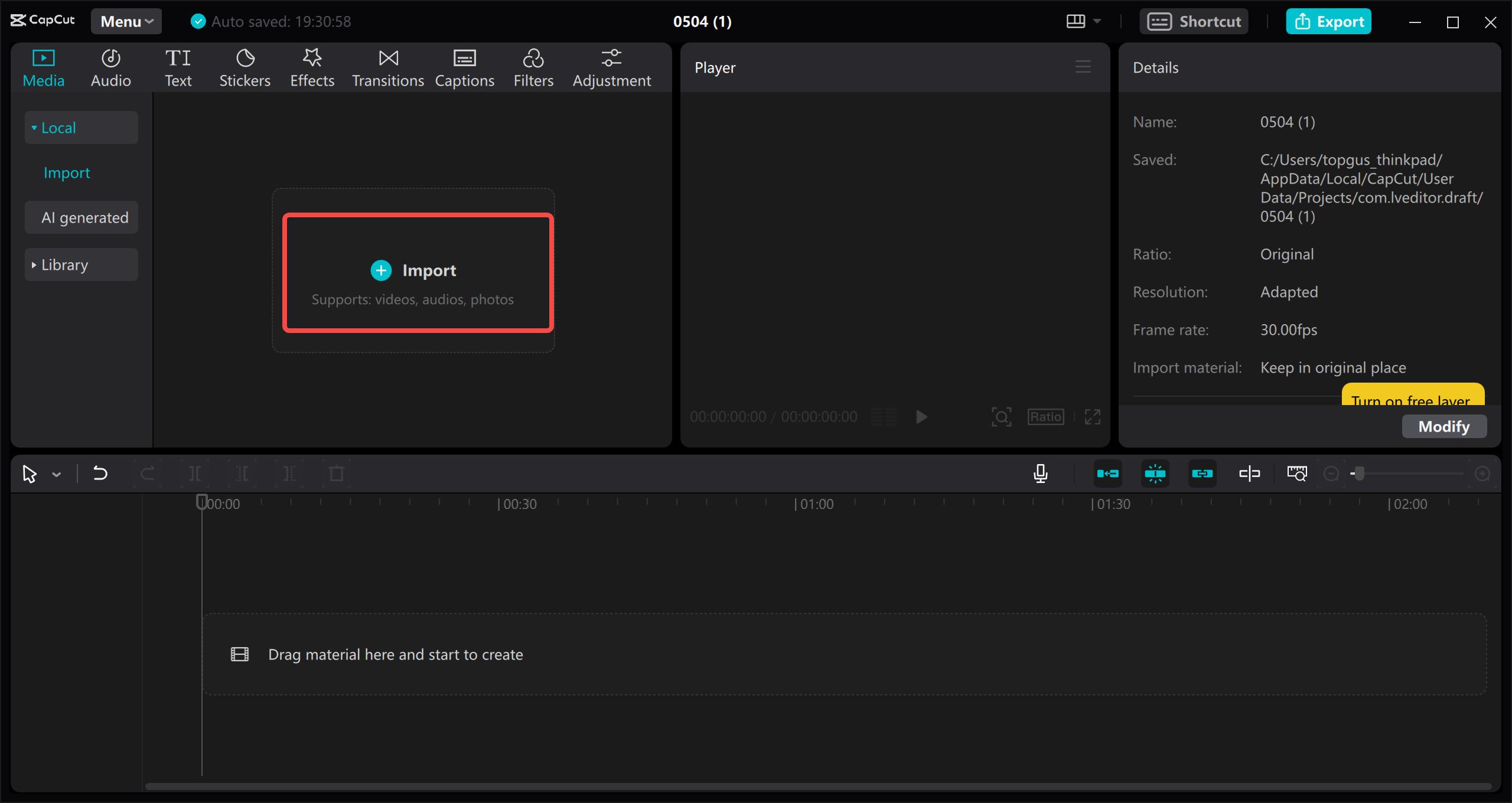
After your video is imported, return to the media section to upload the image you want to add. You can select any picture from your device’s storage. Once uploaded, click the plus (+) button to place it on your timeline. Use your mouse to position it exactly where you want it to appear in your video.
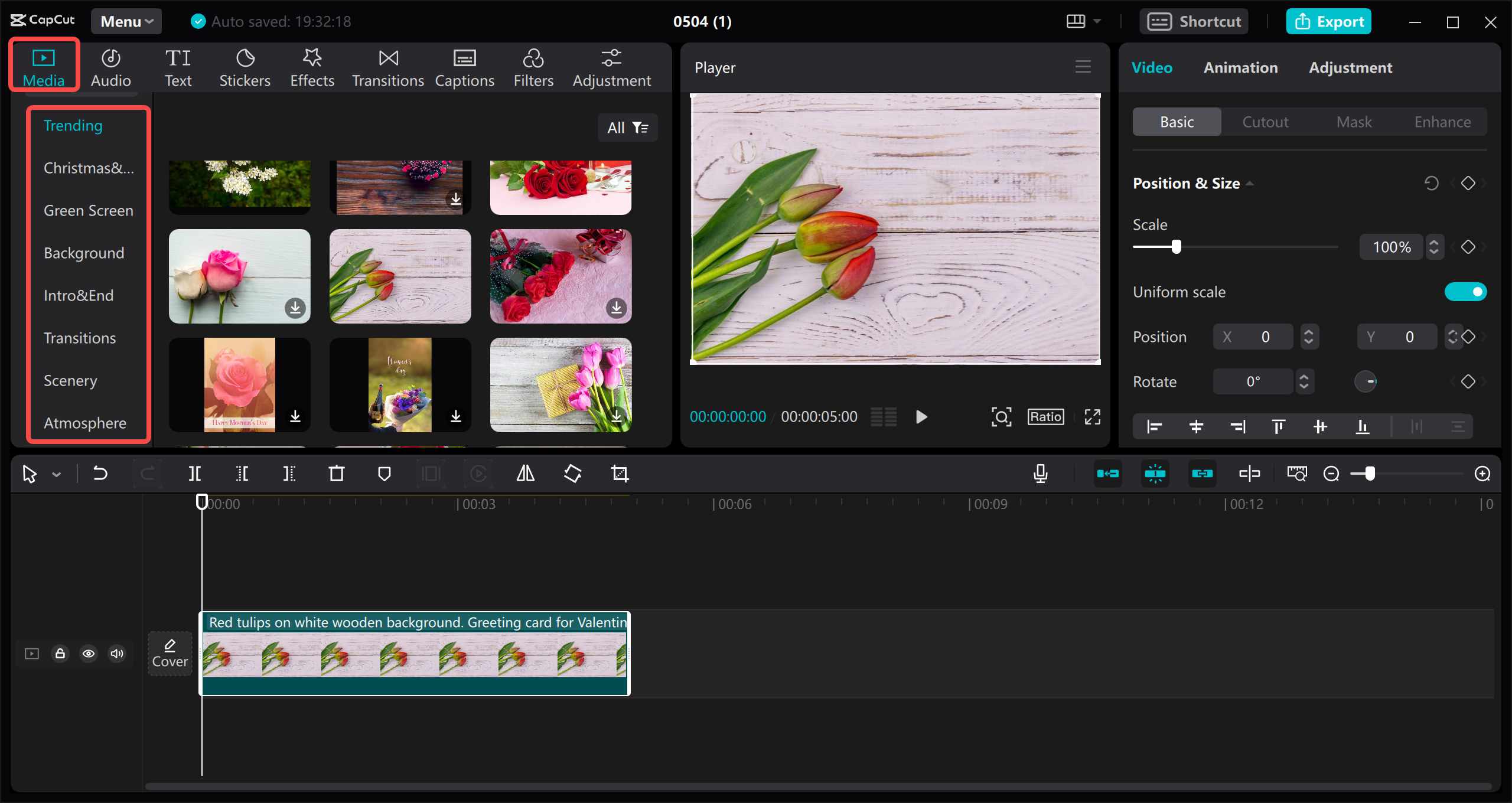
Need to adjust how long the picture appears? Simply drag the edges of the image clip on your timeline to make it longer or shorter. This lets you control exactly how much screen time each image gets.
For more advanced techniques, try layering multiple images or adding motion effects. Want a picture to overlay your video? Drag it to a higher track on your timeline, and it will appear on top of your video footage. You can adjust opacity to make it partially transparent if that better suits your creative vision.
Once you’re happy with your edit, preview everything to ensure it looks perfect. When satisfied, hit the export button to save your masterpiece. CapCut offers multiple format options including MP4, MOV, and AVI, plus quality settings to balance file size and visual fidelity. You can even share directly to social platforms right from the app.
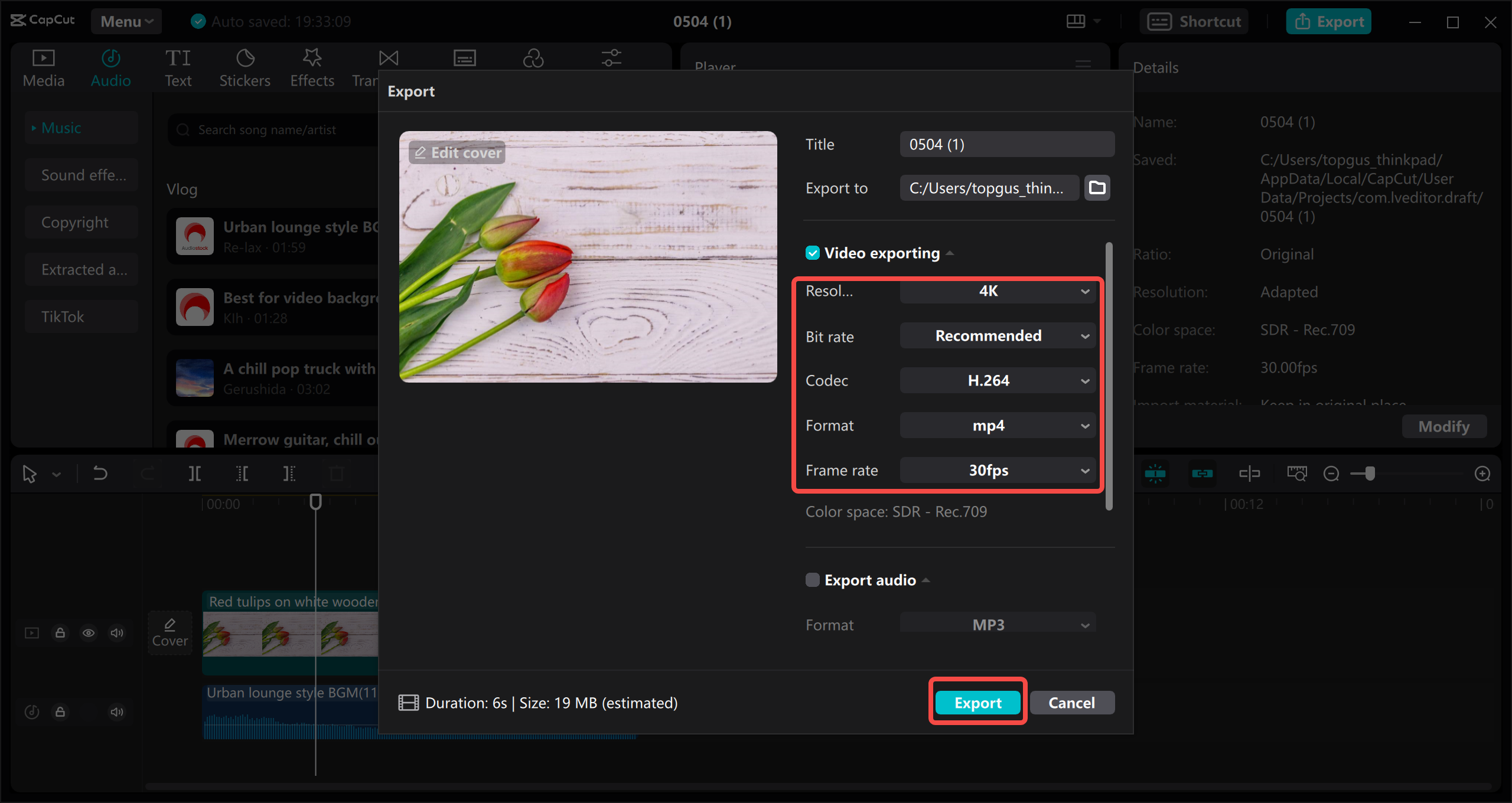
See? Learning how to put a picture in a video isn’t complicated at all with the right tools!
Pro Tips for Perfect Picture Placement
Now that you know the basics of how to add image to video, let’s talk about some tips that will take your skills to the next level. These insights will help you create more professional and engaging content.
Image quality matters more than you might think. Always use high-resolution pictures that look crisp and clear. Blurry or pixelated images can make an otherwise great video look amateurish. If you don’t have your own high-quality images, CapCut’s built-in library offers plenty of professional options.
Consider your video’s style and mood when selecting images. A corporate presentation might call for clean, professional graphics, while a fun personal vlog could use more casual, colorful pictures. Matching your images to your content’s tone creates a cohesive viewing experience.
Timing is everything when learning how to add pictures to CapCut. Don’t leave images on screen too briefly (viewers might miss them) or too long (they might get bored). A good rule of thumb is 3-5 seconds per image, but adjust based on how much information each picture contains. Images with text need extra time for viewers to read and process.
Movement adds life to static images. CapCut’s keyframing feature lets you create smooth zooms, pans, and other motions that make your pictures feel dynamic and engaging. A subtle zoom on a landscape photo or a slow pan across a group picture can significantly enhance viewer interest.
Consider creating mini-slideshows within your videos. Sequencing several related images can tell a story more effectively than video footage alone. This technique works wonderfully for travel videos, product showcases, or step-by-step tutorials.
Remember that practice makes perfect. The more you experiment with how to add photo to CapCut, the more intuitive it will become. Don’t be afraid to try different approaches and develop your unique style.
CapCut — Your all-in-one video & photo editing powerhouse! Experience AI auto-editing, realistic effects, a huge template library, and AI audio transformation. Easily create professional masterpieces and social media viral hits. Available on Desktop, Web, and Mobile App.
Answering Your Questions About Adding Images to Videos
Even after learning how to add picture to video, you might still have some questions. Here are answers to the most common queries people have about this process.
Which free software is best for adding images to videos?While many options exist, CapCut stands out for its combination of power and simplicity. It produces high-quality results, offers extensive editing tools, maintains user-friendly operation, and prioritizes security. For those wondering how to add image to video for free, CapCut delivers exceptional value without hidden costs.
Can I use an image as a watermark?Absolutely! The process for adding a watermark is similar to regular image placement but with size and transparency adjustments. After adding your logo or watermark image to the timeline, reduce its size and adjust opacity to make it subtly visible. To maintain its position throughout your video, simply copy and paste it across multiple points on your timeline.
How can I add images to CapCut videos online?CapCut offers a web version that requires no downloads. Visit their website, upload your video and images, and use the same editing process described earlier. The online editor maintains most desktop features, making it convenient for quick edits when you can’t access your main device.
What’s the best way to overlay pictures on videos?Overlaying involves placing images on higher timeline tracks than your video footage. After adding both media to your project, position the image track above the video track. Adjust opacity if you want the video to show through the image slightly. This technique works great for watermarks, decorative elements, or picture-in-picture effects.
Which file formats does CapCut support?CapCut works with most common video formats including MP4, MOV, and AVI. For images, it accepts JPG, JPEG, PNG, HEIF, and HEIC files. The software also offers conversion tools if you need to change formats for compatibility reasons.
Can I edit videos and add pictures simultaneously?Yes! CapCut’s interface lets you perform multiple editing tasks seamlessly. You can trim video clips, adjust colors, add effects, and insert images all within the same workspace. This integrated approach saves time and lets you see how all elements work together in real-time.
Start Creating Amazing Videos Today!
Learning how to add picture to video opens up a world of creative possibilities for your content. Whether you want to emphasize emotions, highlight important information, protect your work with watermarks, or simply make your videos more engaging and memorable, this skill is incredibly valuable.
CapCut makes the process accessible to everyone—no expensive software or advanced technical skills required. Its combination of powerful features, user-friendly design, and completely free access makes it the ideal choice for anyone looking to enhance their videos with images.
The best way to master how to put a picture in a video is through practice. Don’t worry about being perfect right away—experiment with different techniques, play with timing and effects, and discover what works best for your unique style and content needs.
Remember that great video content often comes down to attention to detail. Adding well-chosen, properly placed images might seem like a small touch, but it can dramatically improve how viewers experience and remember your videos.
So what are you waiting for? Download CapCut and start exploring how to add image to video today. Your future viewers will thank you for the extra effort that makes your content stand out from the crowd!
Some images courtesy of CapCut
 TOOL HUNTER
TOOL HUNTER