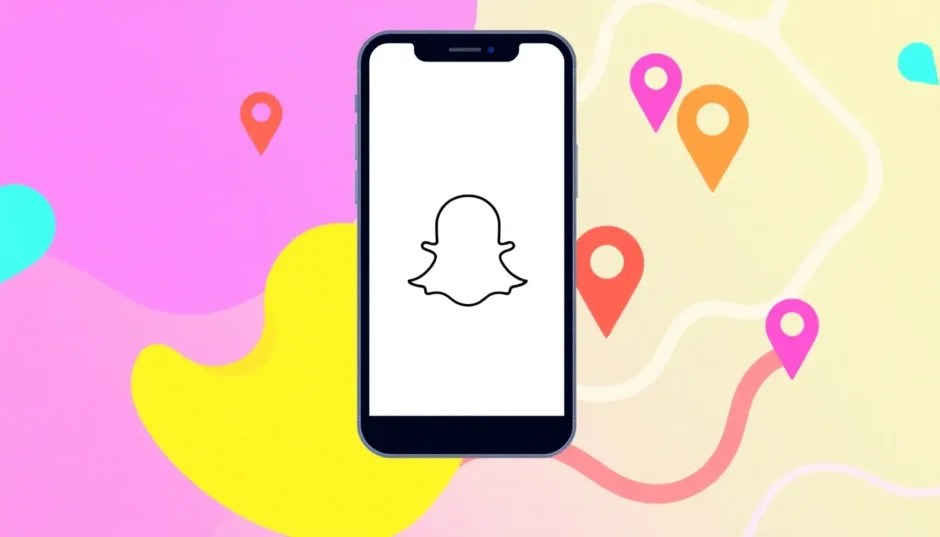Snapchat has become one of the most popular social media platforms, especially among younger users who enjoy sharing moments through photos and videos. One feature that makes Snapchat particularly engaging is the ability to add your location to snaps. Whether you’re showing off your vacation spot or just letting friends know you’ve arrived safely, knowing how to get Snapchat location features working can enhance your sharing experience.
Many users wonder about the different methods for how to put Snapchat location information on their posts. The process varies depending on whether you’re using an iPhone or Android device, and there are also options for using location filters or even simulating your location for privacy reasons. Understanding these different approaches can help you make the most of Snapchat’s location features.
Table of Contents
- How to Add Location to Snapchat Posts on iPhone
- How to Add Location to Snapchat Posts on Android
- Managing Location Filters and Sharing Settings
- How to Use Fake Locations on Snapchat
- Understanding Snap Map and Location Privacy
- Troubleshooting Common Location Issues
- Creative Uses for Location Features
- Advanced Location Techniques
- Frequently Asked Questions About Snapchat Location
- Maintaining Privacy While Using Location Features
- Conclusion
How to Add Location to Snapchat Posts on iPhone
If you’re an iPhone user, the process for how to add location on Snapchat story posts is quite straightforward. The app provides geo-filters that are specific to your current location, making it easy to tag your snaps with relevant place information.
To begin, open Snapchat on your iPhone and take a photo or video, or select one from your camera roll. Once you have your content ready, swipe right on the screen to access the geo-filters. These are special overlays that show location names, landmarks, or even event-specific designs. Continue swiping left or right until you find a filter that matches your current location or the place you want to highlight.
When you’ve found the perfect geo-filter, simply tap on it to apply it to your snap. You can adjust the size and position of the filter by using pinch-to-zoom gestures or dragging it to different areas of the screen. This customization allows you to integrate the location tag seamlessly with your content without obstructing important elements of your photo or video.
Before you can use location features, you’ll need to ensure your iPhone’s location services are enabled for Snapchat. Go to your phone’s Settings, then Privacy, then Location Services, and make sure Snapchat is set to “While Using the App.” This permission allows Snapchat to access your current location and provide appropriate geo-filters.
iMyFone AnyTo.Provide App version that doesn’t require a computer.Provide App version that doesn’t require a computer.1-click change GPS location on iPhone/Android without jailbreak/root.Simulate GPS movement safely. Customize routes and speeds.Precise GPS Joystick Control makes it more realistic.Work with location-based apps such as PoGo, MHN, Life360, etc. without downloading cracked version. Compatible with the latest Android 16 and iOS 26/18.AnyTo only modifies location with user authorization.

Check More Details | Download Now! | Check All Deals
How to Add Location to Snapchat Posts on Android
Android users have a slightly different approach when learning how to add locations on Snapchat posts. While the outcome is similar, the steps involve using location stickers rather than the swipe-based geo-filter system found on iPhones.
Start by launching the Snapchat app on your Android device and capture the photo or video you want to share. Instead of swiping for filters, look for the paperclip icon in the vertical toolbar on the right side of the screen. Tapping this icon will open several attachment options, including the location sticker feature.
Scroll through the available stickers until you find the “Location” option. When you select it for the first time, Snapchat will request permission to access your device’s location. Granting this permission is essential for the feature to work properly. Once authorized, you’ll see a list of nearby locations or have the option to search for a specific place.
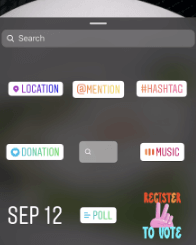
After selecting your desired location, the sticker will appear on your snap. You can resize it by pinching and adjust its placement by dragging it to any part of the screen. This flexibility allows you to position the location tag where it complements your content rather than distracting from it.
The process for how to add location in Snapchat story posts on Android is identical to adding location to regular snaps. Once you’ve applied the location sticker, you can send the snap directly to friends or add it to your Story for all your followers to see.
Managing Location Filters and Sharing Settings
Understanding how to enable, disable, and share location filters is crucial for controlling your privacy while still enjoying Snapchat’s location features. The app provides several settings that let you determine who can see your location and when.
To access these settings, open Snapchat and go to your profile by tapping the Bitmoji or profile picture in the top-left corner. Then tap the gear icon in the top-right corner to open Settings. Scroll down to the “Who can…” section, where you’ll find the “See My Location” option. This setting controls who can view your position on the Snap Map.
You have three main options for location visibility: “My Friends,” which allows all your Snapchat friends to see your location; “My Friends, Except…” which lets you exclude specific friends; and “Only These Friends…” which limits location visibility to a select group. There’s also “Ghost Mode,” which makes you completely invisible on the map regardless of your other settings.
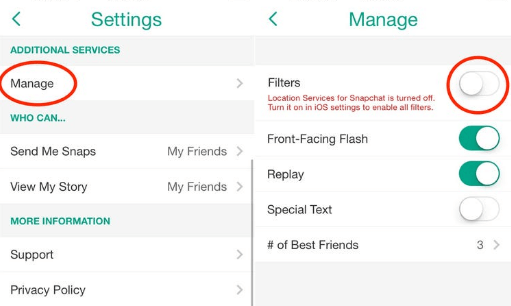
For those wondering how to get Snapchat location filters to appear on their posts, the process is automatic once location services are enabled. When you’re in a supported area, relevant filters will appear as you swipe through options after taking a snap. Major cities, landmarks, and events typically have multiple filter options to choose from.
If you want to temporarily disable location features without changing your overall privacy settings, you can turn off location filters individually for each snap. After capturing your content, simply avoid selecting any location-based filters or stickers. The snap will still be shareable but won’t include geographical information.
How to Use Fake Locations on Snapchat
There are legitimate reasons why someone might want to use a fake location on Snapchat. Privacy concerns, safety considerations, or simply wanting to maintain some mystery about your whereabouts are all valid reasons to explore how to put Snapchat location information that doesn’t reflect your actual position.
Snapchat typically uses your device’s GPS and internet connection to determine your location, which makes it challenging to spoof without specialized tools. While VPNs can mask your IP address, they often don’t affect the GPS data that Snapchat uses for location features. This is where dedicated location-changing tools become valuable.
iMyFone AnyTo.Provide App version that doesn’t require a computer.Provide App version that doesn’t require a computer.1-click change GPS location on iPhone/Android without jailbreak/root.Simulate GPS movement safely. Customize routes and speeds.Precise GPS Joystick Control makes it more realistic.Work with location-based apps such as PoGo, MHN, Life360, etc. without downloading cracked version. Compatible with the latest Android 16 and iOS 26/18.AnyTo only modifies location with user authorization.

Check More Details | Download Now! | Check All Deals
iMyFone AnyTo is a popular solution that allows users to change their GPS location on both iOS and Android devices without requiring jailbreaking or rooting. The process begins with downloading the AnyTo app to your phone. Once installed, open the application and follow the setup instructions to prepare for location changes.
The software offers several modes for location simulation. Teleport Mode lets you instantly jump to any location worldwide, while Multi-spot Mode allows you to plan and simulate movement along a custom route with adjustable speeds. This is particularly useful for making your location changes appear more natural and believable.
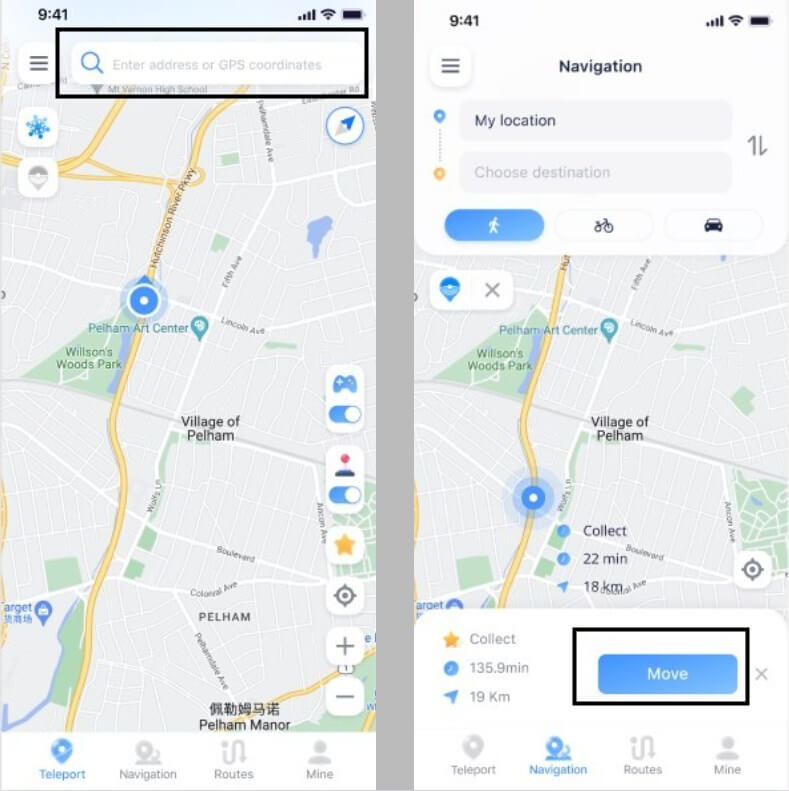
After setting your desired location parameters, simply click the “Move” button, and your device’s GPS location will update within seconds. When you open Snapchat afterward, the app will detect this new location and provide appropriate geo-filters and location stickers. This method effectively answers the question of how to add location on Snapchat story posts from anywhere in the world.
The ability to simulate movement is especially valuable for maintaining consistency in your location data. Rather than suddenly appearing in a distant location, you can set up a route that mimics natural travel patterns, making your fake location much more convincing to friends viewing your snaps.
Understanding Snap Map and Location Privacy
Snap Map is Snapchat’s interactive feature that displays the locations of you and your friends on a world map. Understanding how this feature works is essential for managing your privacy while using Snapchat’s location services.
When you first open Snap Map, you’re given the option to share your location with all friends, select friends, or enter Ghost Mode. Your choice here determines your default visibility, though you can change these settings at any time through the app’s privacy options.
Many users confuse Ghost Mode with simply disabling location filters, but they serve different purposes. Ghost Mode makes you completely invisible on the Snap Map, regardless of whether you’re using location filters on your snaps. Disabling location filters, on the other hand, only prevents geographical information from appearing on your individual posts but doesn’t necessarily hide your position on the map.

The Snap Map updates your location in real-time based on your device’s GPS data. This means that whenever you open the app, your position on the map refreshes to reflect your current location. Friends who have permission to view your location can see these updates, along with any snaps you’ve posted to the “Our Story” feature that are tied to specific locations.
For those concerned about privacy but still wanting to use some location features, a balanced approach might involve using Ghost Mode on Snap Map while occasionally adding location stickers to individual snaps. This way, you control when and where you share your location rather than having it continuously broadcast to your friends.
Troubleshooting Common Location Issues
Sometimes, Snapchat’s location features don’t work as expected. If you’re having trouble with how to add location in Snapchat story posts or can’t get geo-filters to appear, there are several troubleshooting steps you can try.
First, ensure that location services are enabled for Snapchat in your device settings. On iOS, go to Settings > Privacy > Location Services, find Snapchat in the list, and make sure it’s set to “While Using the App.” On Android, go to Settings > Apps > Snapchat > Permissions and ensure Location permission is granted.
If location services are enabled but you’re still not seeing location filters, try closing and reopening the Snapchat app. Sometimes, the app needs to freshy request your location data to populate the available filters. If that doesn’t work, try restarting your phone entirely, as this can clear temporary software glitches affecting location services.

Another common issue occurs when traveling to new areas. Snapchat’s location filters are tied to specific geographical regions, so when you move between cities or countries, it may take some time for the app to update and show local filters. Giving the app a few minutes to detect your new location often resolves this.
For users consistently having trouble with how to get Snapchat location features working properly, checking for app updates is recommended. Snapchat regularly releases updates that fix bugs and improve location detection, so running an outdated version might cause location features to malfunction.
Creative Uses for Location Features
Beyond simply tagging your current position, Snapchat’s location features offer creative possibilities for enhancing your stories and connecting with friends. Understanding how to add locations on Snapchat effectively can transform how you use the app.
When traveling, using location-specific filters creates a visual diary of your journey. Each city or landmark filter becomes a souvenir that contextualizes your snaps within your broader travel narrative. Friends following your story get a stronger sense of your adventure through these geographical markers.
Local businesses and events often sponsor special filters, providing opportunities for unique content. If you’re attending a concert, festival, or other special event, checking for sponsored filters can add exclusive elements to your snaps that aren’t available elsewhere.

For those creating narrative stories, the ability to how to add location on Snapchat story posts sequentially can build suspense or show progression. Starting with a “leaving” location, followed by travel shots, and concluding with an “arrival” location creates a cohesive story arc that engages viewers.
Even when not traveling, using neighborhood or city filters consistently can help establish your personal brand on Snapchat. Followers begin to associate certain locations with your content, creating a sense of familiarity and connection with your regular posting patterns.
Advanced Location Techniques
Once you’ve mastered the basics of how to put Snapchat location tags on your posts, there are more advanced techniques that can enhance your Snapchat experience further.
The order in which you apply elements to your snaps can affect the final presentation. If you want your location sticker to appear behind other elements, add it first before including text, drawings, or other stickers. Conversely, adding it last ensures it remains on top of other content. Experimenting with different layering approaches can help you achieve the perfect composition.
For users frequently switching between real and simulated locations, creating a system for managing these changes can prevent confusion. You might establish a routine where you only use fake locations at certain times or for specific types of content, making it easier to keep track of your location history.
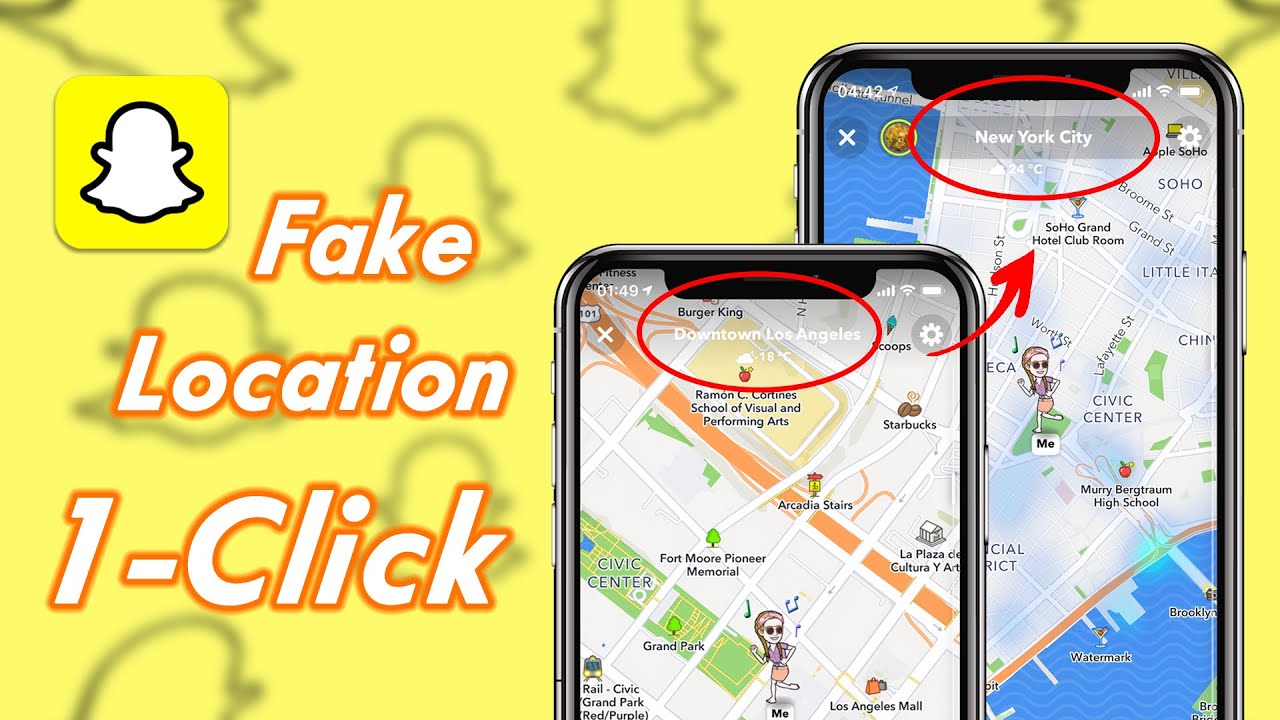
When using location simulation tools like iMyFone AnyTo, planning your virtual movements in advance creates more believable location patterns. Rather than randomly teleporting between distant locations, simulating travel time and logical routes makes your fake locations more convincing to friends who might be paying close attention to your Snap Map movements.
iMyFone AnyTo.Provide App version that doesn’t require a computer.Provide App version that doesn’t require a computer.1-click change GPS location on iPhone/Android without jailbreak/root.Simulate GPS movement safely. Customize routes and speeds.Precise GPS Joystick Control makes it more realistic.Work with location-based apps such as PoGo, MHN, Life360, etc. without downloading cracked version. Compatible with the latest Android 16 and iOS 26/18.AnyTo only modifies location with user authorization.

Check More Details | Download Now! | Check All Deals
Frequently Asked Questions About Snapchat Location
Many users have common questions about how Snapchat’s location features work. Addressing these can help clarify uncertainties and improve your overall experience with the platform.
One frequent question involves the difference between Ghost Mode and simply not using location filters. Ghost Mode specifically hides your position on the Snap Map, while avoiding location filters only prevents geographical tags on individual snaps. You can use one without the other depending on your privacy preferences.
Another common inquiry concerns how often Snapchat updates your location on the Snap Map. The app refreshes your position each time you open it, using your device’s current GPS data. If you don’t open the app for an extended period, your last known location continues to display until you active the app again.
Users often wonder if there’s a way to tell who has viewed their location on Snap Map. Unlike story views, Snapchat doesn’t provide specific information about who has checked your position on the map. The privacy works both ways—you can see friends’ locations if they’ve permitted it, but you can’t track who’s looking at yours.
Regarding how to add location in Snapchat story posts versus regular snaps, the process is identical. The same location filters and stickers are available regardless of whether you’re sending to individuals, groups, or adding to your story. The difference lies only in who can view the location-tagged content afterward.
Maintaining Privacy While Using Location Features
While location features enhance the Snapchat experience, maintaining privacy remains important for many users. Fortunately, Snapchat provides multiple tools for controlling your location visibility without completely abandoning these features.
The most comprehensive privacy option is Ghost Mode, which hides your location from all friends on Snap Map. You can enable this mode indefinitely or for a limited time, such as when you need temporary privacy during travel or special events. The flexibility of Ghost Mode makes it suitable for both long-term privacy concerns and short-term needs.
For more granular control, the “Only These Friends” option allows you to select specific friends who can see your location. This is ideal for users who want to share their whereabouts with close friends or family members but maintain privacy from broader friend groups.
Even when sharing your location, being mindful of what your snaps reveal can enhance privacy. Avoid posting snaps that show your home address, workplace, or other sensitive locations where you regularly spend time. Using broader city or neighborhood filters rather than specific business or street locations provides context without compromising security.
For times when you want to share location-tagged content without revealing your actual position, location simulation tools offer an effective solution. By learning how to put Snapchat location information that doesn’t match your real whereabouts, you can participate in location-based features while maintaining complete control over your geographical privacy.
Conclusion
Mastering how to add location on Snapchat opens up new dimensions of creativity and connection within the app. Whether you’re using genuine location tags to share your experiences or simulated locations for privacy reasons, understanding these features enhances your control over your Snapchat presence.
The process varies between iPhone and Android devices, with iPhones using the swipe-based geo-filter system and Androids employing location stickers. Both methods effectively tag your snaps with geographical information that contextualizes your content for viewers.
For those interested in how to get Snapchat location features working with simulated positions, tools like iMyFone AnyTo provide sophisticated options for controlling your apparent location without compromising device security through jailbreaking or rooting. These solutions answer the question of how to add locations on Snapchat from anywhere in the world while maintaining realistic location patterns.
Ultimately, whether you choose to share your actual location or use simulated positions, Snapchat’s location features offer flexible ways to enhance your storytelling and connect with friends. By understanding the various
 TOOL HUNTER
TOOL HUNTER