Have you ever been watching videos online and suddenly see one with really cool fire effects? It makes you think, “Wow, I wish I could make something like that!” But then you realize you don’t know the first thing about how to add fire to a video. Don’t worry – you’re definitely not alone in feeling this way. So many people want to learn this skill but just don’t know where to begin.
Adding fire effects can totally transform your videos, making them look more professional and exciting. You’ll see these effects everywhere – from Hollywood movies to TikTok videos. If you want your content to stand out from the crowd, learning how to add fire to a video is definitely worth your time.
The best part is that you don’t need to be a professional editor or buy expensive software. With free tools like CapCut, you can create amazing fire effect videos easily. This guide will walk you through exactly how to add fire to a video step by step. We’ll also cover why you might want to use fire effects, where to find additional resources, and answer some common questions.
Ready to make your videos sizzle? Let’s dive in!
Table of Contents
- Why Fire Effects Make Your Videos Better
- Step-by-Step Guide: How to Add Fire to Video with CapCut
- Why CapCut is the Best Choice for Fire Effect Editing
- Finding Additional Fire Effect Resources
- Removing Unwanted Fire from Videos
- Creating Minecraft-Style Fire Effects
- Conclusion: Mastering Fire Effects in Your Videos
- Frequently Asked Questions
Why Fire Effects Make Your Videos Better
So why should you bother learning how to add fire to a video? Fire effects aren’t just for action scenes or dramatic moments. They can be useful in so many different situations. Here are some great reasons to consider using fire in your next video project.
First, fire effects can make your video feel warmer and more energetic. Have you ever recorded footage on a cloudy day where the colors just looked dull and flat? Adding a fire effect can completely fix that problem. It brings a sense of warmth and energy to your footage that makes it much more inviting to watch.
Another awesome thing is the incredible variety of fire effects available. You can find everything from huge roaring flames to tiny delicate sparks, from traditional orange fire to cool blue flames or even magical-looking purple fire. This means you can always find a fire effect that perfectly matches the mood and style of your video. You’ll never have to worry about your video looking like everyone else’s content.
Most importantly, fire effects are fantastic for grabbing viewers’ attention. In today’s fast-scrolling world, you need something that makes people stop and actually watch your video. Fire is naturally exciting and surprising – it instantly sparks curiosity and makes people interested in what’s going to happen next in your video.
These are just a few of the many reasons to experiment with fire effects. Now let’s look at how you can actually add these effects to your videos completely free of charge.
Step-by-Step Guide: How to Add Fire to Video with CapCut
If you want to learn how to add fire to a video quickly and easily, CapCut is the perfect tool for you. It’s a completely free online video editor that’s incredibly user-friendly. You don’t need any previous editing experience at all. Here’s a simple guide on how to put fire video on top of image or any other type of footage using CapCut.
Starting Your Project and Adding Your Video
First, you’ll need to visit the CapCut website. If you don’t already have an account, you can sign up for free in just a minute using your email or social media accounts.
Once you’re logged in, you’ll see your editing dashboard. Click on “Create a new video” to begin your project. CapCut will ask you to choose an aspect ratio for your video – this is just the shape and size of your video. If you’re creating content for Instagram, TikTok, or YouTube, CapCut helpfully shows you which ratio works best for each platform. Super helpful for beginners!
After selecting your ratio, it’s time to upload the video you want to edit. Click the upload button and select your video file from your computer. CapCut will automatically add it to your timeline, which is where all the editing magic happens.
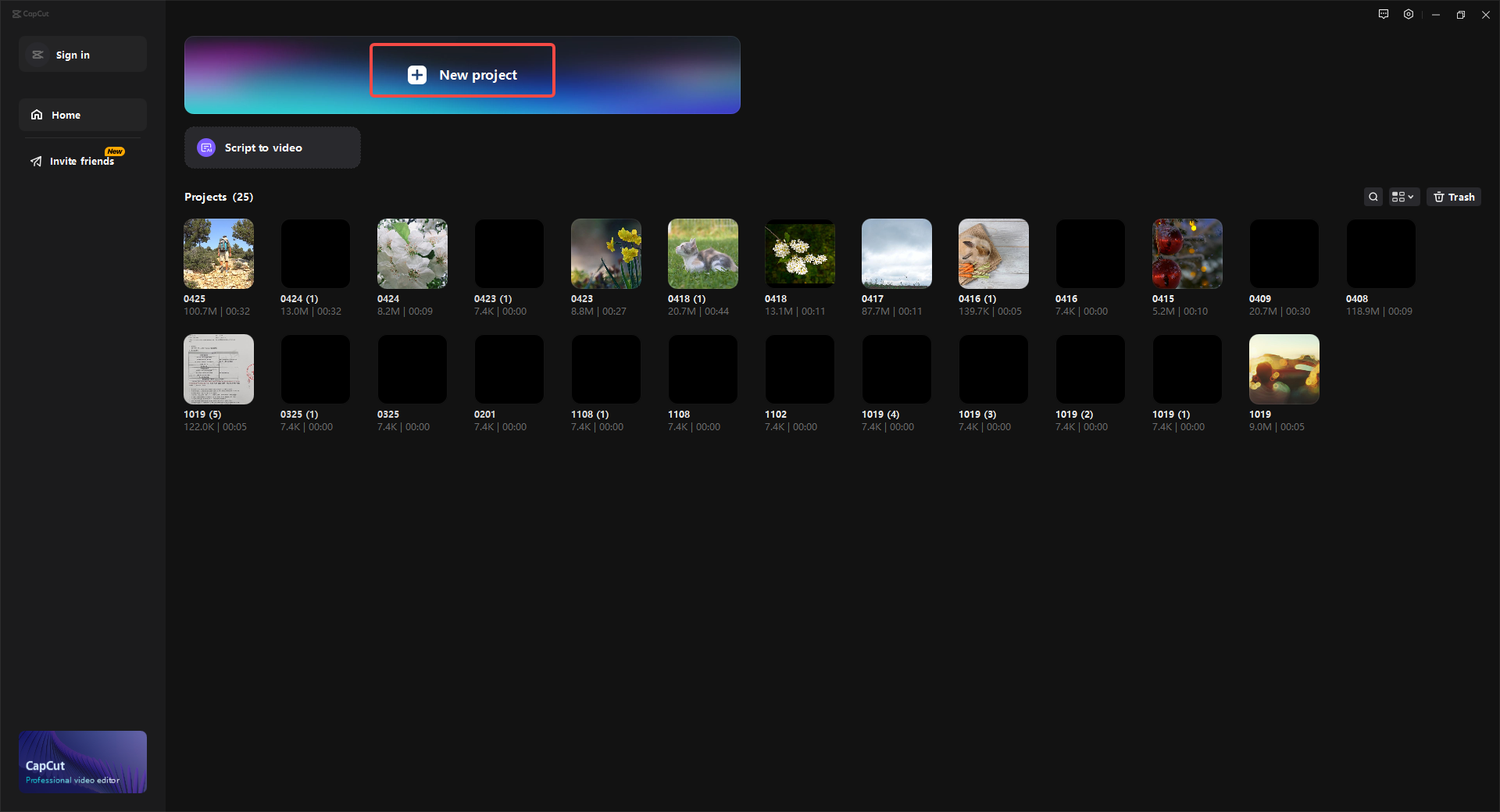
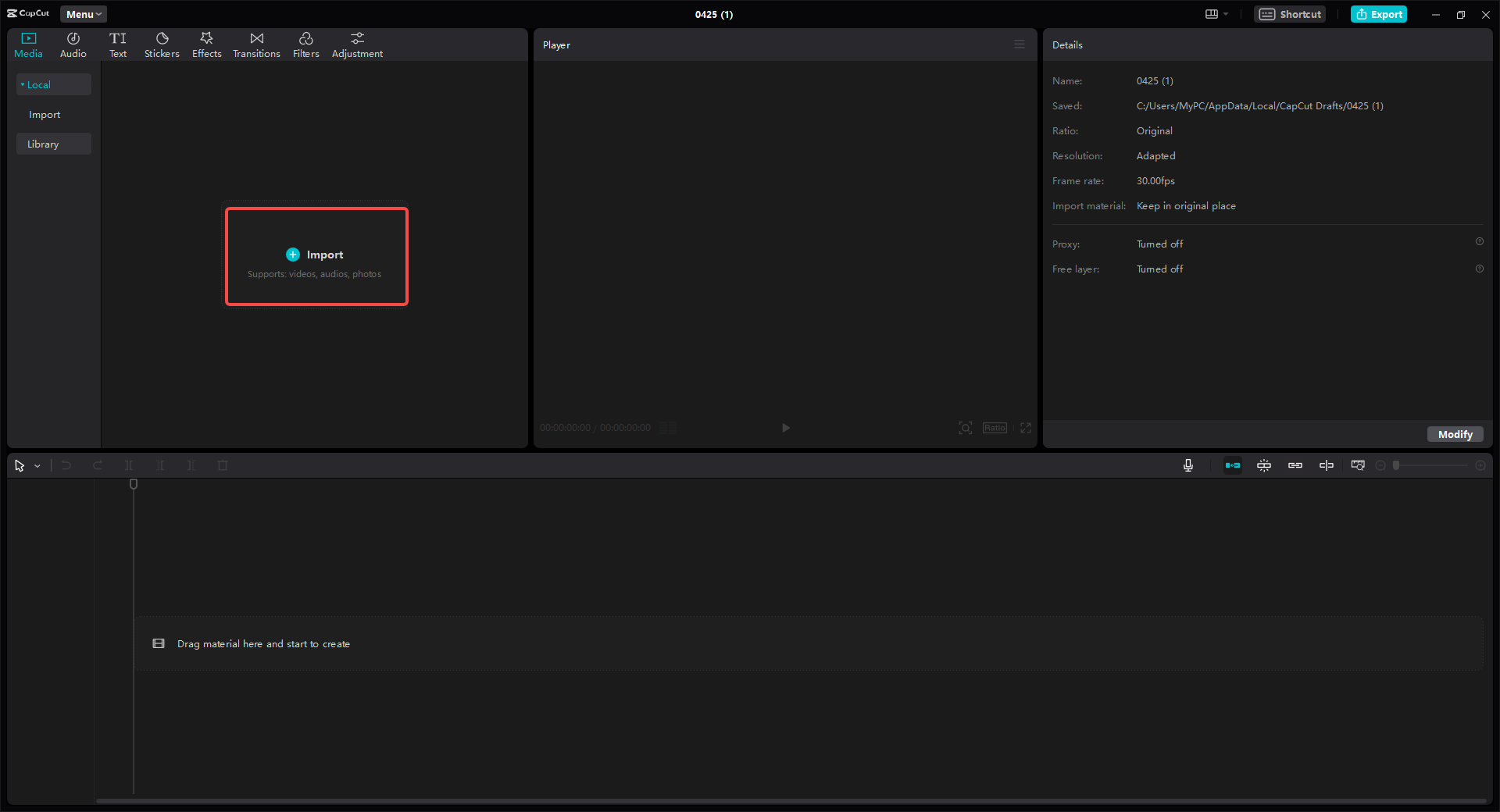
Selecting and Applying Your Fire Effects
Now for the really fun part – actually adding the fire! This is the core of learning how to add fire to a video.
On the right side of your screen, you’ll see a menu with different options. Click on “Effects” to open up the effects library. You’ll find a huge collection of different effects you can use – there are literally hundreds to choose from! To quickly find fire effects, use the search bar at the top. Try typing in keywords like “fire,” “flame,” or “spark.” CapCut will immediately show you all the fire-related effects available.
You can preview what each effect looks like before applying it. When you find one you like, simply click on it to add it to your video. The effect will appear on your timeline as a separate layer. You can drag the edges to make the effect longer or shorter, depending on how long you want the fire to appear in your video. This is exactly how you put fire video on top of image or footage seamlessly.
Don’t be shy about trying out several different effects to see which one looks best with your particular video. You can even layer multiple effects to create something truly unique and eye-catching. The process of how to add fire to a video is really about experimentation and having fun with different possibilities.
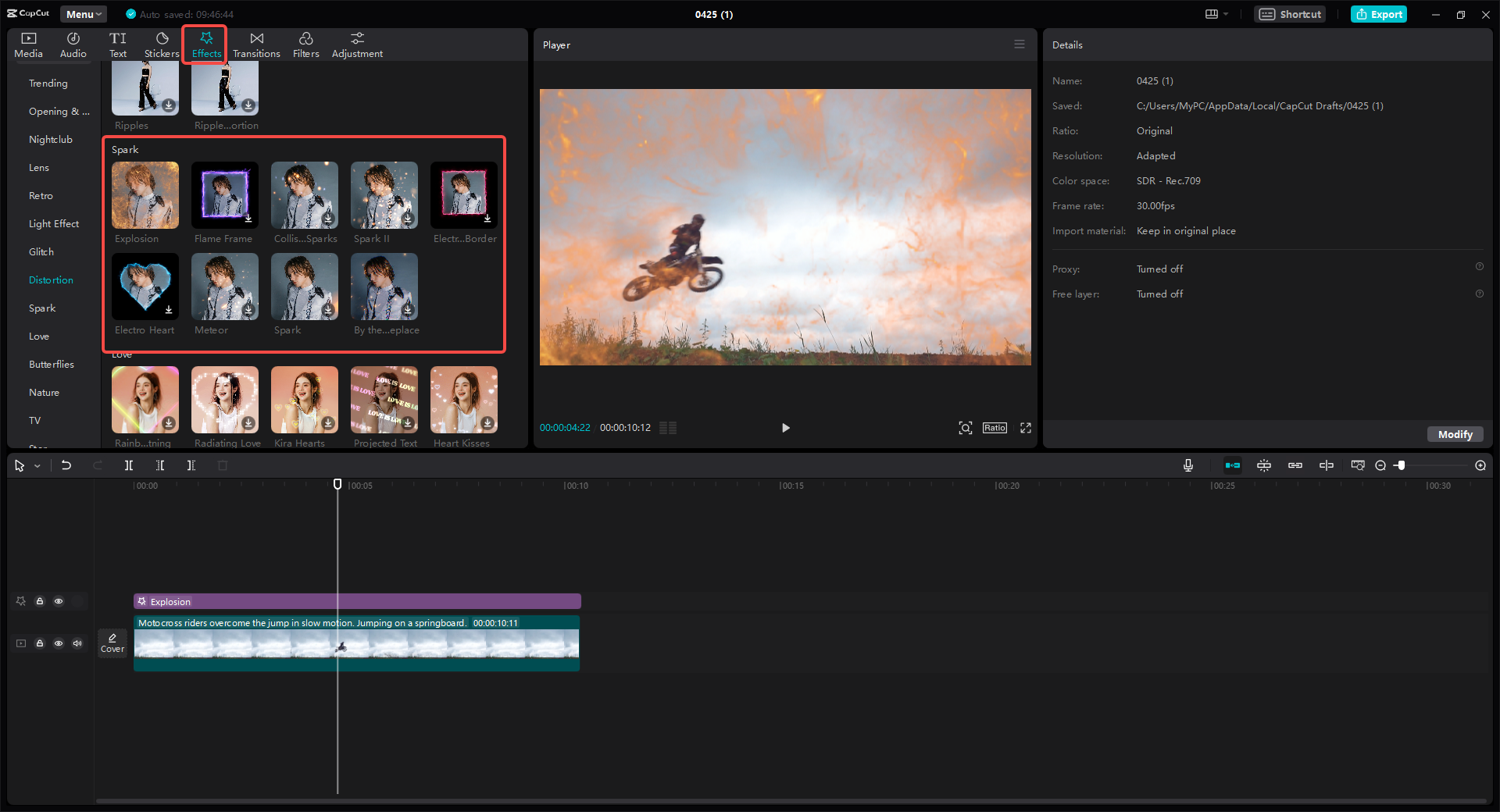
Enhancing and Exporting Your Final Video
CapCut offers so much more than just fire effects. While you’re learning how to add fire to a video, you can also explore other features to make your video even more impressive.
If your video feels a bit basic even with the fire effects, you can add one of CapCut’s many trendy templates. These templates can completely transform the look and feel of your video with just a single click. You can also add fun stickers, apply color filters, and include background music from CapCut’s built-in library.
One particularly helpful feature is the AI text-to-speech tool. If you have text in your video that you want to be read aloud, this tool can generate a natural-sounding voiceover in seconds. It saves you the trouble of recording your own voiceover and makes your video more accessible too.
Once you’re happy with your fire effect video, it’s time to save and share your creation. Click the “Export” button in the top right corner. You can give your video a name and choose your preferred quality settings. CapCut lets you export in high definition without charging you anything at all. When the export is complete, your video is ready to share with the world!
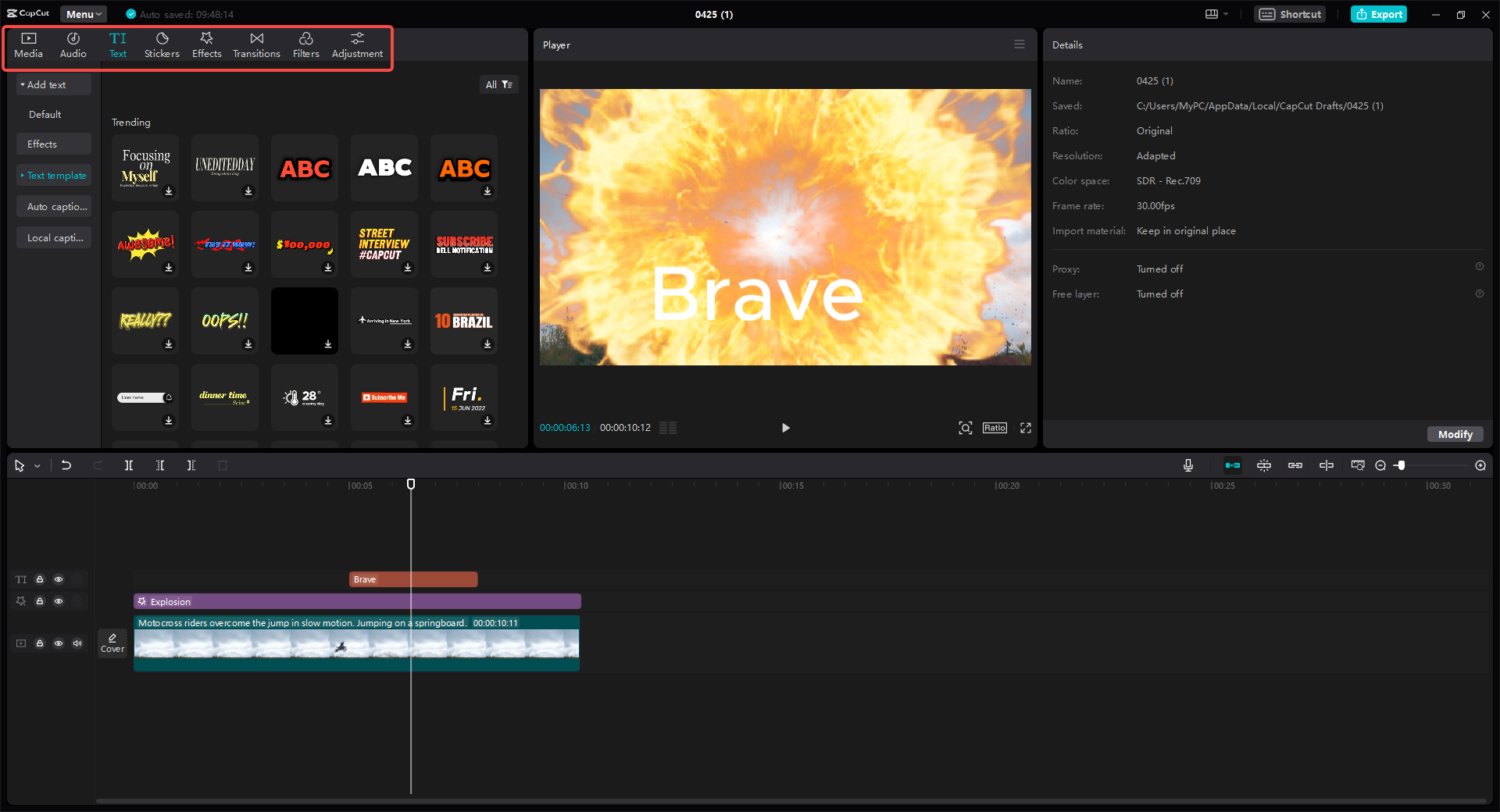
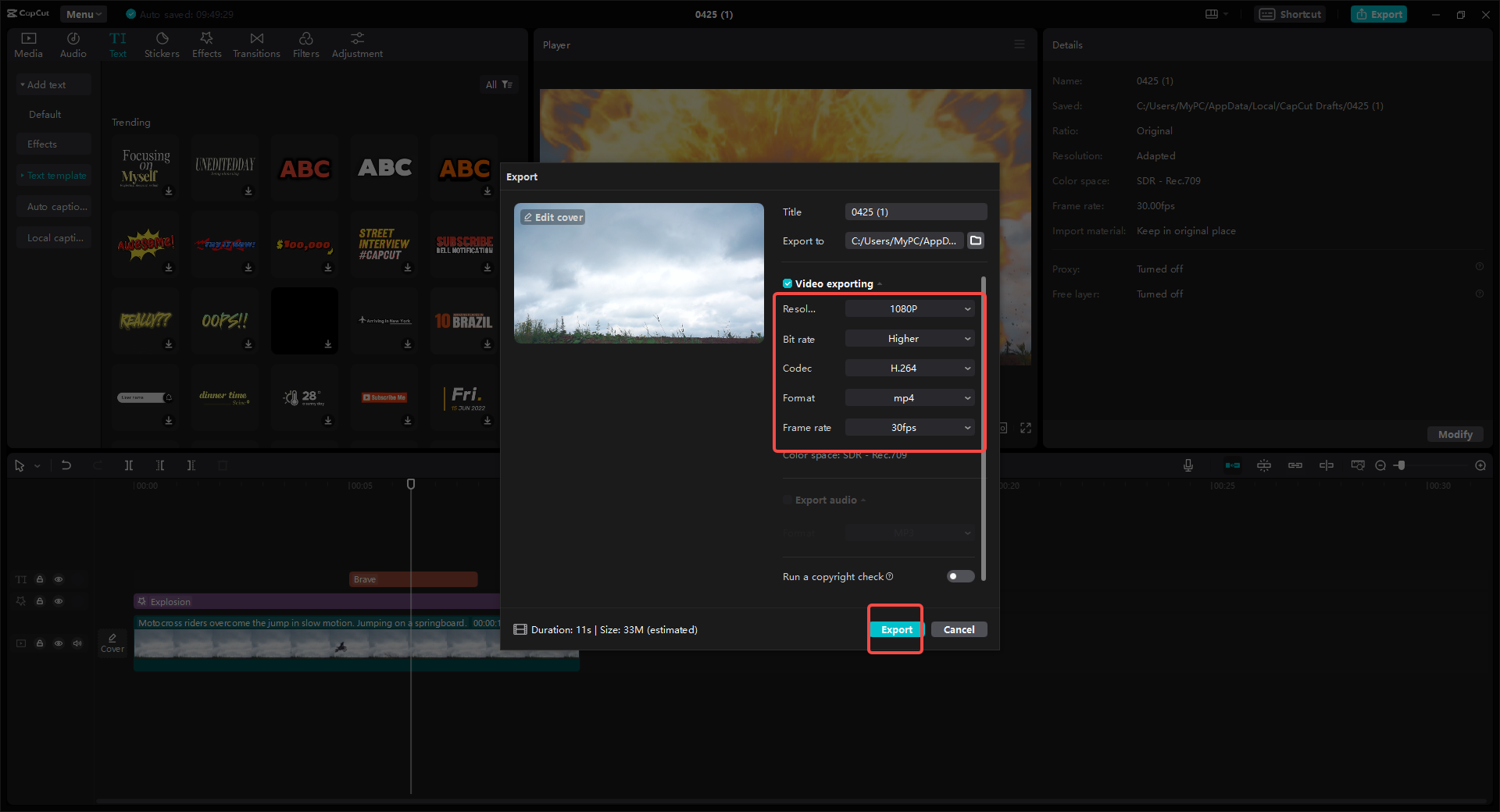
CapCut — Your all-in-one video & photo editing powerhouse! Experience AI auto-editing, realistic effects, a huge template library, and AI audio transformation. Easily create professional masterpieces and social media viral hits. Available on Desktop, Web, and Mobile App.
Why CapCut is the Best Choice for Fire Effect Editing
With so many video editors available, you might wonder why CapCut is the best choice for your fire effect editing needs. The biggest reason is that it’s a complete, all-in-one tool that’s completely free to use. You don’t need to download anything or pay for expensive subscriptions – everything is available right in your web browser.
CapCut has an enormous collection of fire effects that keeps growing regularly. Whether you want realistic flames for a serious project or cartoonish sparks for a fun video, you’ll find exactly what you need. The effects are high quality and look professional, which makes learning how to add fire to a video so much easier with CapCut.
But it’s not just about the effects themselves. CapCut also provides all the other editing tools you could possibly need. You can trim your clips, add text overlays, include background music, and so much more. The platform is designed to be user-friendly, so even if you’ve never edited a video before, you’ll be able to figure it out quickly. The entire fire effect editing process feels smooth and intuitive.
Another great feature is that CapCut is constantly adding new content and features. They regularly update their collection of trendy templates, so your videos can always look current and stylish. If you want your video to have a specific style like a Minecraft fire effect video, for example, you can probably find a template or effect that matches that game’s distinctive blocky, pixelated aesthetic.
For anyone serious about creating great video content, CapCut is an incredibly powerful yet accessible tool. It transforms what could be a complicated process of fire effect editing into something simple, straightforward, and enjoyable.
Finding Additional Fire Effect Resources
Maybe you want even more options beyond what CapCut offers directly. That’s completely understandable! While CapCut has a ton to offer, sometimes you might be looking for a very specific type of flame effect. Fortunately, there are several websites where you can download fire effect videos for free and then import them into your CapCut projects.
One of the best resources is Pexels. This site offers a massive collection of free stock videos, including plenty of fire effects. The quality is excellent (often in 4K resolution), and new content is added daily. You can simply search for “fire” and find numerous options to download.
Another excellent website is Videezy. This platform specializes specifically in video effects and stock footage. They have a great selection of free fire effects in various styles and intensities. You can find everything from gentle, slow-burning embers to intense, roaring flames.
Pixabay is another fantastic resource worth checking out. It’s a popular site for free images and videos of all kinds. Their extensive library includes many fire effect videos that you can use for any project without worrying about copyright issues. The search function is straightforward and easy to use, helping you quickly find what you need.
After downloading a fire effect video from any of these sites, you can easily import it into CapCut. Just upload it to your project like you would with any other video file. Then you can place it on top of your main video track. This gives you another method for how to put fire video on top of image or footage. CapCut’s editing tools allow you to blend the fire effect seamlessly with your video so it looks natural and impressive.
Removing Unwanted Fire from Videos
Sometimes you might encounter the opposite problem from what we’ve been discussing. What if you have a video with actual fire that you want to remove? Maybe there’s a distracting candle flame in the foreground or a bonfire that ruins an otherwise perfect shot. Learning how to edit fire out from a video is another valuable skill to have.
While removing elements from video is generally more challenging than adding them, CapCut does offer tools that can help with this process. The basic concept involves covering the unwanted fire with other elements from your video. This technique is often called cloning or masking.
For example, if the fire appears in front of a plain wall, you can copy a clean section of that wall and paste it over the area with the fire. CapCut’s editing tools provide the precision needed to make this work effectively. You might need to use the trim and overlay features carefully to achieve a natural-looking result.
Another approach is to reduce the brightness and saturation of the fire to make it less noticeable. This won’t completely remove the fire, but it can help it blend into the background so it becomes less distracting to viewers.
Figuring out how to edit fire out from a video definitely takes some practice and patience. It’s one of the more advanced aspects of fire effect editing. But with time and experimentation using CapCut’s tools, it is possible to clean up your footage and remove unwanted elements effectively.
Creating Minecraft-Style Fire Effects
Are you a fan of Minecraft’s distinctive visual style? That blocky, pixelated look has become incredibly popular and recognizable. You might want to create a Minecraft fire effect video for a game review, a fun creative project, or a fan tribute video.
Creating this specific style is all about finding the right effect or creating the right look. While CapCut has many effects to choose from, you might specifically search for ones that mimic Minecraft’s simple, square flames. Try searching for terms like “pixel fire” or “8-bit fire” in the effects library.
If you can’t find the perfect effect within CapCut, remember that you can also download a Minecraft-style fire effect from a site like Pixabay or Videezy and then import it into CapCut. The key to authentic fire effect editing for a Minecraft look is to keep things simple and blocky. You can also use CapCut’s filters to add a more pixelated appearance to your entire video, helping it match the game’s distinctive aesthetic more closely.
Whether you’re aiming for realistic flames or a more stylized game-like appearance, CapCut provides the flexibility and tools to create exactly the type of fire effect video you imagine.
CapCut — Your all-in-one video & photo editing powerhouse! Experience AI auto-editing, realistic effects, a huge template library, and AI audio transformation. Easily create professional masterpieces and social media viral hits. Available on Desktop, Web, and Mobile App.
Conclusion: Mastering Fire Effects in Your Videos
Learning how to add fire to a video doesn’t have to be difficult or expensive. With free, accessible tools like CapCut, anyone can create stunning, attention-grabbing videos with impressive fire effects. We’ve covered all the reasons to use fire effects, provided a detailed step-by-step guide on how to put fire video on top of image, and shown you where to find additional resources.
Remember that the editing process is all about creativity and experimentation. Don’t be afraid to try different effects, play with their timing and duration, and combine them with other editing techniques to create something truly unique. And don’t forget that you can also learn how to edit fire out from a video when necessary.
CapCut truly serves as a one-stop solution for all your video editing needs, especially when it comes to fire effect editing. It’s completely free, surprisingly powerful, and easy enough for beginners to use effectively. So the next time you see an amazing fire video online, don’t just wish you could create something similar. Now you know exactly how to add fire to a video yourself.
Visit CapCut today, start a new project, and ignite your creativity! Your next video is going to be absolutely fire.
Frequently Asked Questions
Can I really create a fire effect video for free?
Yes, absolutely! CapCut lets you apply all kinds of fire effects to your videos without any cost whatsoever. There are no hidden fees or subscription requirements. You also get access to free templates, stickers, filters, and AI tools like text-to-speech. Everything is completely free without any limitations.
What’s the easiest way to add a fire effect to my video?
The simplest method is to use CapCut. Just sign up for a free account, upload your video, and navigate to the “Effects” section. Search for “fire,” choose the effect you like best, and apply it to your video. You can then export and share your video in just minutes. It’s a straightforward process for how to add fire to a video.
Can I edit other parts of my video while adding fire effects?
Definitely! CapCut allows you to perform complete edits while working with fire effects. You can add background music, apply templates, trim clips, and insert text all simultaneously. The editor is designed to let you enhance your video in every way while incorporating special effects.
Will adding fire effects lower my video quality?
Not at all. Adding fire effects with CapCut won’t reduce the quality of your original footage. In fact, CapCut lets you export your final video in high resolution. You can adjust settings like frame rate and format to ensure the highest possible quality for your finished project.
Can I customize the fire effects to fit my specific vision?
Yes, you have complete customization control. CapCut gives you full command over your fire effect editing. You can adjust how long the effect lasts, modify its size, and change where it appears in your video. You can also add other elements like stickers and filters to make the effect truly your own.
Some images courtesy of CapCut
 TOOL HUNTER
TOOL HUNTER



